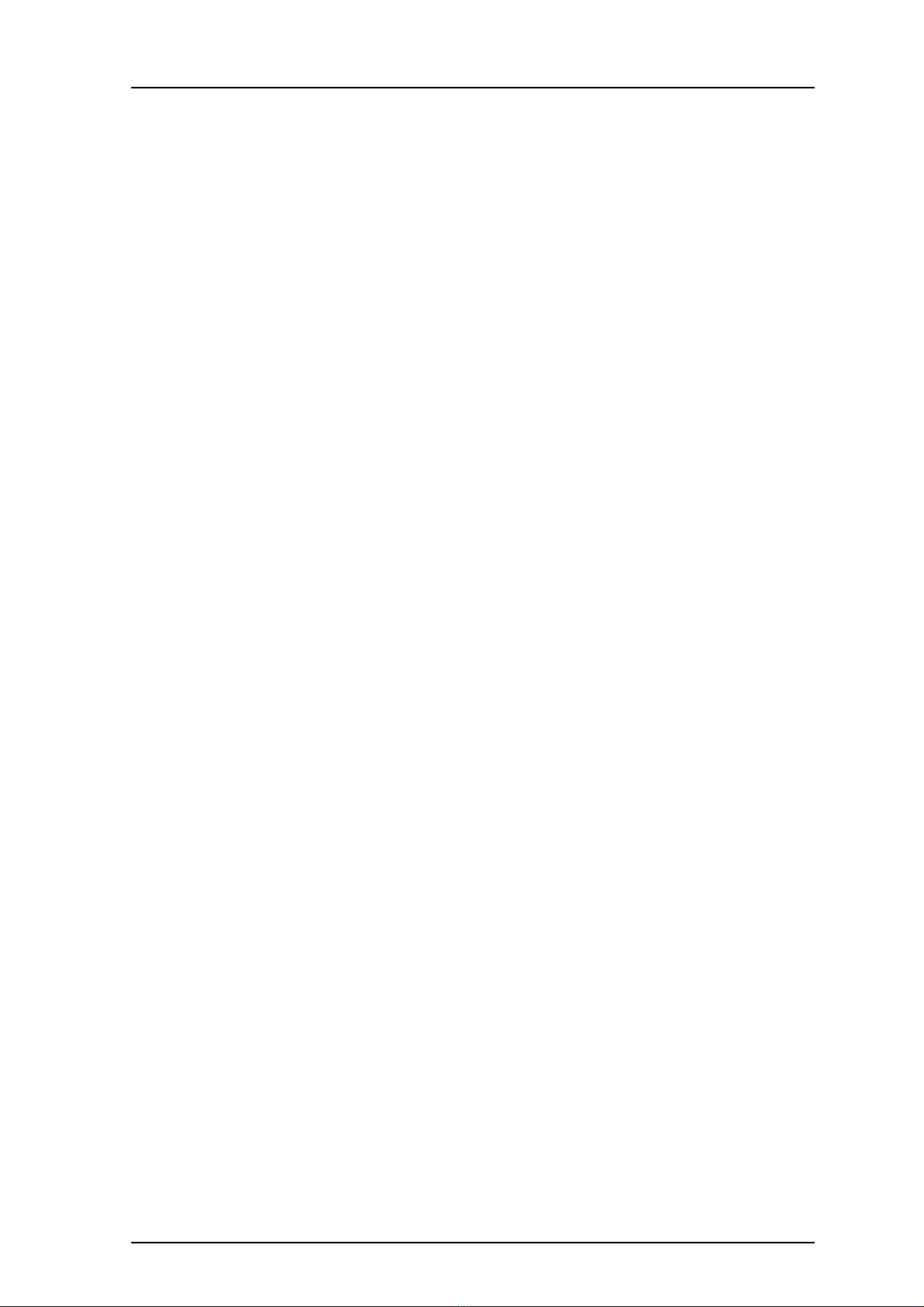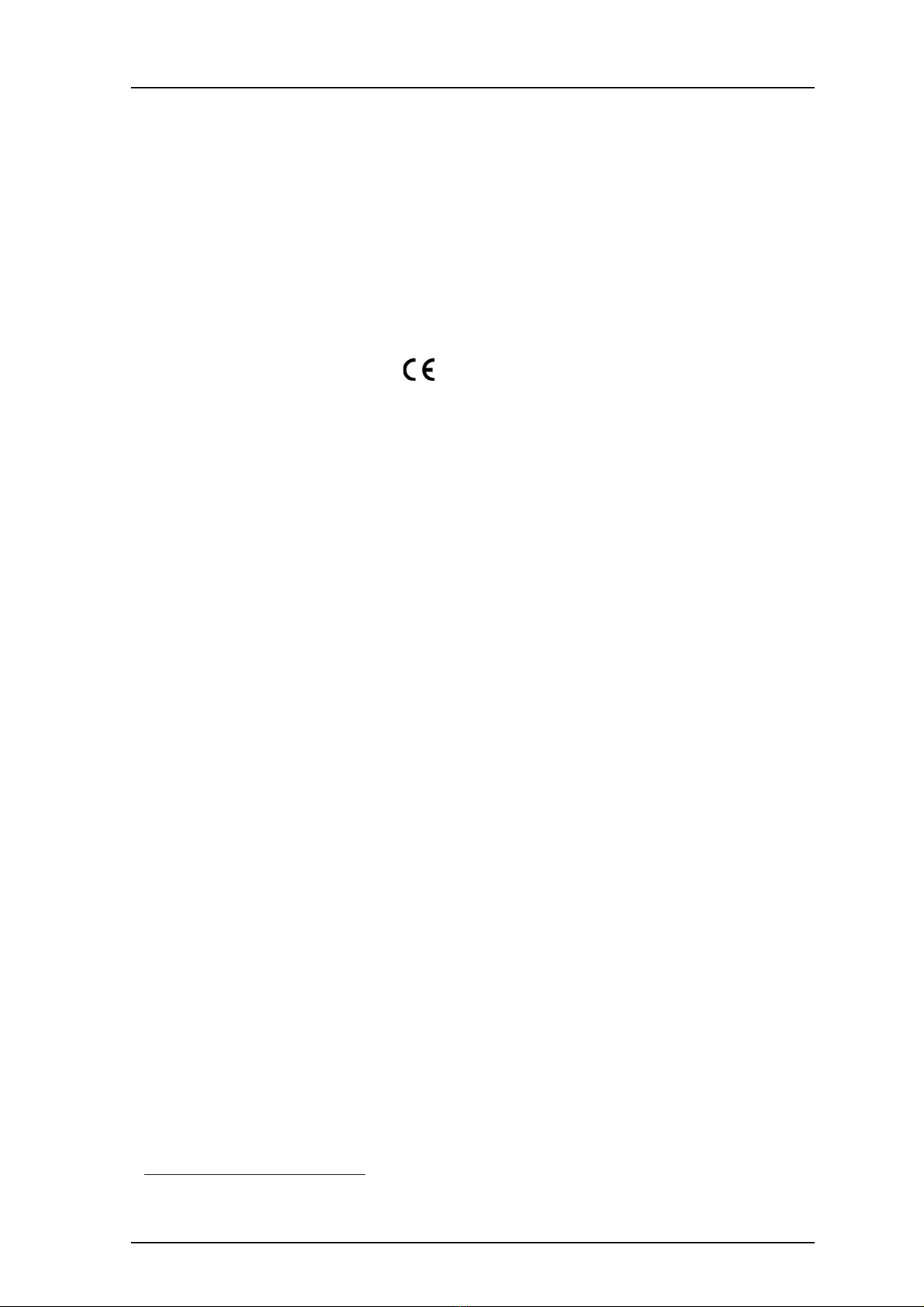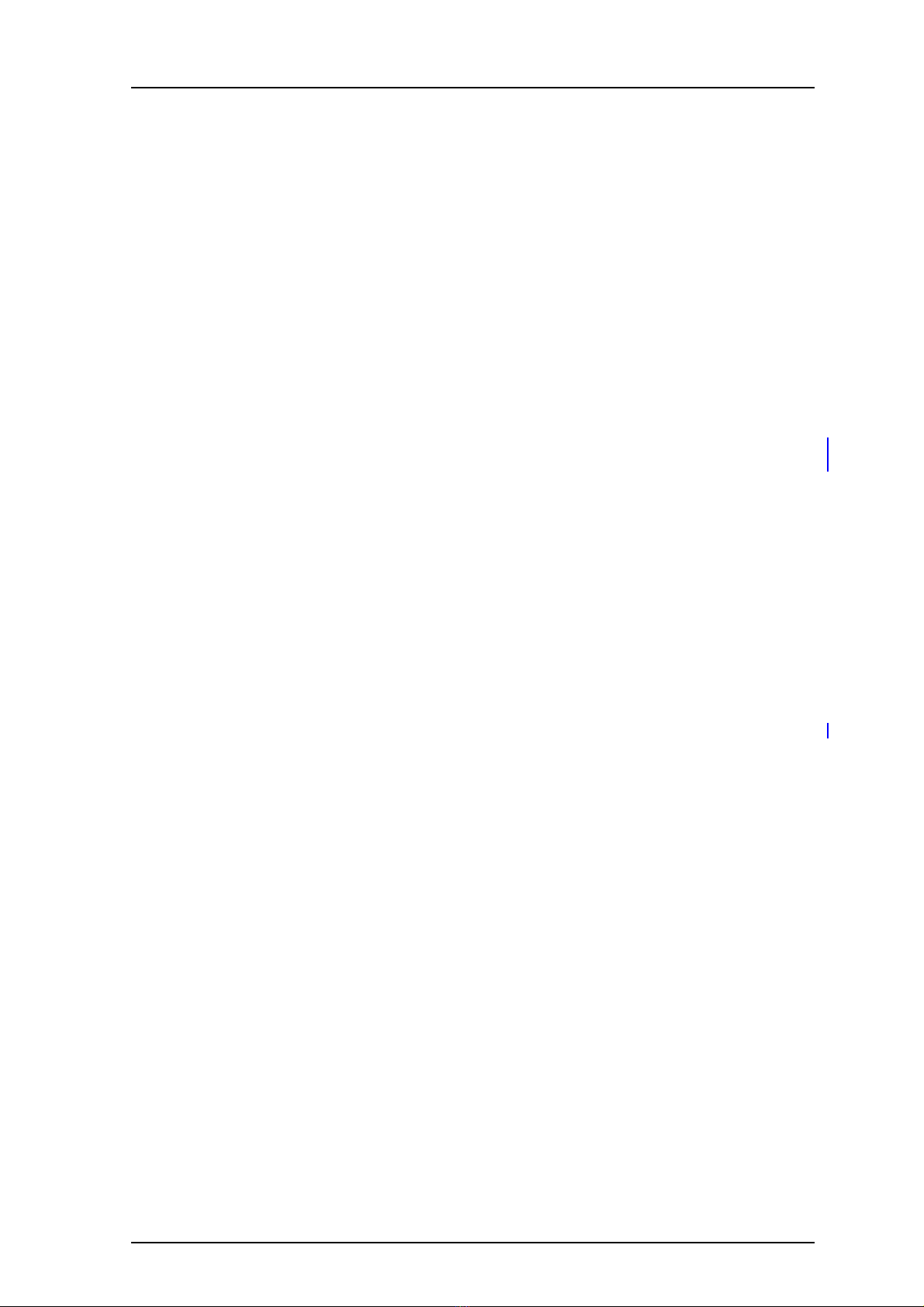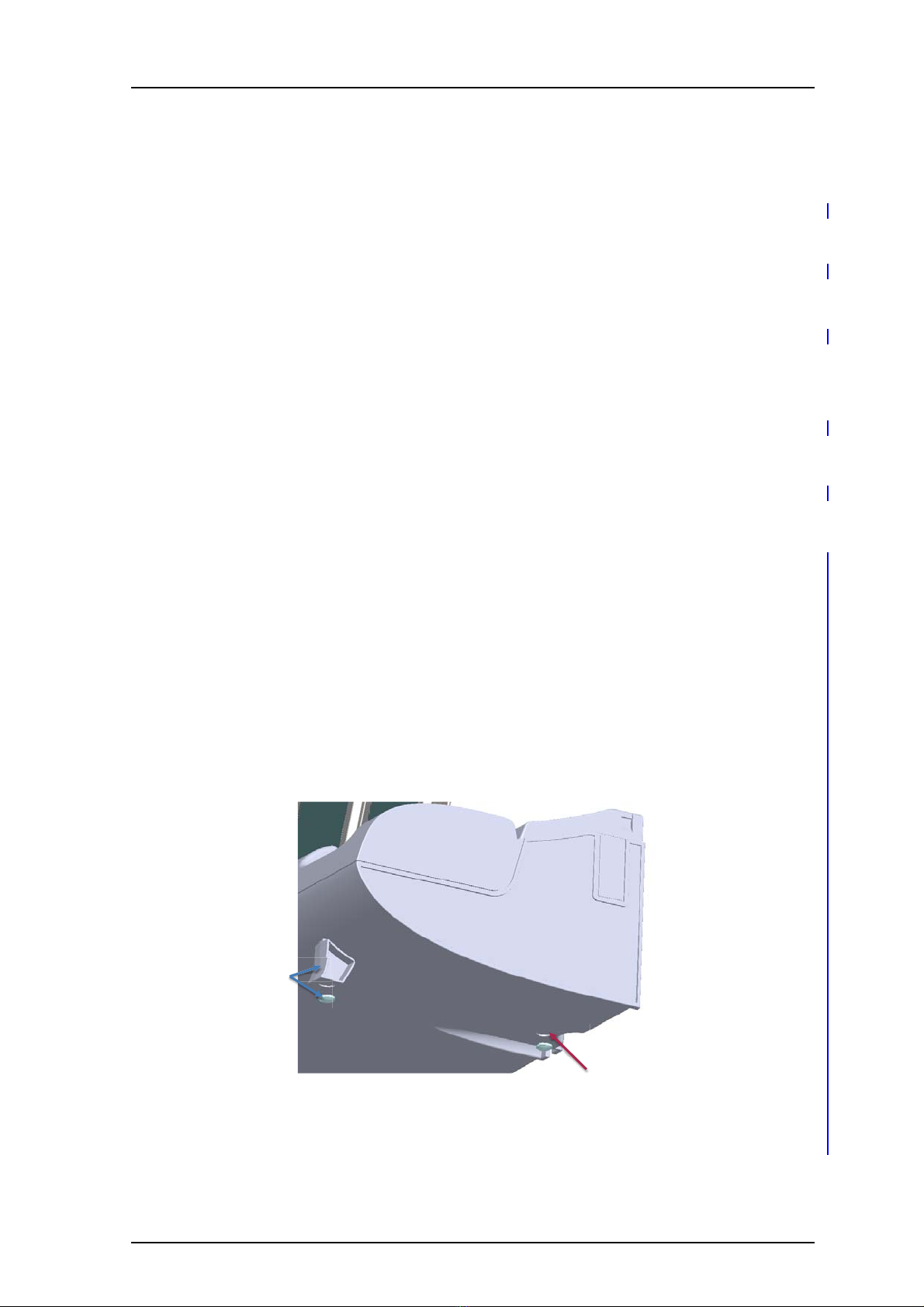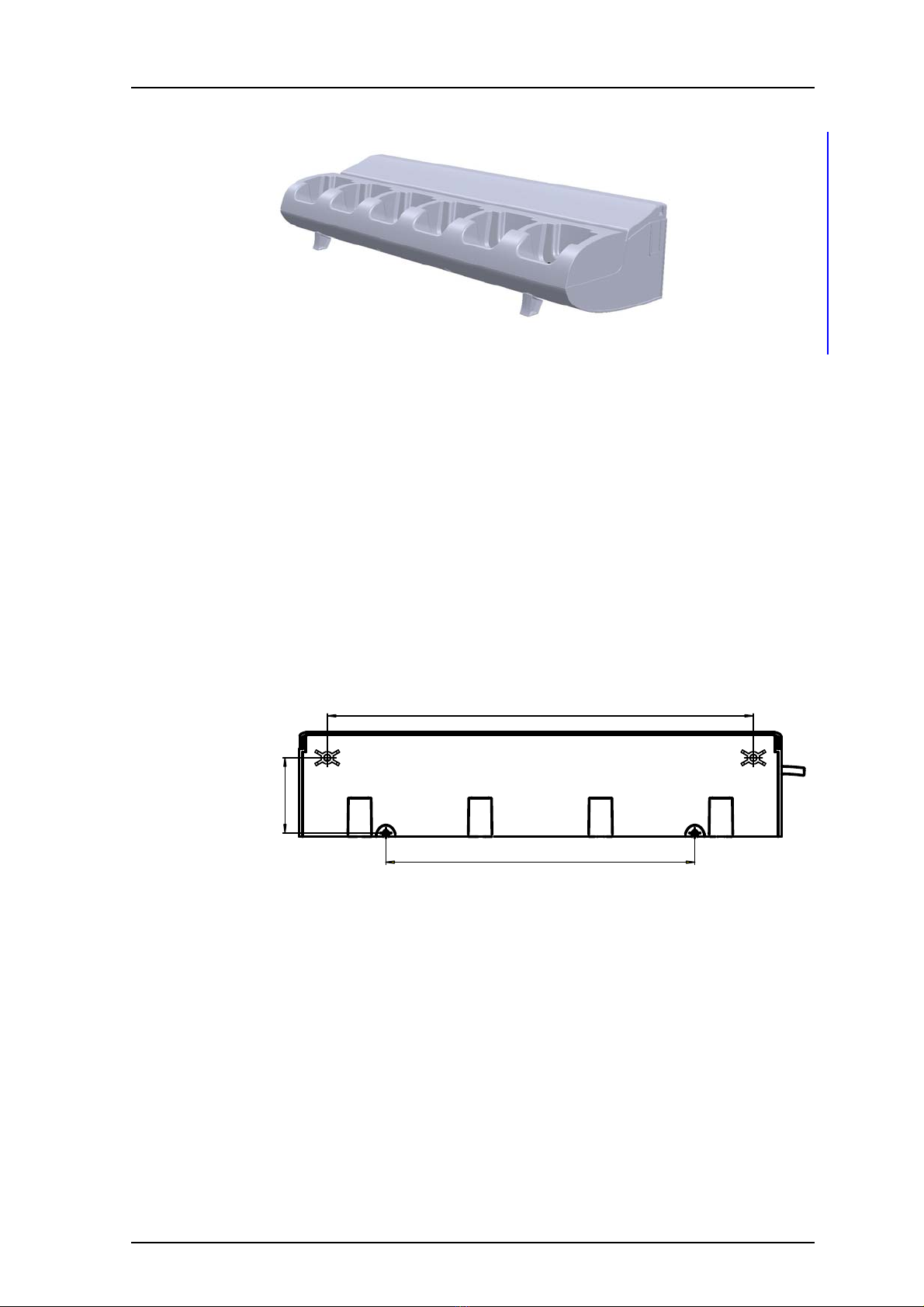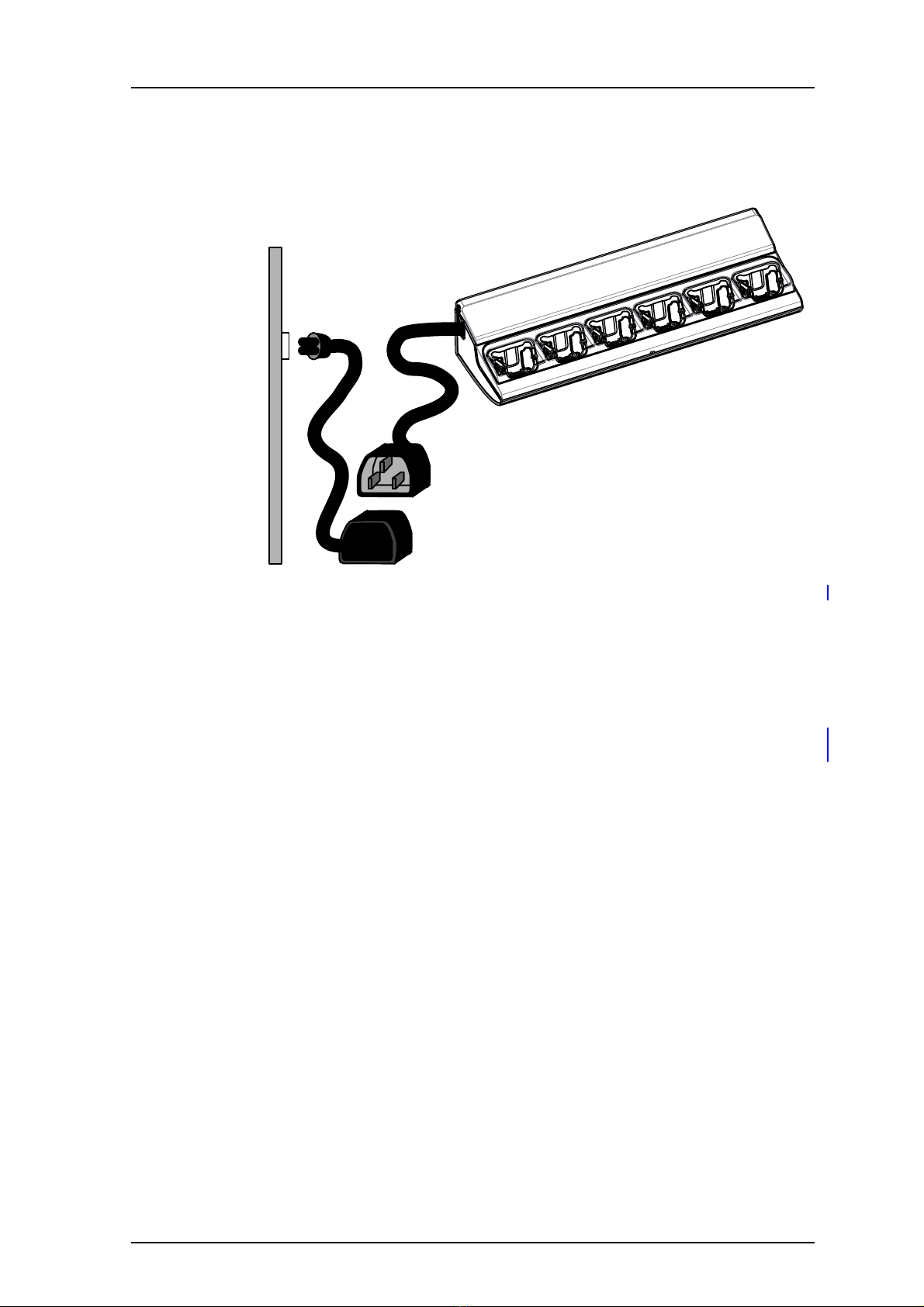TD 92480EN
20 May 2015 / Ver. G
Installation and Operation Manual
CR3 and CR5 Charging Rack
2
1. Introduction
Installation Alternatives
NOTE: In the USA and Canada the Charging Rack can only be installed as a single unit, serial
configuration is not permitted.
• The Charging Rack can be installed as a single unit. When installed as a single unit, the
power cord with the C14 connector can be used together with a suitable extension cord,
and can be plugged into a wall outlet. Up to four Advanced Charging Rack single units
can be connected to one LAN outlet.
• If more than one Charging Rack is used in a serial configuration a fixed installation must
be made. For safety reasons it is NOT allowed to supply more than one unit by the power
cord with the C14 connector. When units are supplied in series, the installation must be
made by an authorized electrician and the C14 connectors must be removed. A
maximum of five units can be connected in serial power supply, but LAN serial
connection is limited to four units.
NOTE: In Sweden, Norway and Finland a connection to protective earth (safety grounding)
must be provided.
1.1 Abbreviations and Glossary
BPC Battery Pack Charger
device Can be a DECT or VoWiFi handset, an alarm transmitter, a
pager or a charger developed to work together with the PDM/
Device Manager. See respective manual for each device.
DHCP Dynamic Host Configuration Protocol, a protocol for
automating the configuration of computers that use TCP/IP
PDM Portable Device Manager
A Stand Alone (SA) for administration via a cable connected
PC.
USB Universal Serial Bus: a serial bus standard to interface
devices, for example connect computer peripherals such as
mice, keyboards, scanners etc.
1.2 Safety
The Charging Rack is connected to 100-240VAC/0.7A 50/60 Hz.
For safety reasons:
• the safety covers on top of the supply voltage terminal blocks must be mounted to
prevent hazardous situations, such as an electric shock.
• when servicing the units the mains power supply cable must be disconnected.
NOTE: For PERMANENTLY CONNECTED EQUIPMENT, a readily accessible disconnect device
shall be incorporated into the building installation wiring. The disconnect device shall
disconnect both poles.
NOTE: For PLUGGABLE EQUIPMENT, the socket-outlet shall be installed near the equipment
and shall be easily accessible.
In Sweden, Norway and Finland the Charging Rack must be connected to a wall outlet with
protective earth (safety grounding). For other countries it is recommended to use a
protective earth connection.