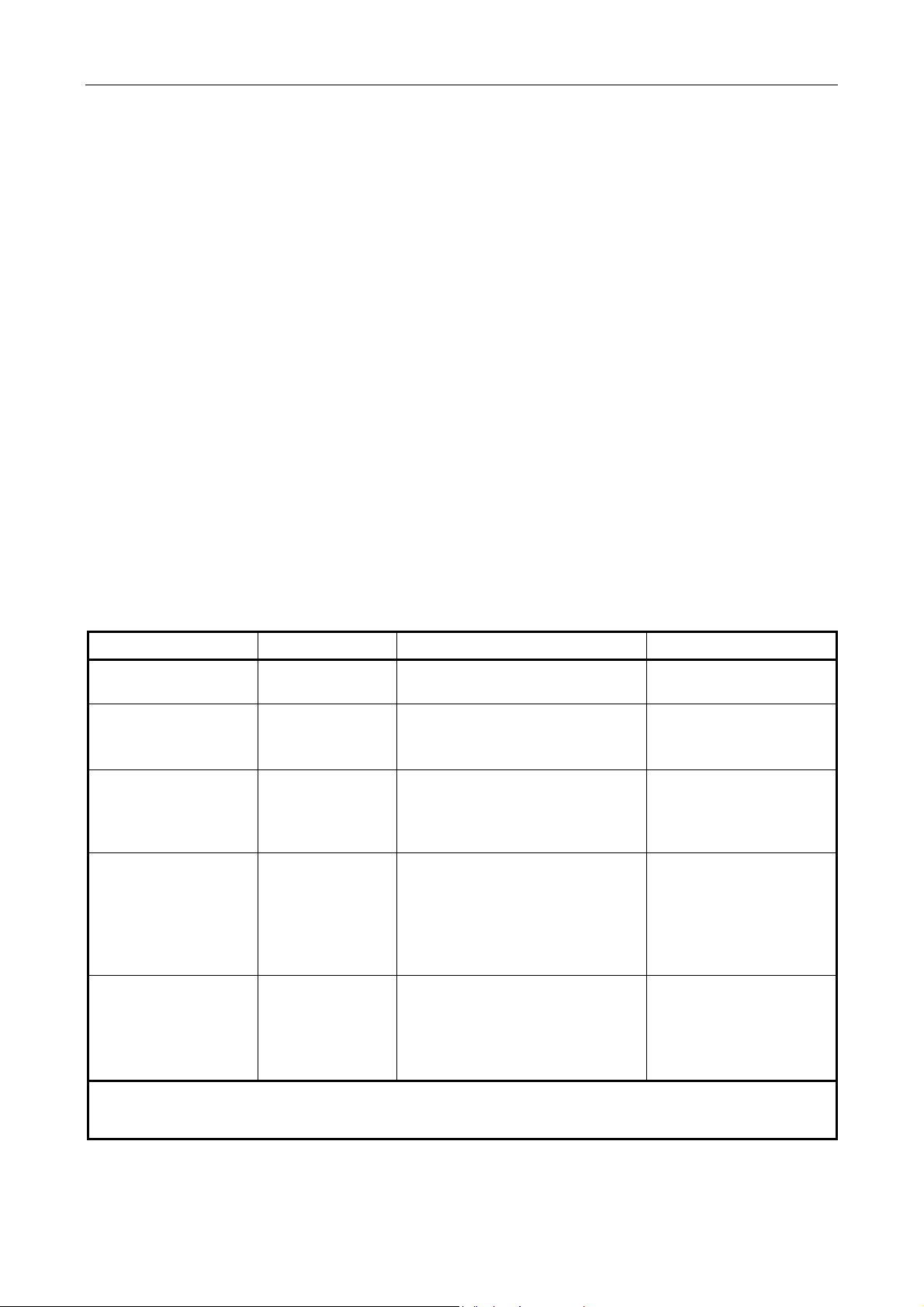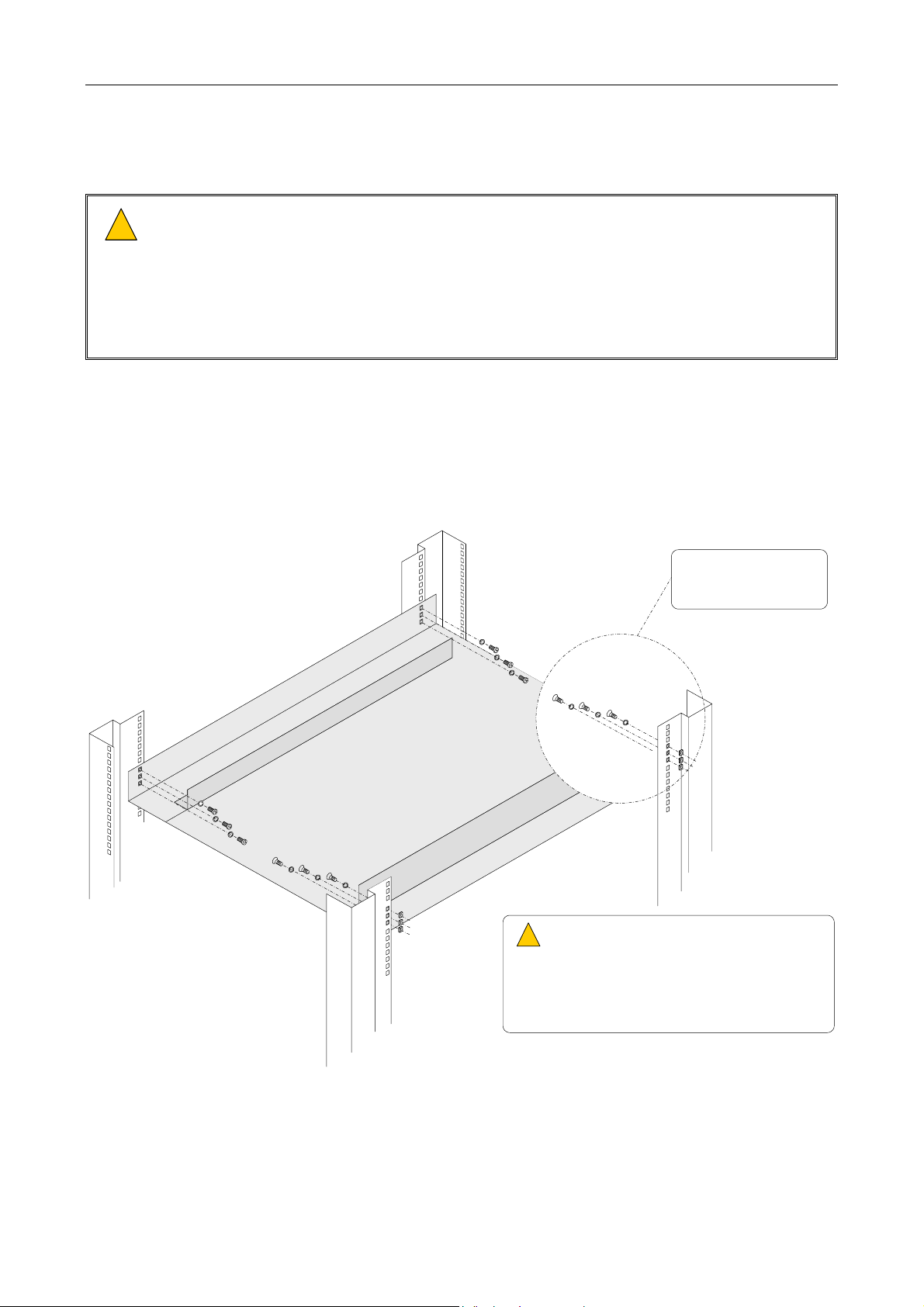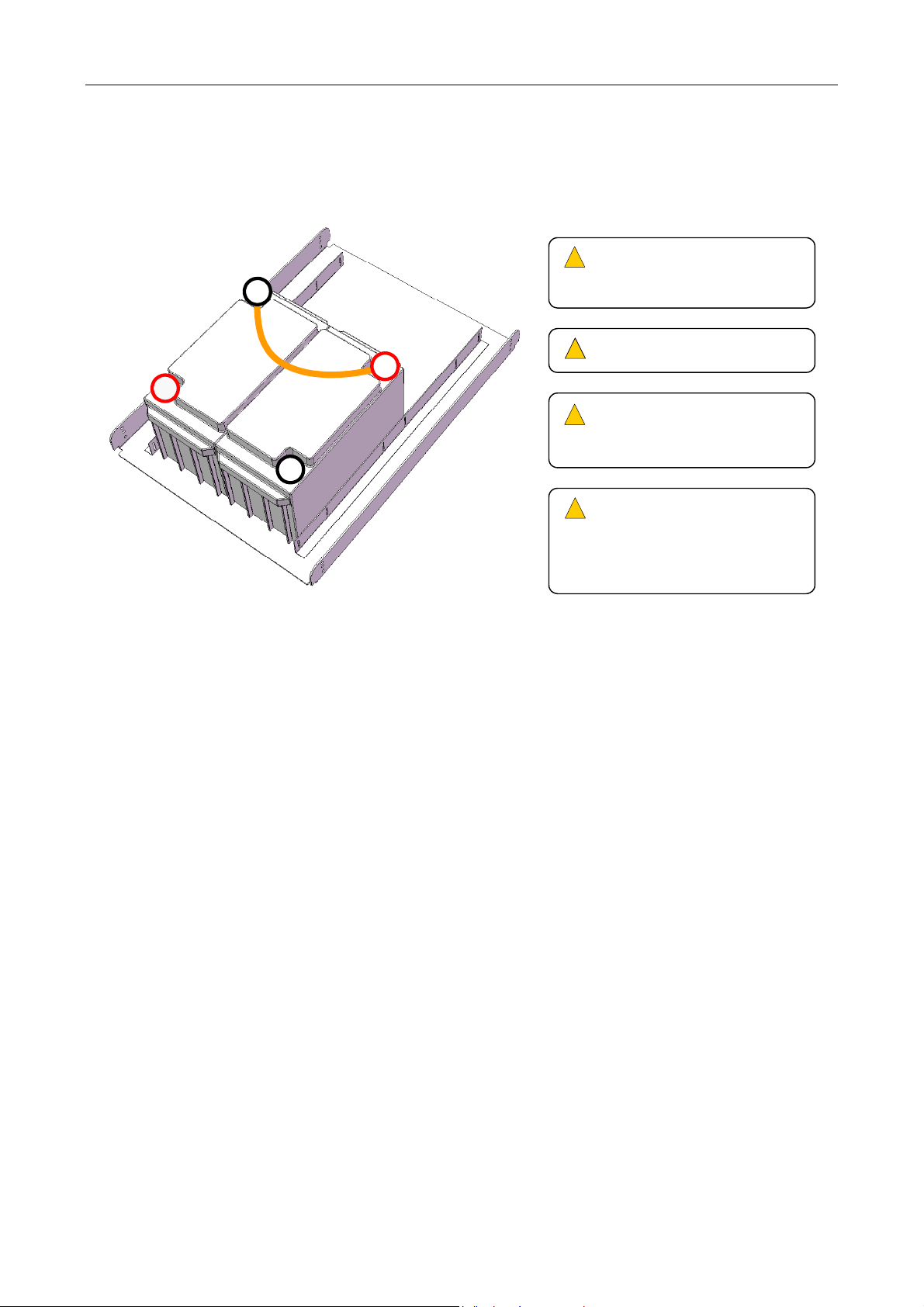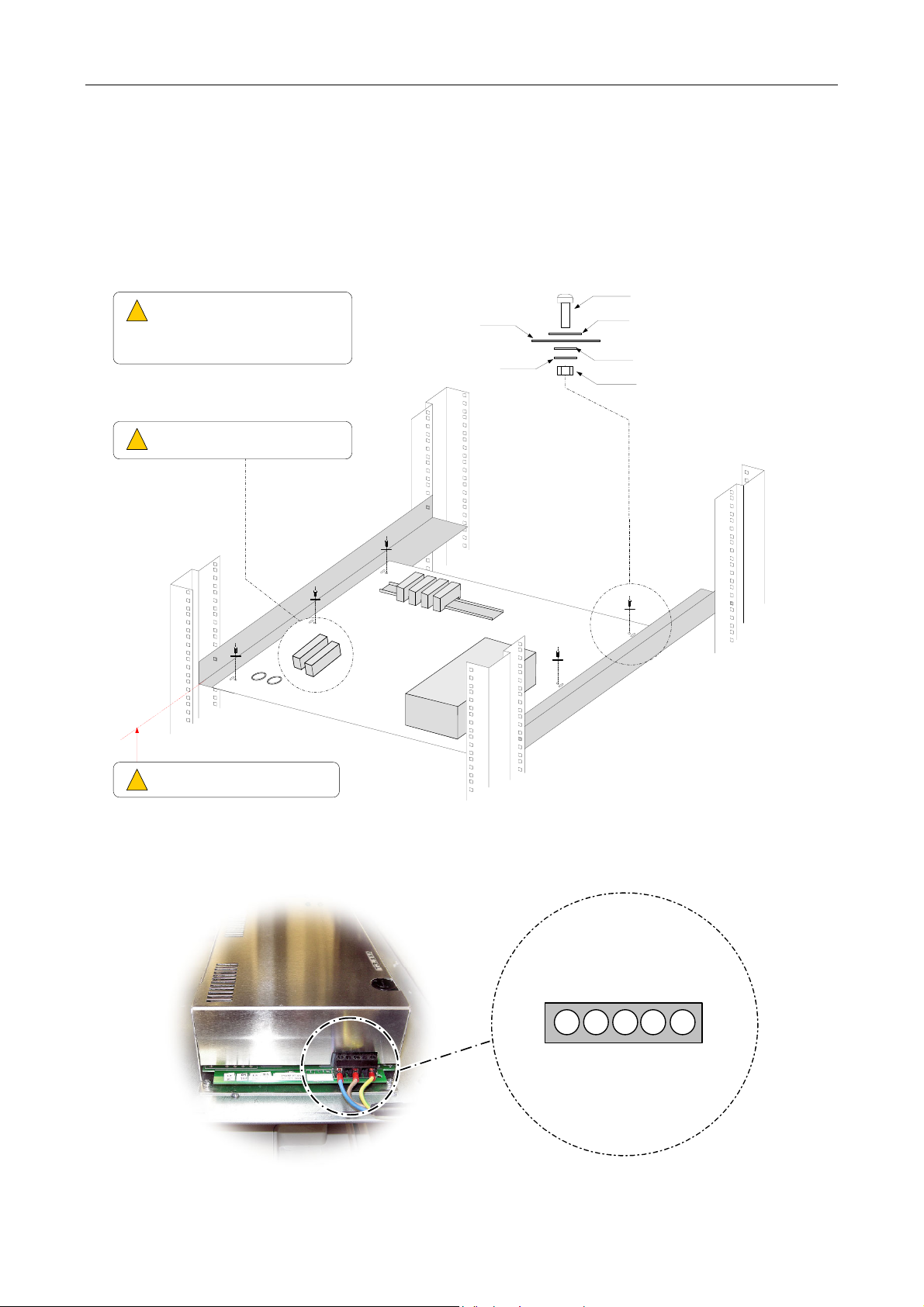BPC65 / BDIST / MDIST – Product Manual
U-0456-0143.doc – Issue: 03 complete, approved
Page 3 of 32
Contents
1Overview .....................................................................................................................................................4
2Operation ....................................................................................................................................................5
2.1 Controls.......................................................................................................................................5
2.2 Indicators.....................................................................................................................................5
3Installation..................................................................................................................................................6
3.1 Equipment and Tool Requirements ............................................................................................6
3.2 Cabling Requirements.................................................................................................................6
3.3 Main Components........................................................................................................................7
3.4 Recommended Installation Procedure .......................................................................................7
3.4.1 Battery Backup System Installation....................................................................................8
3.4.1.1 Installing the Battery Tray and Batteries..................................................................8
3.4.1.2 Installing the Charger Tray and Charger ................................................................10
3.4.1.3 Connecting the Power Distribution (BDIST)............................................................12
3.4.1.4 Connecting the Batteries.........................................................................................13
3.4.1.5 Fitting the Front Panel ............................................................................................13
3.4.1.6 Powering the System Up .........................................................................................14
3.4.1.7 Commissioning the Battery Backup System at the Router.....................................14
3.4.2 MDIST Installation .............................................................................................................14
4Connection Diagram .................................................................................................................................15
5Commissioning .........................................................................................................................................16
5.1 Obtaining the Router’s Contact .................................................................................................16
5.2 Configuring the Router Contact for Fault Reporting ................................................................16
5.3 Configuring the Fault Text ........................................................................................................18
5.4 Configuring the Fault Type........................................................................................................18
6Fault Finding.............................................................................................................................................19
7Maintenance .............................................................................................................................................21
7.1 Visual Inspection .......................................................................................................................21
7.2 Resistance Measurement..........................................................................................................21
7.3 Battery Replacement ................................................................................................................22
8Product Specification................................................................................................................................23
9Mechanical Dimensions............................................................................................................................25
10 Safety and Precautions.............................................................................................................................28
10.1 Handling ....................................................................................................................................28
10.2 Installation ................................................................................................................................28
10.3 Weight Safety.............................................................................................................................28
10.4 Environmental...........................................................................................................................28
10.5 Electrical Safety ........................................................................................................................28
10.6 Fire / Burn Safety ......................................................................................................................29
10.7 Battery Disposal ........................................................................................................................29
10.8 Unpacking and Handling ...........................................................................................................29
10.9 Packing for Return for Repair...................................................................................................29
11 Reference Documents ..............................................................................................................................30