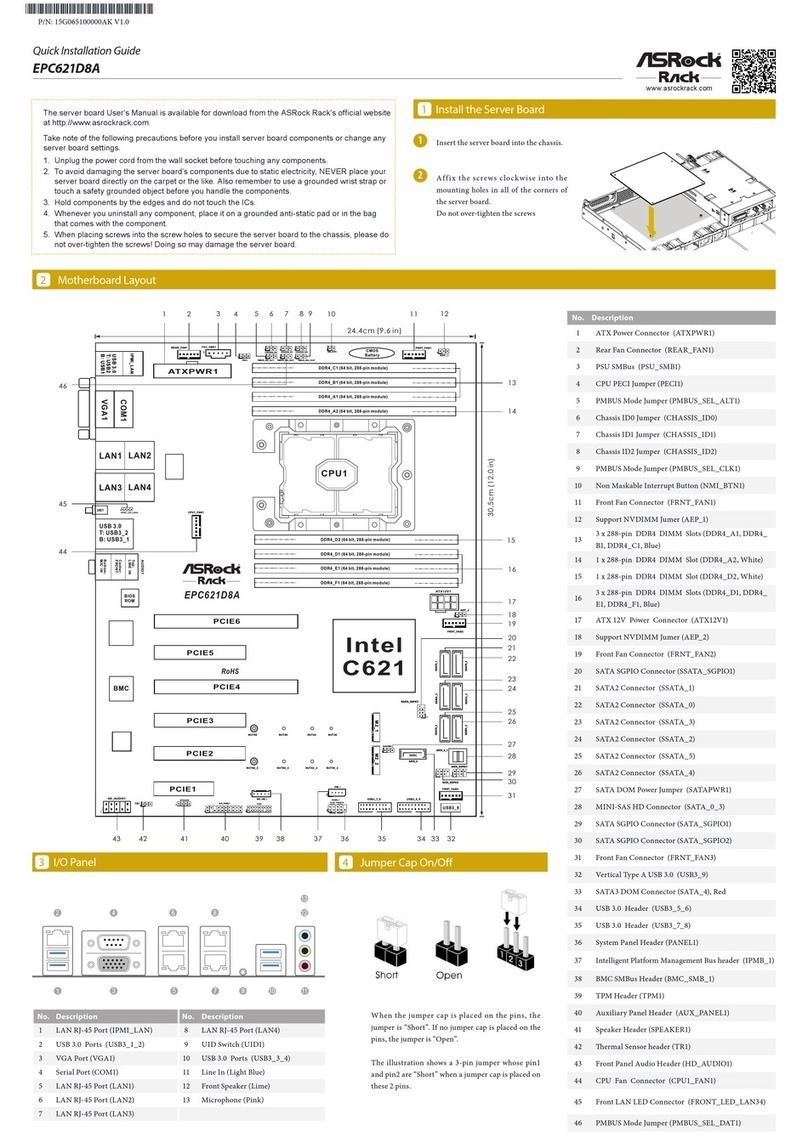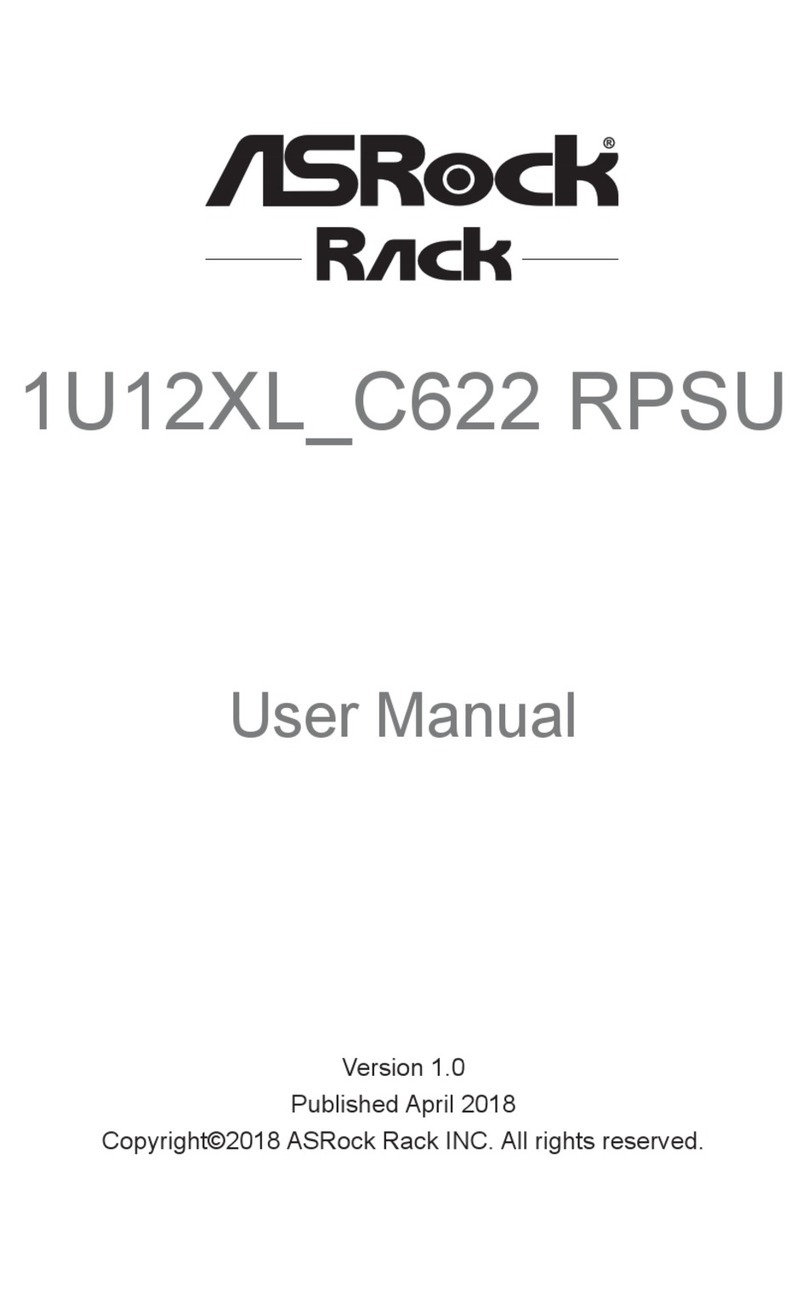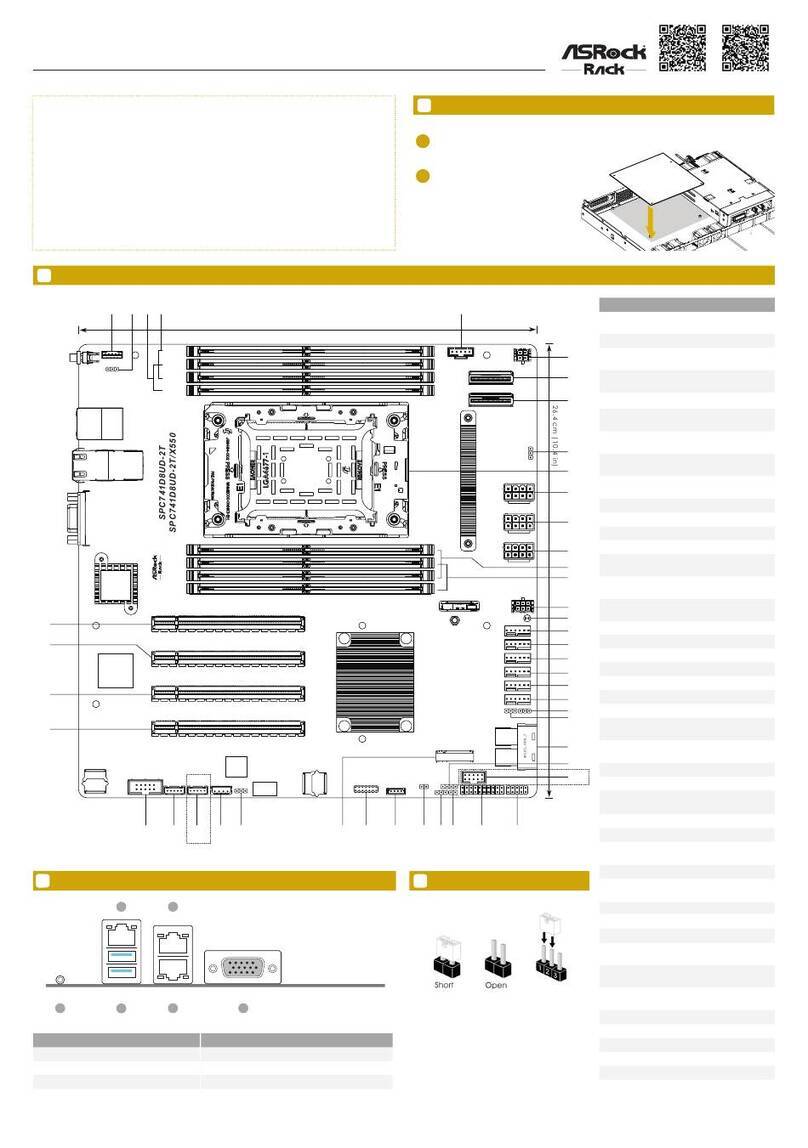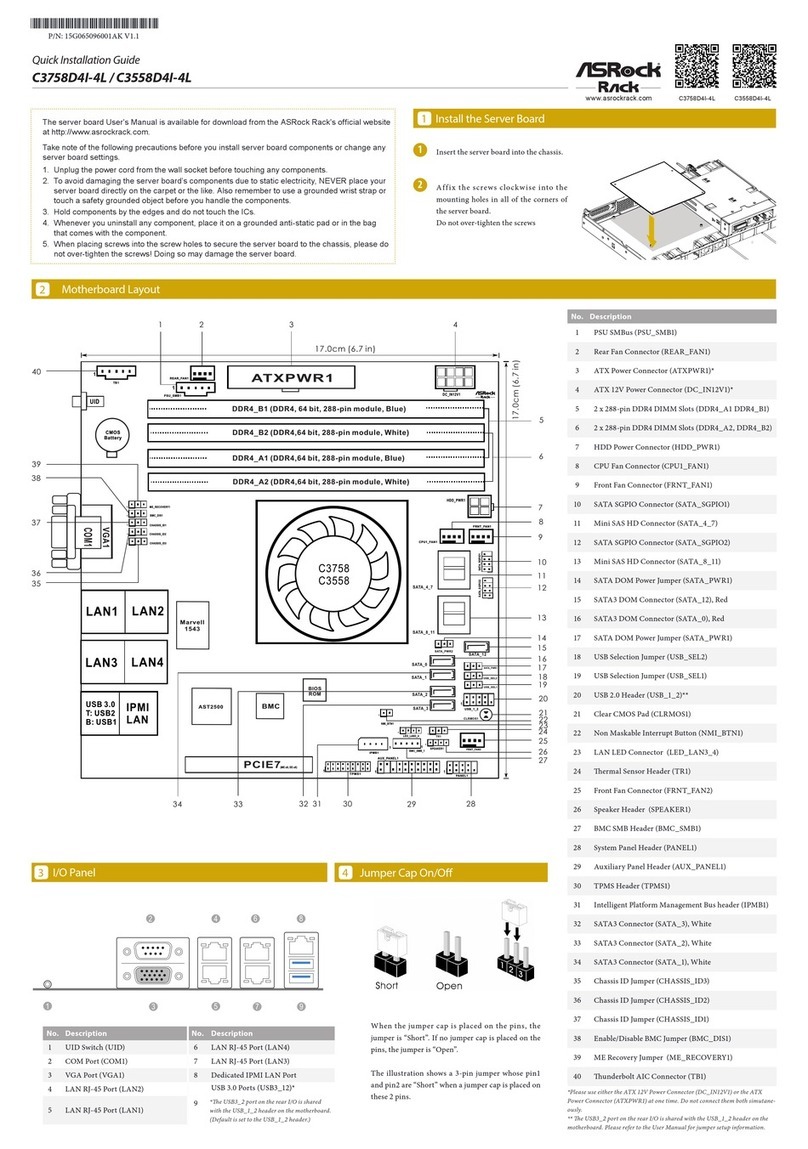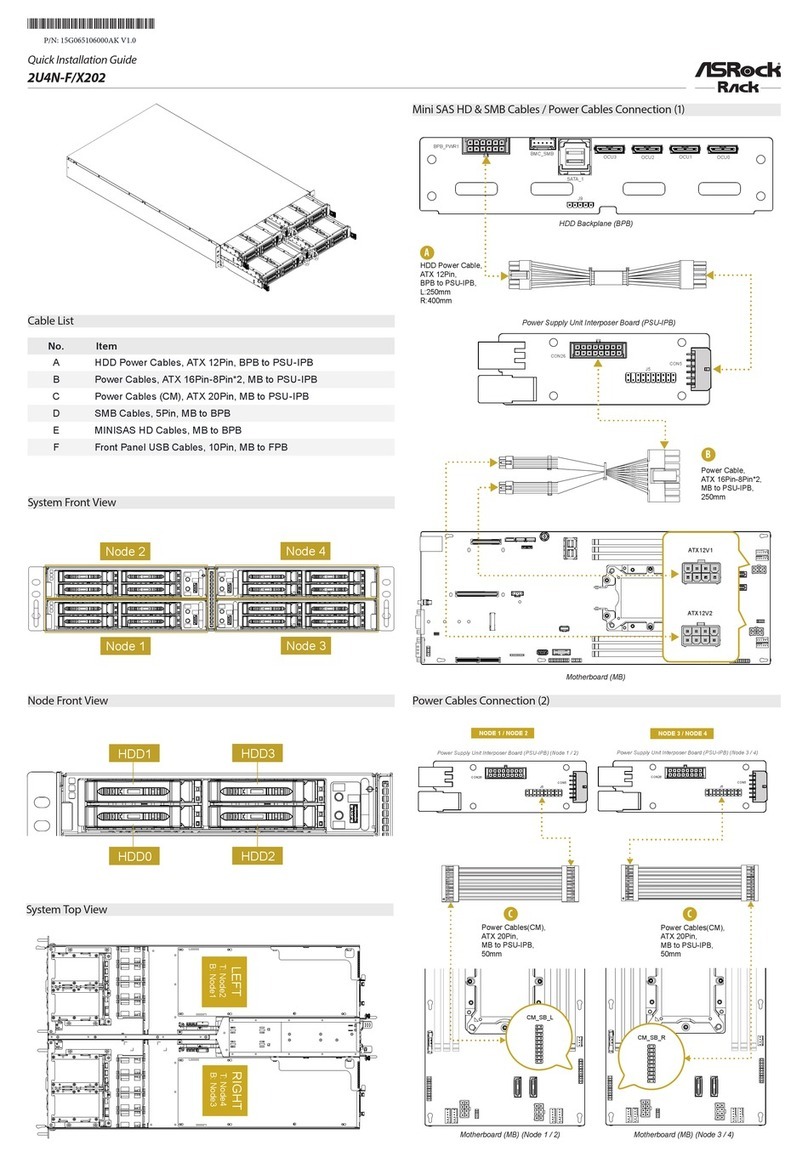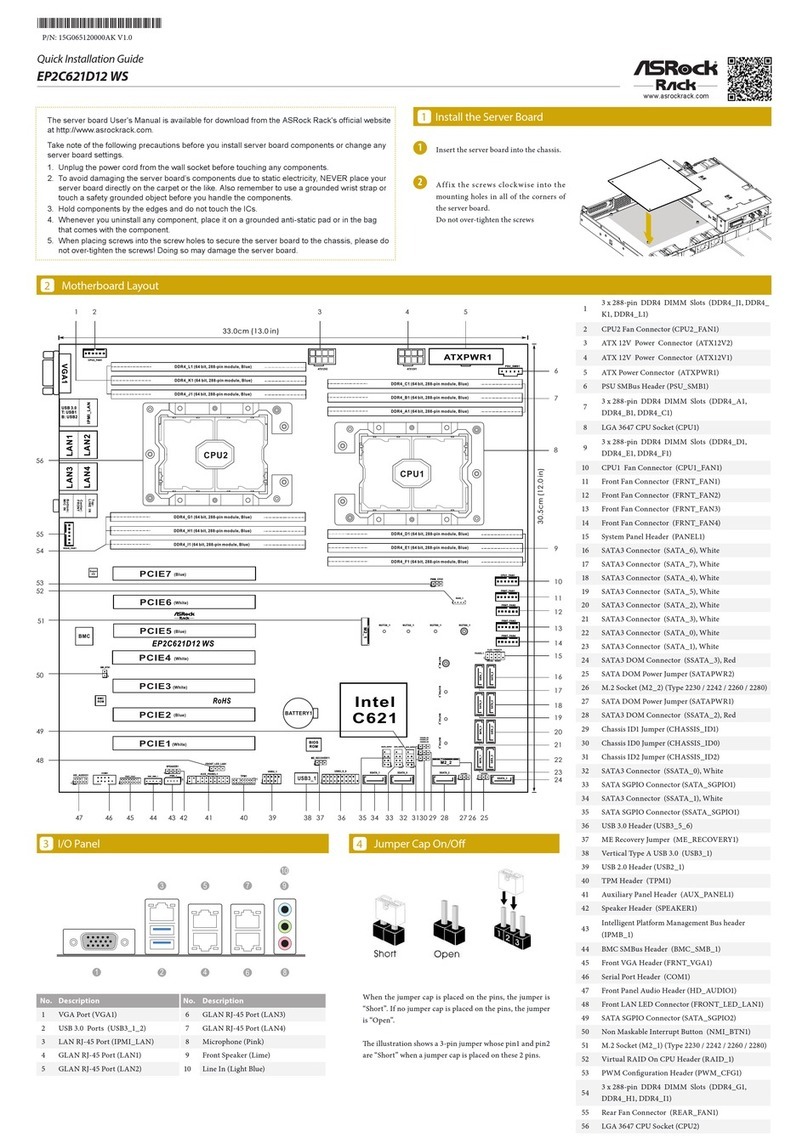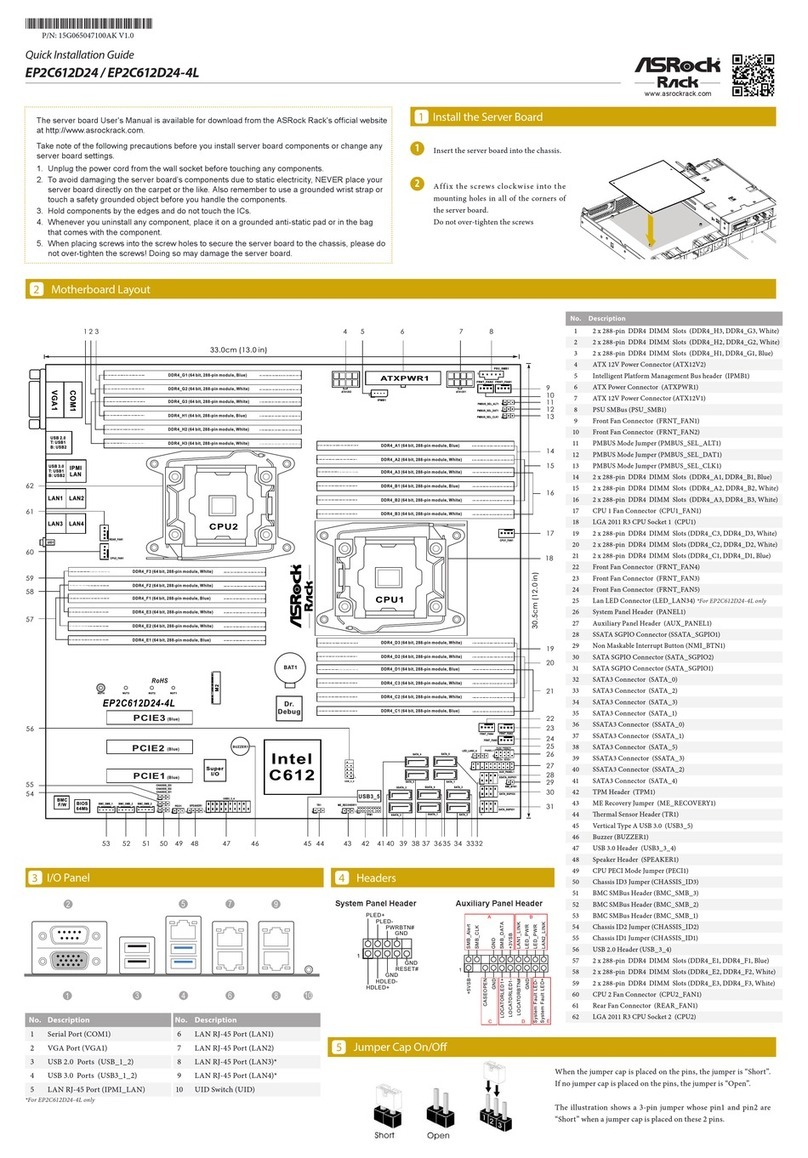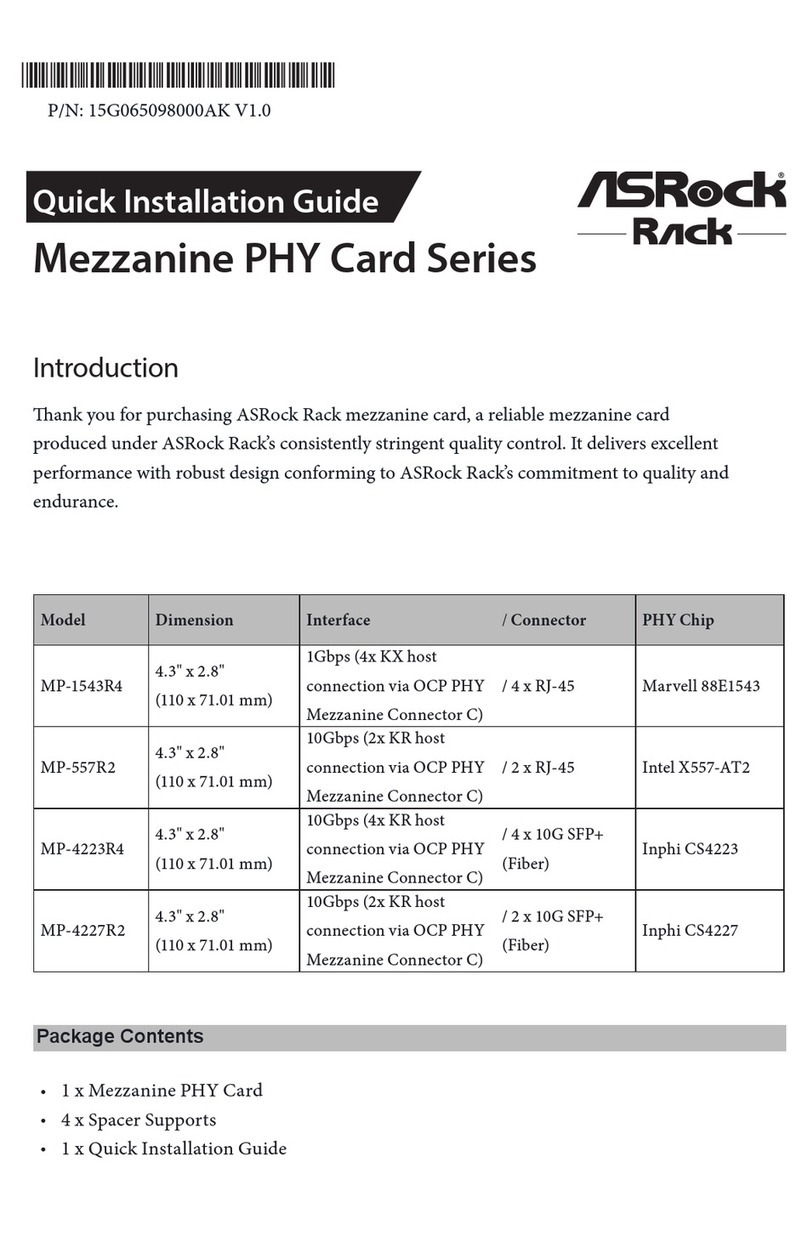D2143D8UM2 / D2123D8UM2
Quick Installation Guide
www.asrockrack.com D2143D8UM2 D2123D8UM2
4
2
P/N: 15G065134000AK V1.0
Install the Server Board
Motherboard Layout
Jumper Cap On/Off
The server board User's Manual is available for download from the ASRock Rack's offi cial website
at http://www.asrockrack.com.
Take note of the following precautions before you install server board components or change any
server board settings.
1. Unplug the power cord from the wall socket before touching any components.
2. To avoid damaging the server board’s components due to static electricity, NEVER place your
server board directly on the carpet or the like. Also remember to use a grounded wrist strap or
touch a safety grounded object before you handle the components.
3. Hold components by the edges and do not touch the ICs.
4. Whenever you uninstall any component, place it on a grounded anti-static pad or in the bag
that comes with the component.
5. When placing screws into the screw holes to secure the server board to the chassis, please do
not over-tighten the screws! Doing so may damage the server board.
1
1Insert the server board into the chassis.
2Affix t he screws clockwise into t he
mounting holes in all of the corners of
the server board.
Do not over-tighten the screws
When the jumper cap is placed on the pins, the
jumper is “Short”. If no jumper cap is placed on the
pins, the jumper is “Open”.
The illustration shows a 3-pin jumper whose pin1
and pin2 are “Short” when a jumper cap is placed on
these 2 pins.
I/O Panel
3
*15G065134000AK*
2
1
4
No. Description No. Description
1 UID Switch (UID1) 4 USB 3.0 Ports (USB3_1_2)
2VGA Port (VGA1) 5 LAN RJ-45 Port (IPMI_LAN)
3COM Port (COM1)
DDR4_B1 (64 bit, 288-pin module, Blue)DDR4,
DDR4_B2 (64 bit, 288-pin module,)DDR4, White
24.4cm (9.6 in)
24.4cm (9.6in)
ATXPWR1
DDR4_A1 (64 bit, 288-pin module, Blue)DDR4,
DDR4_A2 DDR4, White(64 bit, 288-pin module,)
1
PSU_SMB1
SYSTEM_FAN5
PCIE4
USB 3.0
T: USB2
B: USB1
IPMI
LAN
UID1
CLRMOS1
CPU_FAN1
SATA_0_7
COM2
1
BMC
AST2500
CPU1
BIOS
ROM
D2143D8UM2 / D2123D8UM2
RoHS
DDR4_C2 (64 bit, 288-pin module,)DDR4, White
DDR4_C1 (64 bit, 288-pin module,)DDR4, Blue
DDR4_D2 (64 bit, 288-pin module,)DDR4, White
DDR4_D1 DDR4, Blue(64 bit, 288-pin module,)
COM1
VGA1
PCIE6
MEZZ_MB_A1
MEZZ_MB_C1
MEZZ_MB_B1
M2_30
M2_42
M2_60
M2_80
M2_1
Dr.
Debug
BAT1
SSATA_0
SSATA_2
SSATA_1
SSATA_3
SYSTEM_FAN4
1
SATAPWR1
PANEL1
1
AUX_PANEL1
HDLED RESET
PLED PWRBTN
1
11
FRONT_LED_LAN1
11
SPEAKER1
11
NMI_BTN1
11
T 1
R
USB3_3_4
1
TPM1
1
IPMB1
BMC_SMB_1
1
PECI1
1
NCSI_SEL1
1
ME_RECOVERY1
1
CHASSIS_ID2
1
CHASSIS_ID3
1
CHASSIS_ID1
ATX12V1
SYSTEM_FAN1
SYSTEM_FAN2
SYSTEM_FAN3
RAID_1
1
2
134
21
22
23
2425
2627
28
29
30
31
32
3334
6
578910 11
12
14
15
16
17
18
20
13
3536
37
38
39
40
41
42
43
44
45
1
SSATA_SGPIO1
19
BMC FW
No. Description
1 System Fan Connector (SYSTEM_FAN5)
2 ME Recovery Jumper (ME_RECOVERY1)
3 Chassis ID Jumper (CHASSIS_ID3)
4 Chassis ID Jumper (CHASSIS_ID2)
5PSU SMBus (PSU_SMB1)
6 Chassis ID Jumper (CHASSIS_ID1)
7 ATX Power Connector (ATXPWR1)
8 ATX 12V Power Connector (ATX12V1)
9 System Fan Connector (SYSTEM_FAN3)
10 System Fan Connector (SYSTEM_FAN2)
11 System Fan Connector (SYSTEM_FAN1)
12 2 x 288-pin DDR4 DIMM Slots (DDR4_A1, DDR4_B1)
13 2 x 288-pin DDR4 DIMM Slots (DDR4_A2 DDR4_B2)
14 CPU Fan Connector (CPU_FAN1)
15 2 x 288-pin DDR4 DIMM Slots (DDR4_C2, DDR4_D2)
16 2 x 288-pin DDR4 DIMM Slots (DDR4_C1 DDR4_D1)
17 M.2 Socket (M2_1) (Type 2230/2242/2260/2280)
18 Clear CMOS Pad (CLRMOS1)
19 SATA SGPIO Connector (SSATA_SGPIO1)
20 System Fan Connector (SYSTEM_FAN4)
21 MINI-SAS HD Connector (SATA_0_7)
22 SATA3 Connector (SSATA_0)
23 SATA3 Connector (SSATA_2)
24 SATA3 Connector (SSATA_1)
25 SATA DOM Connector (SSATA_3)
26 SATA DOM Power Jumper (SATAPWR1)
27 ermal Sensor Header (TR1)
28 System Panel Header (PANEL1)
29 Non Maskable Interrupt Button (NMI_BTN1)
30 Auxiliary Panel Header (AUX_PANEL1)
31 Front LAN LED Connector (FRONT_LED_LAN1)
32 USB 3.1 Gen1 Header (USB3_3_4)
33 TPM Header (TPM1)
34 COM Port Header (COM2)
35 Intelligent Platform Management Bus header (IPMB1)
36 BMC SMB Header (BMC_SMB_1)
37 PCI Express 3.0 Card Slot 4 (PCIE4)
38 Speaker Header (SPEAKER1)
39 PCI Express 3.0 Card Slot 6 (PCIE6)
40 Virtual RAID On CPU Header (RAID_1)
41 CPU PECI Jumper (PECI1)
42 NCSI Mode Jumper (NCSI_SEL1)
43 Mezzanine Card Slot (MEZZ_MB_A1)
44 Mezzanine Card Slot (MEZZ_MB_C1)
45 Mezzanine Card Slot (MEZZ_MB_B1)