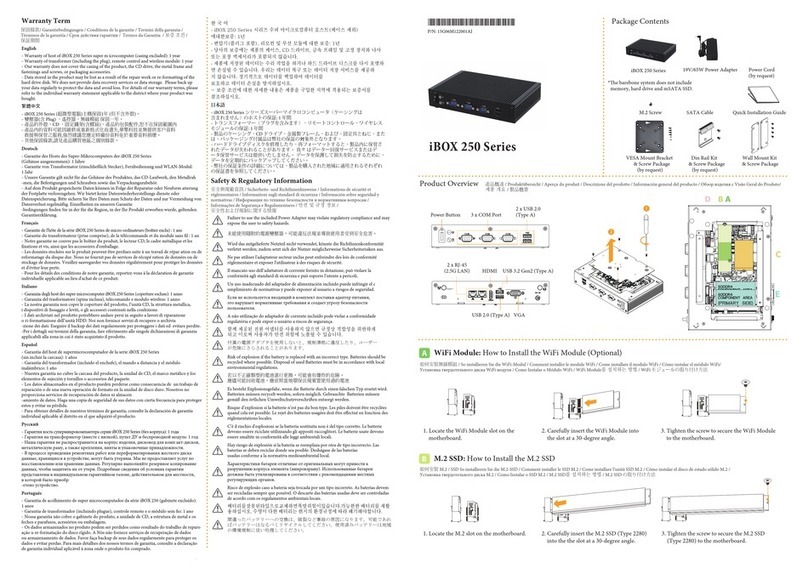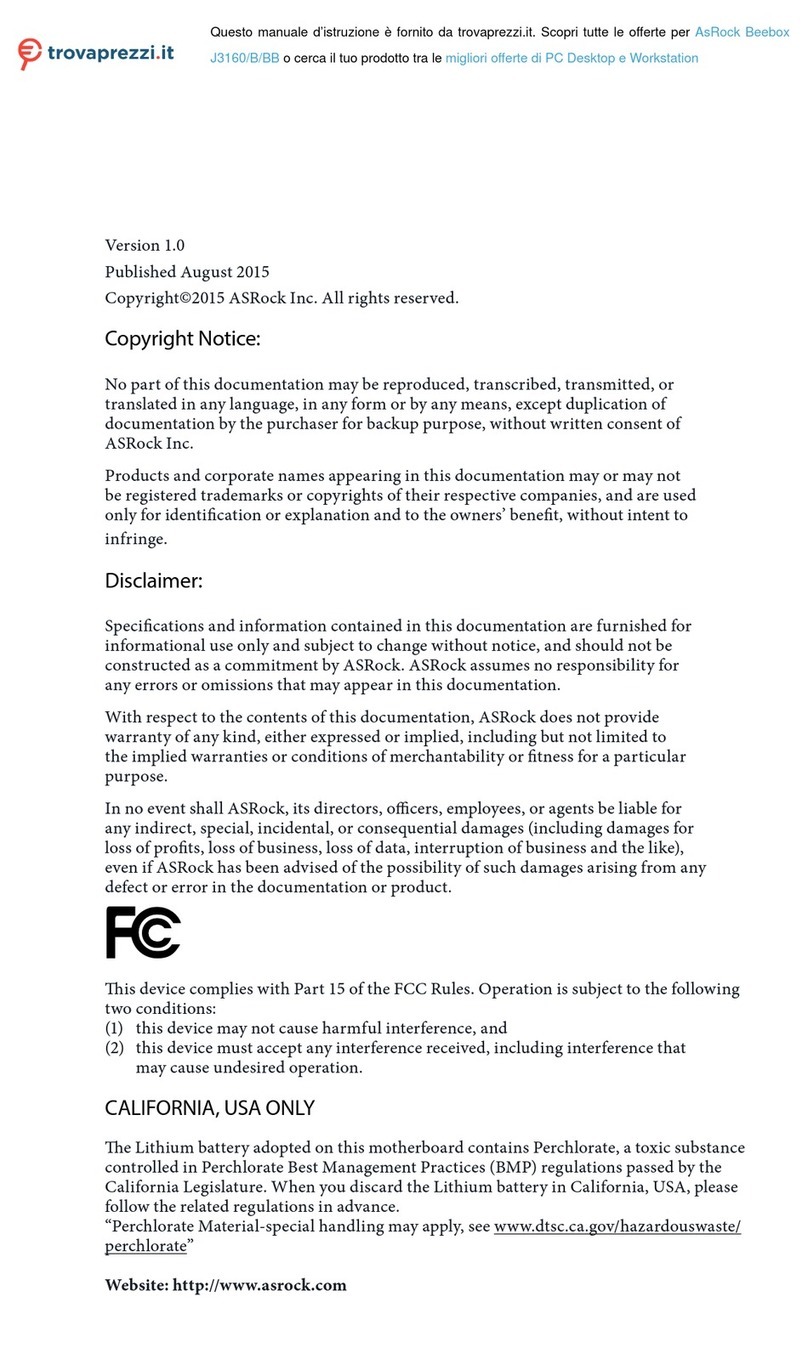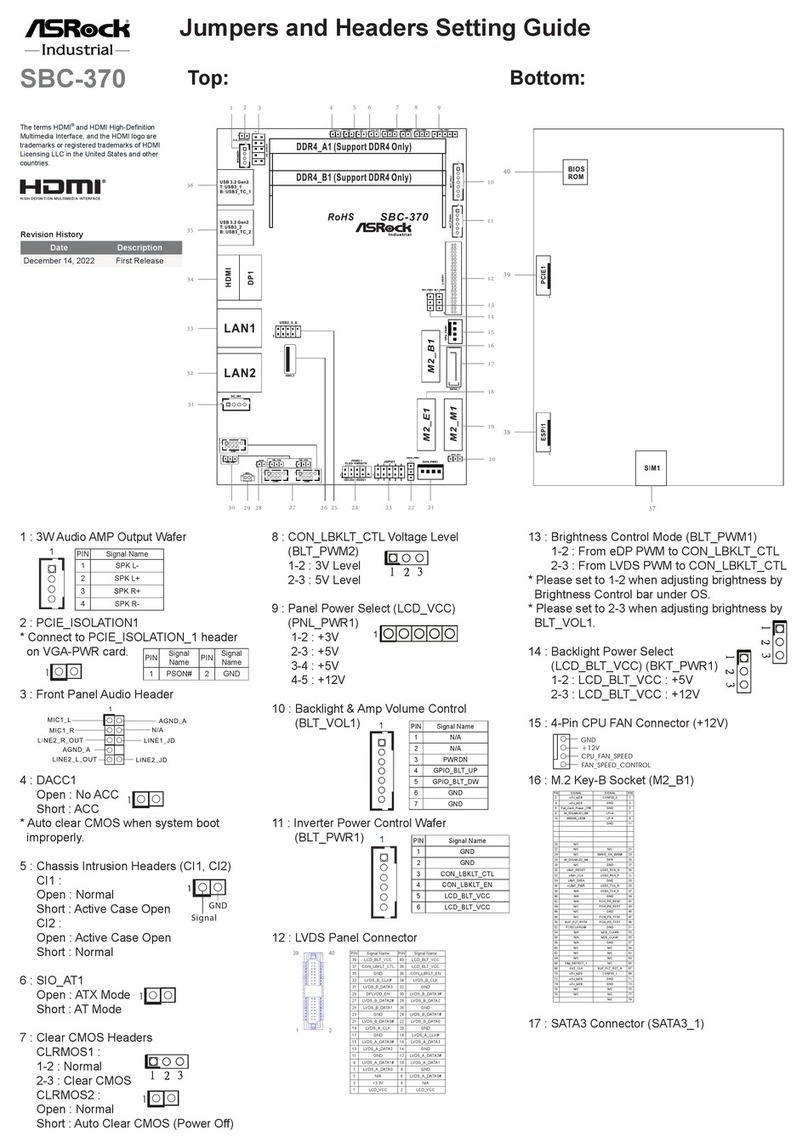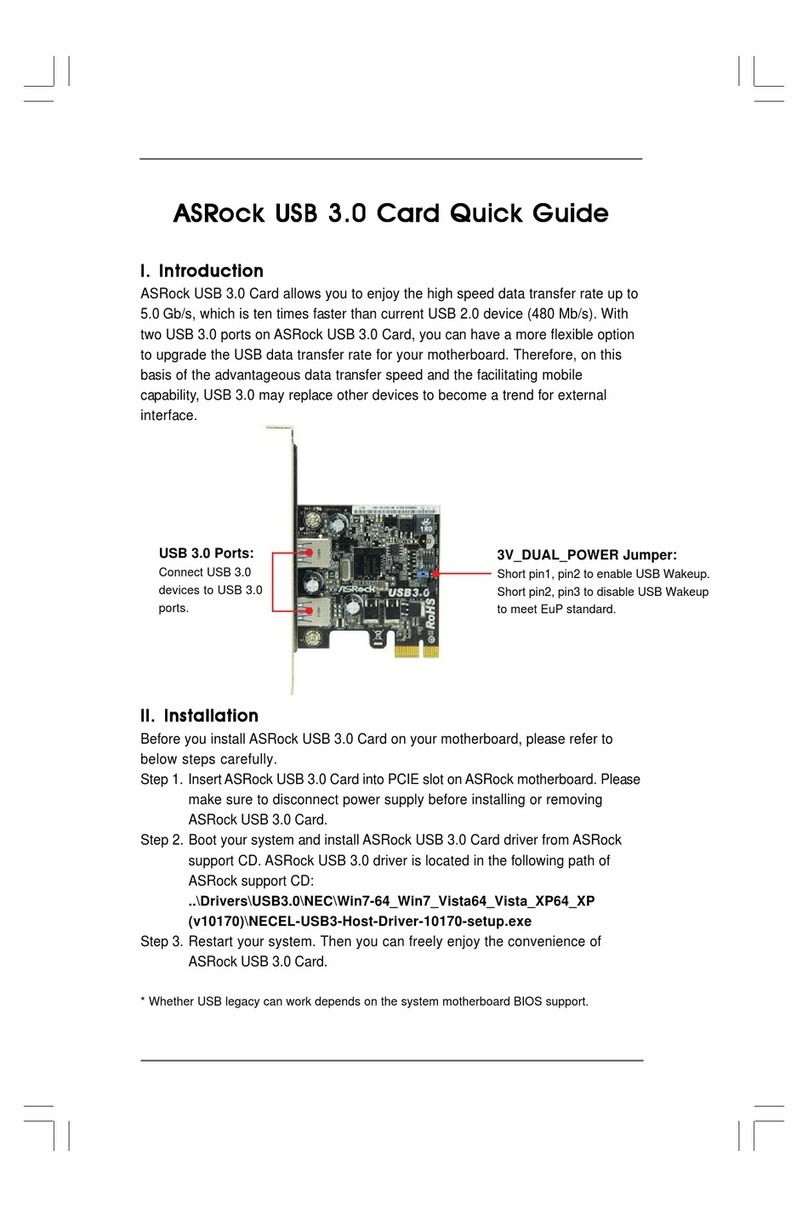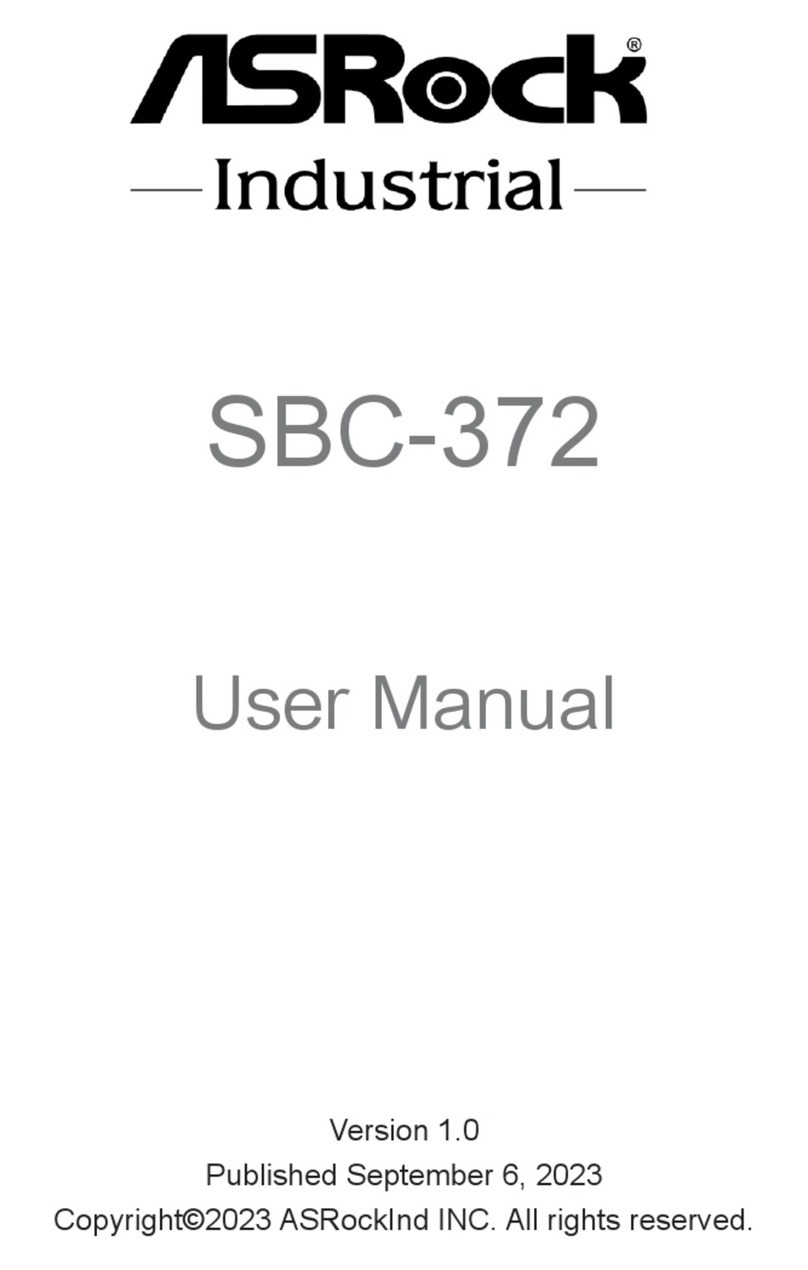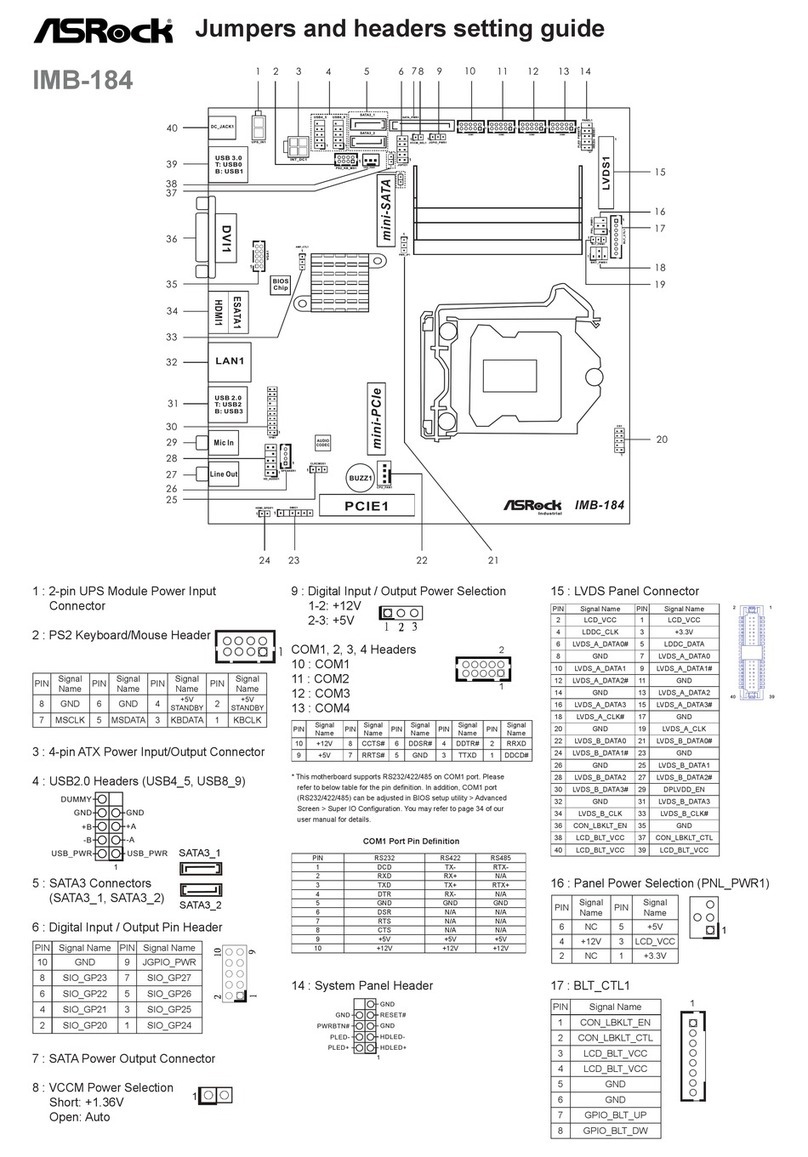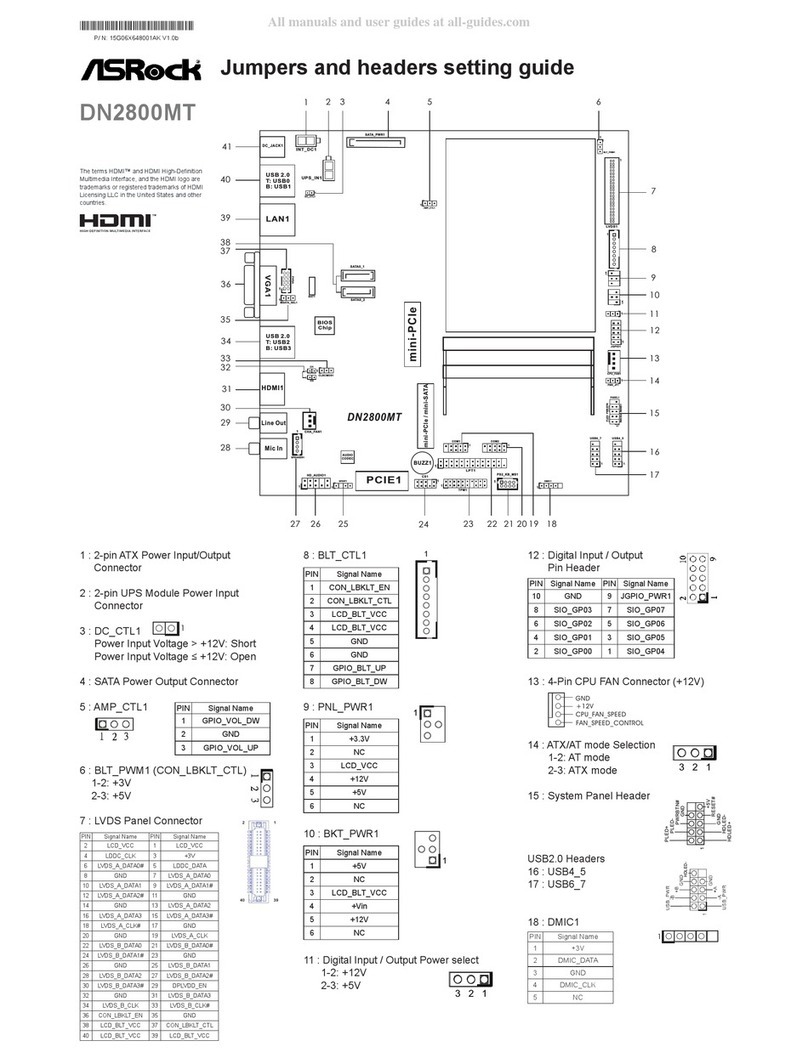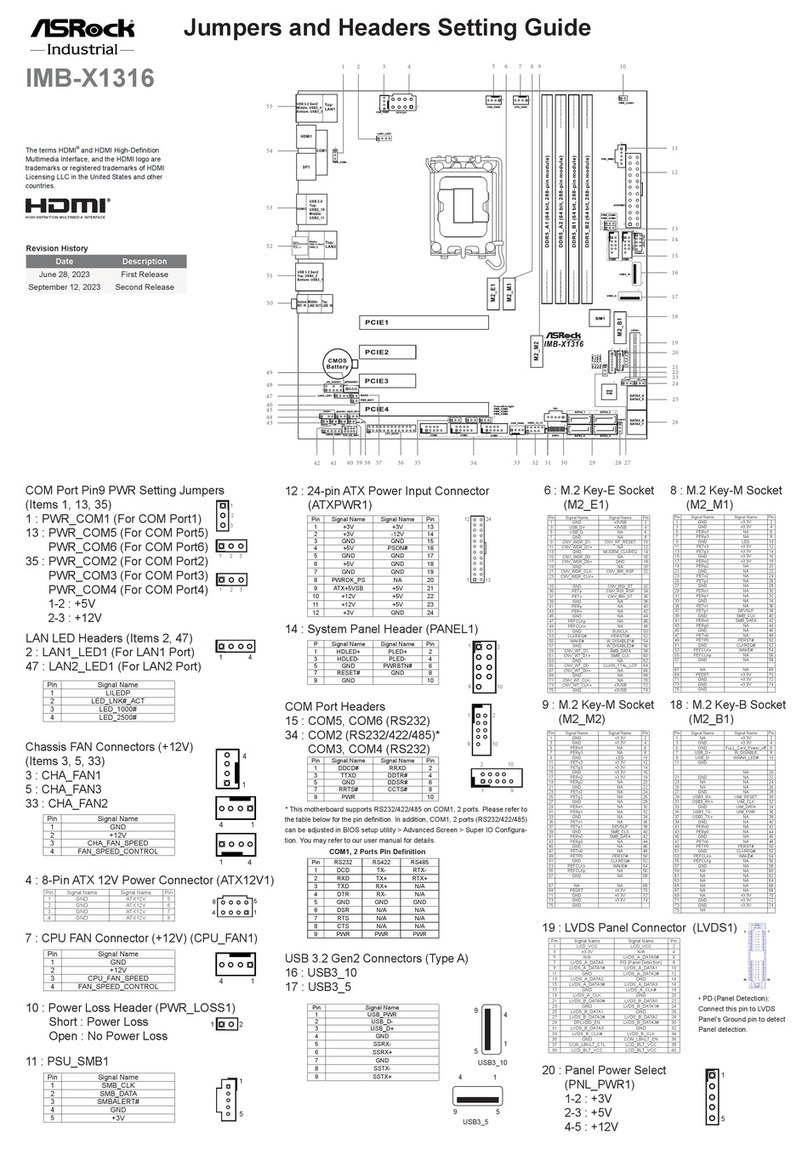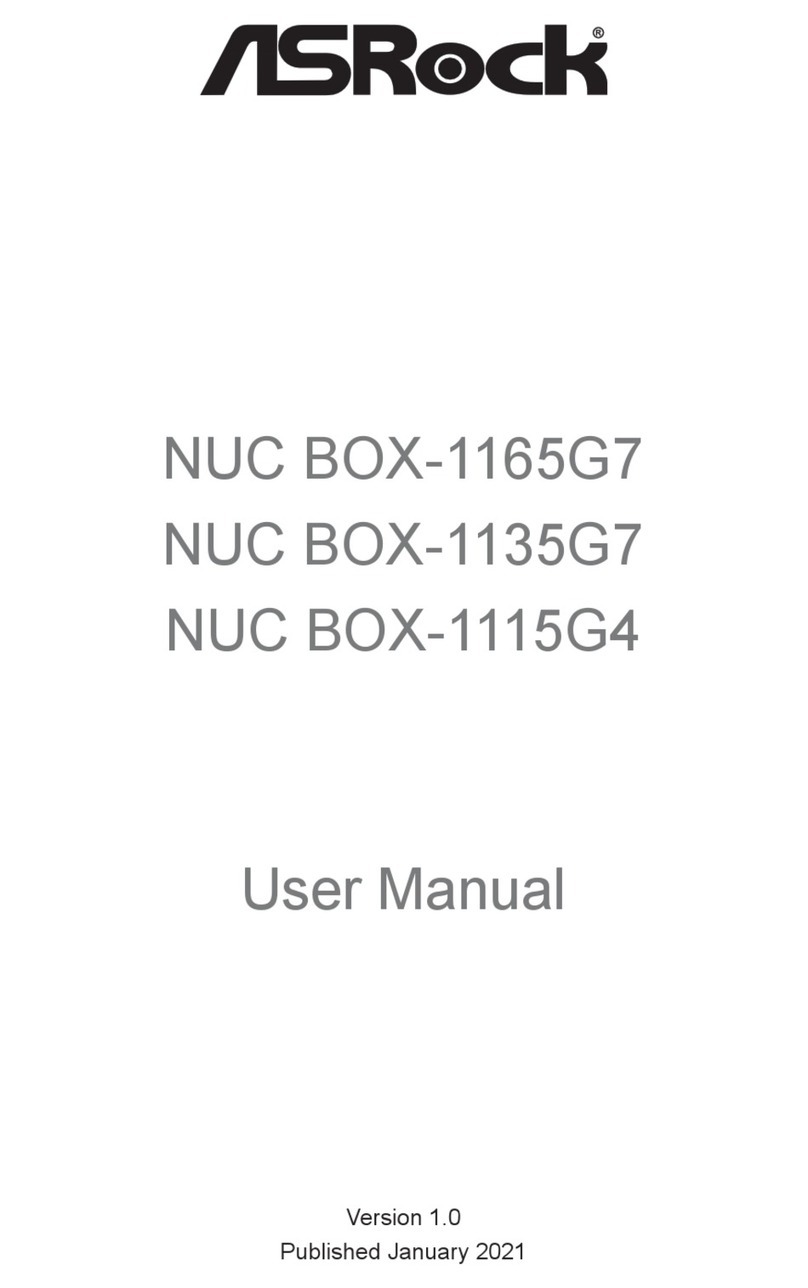*underbolt Setting on AMD Platform:
ASRock Thunderbolt 4 AIC
Package Contents
• 1 x Quick Installation Guide
• 1 x Support CD
• 1 x TBT Header Cable
• 2 x DisplayPort Cable
• 1 x USB 2.0 Cable
Card Layout
Data Rate • Supports 40Gbps bi-directional bandwidth per
channel with underbolt™ 4 port
OS • Microso® Windows® 10 64-bit
1 Installing the Thunderbolt 4 AIC
1. Power o the PC and unplug the power cord. Detach all other cables from
the PC.
2. Remove the PC cover.
3. Align and insert the card into a PCI Express 3.0 slot on the motherboard.
Press rmly until the card is securely seated in place.
*To determine the slot in which to install the underbolt 4 AIC, refer to
the user manual that comes with your motherboard.
4. Connect one end of the TBT Header Cable to the TBT Header (A) on
the underbolt 4 AIC. en connect the other end of the cable to the
underbolt AIC Connector (TBT1) (B) on the motherboard.
Specications
Platform • Dimensions: 3.3-in x 4.1-in
Chipset • Intel® JHL8540 underbolt™ 4 Controller
External
Connectors
• 2 x underbolt™ 4 Type-C Ports (with up to
40Gbps bandwidth)
* Supports daisy-chaining of up to ve underbolt™
devices
* Supports USB PD 2.0 up to 9V@3A (27W) / 5V@3A (15W)
charging
* USB keyboard/mouse wake up is not supported.
• 1 x TBT Header
• 2 x DisplayPort IN Ports
• 1 x USB 2.0 Header
Interface • PCI Express 3.0 x4 interface
Graphics • Supports underboltTM 4 interface with max.
resolution of 5K (5120 x 2880) @ 60Hz for one
display over a single cable connection
• Supports underboltTM 4 interface with max.
resolution of 4K x 2K (4096x2160) @ 60Hz for
dual displays over a single cable connection
• Supports up to two streams (eight lanes) of
DisplayPort video bandwidth ; supports daisy-
chaining of multiple DisplayPort monitors
*15G062297000AK*
P/N: 15G062297000AK V1.0
1. Intel® underbolt™ 4 is backwards compatible with all underbolt™
cables and devices.
2. e illustrations in this guide are for reference only. e motherboard
layout may vary with models.
No. Description
1underboltTM 4 Type-C Port
2underboltTM 4 Type-C Port
3DisplayPort IN Port
4DisplayPort IN Port
5 PCI Express 3.0 Interface
6underbolt Setting Jumpers*
7TBT Header
8 USB 2.0 Header
TBT Header Cable
*is add-in card is based on Intel’s reference design. However, the BIOS and
hardware design of your motherboard may aect the function of underboltTM
4 Port on this card. Please note that only Intel 500 series motherboards are
supported with underbolt 4 AIC. We recommend using the supported
motherboard models for underbolt 4 AIC. Currently, eGPU thunderbolt
box doesn’t support AMD GPU. Please check graphic card vendors for more
information.
*For the supported list, please visit www.asrock.com.
1
2
5
6
3
4
7
8
Thunderbolt 4 AIC
Thunderbo
lt
4 AIC
B
Thunderbolt 4 AIC
A
*underbolt Setting on Intel Platform:
Force_PWR1 PD_RESET_1 RTD3
2-3 Floating (Defaut) 1-2 Force Reset (Default) 3-4 No RTD3 (Default)
Force_PWR1 PD_RESET_1 RTD3
1-2 Force Power on 1-2 Force Reset (Default) 3-4 No RTD3 (Default)