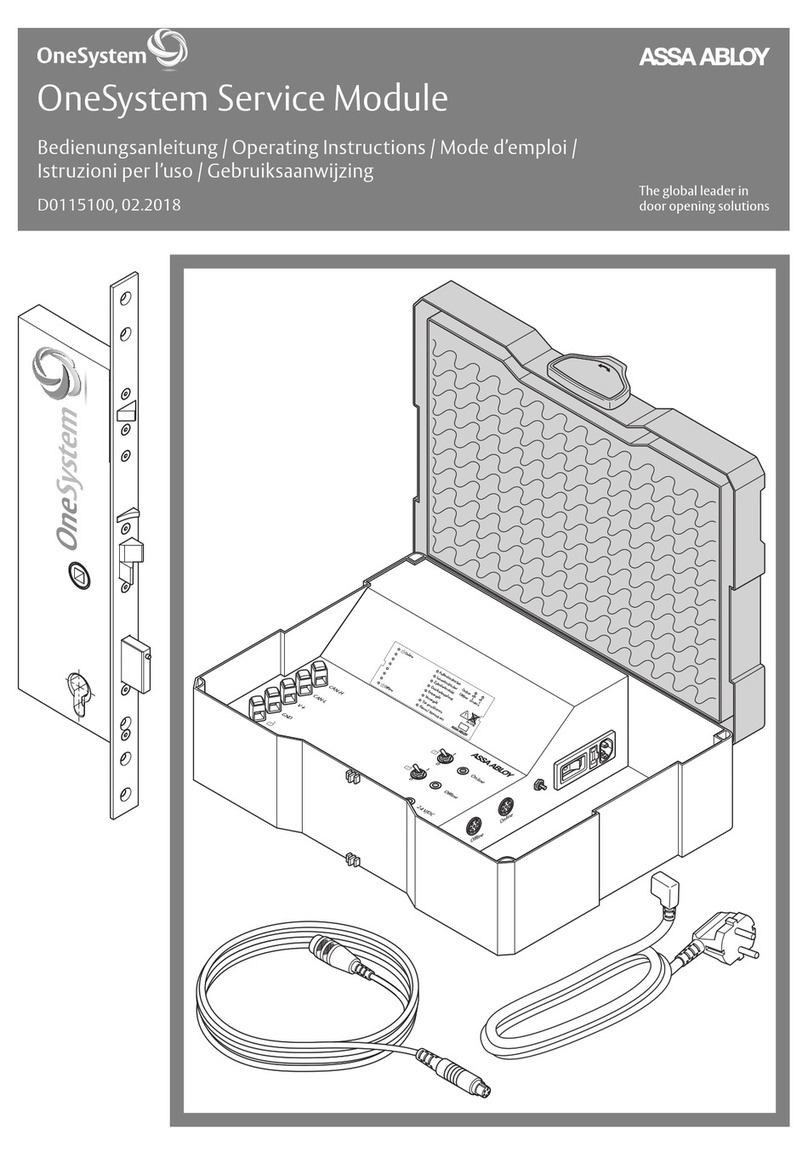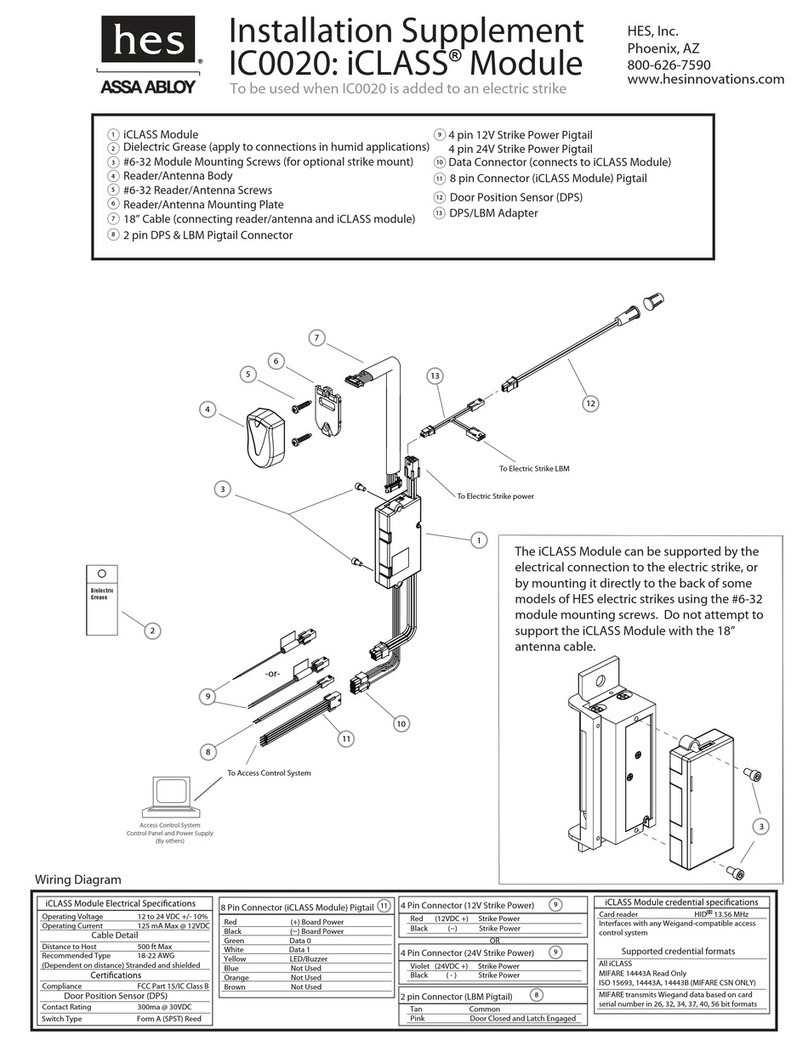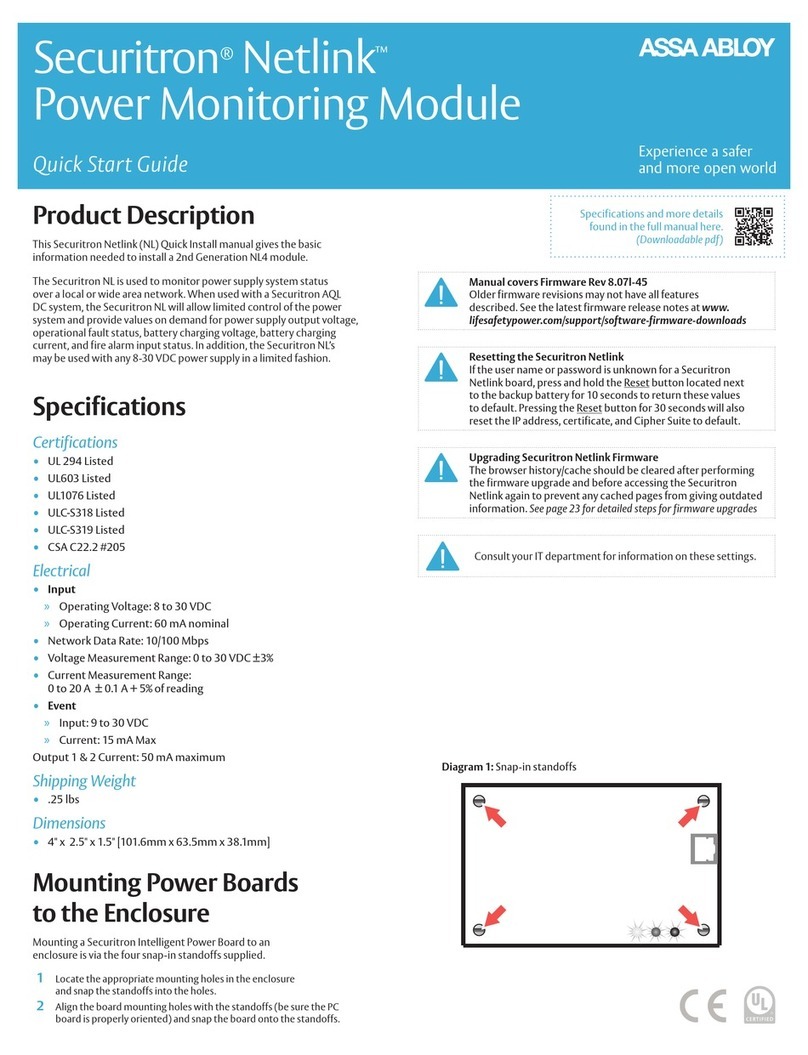Incedo™Open – InControl 3270 and ToConnect 3270
Quick Controller Guide
2
System Installation Overview
A typical system installation could be outlined as follows. All
steps are described in the Incedo™ Open Operator Guide.
1) A new system is created by ASSA ABLOY Opening Solutions
and a system owner is assigned. An email with instructions
on how to proceed is sent to the new system owner.
2) The system owner logs in and sets up different roles, adds
operators such as system admins, installers, receptionists,
and more.
3) Select whether PULSE encryption keys are unique per
building or shared by all buildings in the system. This
cannot be changed after a building has been added.
4) Add a new building with one or several oors. If administrat-
ing a residential building, also add apartments and leases.
5) Dene door types, to be used later when doors are added
to the building.
6) Add controller units, update to the latest controller
rmware and add doors.
7) The added components are ordered from ASSA ABLOY
Opening Solutions or a reseller, and installed on the
premises. For details on installation of hardware
components, see Incedo™ Open InControl 3270 / ToConnect
3270 Installation Guide .
8) Mark the installed online hardware devices as mounted
in the Incedo™ Open web application by mapping their
unique MAC Addresses to the doors and controller units.
9) Dene calendars and hardware schedules, to be used later
when doors are congured.
10) Congure the mounted components using different
schedules, time-settings, and other device-specic
congurations.
11) Dene access areas, ofine door groups, and access
schedules.
12) Combine access areas and ofine door groups with
schedules into access proles.
13) Credential formats might have to be added before
credentials can be handled in the system.
14) Add users as needed, assign access proles and hand out
credentials.
Installing Controller Unit
The supplied housing have room for one add-on card.
It is secured to the wall using four 5mm screws (not included).
Cables can either be run from a hole in the wall or from the
sides. Before mounting, consider placement with respect to
cabling needs and exposure to wear and damage.
While the cover is off, note the MAC address used to map the
unit in the Incedo™ Open web application. In case of installing
InControl there are two separate MAC addresses.
1) Secure the back cover to the wall, with the part marked UP
facing upwards.
2) Optional: Install an additional relay board.
3) For the selected components and interfaces, make the
desired cable connections.
4) Connect the power supply, and power up the unit. Either by
connecting DC IN on terminal block T2 or by connecting a
network cable with PoE to the RJ-45 PoE+ connector.
5) Connect the controller unit to the local network.
6) Ensure that the tamper spring (A) is secured to the tamper
switch (B). It should t tightly around the button.
7) Close the front cover and secure it with the two screws.
Connecting Controller Unit
A) Network router or switch
B) RJ-45 Ethernet connector PoE+
C) RJ-45 Ethernet connector (no PoE)
1) To connect a Controller to the cloud service:
Controller Connect to
RJ-45 Ethernet
connector
Local network router or switch with Internet access,
with or without PoE+.
2) To connect a Device converter to the parent Controller:
Device converter Connect to
RJ-45 Ethernet
connector
• The parent controller’s local network switch.
• Optional: The parent controller’s free RJ-45
Ethernet connector (no PoE).
If the unit is not powered by PoE+ on the RJ-45 connector (B), it
must be powered by 24 V DC on terminal block T2, DC IN.
Note!
The LEDs on the PCB are turned off when the lid is
closed properly, with the tamper spring in correct
position.
Note!
Category 5e, or higher, unshielded twisted-pair
cables are recommended. The minimum bending
radius is 3 cm. Do not run unshielded network
cables near power cables with high currents.