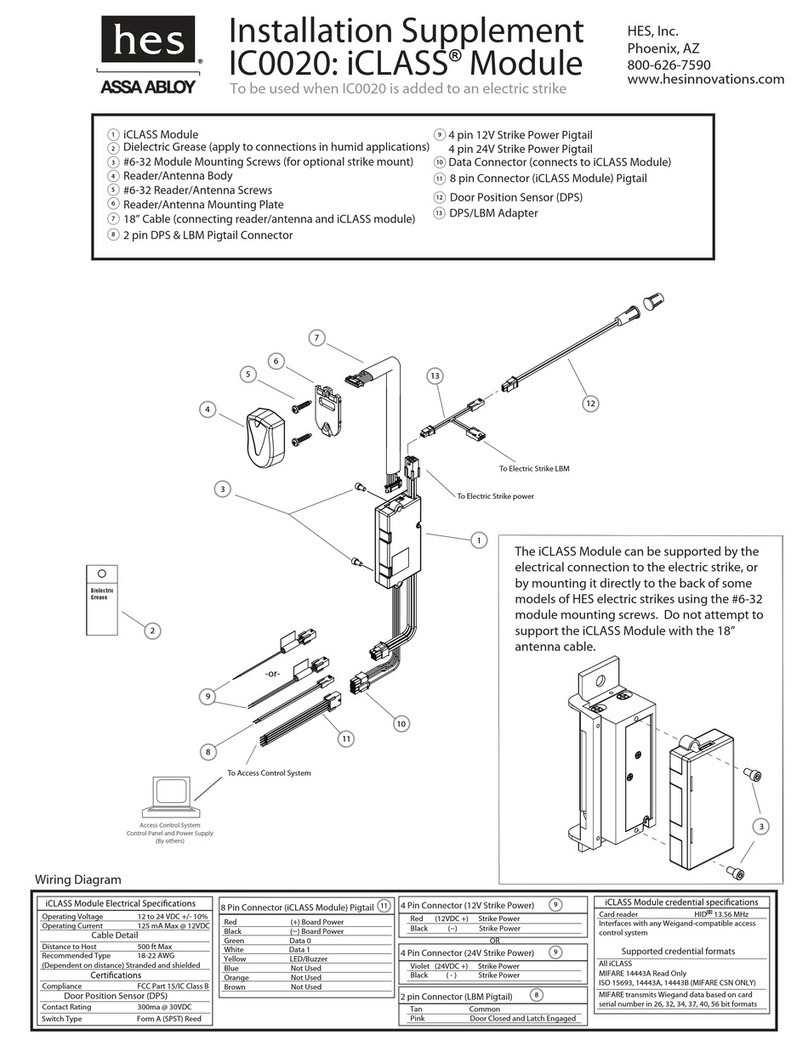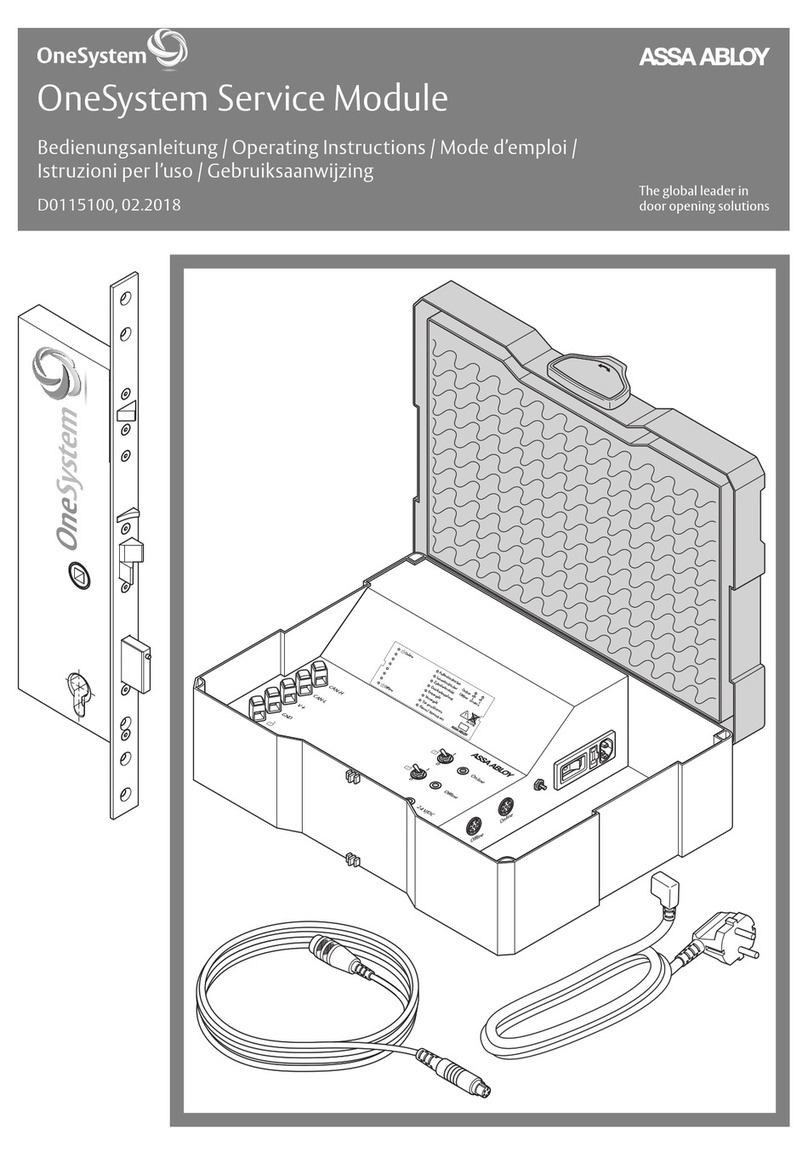techsupport.esh@assaabloy.com | assaabloyesh.com
800 626 7590 | 10027 S. 51st Street Phoenix, AZ 85044 USA
Patent pending and/or patent www.assaabloydss.com/patents
Copyright © 2020, Hanchett Entry Systems, Inc., an ASSA ABLOY Group company.
All rights reserved. Reproduction in whole or in part without the express written
permission of Hanchett Entry Systems, Inc. is prohibited. M001-016_3
Configuring the Email Settings
The Securitron Netlink can be configured to send email alerts on user-
specified conditions and periodic status reports. Underneath the SNMP
Settings block on the Configure page is the Email Settings block.
Under “Receive Addresses”, the email address or addresses
to receive the alerts and reports should be entered. Up to
four recipient email addresses may be entered.
NOTE: Regarding Microsoft Exchange – By Default, Microsoft
Exchange will not accept SMTP connections. To use the Securitron
Netlink’s email functions through Microsoft Exchange, the Exchange
service must be configured to allow SMTP connections. Consult
with the administrator of your Microsoft Exchange Server.
NOTE: Click the Submit button to save the settings, which will
take effect after rebooting the Securitron Netlink.
TIP: Most mobile phone providers have an email address available which
will convert an email into an SMS text message. This email address is
usually in the form of: (the mobile phone number)@xxxxxx. Consult
with your mobile provider for more information. The CSV attachment
will be removed, since SMS text messages are not compatible with
attachments. Because of this, it is recommended that the SMS email
be entered as an ADDITIONAL “Receive Address” on the Securitron
Netlink, so that the CSV file will still be available via regular email.
User Settings
In the User Settings block of the Configure screen, you can
enter the user names, passwords, access levels, and password
complexity for the Securitron Netlink board.
The default user is “admin” and the password for this account is
also “admin”. It is highly recommended to change this user name
and password for security reasons. Click Submit when done. Note
that there must ALWAYS be at least one admin-level user.
Adding a New User
To add another user, first select the Authorization level desired
for the user. Three authorization levels are available:
• ADMIN Admin-level users have full control over the
Securitron Netlink. There are no restrictions.
• MANAGER Manager-level users have access to all areas of the
Securitron Netlink except for the Configure page.
• GUEST Guest-level users may only view information on the Securitron Netlink
screens. No changes can be made and none of the control features are available.
After selecting the Authorization level, enter the new user name in the
User Name column and enter the password into the Password column.
Passwords must meet the complexity level setting requirements.
Re-enter the password into the Verify Password column.
After clicking Submit, the new user will be active and another
blank row will appear for entering the next user name.
Configuring the
Securitron Netlink Network
Module Settings
Below the VPN Settings block is the Network Module Settings block, where
application-specific parameters of the Securitron Netlink can be set.
Client ID Enter any meaningful name to help identify the site or customer.
The Client ID will appear at the top of the home page.
Site ID
Enter any meaningful name to help identify the installation
site. The Site ID text will appear at the top of the Home page,
as well as in the subject line of email alerts and reports.
Data Buffer
Interval
This selects the time period between “snapshots”
of the data for the email/CSV reports. Typically,
this value should be set to 24 hours.
Next Service
Due
Enter a date indicating the next service due date. If “Service
Due” is selected as an email alert condition, an alert
email will be sent out to the specified email recipient(s)
when the system time matches the due date time.
Reminder
Message
Enter a brief message to indicate the type of service
which is due in the email alert. This message will
appear in the subject line of the alert email.
In addition, this section contains fields to name the various Securitron
Netlink inputs and to set upper and lower limits for many of the
measured parameters, among other settings. See the full Securitron
Netlink manual for more information on setting these parameters.
Setting up the Parameters
for the Email Reports
The Securitron Netlink can send email alerts based on selectable conditions.
If enabled, when the selected conditions are met, the Securitron Netlink
will send an email with an attached report file (in CSV format). To set up
the email alert conditions, click the Reporting link in the top menu.
• The Alert Enable On section, allows you to select which parameters
on the Securitron Netlink will trigger an email alert.
• The Select Occurrences to Report section allows you to select
how many events are included in the CSV report in the email.
Selecting 1000 will include the entire Securitron Netlink buffer.
Selecting 10 will include the ten most recent events only.
The sections below the above settings allow you to select which
parameters are included in the CSV report. By default, all fields are
selected, and it is usually best to leave them all selected. However if
you are, for example, not using the external temperature sensor, you
can deselect this parameter so it is not included in the report.