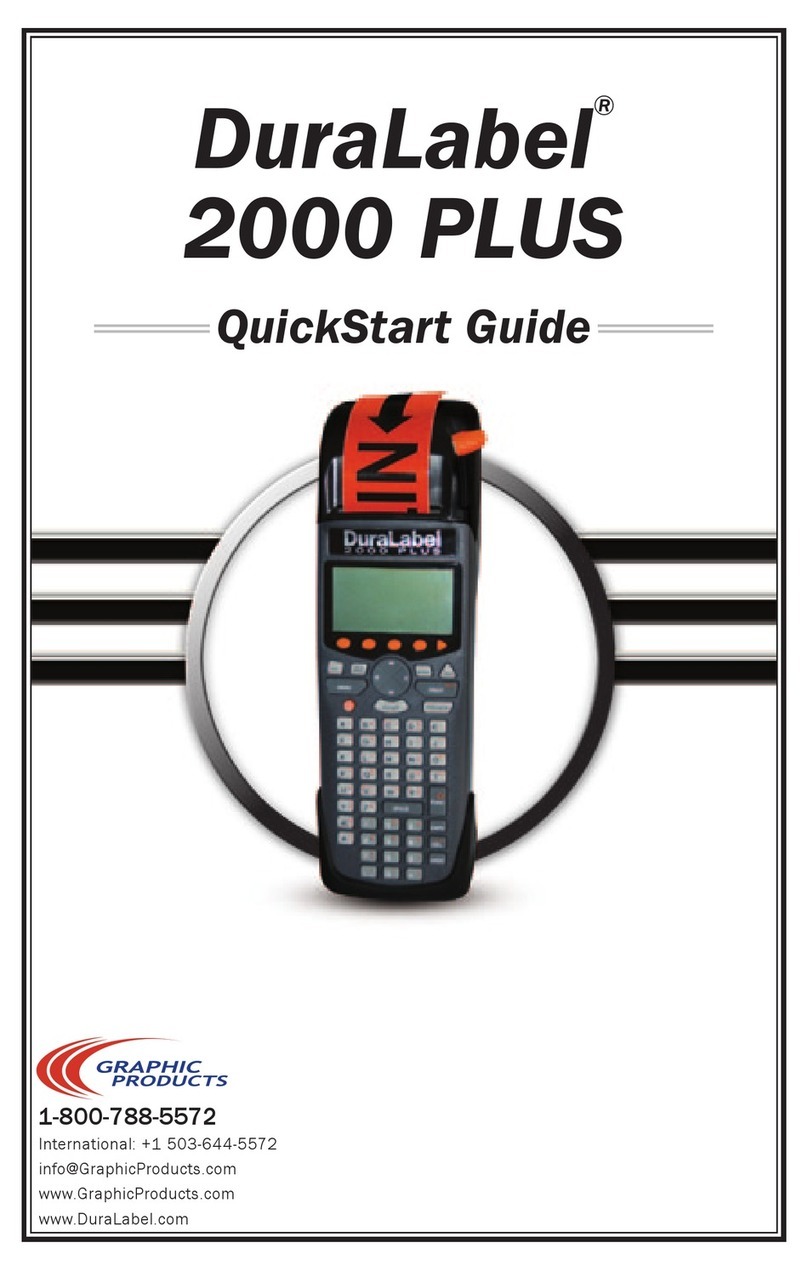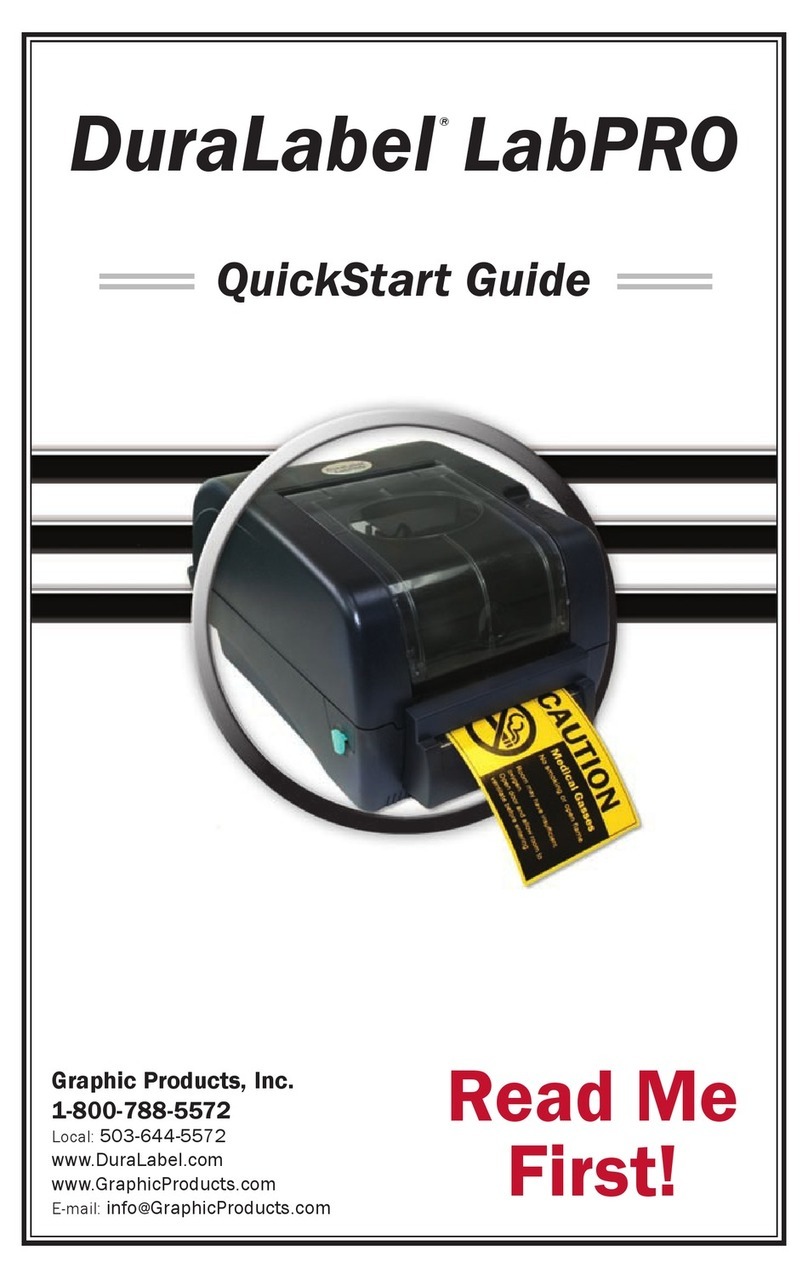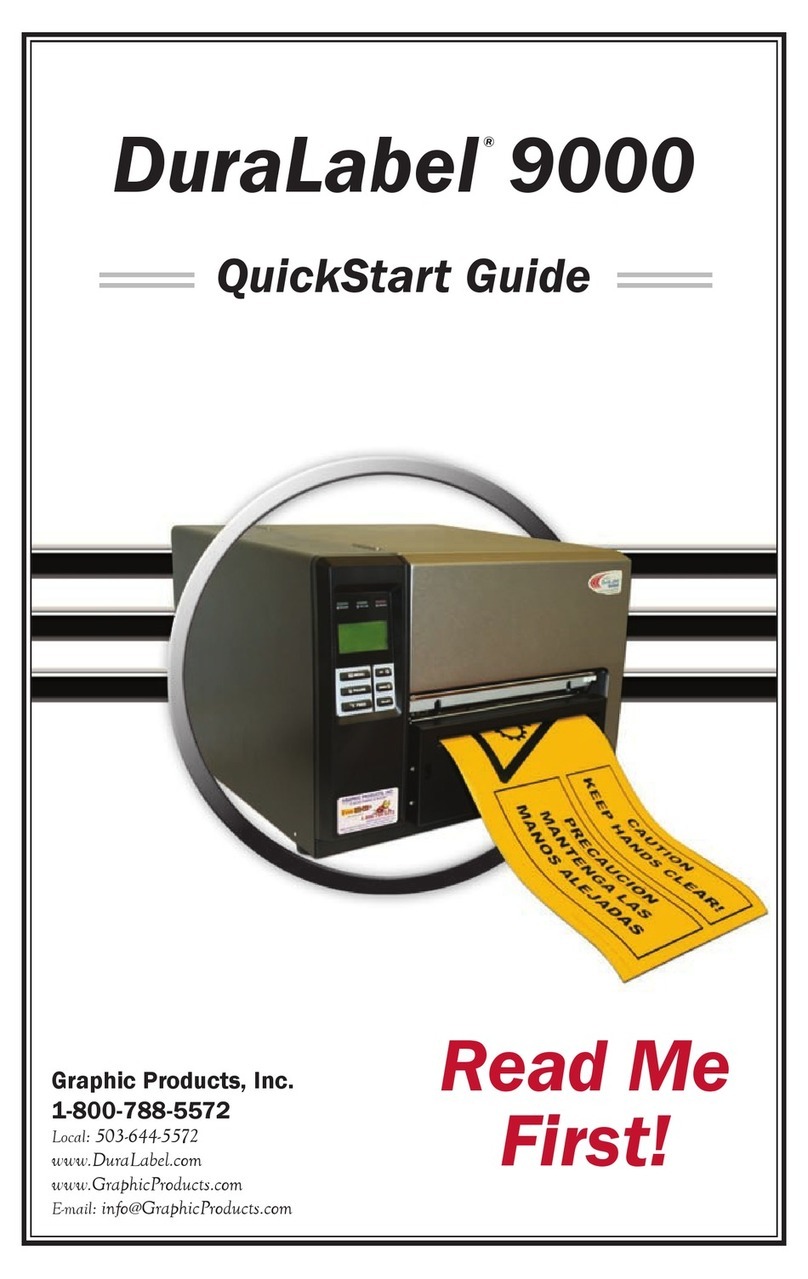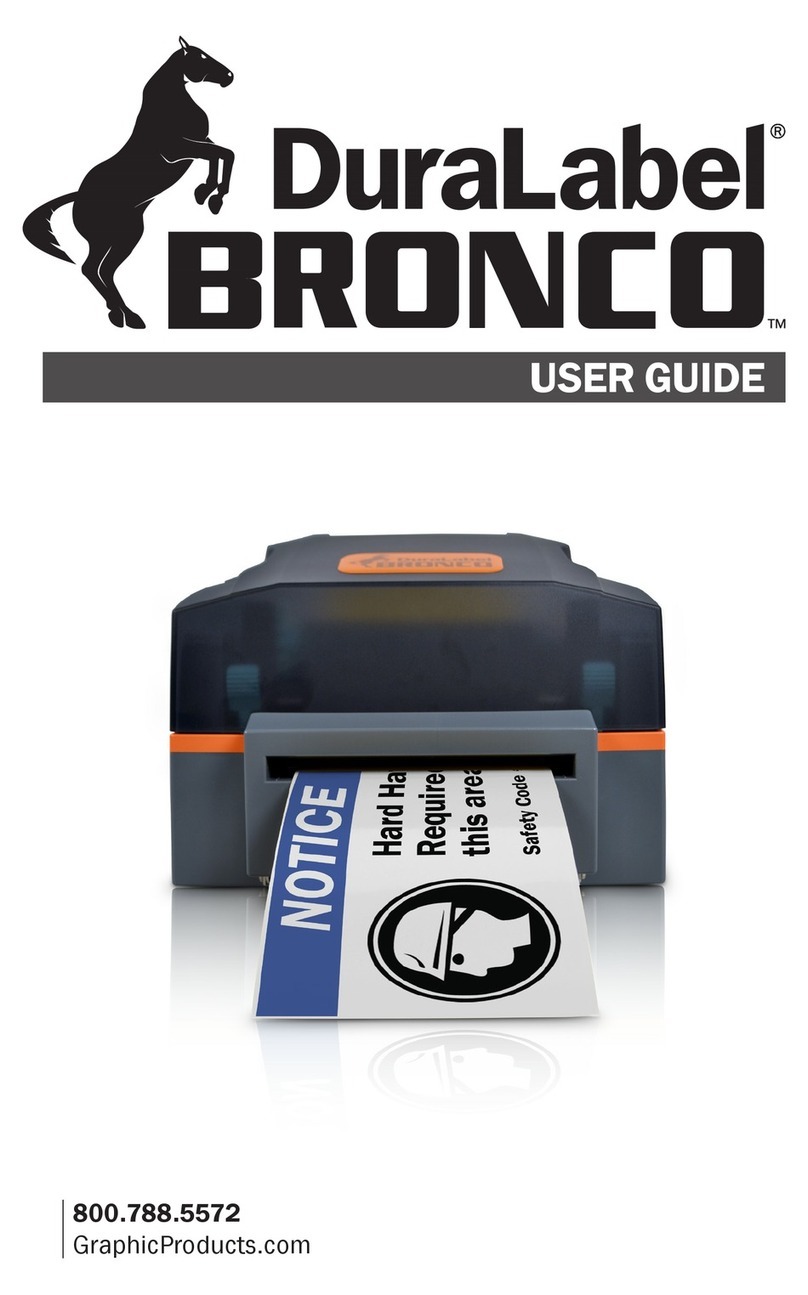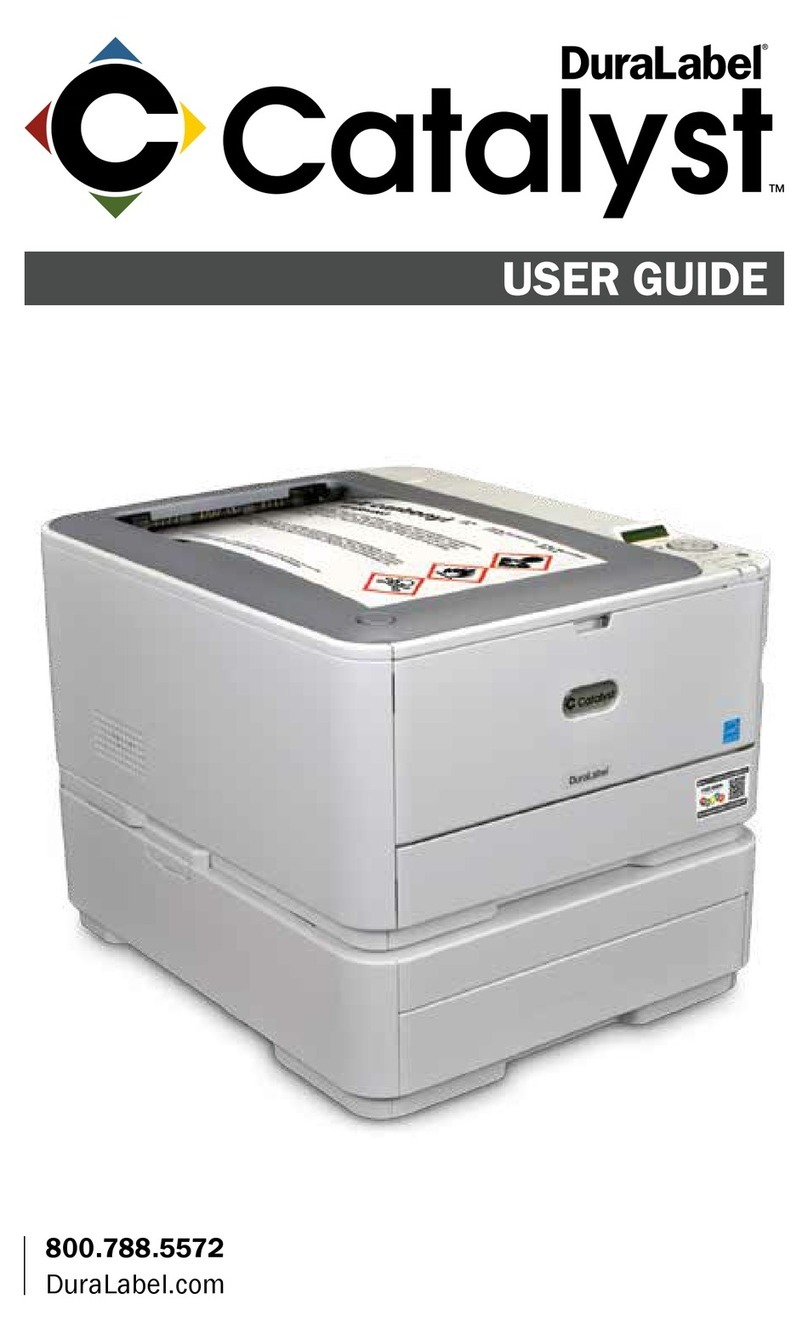- 8 -
8. Close the cutter module by pushing up and toward the rear of the printer. The
end of the vinyl supply should fit through the opening in the cutter module.
9. Close the printer cover.
10. Turn the printer ON.
Print a Label
Labels can be created using a variety of common software, including most word
processors. The instructions in the following guide are intended for use with
Microsoft Word®and other common word processors. In addition, a variety of
Word templates are included on the DuraLabel 7000 CD, and are automatically
installed at the same time as the printer drivers and other software. These tem-
plates are located in the My Documents/DuraLabel 7000 folder.
1. Open Microsoft Word or another word processor.
2. Select the DuraLabel 7000 as the active printer.
Format Document to Print Label
1. Adjust all margins to 0.
2. Adjust paper size and orientation:
▪If label width is the width of the supply, set page width to the width of the
supply, page height to the height of the label, and orientation to Portrait.
▪If label height is the width of the supply, set page width to the width of the
label, page height to the width of the supply, and orientation to
Landscape.
3. Insert a text box into the document.
4. Adjust size and position as desired by clicking and dragging box.
5. Click inside the text box to enter label text.