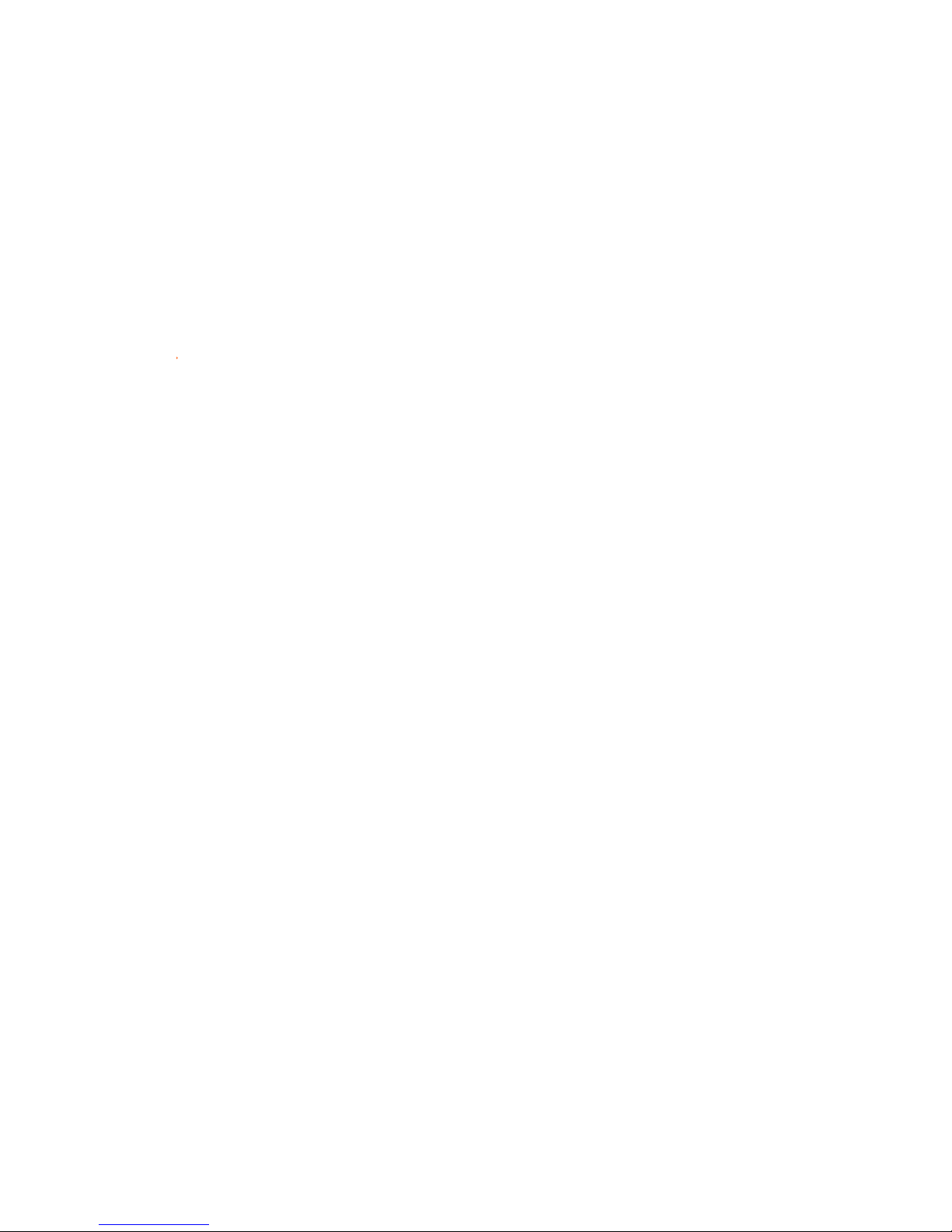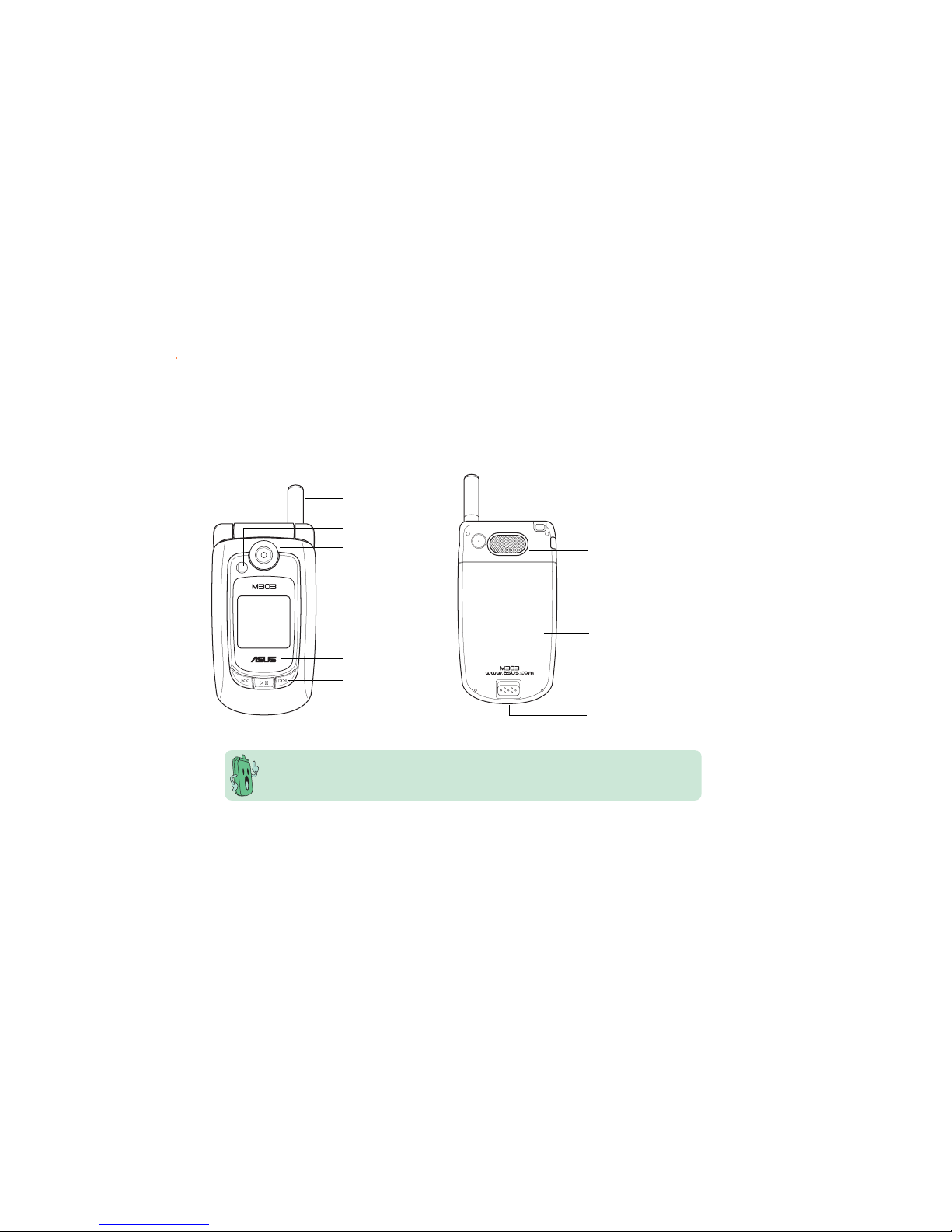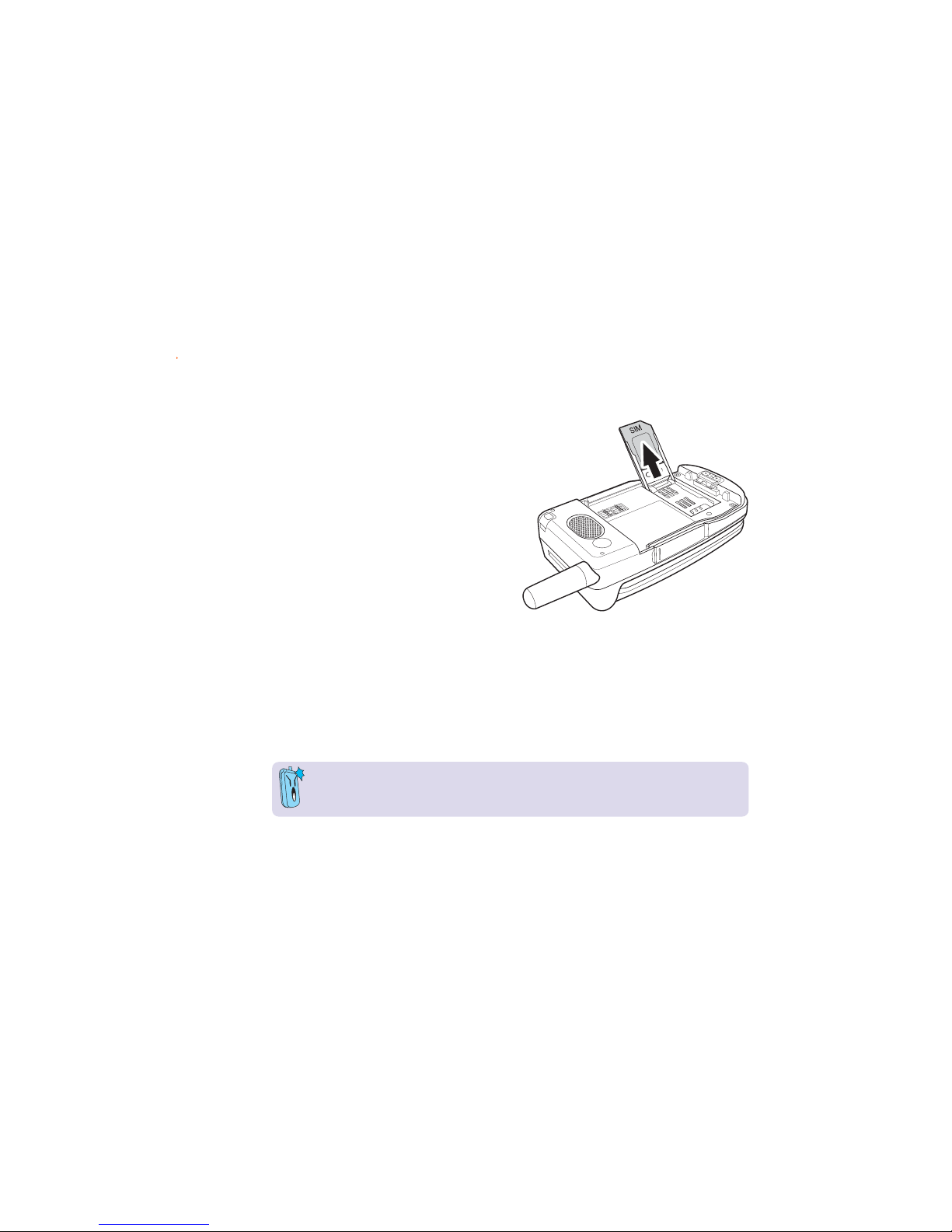Asus M303 Installation guide
Other Asus Cell Phone manuals

Asus
Asus Zenfone 3 ZE552KL User manual

Asus
Asus ROG PHONE 3 User manual

Asus
Asus P750 Assembly instructions

Asus
Asus A502CG User manual
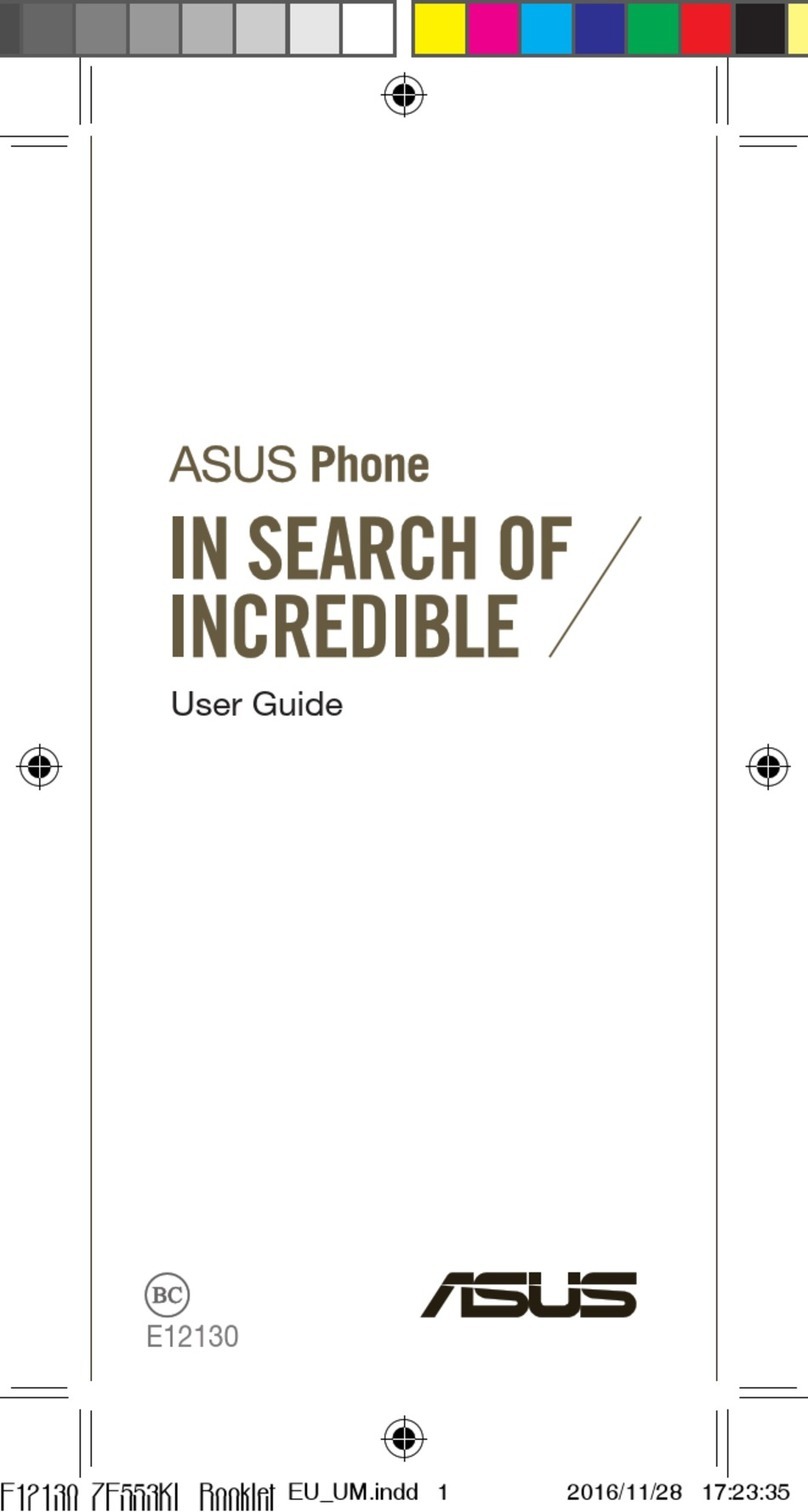
Asus
Asus ZenFone 3 Zoom User manual

Asus
Asus Padfone X mini Guide
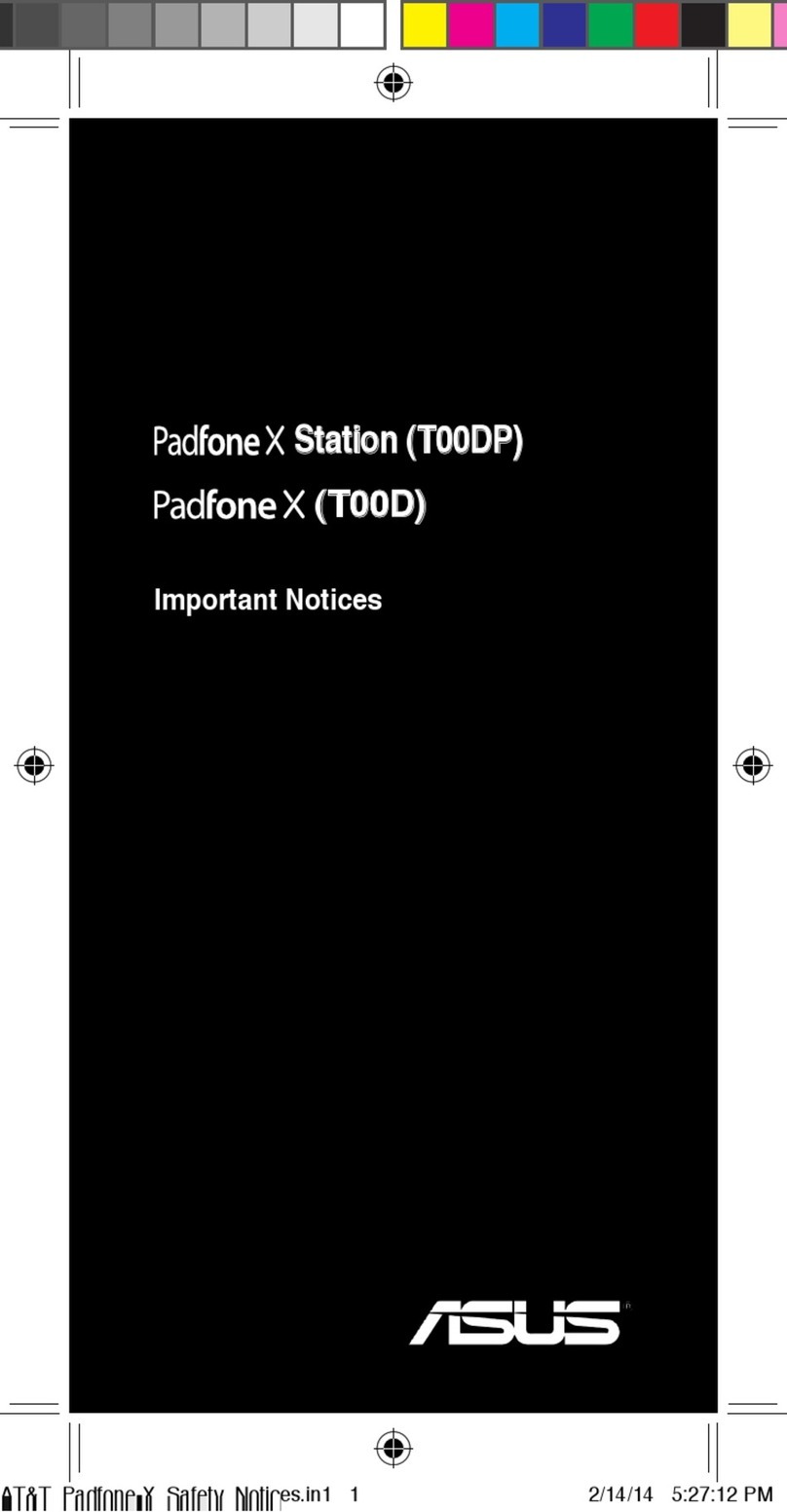
Asus
Asus Padfone X Station (T00DP) Operation and maintenance manual

Asus
Asus P526 User manual

Asus
Asus V70 User manual

Asus
Asus Zenfone Max pro M2 User manual

Asus
Asus E12226 User manual

Asus
Asus ZenFone 3 Laser ZC551KL User manual

Asus
Asus M307 M307 User manual

Asus
Asus Zenfone 4 Selfie Lite User manual

Asus
Asus ZENFONE 3 SERIES User manual

Asus
Asus M530w User manual

Asus
Asus ZenFone AR ZS571KL User manual

Asus
Asus Z801 User manual

Asus
Asus P535 User manual

Asus
Asus ZenFone Max Pro ZB601KL User manual