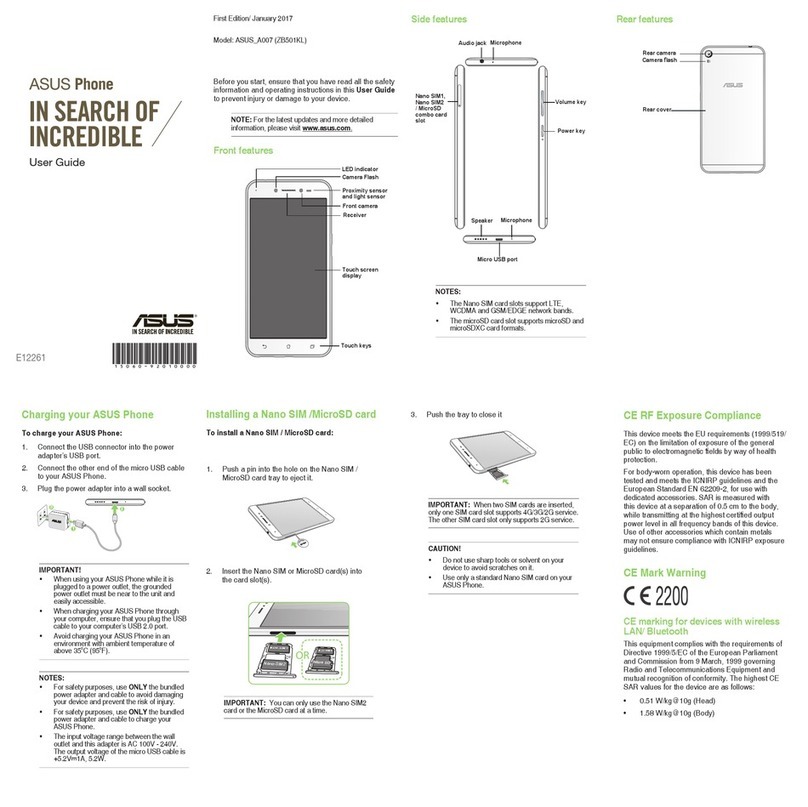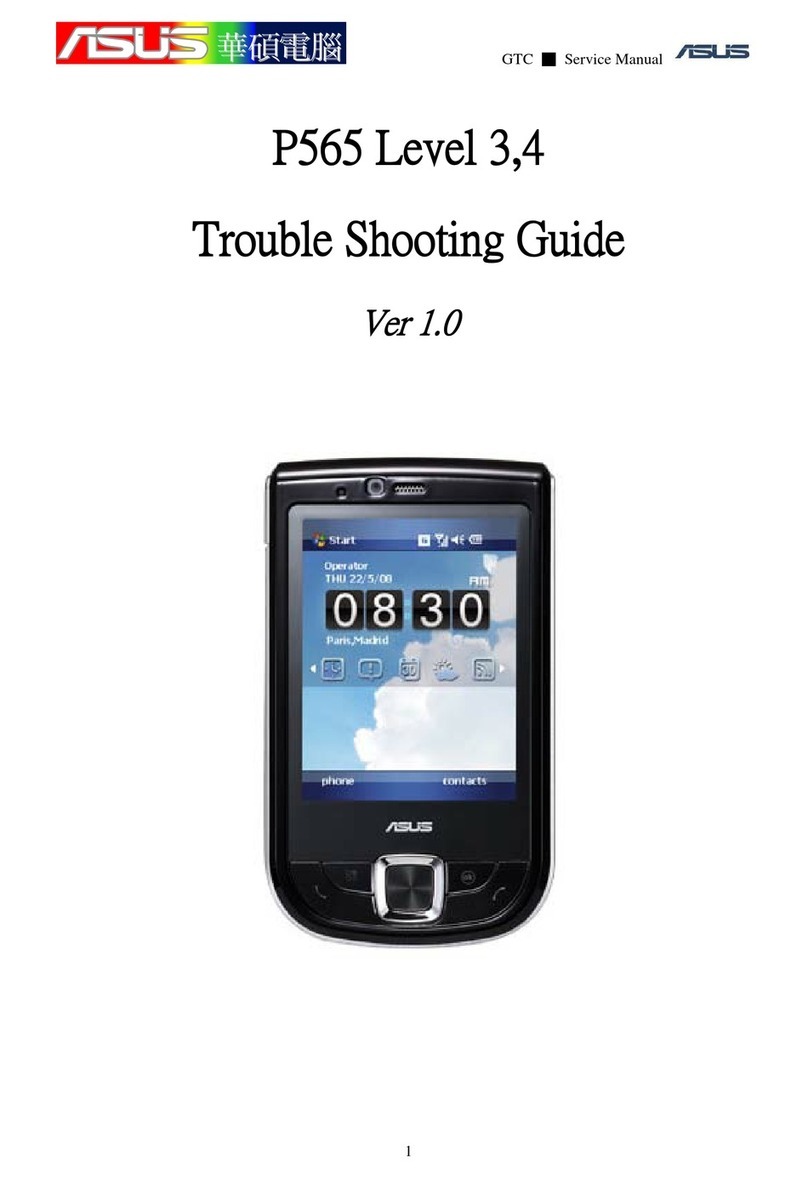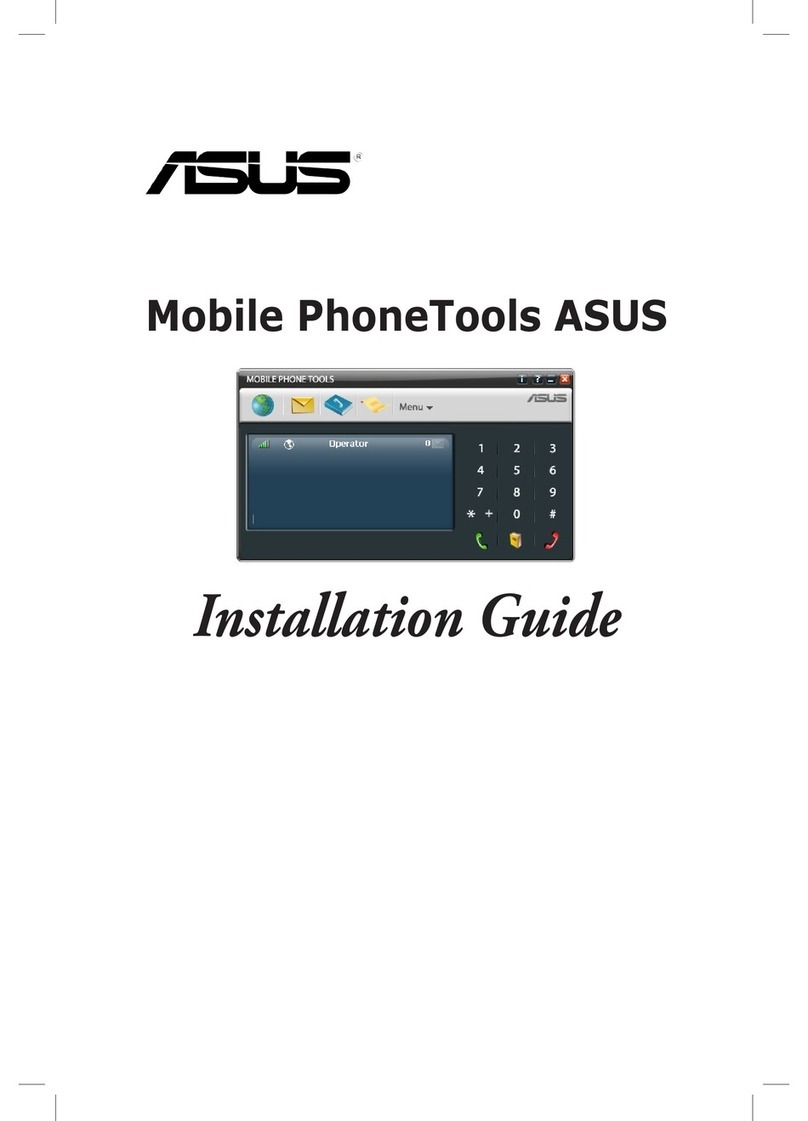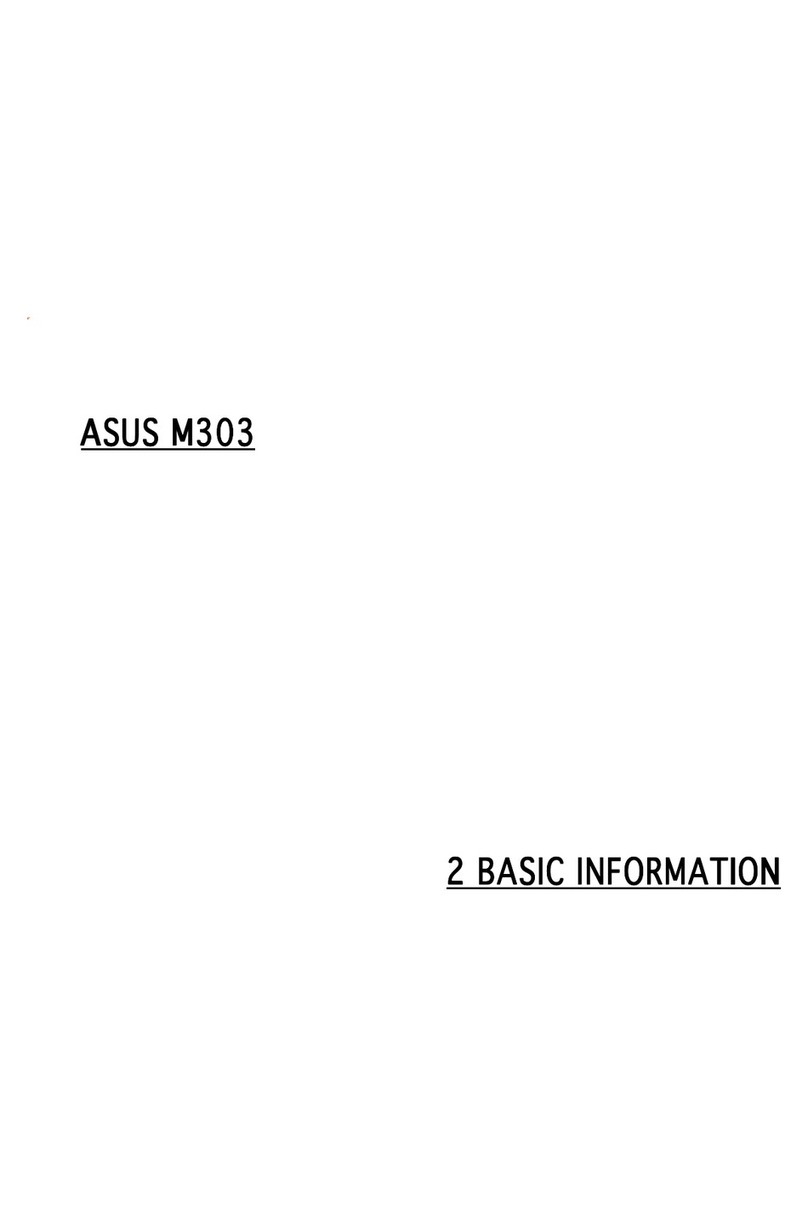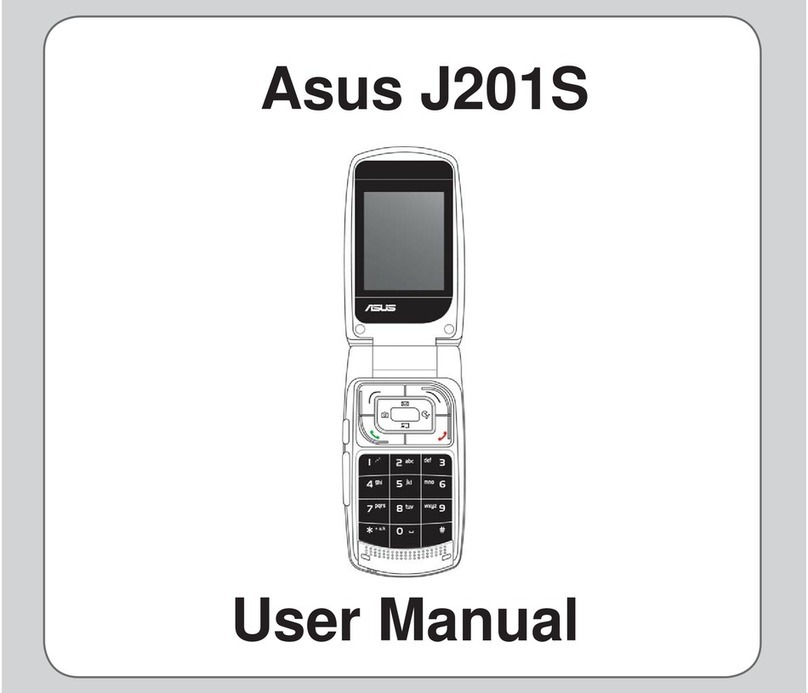5
4 Keeping in touch
Call in style ..................................................................................................................47
Dual SIM feature...................................................................................................................................47
Making calls...........................................................................................................................................49
Receiving calls ......................................................................................................................................51
Other call options................................................................................................................................52
Managing multiple calls....................................................................................................................53
Recording calls .....................................................................................................................................53
Managing contacts .....................................................................................................54
Contacts Settings ................................................................................................................................54
Setting up your profile ......................................................................................................................54
Adding contacts...................................................................................................................................55
Setting up your VIPs ...........................................................................................................................56
Marking your favorite contacts ......................................................................................................58
Importing contacts.............................................................................................................................58
Exporting contacts..............................................................................................................................59
Social networking with your contacts .........................................................................................60
Send messages and more ..........................................................................................61
Google Messenger..............................................................................................................................61
5 Fun and entertainment
Using a headset...........................................................................................................62
Connecting the audio jack...............................................................................................................62
Google Play Music ......................................................................................................63
6 Your precious moments
Capture moments .......................................................................................................64
Launching the Camera app .............................................................................................................64
Using Camera for the first time.......................................................................................................64
Advanced camera features ..............................................................................................................68
Using the Gallery ........................................................................................................73
Viewing files from your social network or cloud storage......................................................73
Viewing the photo location.............................................................................................................74
Sharing files from the Gallery..........................................................................................................75
Deleting files from the Gallery........................................................................................................75
Editing images......................................................................................................................................75
Using MiniMovie..................................................................................................................................77
PhotoCollage...............................................................................................................78
7 Staying connected
Mobile network...........................................................................................................79
Enabling the mobile network .........................................................................................................79
Wi-Fi .............................................................................................................................79
Enabling Wi-Fi.......................................................................................................................................79
Connecting to a Wi-Fi network.......................................................................................................80
Disabling Wi-Fi......................................................................................................................................80
Bluetooth®...................................................................................................................80
Enabling Bluetooth®...........................................................................................................................80