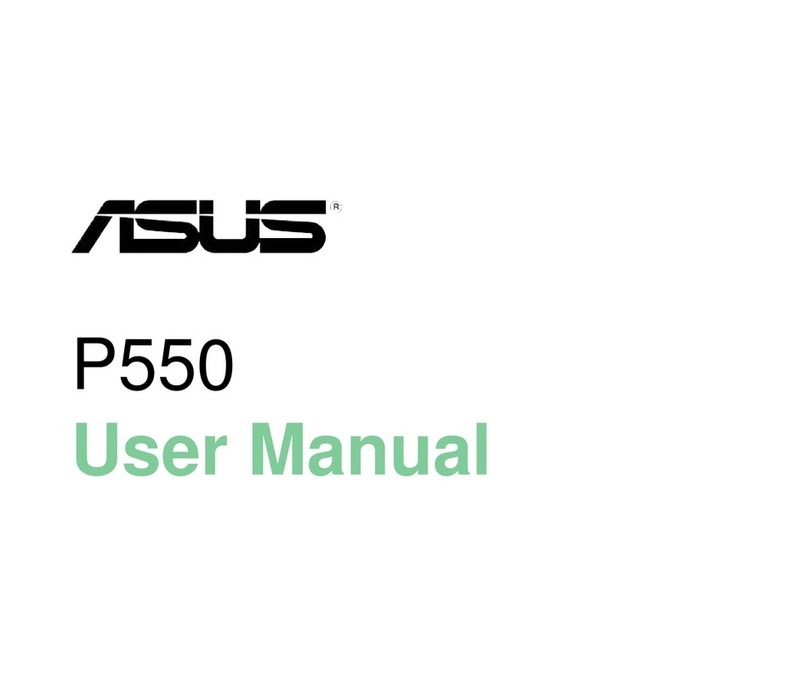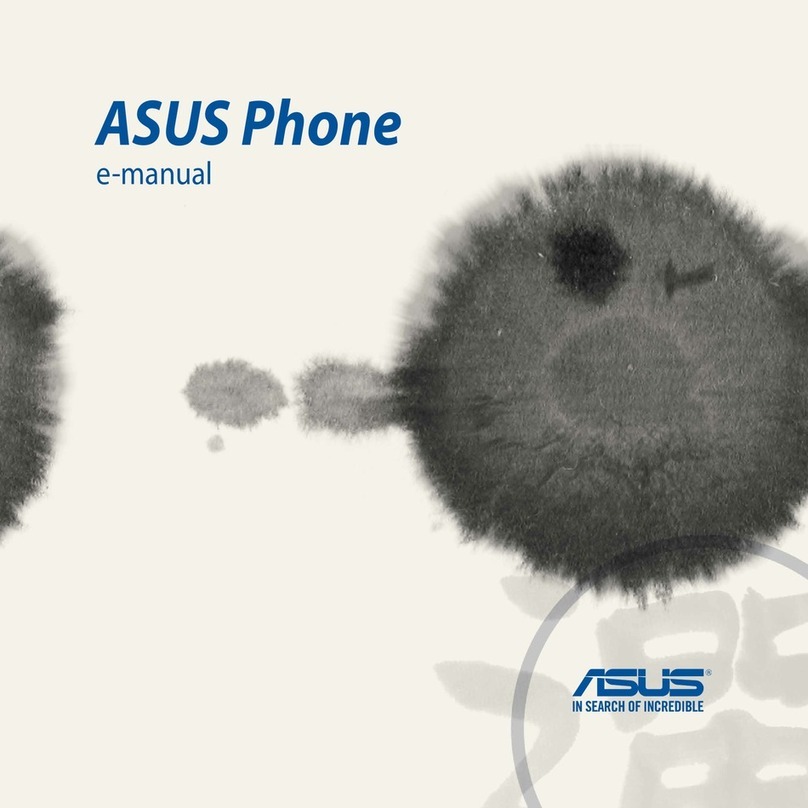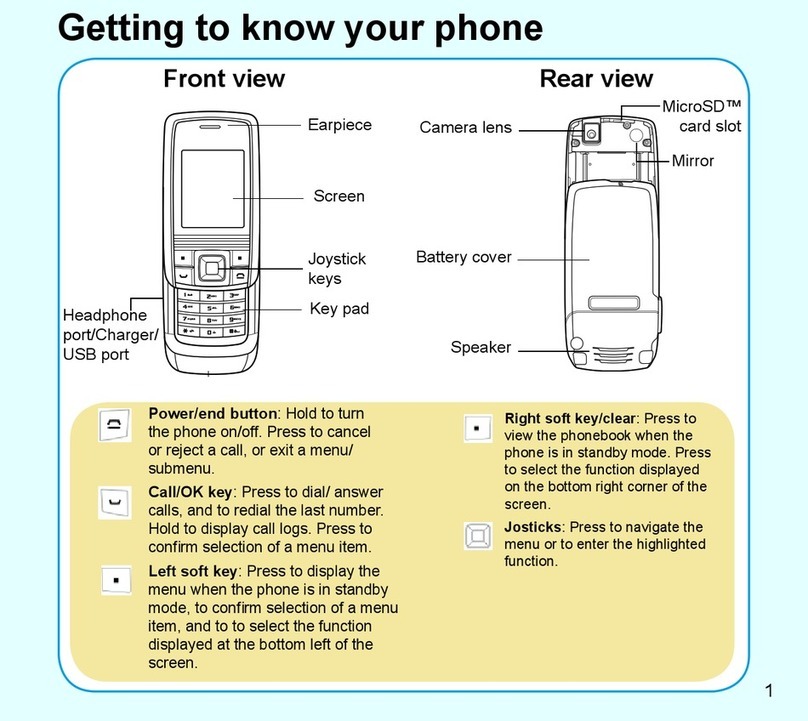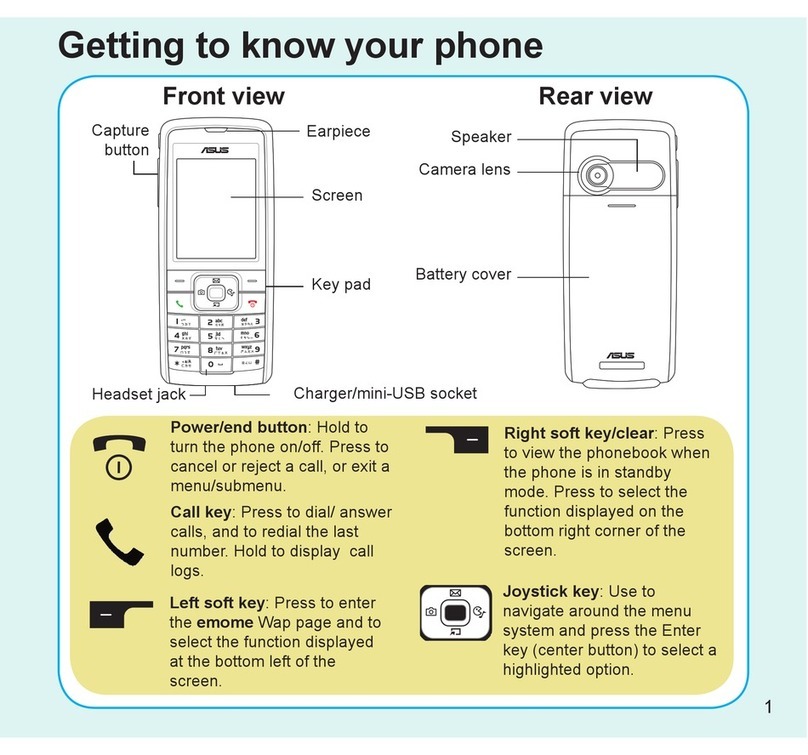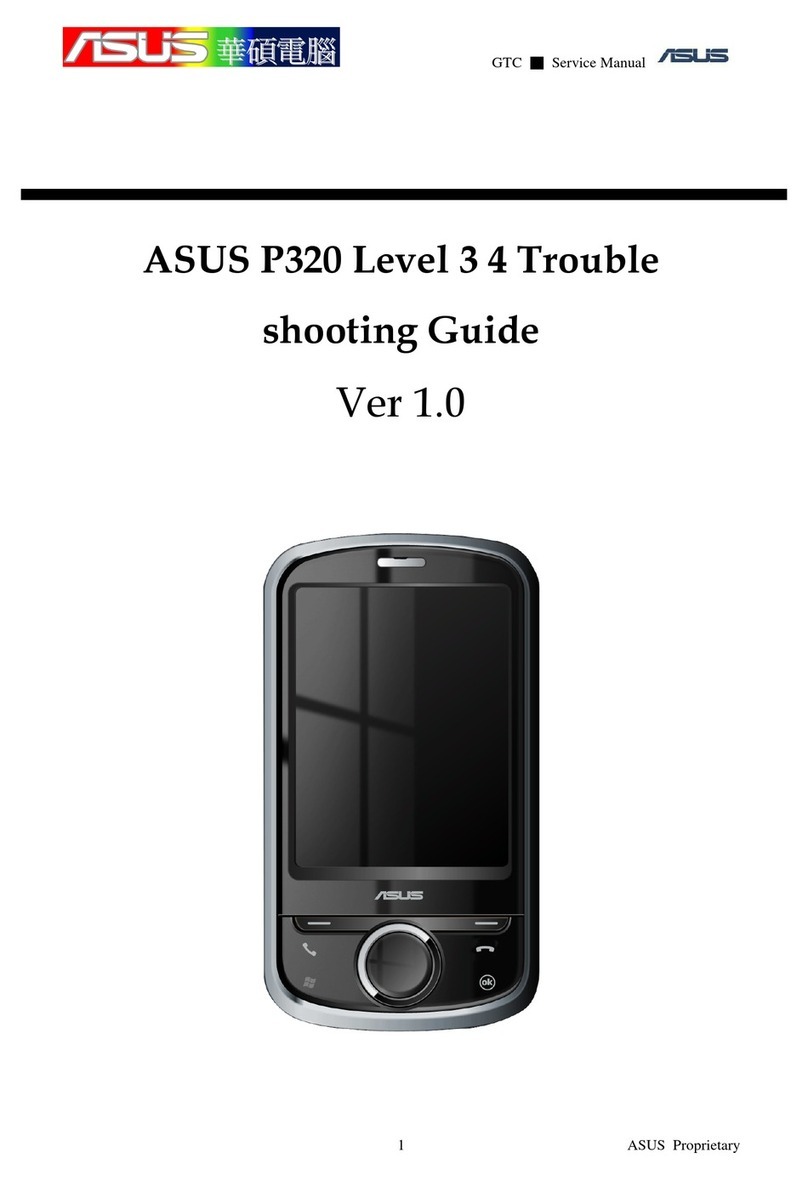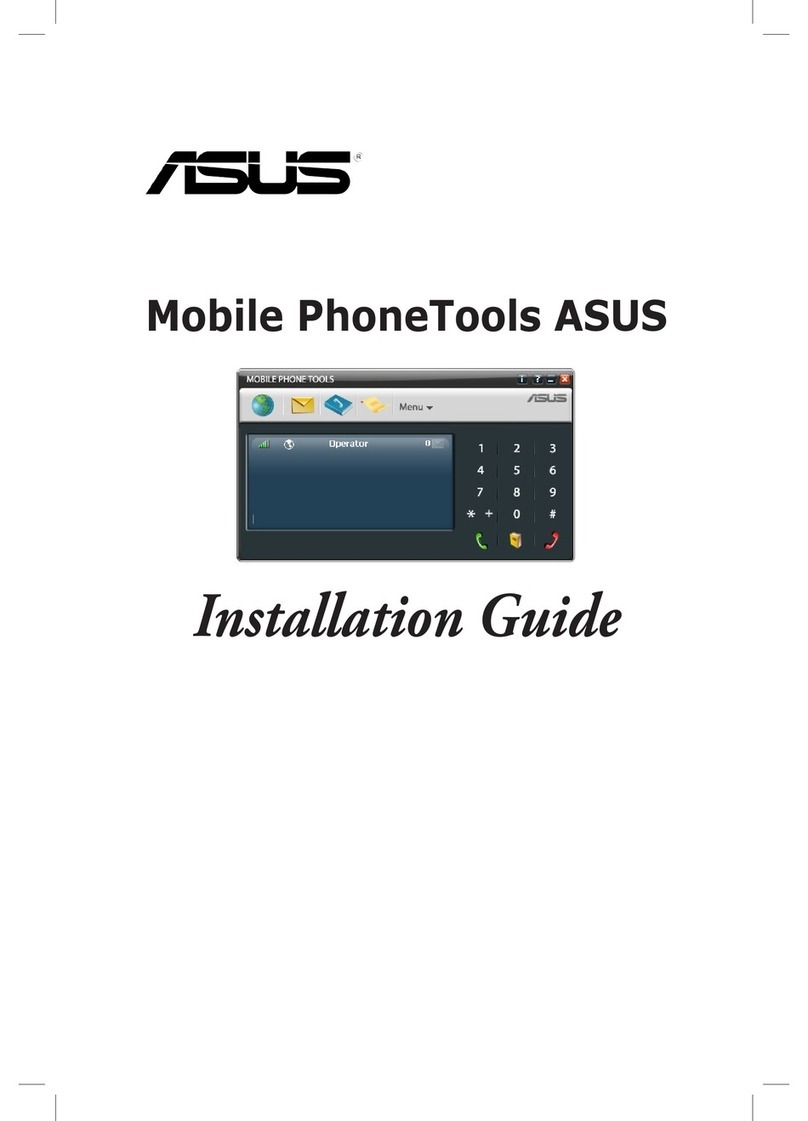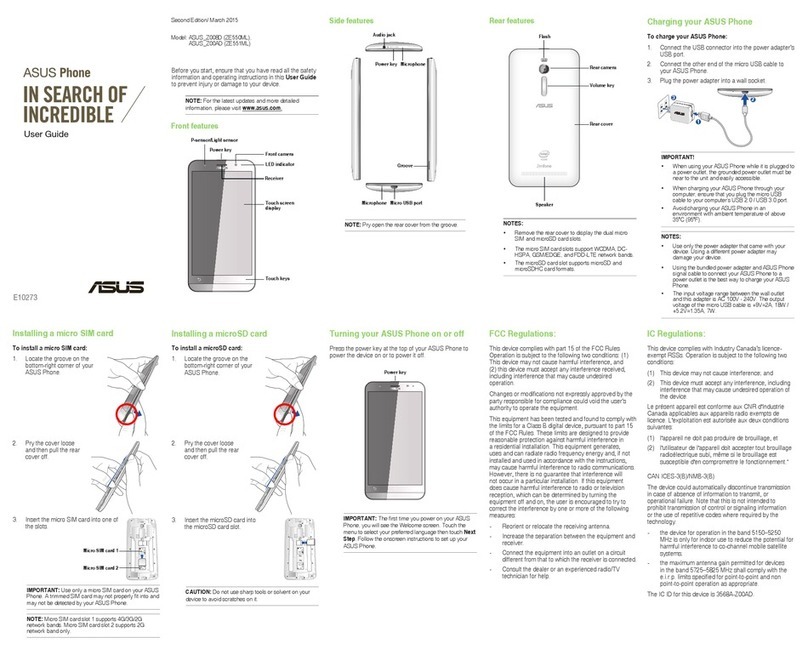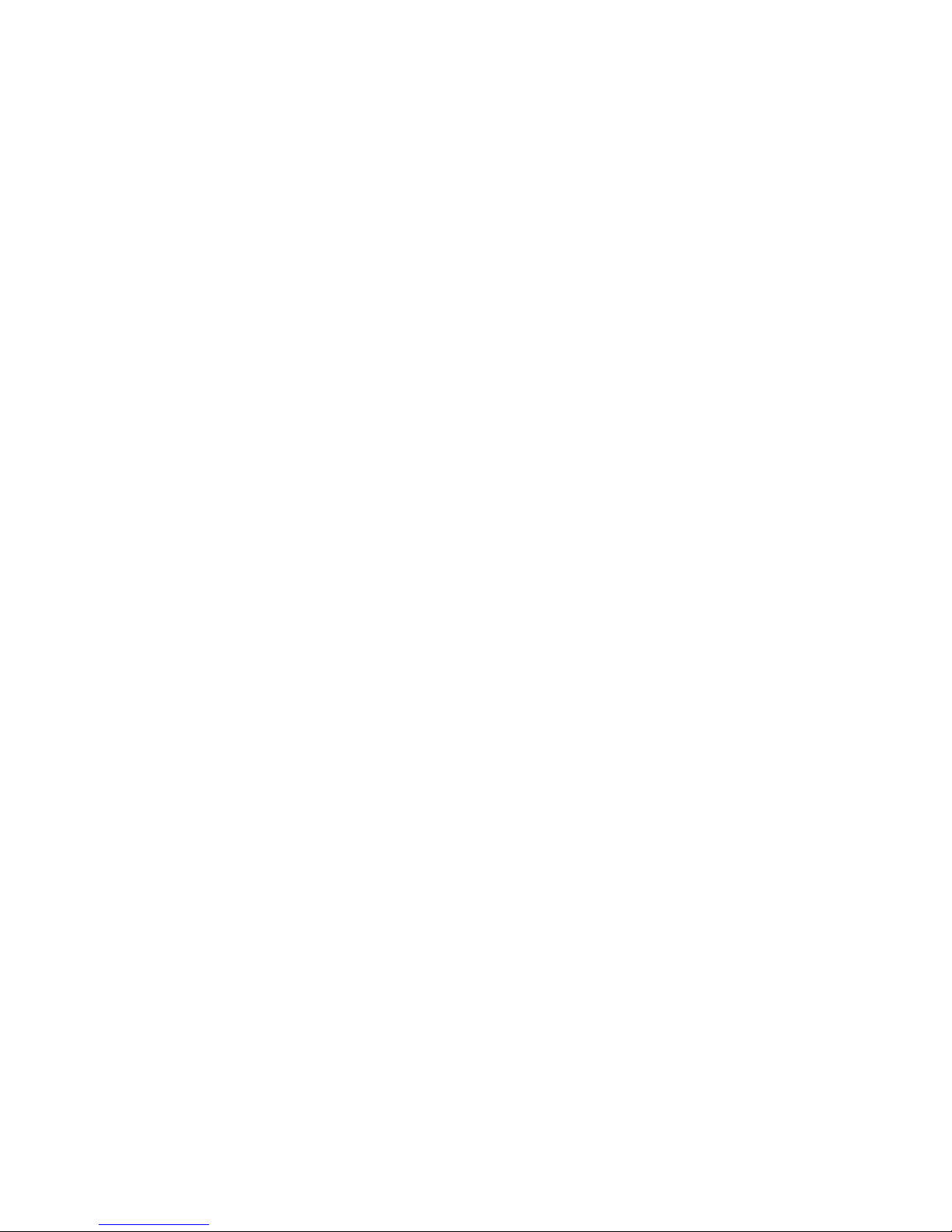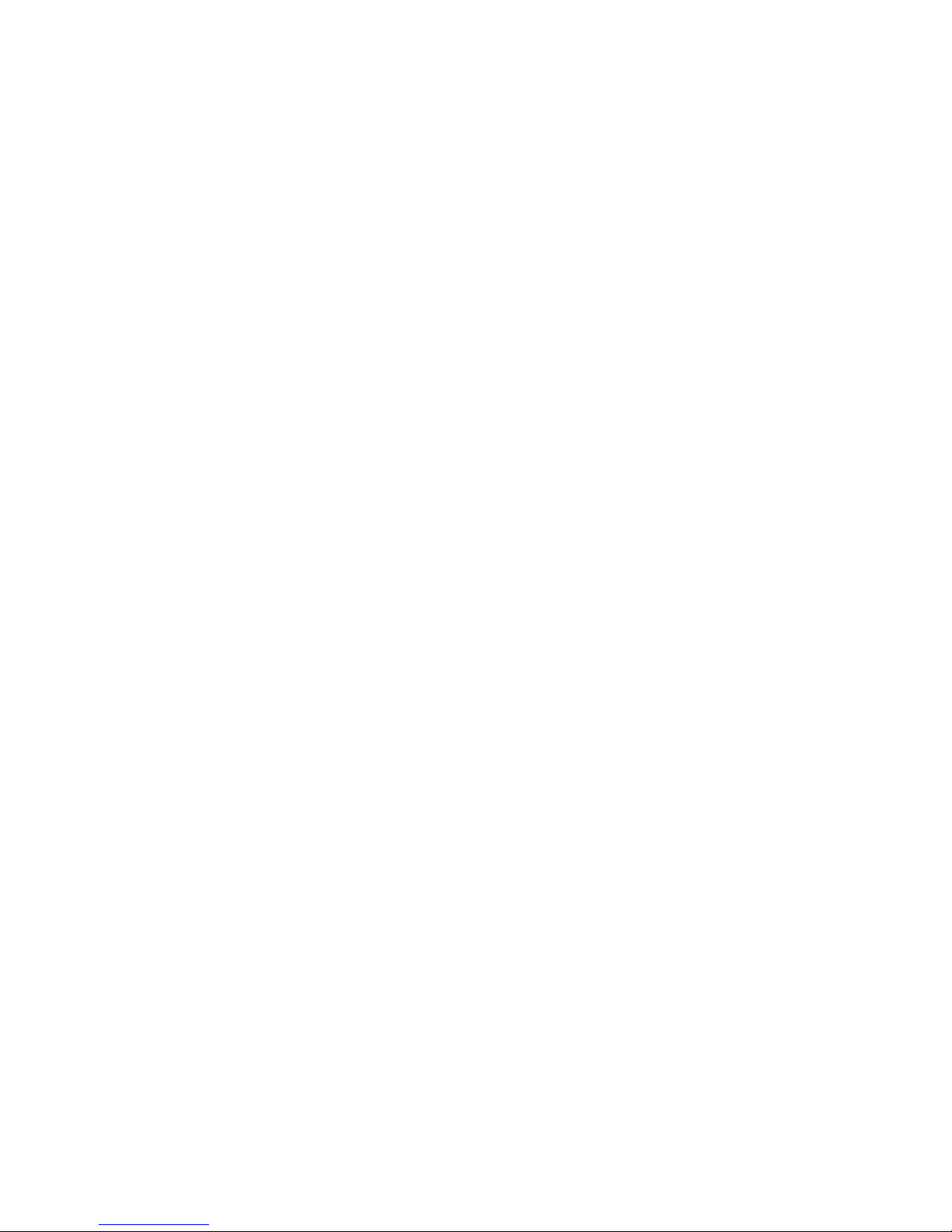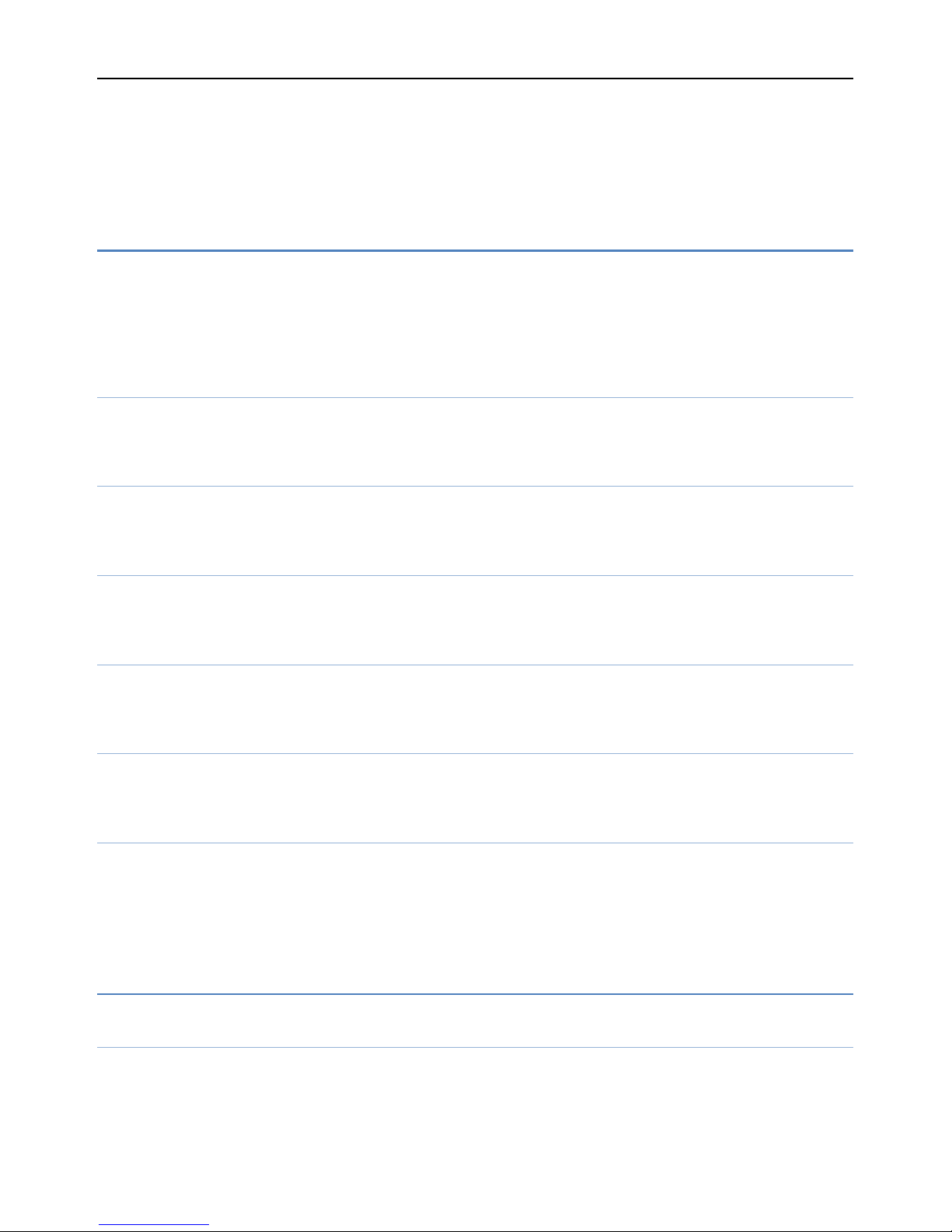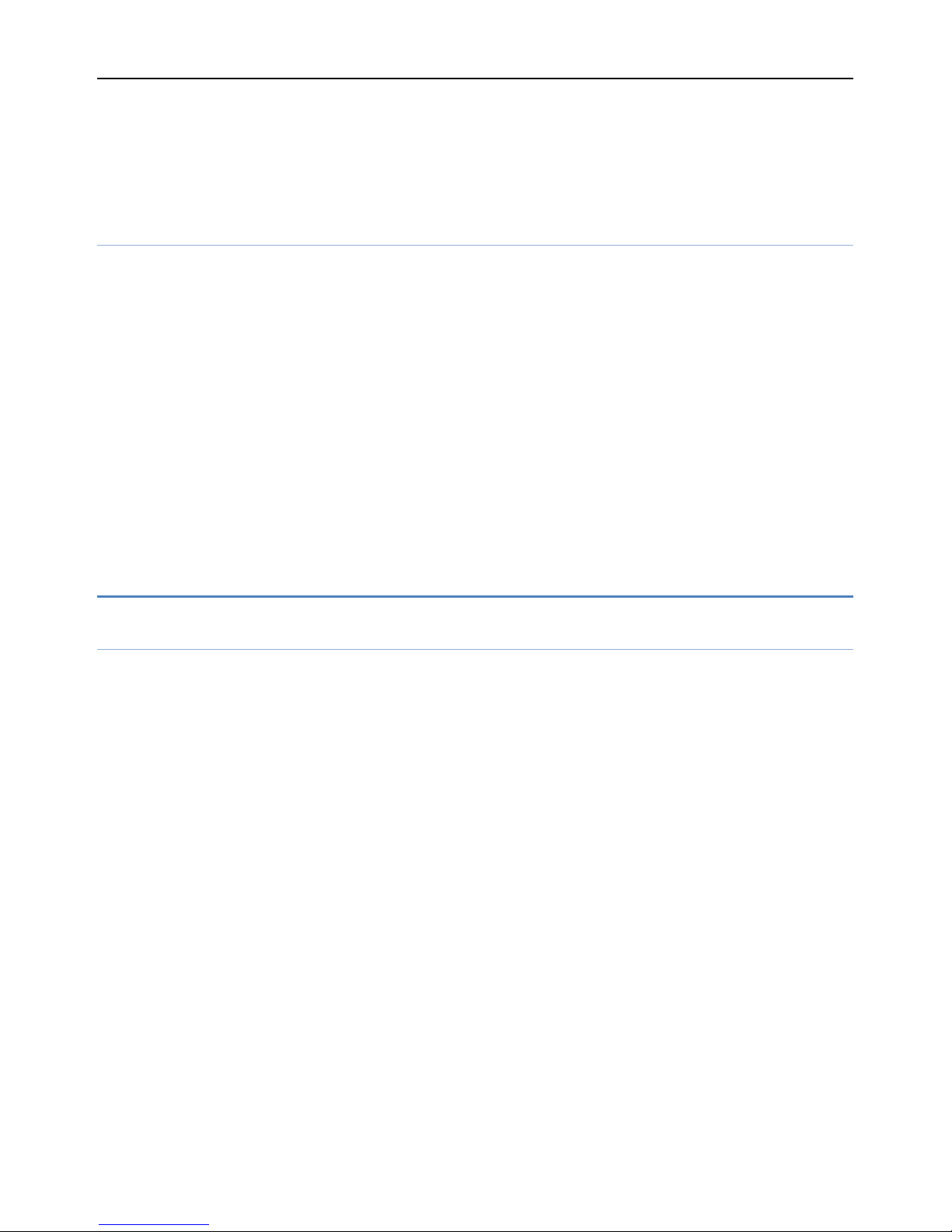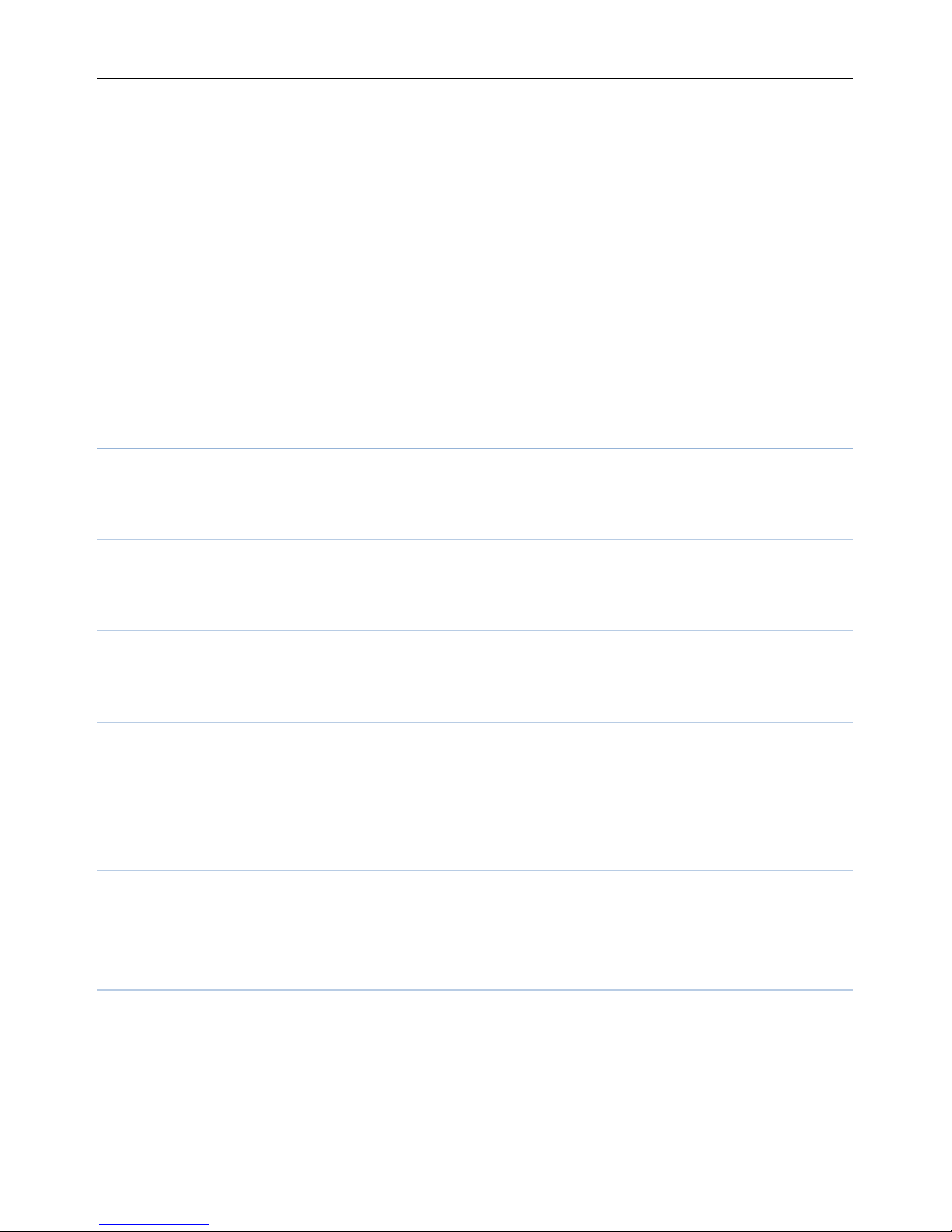Contents
Basic Information...................................................................................................2
Brief Introduction.....................................................................................................2
Safety Notice.............................................................................................................2
Cleaning and Maintaining........................................................................................2
Before Using...........................................................................................................2
SIM ...........................................................................................................................3
Phone Unlock ...........................................................................................................3
SIM Unlock...............................................................................................................3
Function menu Introduction..................................................................................3
Call center................................................................................................................3
Messaging.................................................................................................................6
Write message ......................................................................................................6
Inbox.....................................................................................................................6
Drafts....................................................................................................................6
Outbox..................................................................................................................6
Sent messages.......................................................................................................6
Message settings...................................................................................................6
Multimedia................................................................................................................6
Camera..................................................................................................................6
Image viewer........................................................................................................7
Video recorder......................................................................................................7
Video player .........................................................................................................7
Audio player.........................................................................................................7
Sound recorder......................................................................................................7
FM radio...............................................................................................................8
Settings .....................................................................................................................8
Profiles..................................................................................................................8
Phone settings.......................................................................................................9
Security settings..................................................................................................10
Network settings.................................................................................................10
Restore settings...................................................................................................11