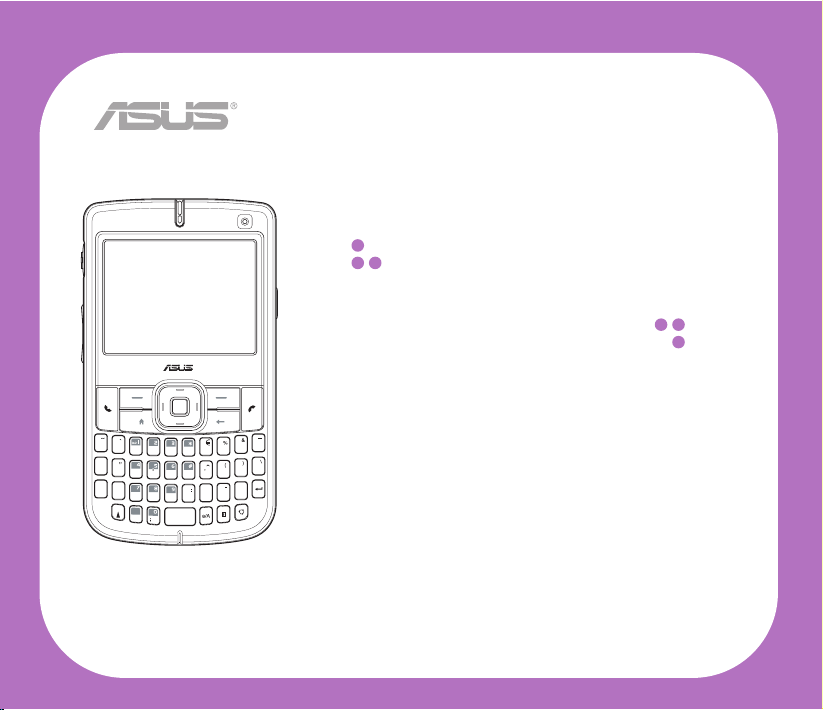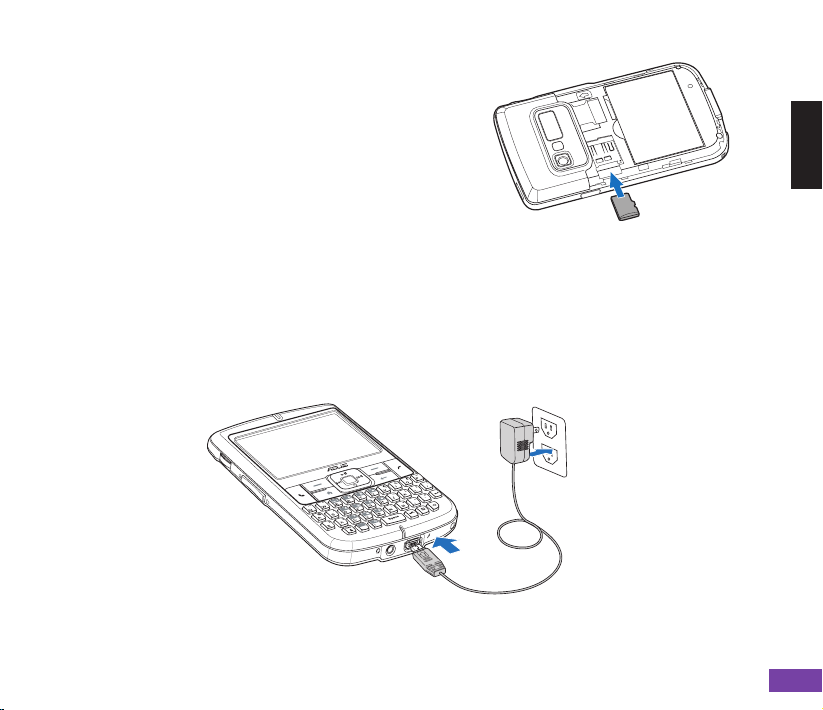Asus M530w User manual
Other Asus Cell Phone manuals

Asus
Asus M530w User manual

Asus
Asus ZENFONE 3 SERIES User manual

Asus
Asus zenfone Go ZC500TG User manual

Asus
Asus ZB602KL User manual

Asus
Asus ZenFone 4 User manual

Asus
Asus P550 User manual

Asus
Asus ZenFone V Live User manual

Asus
Asus X009DD User manual

Asus
Asus ZenFone 4 User manual

Asus
Asus P835 User manual

Asus
Asus P320 User manual

Asus
Asus Z01FD User manual

Asus
Asus ZenFone 3 Deluxe User manual
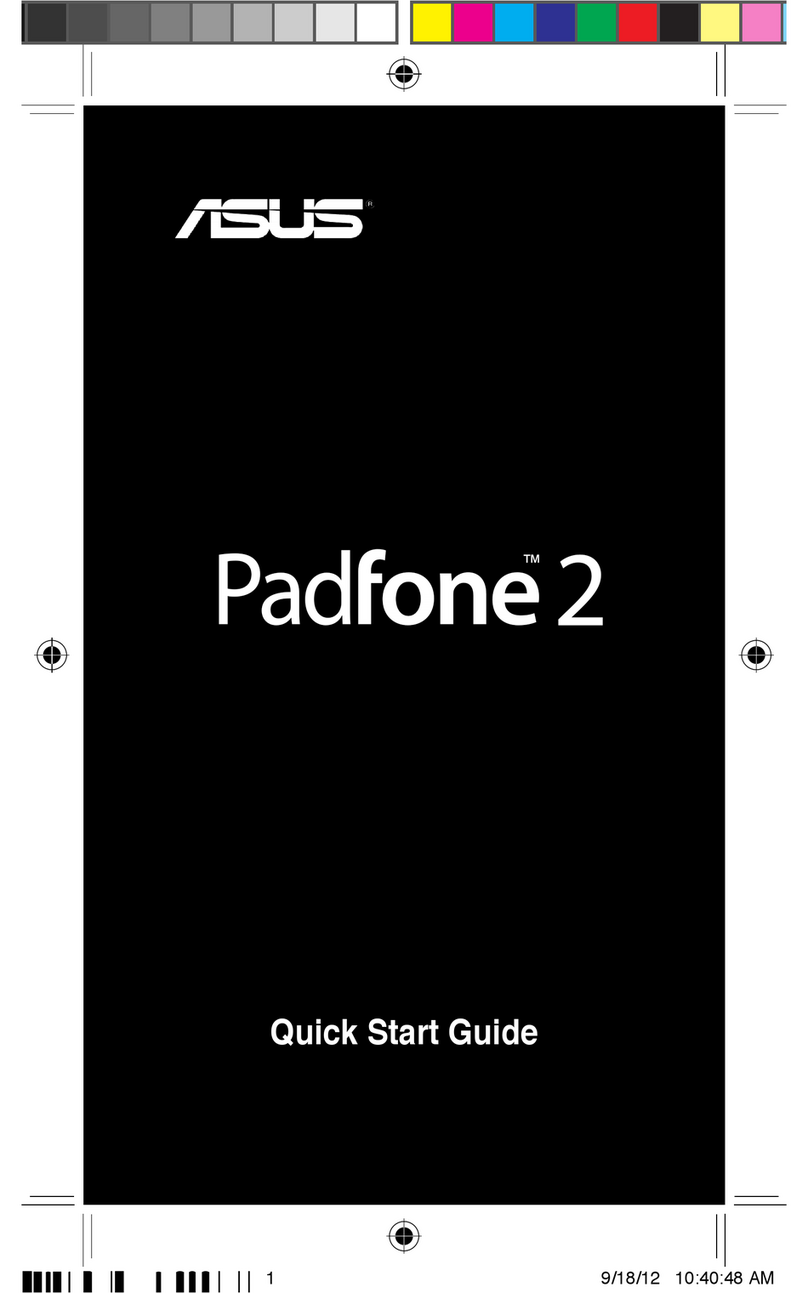
Asus
Asus Padfone 2 Station User manual

Asus
Asus P735 User manual

Asus
Asus ZC451TG User manual

Asus
Asus Zenfone 2 Laser User manual

Asus
Asus Zenfone 2E User manual

Asus
Asus Zenfone 10 User manual

Asus
Asus P526 User manual