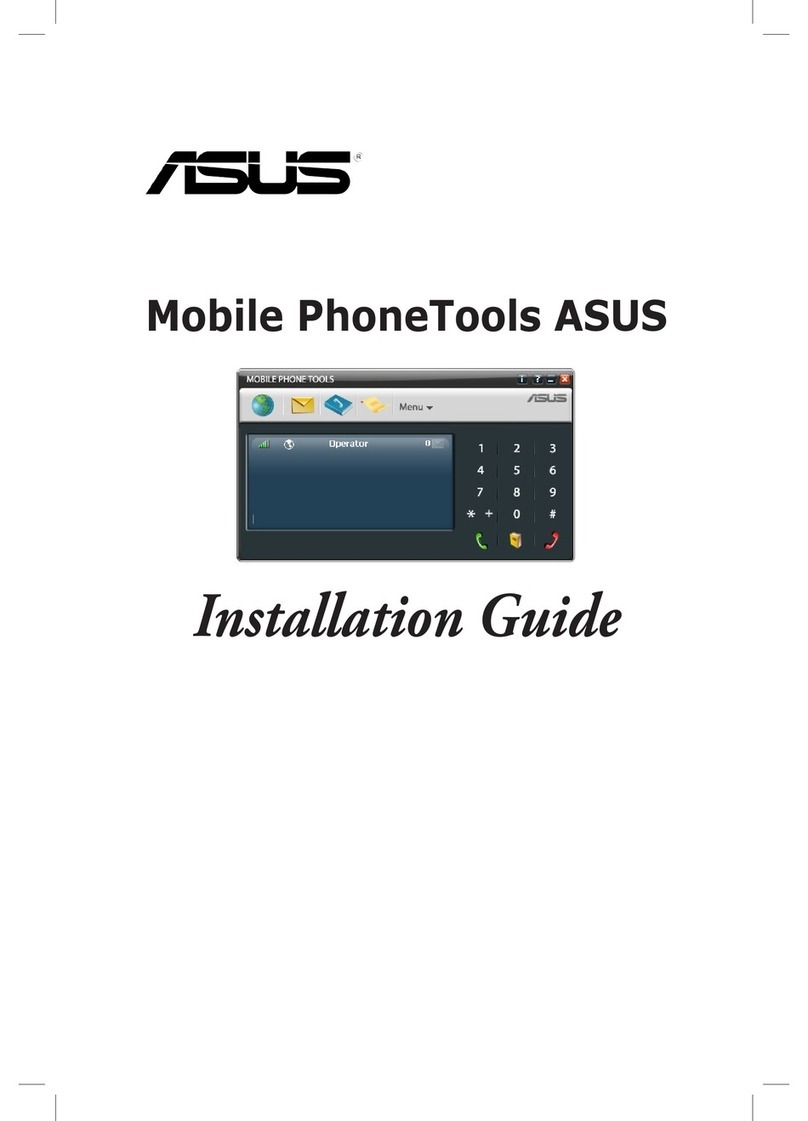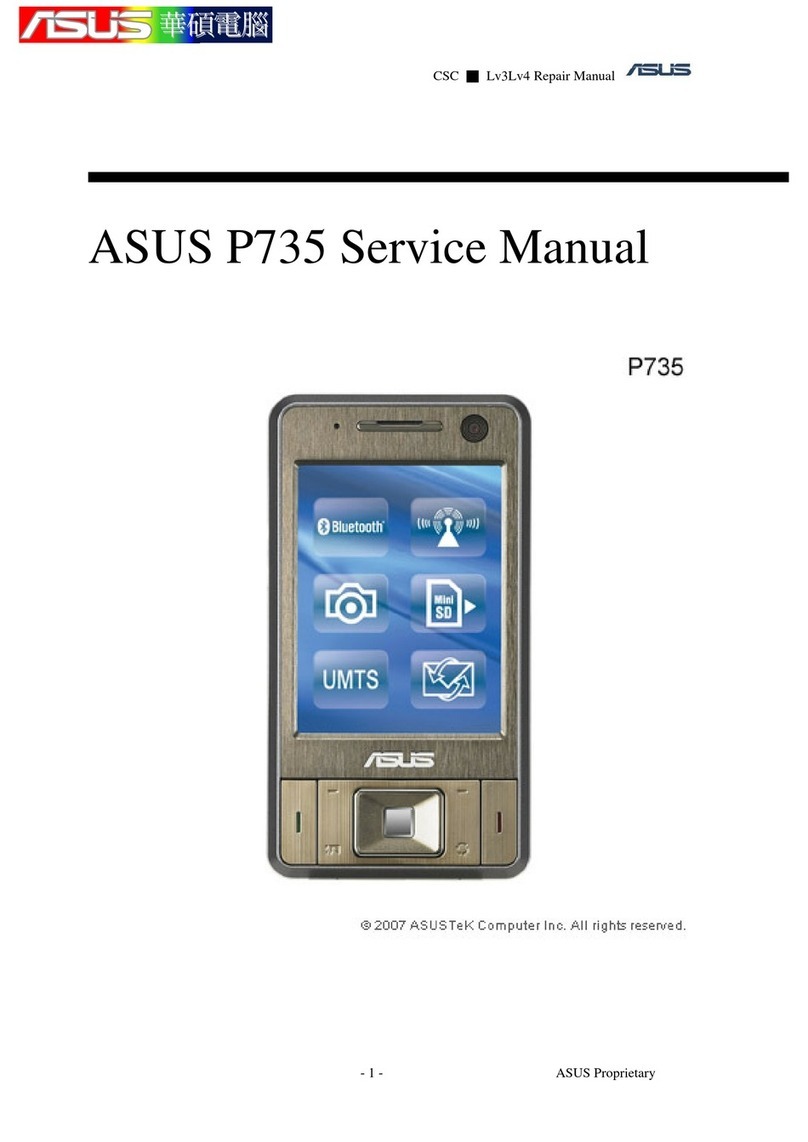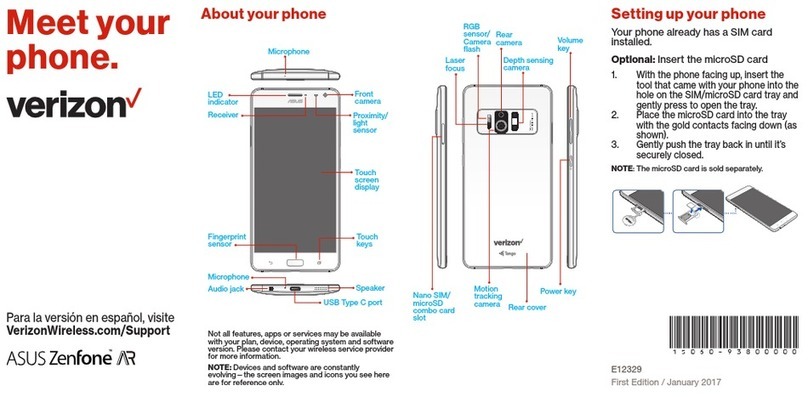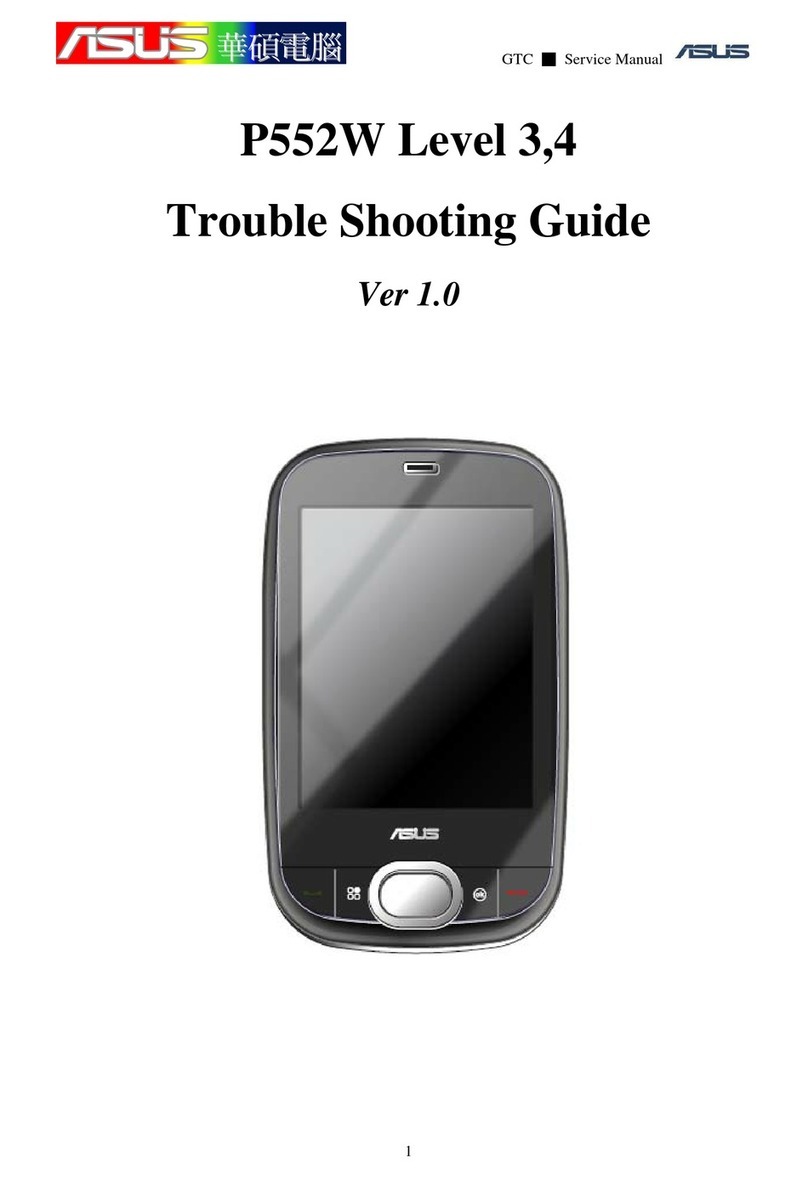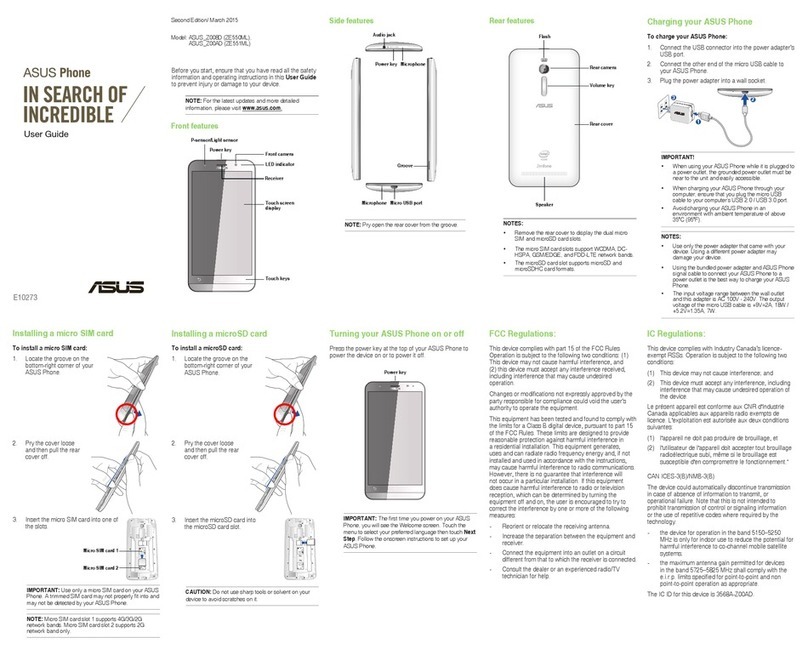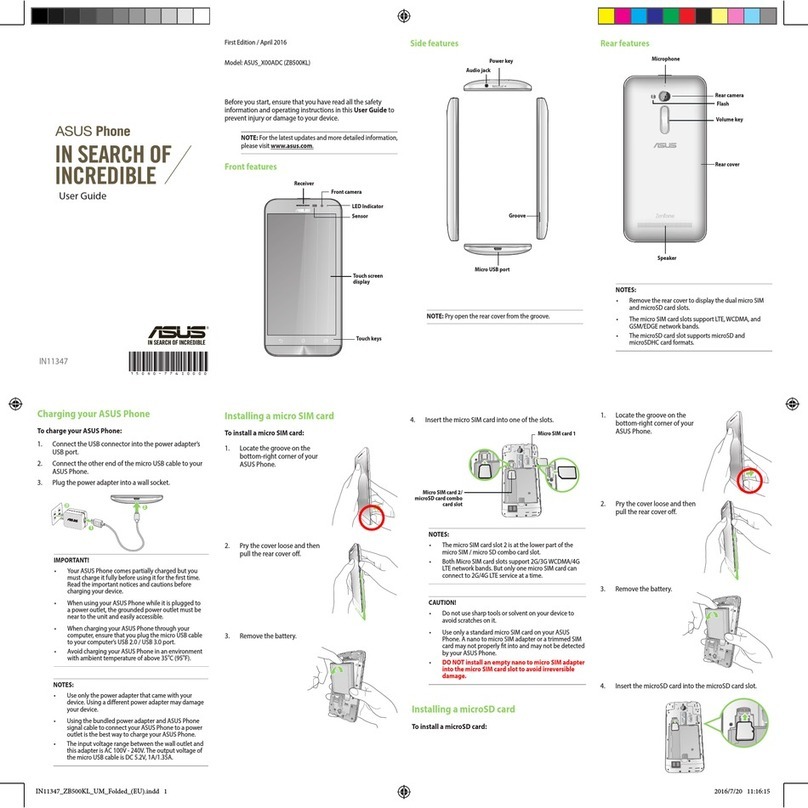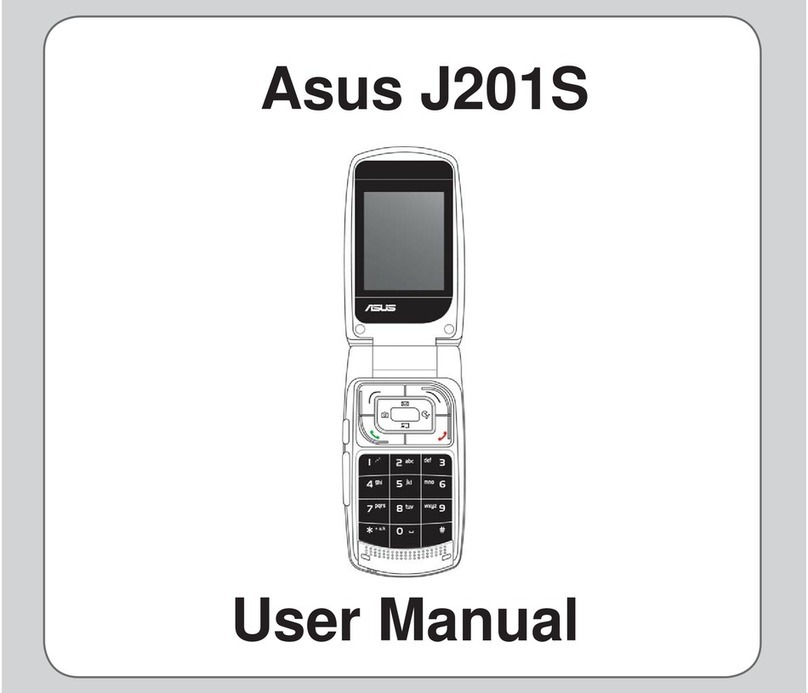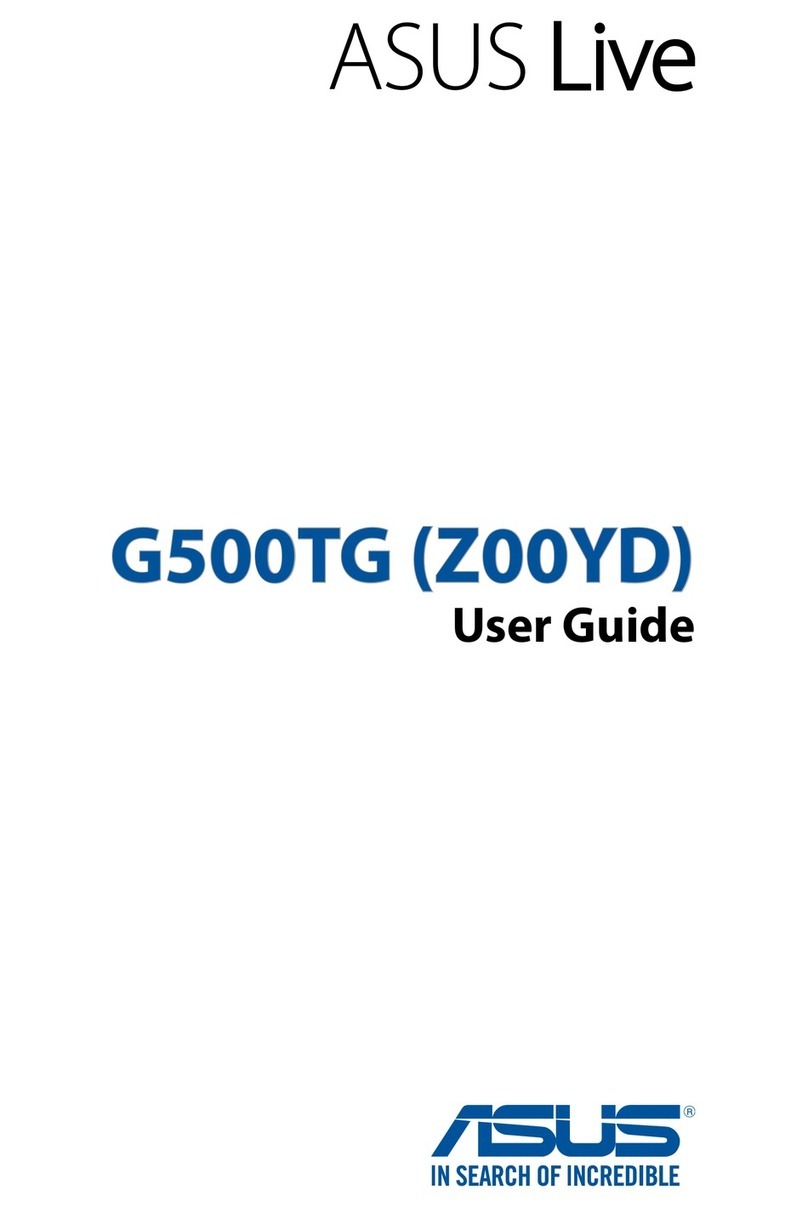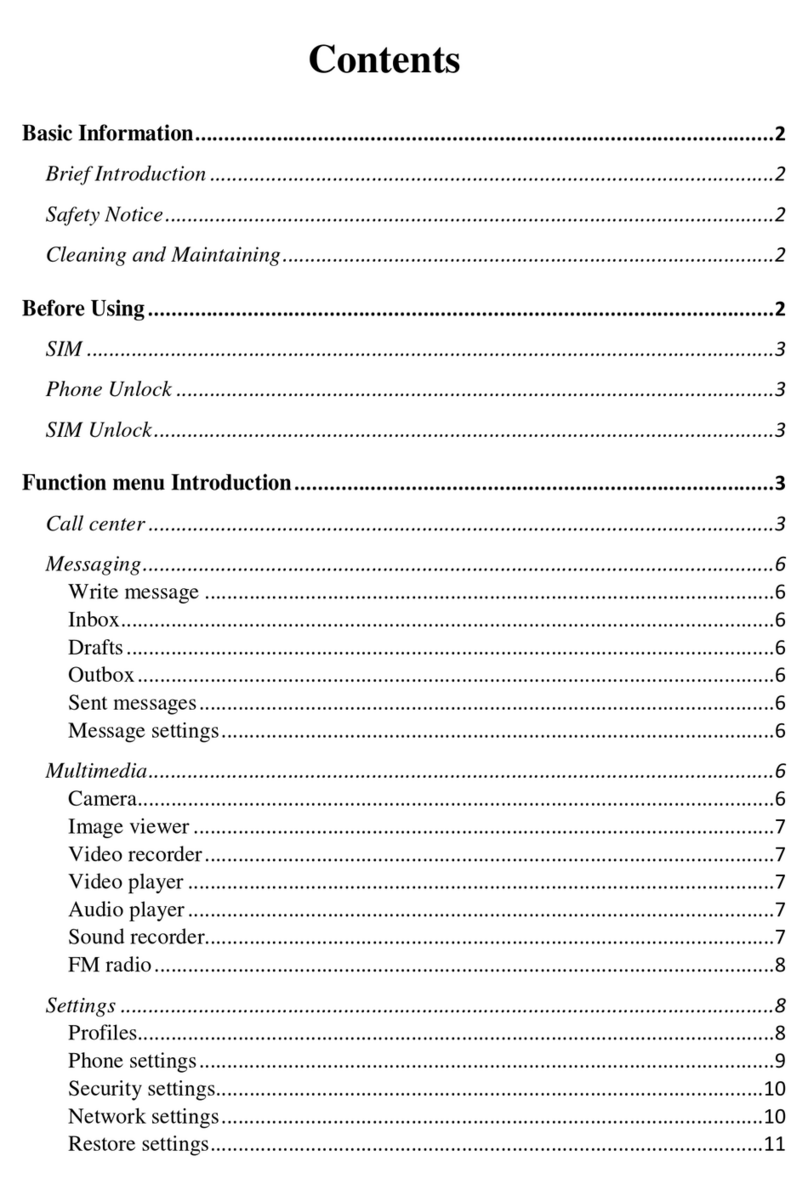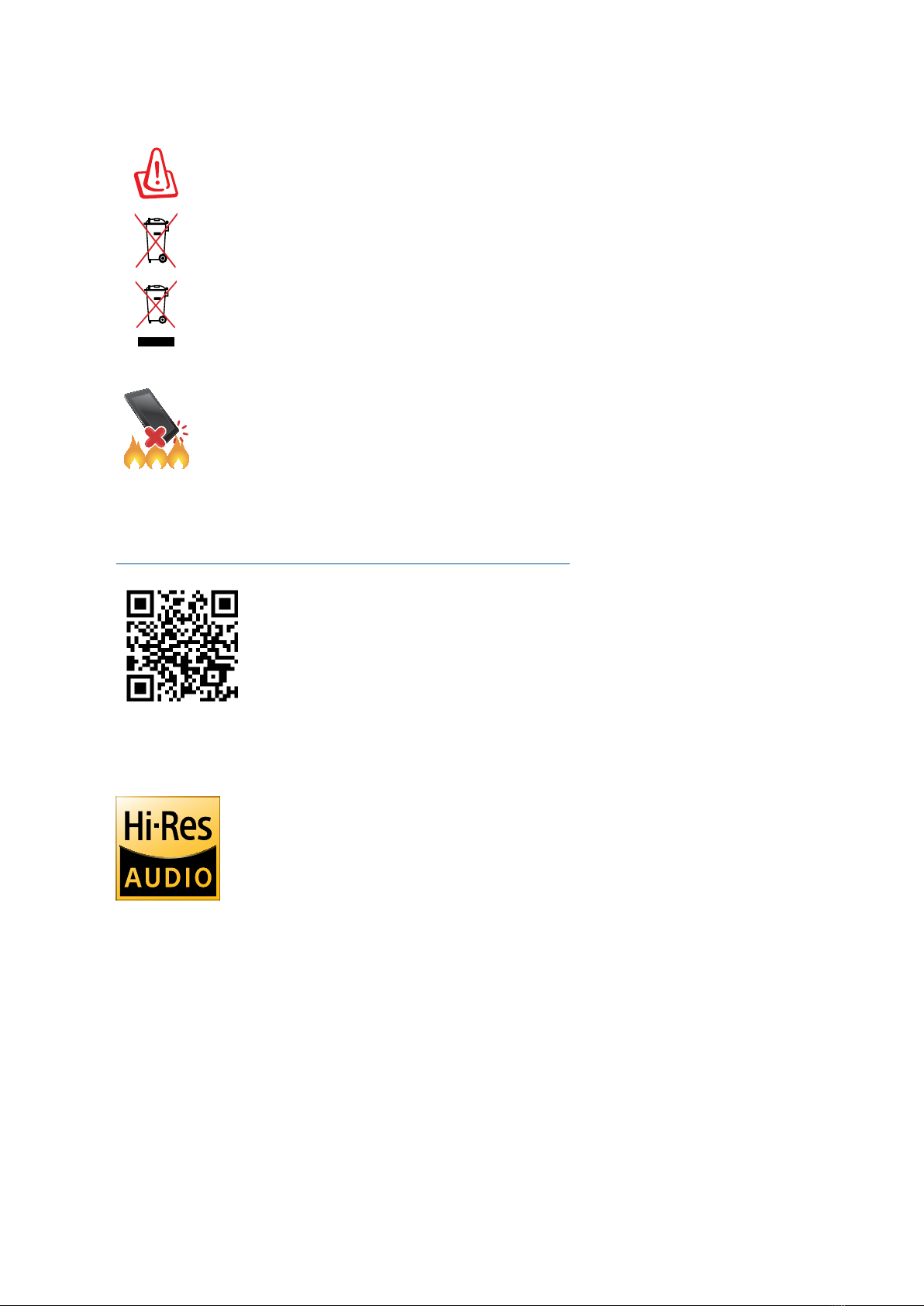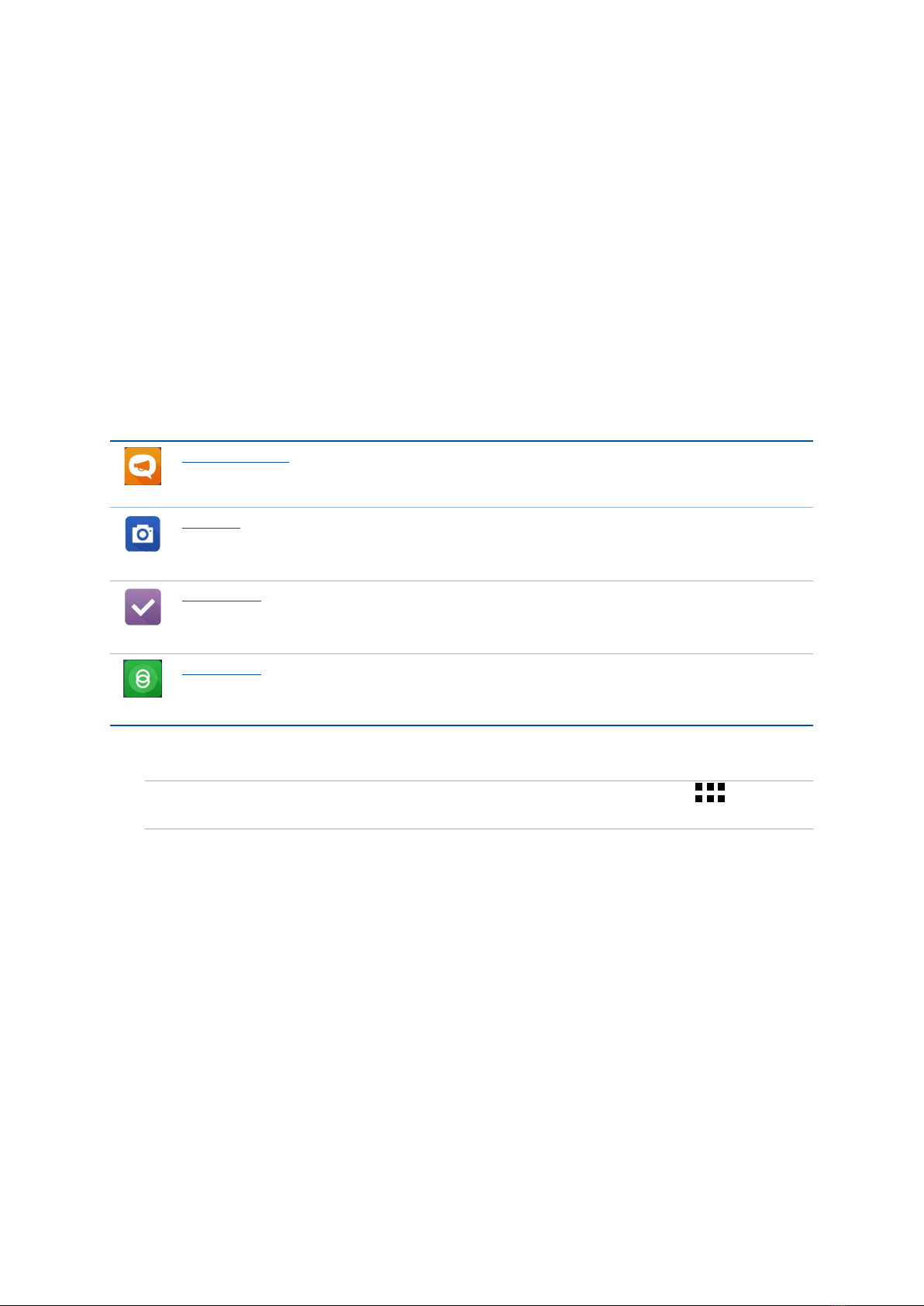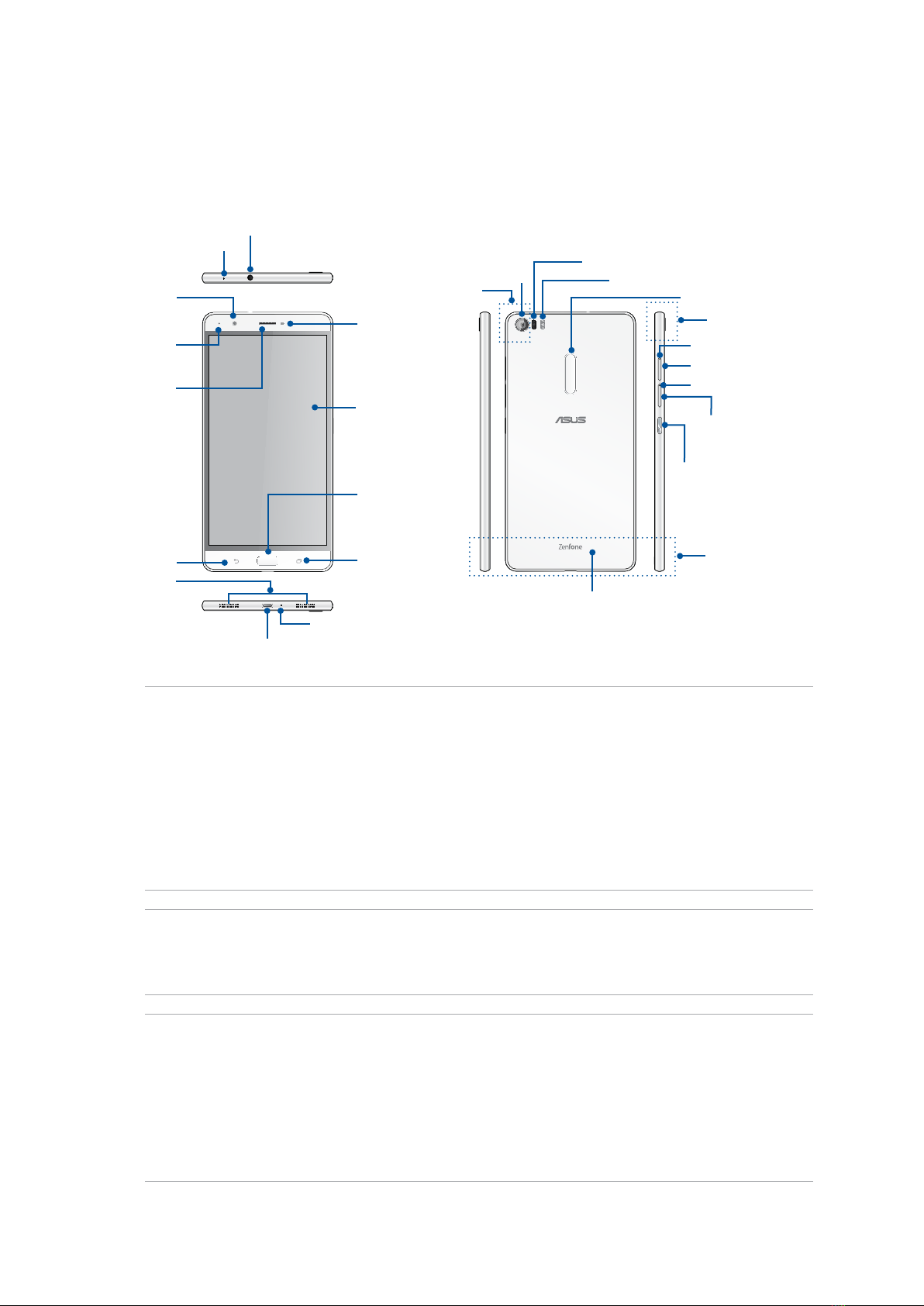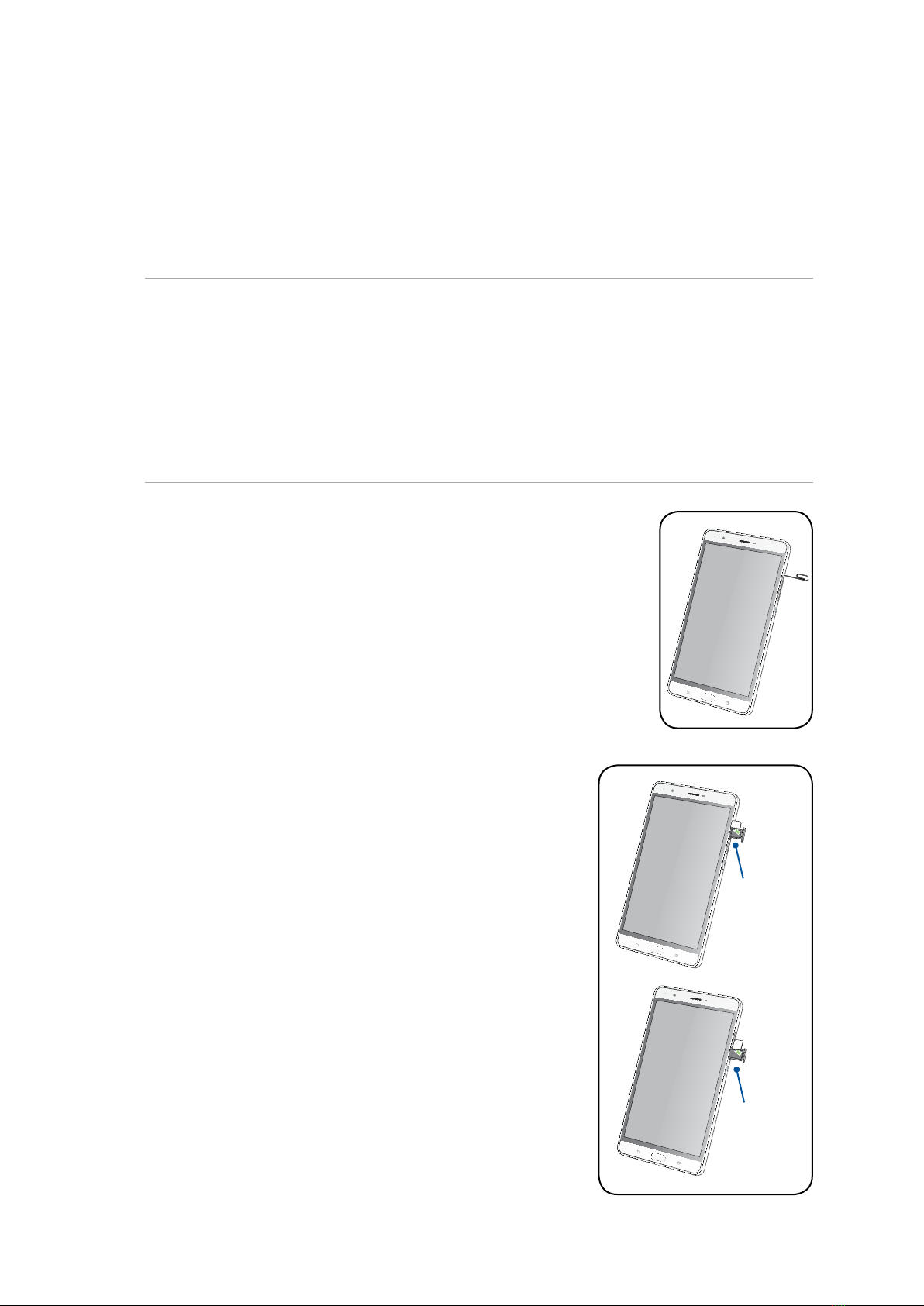5
ASUS Support..............................................................................................................40
4 Keeping in touch
Call in style ..................................................................................................................41
Dual SIM feature...................................................................................................................................41
Making calls...........................................................................................................................................42
Receiving calls ......................................................................................................................................44
Other call options................................................................................................................................45
Managing multiple calls....................................................................................................................46
Recording calls .....................................................................................................................................46
Managing contacts .....................................................................................................47
Setting up your prole ......................................................................................................................47
Adding contacts...................................................................................................................................47
Adding an extension number to a contact number...............................................................48
SettingupyourVIPs ...........................................................................................................................48
Marking your favorite contacts ......................................................................................................49
Importing contacts .............................................................................................................................49
Send messages and more ..........................................................................................51
Google Messenger..............................................................................................................................51
5 Fun and entertainment
Using a headset...........................................................................................................52
Connecting the audio jack...............................................................................................................52
Google Play Music ......................................................................................................53
6 Your precious moments
Capture moments .......................................................................................................54
LaunchingtheCameraapp .............................................................................................................54
Using Camera for the rst time.......................................................................................................54
Advanced camera features ..............................................................................................................58
Using the Gallery ........................................................................................................62
Viewinglesfromyoursocialnetworkorcloudstorage......................................................62
Viewingthephotolocation.............................................................................................................63
Sharing les from the Gallery..........................................................................................................64
Deleting les from the Gallery........................................................................................................64
Editingimages......................................................................................................................................64
Using MiniMovie..................................................................................................................................66
7 Staying connected
Mobile network...........................................................................................................67
Conguring the mobile network...................................................................................................67
Wi-Fi .............................................................................................................................67
EnablingWi-Fi.......................................................................................................................................67
Connecting to a Wi-Fi network.......................................................................................................68
Disabling Wi-Fi......................................................................................................................................68
Bluetooth®....................................................................................................................68
EnablingBluetooth®...........................................................................................................................68
PairingyourASUSPhonetoaBluetooth®device....................................................................69
UnpairingyourASUSPhonefromtheBluetooth®device....................................................69