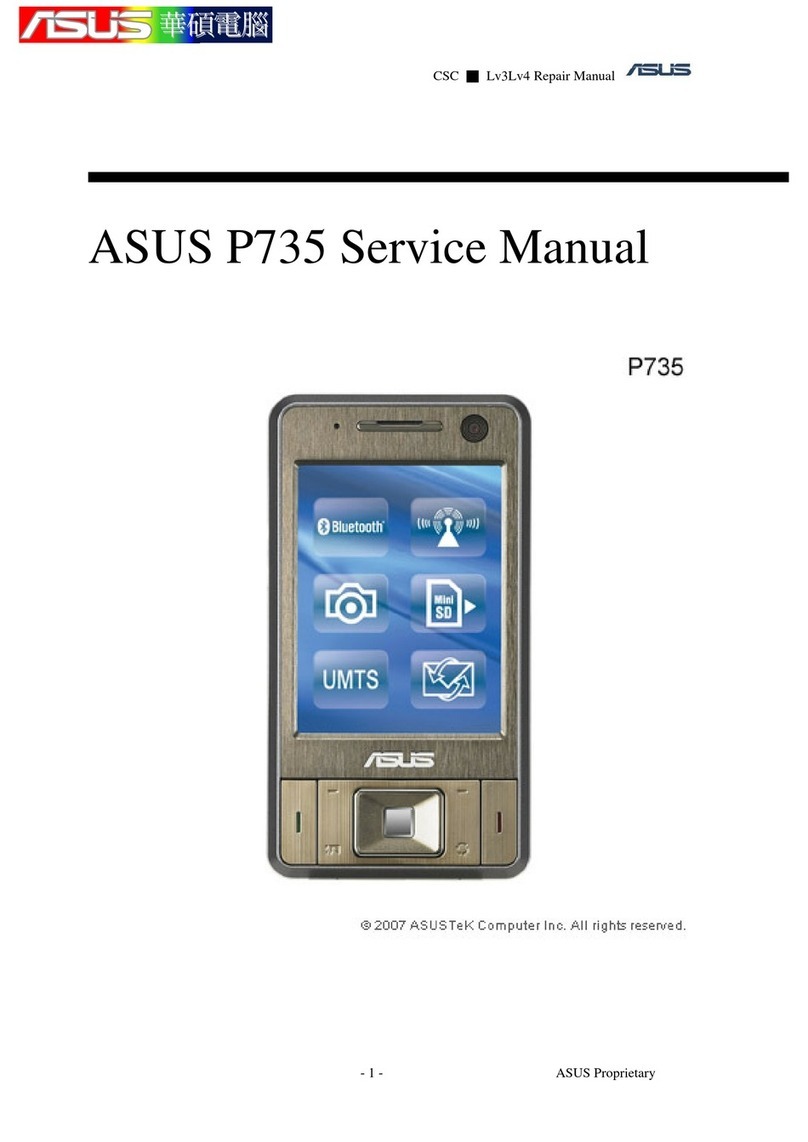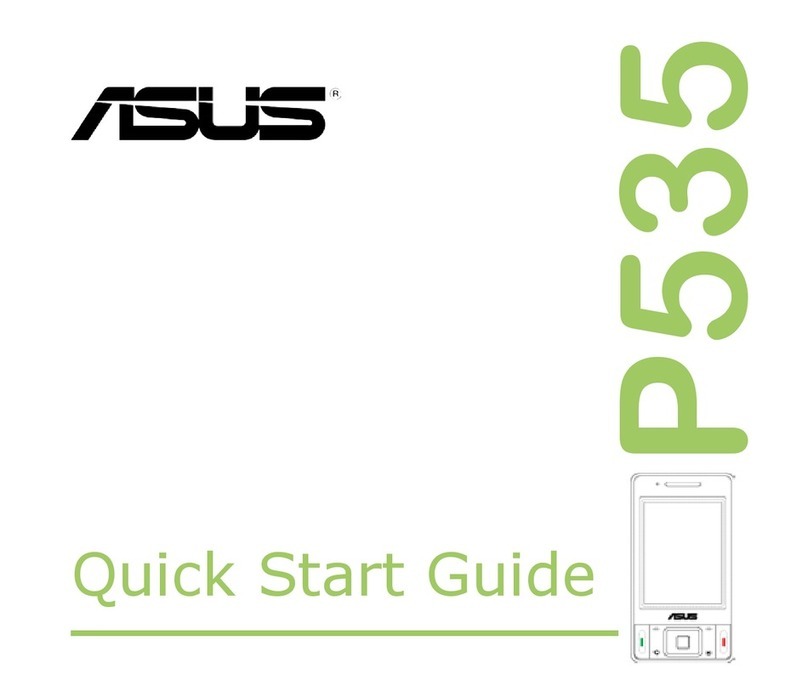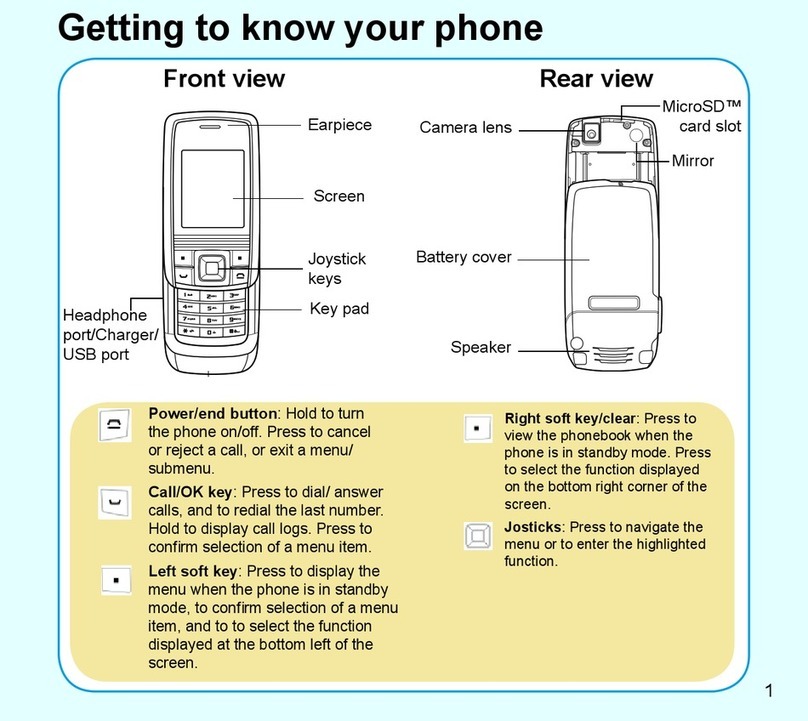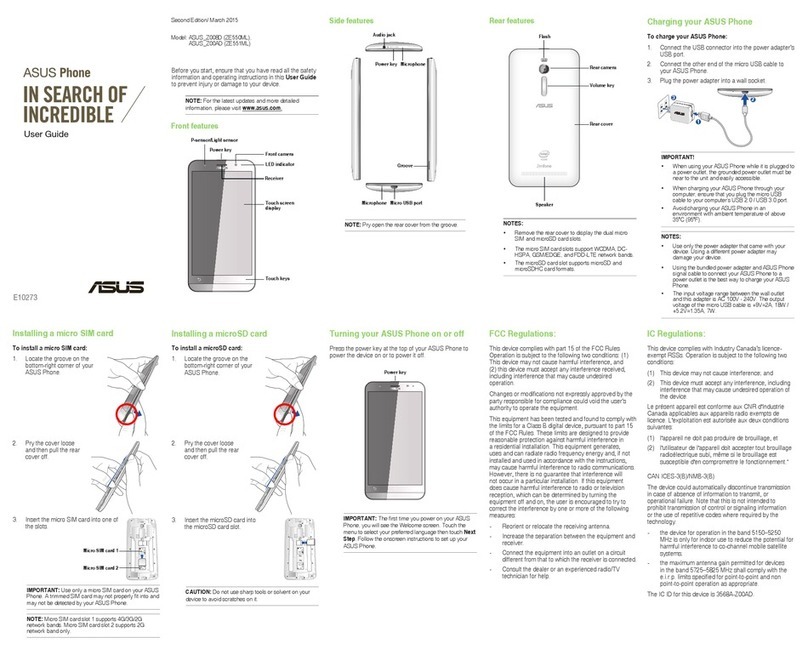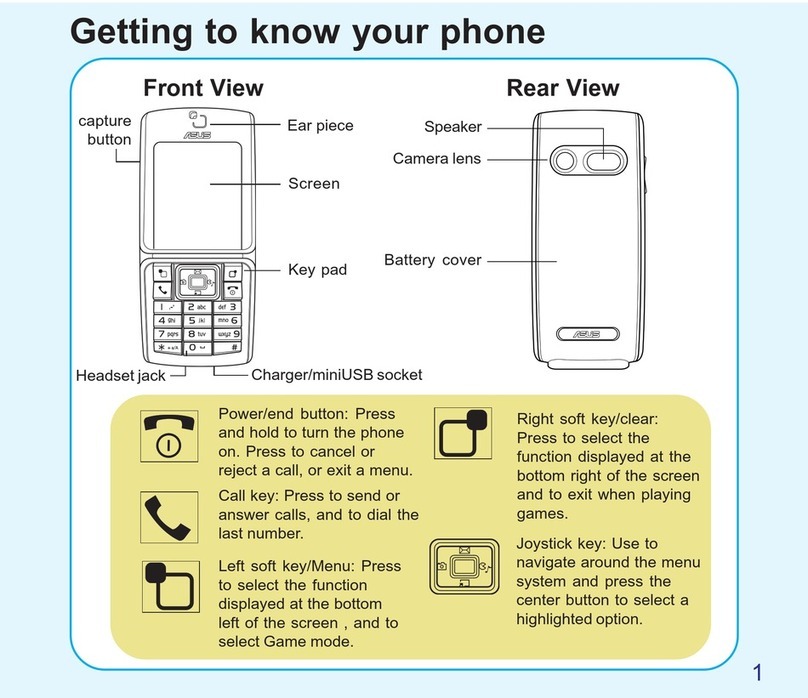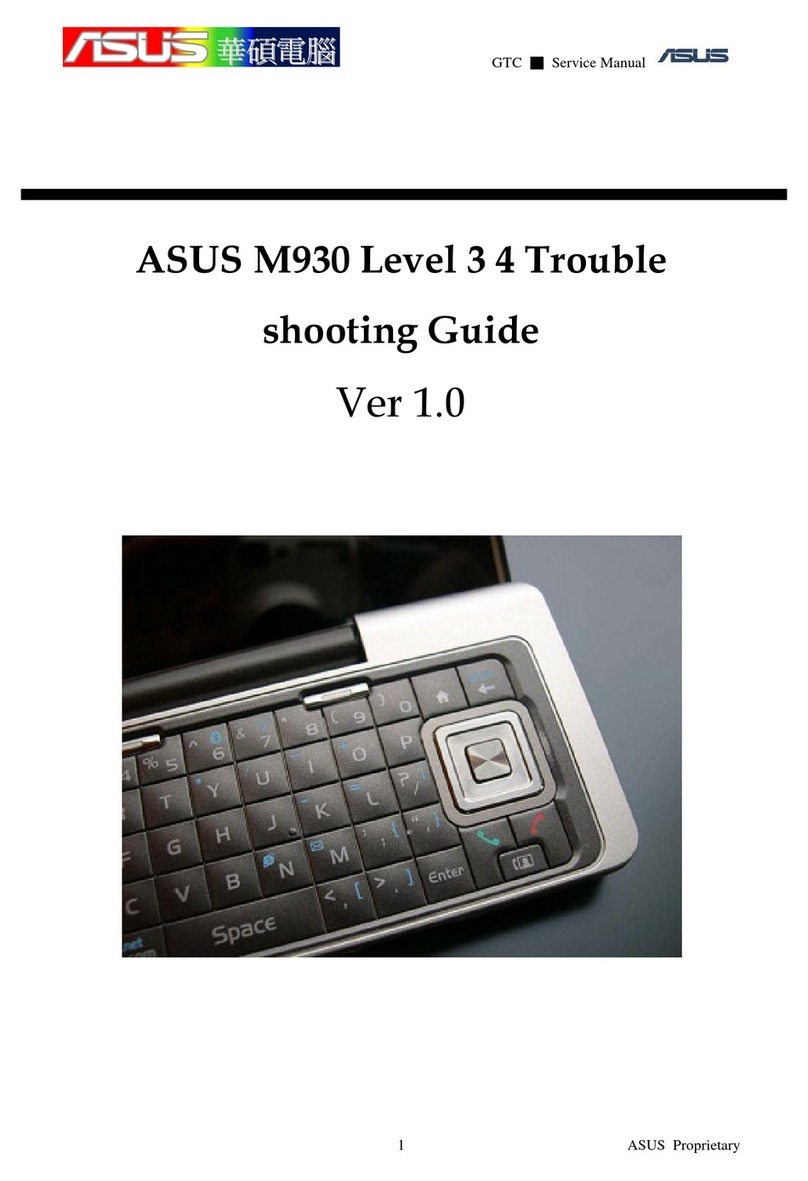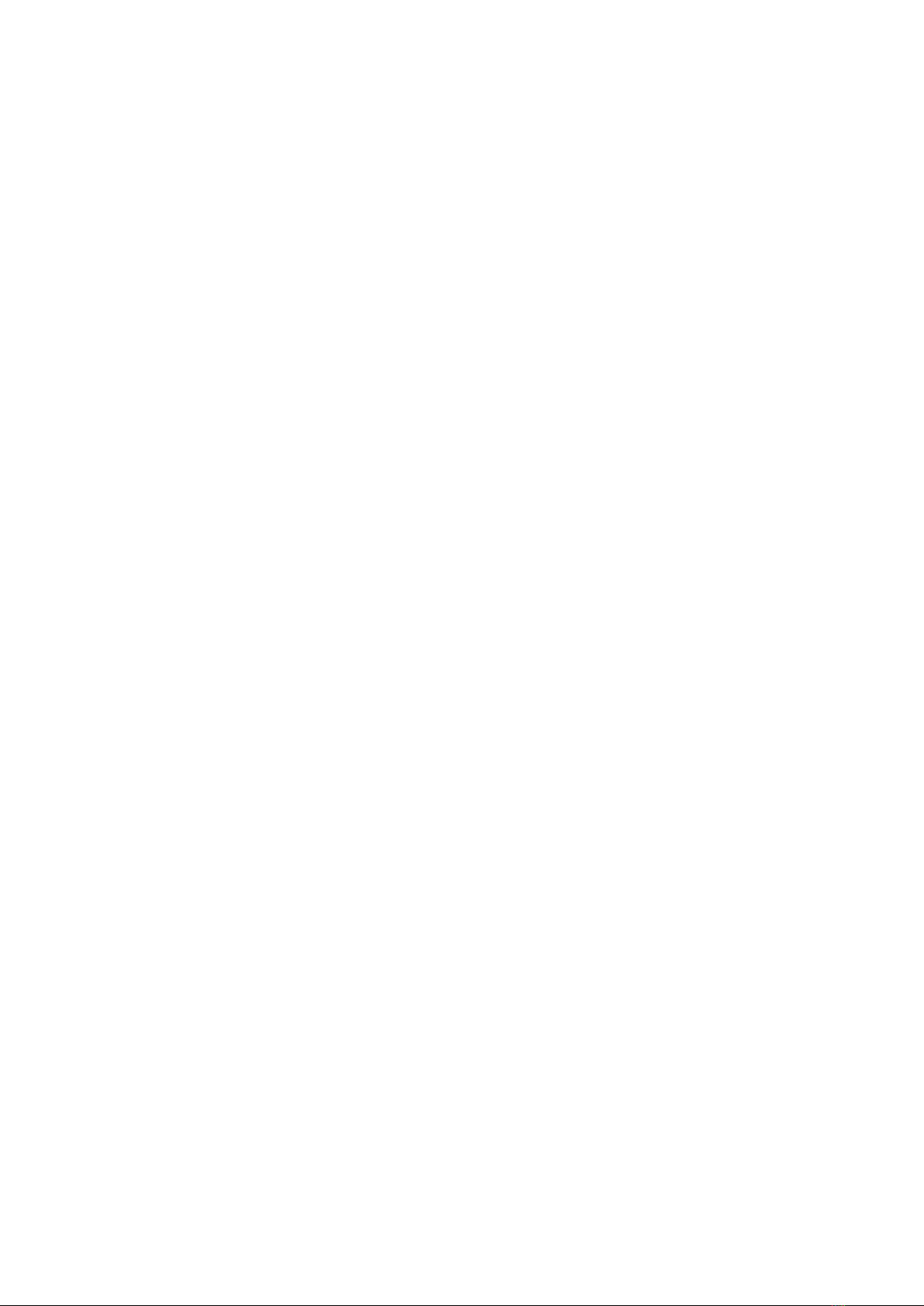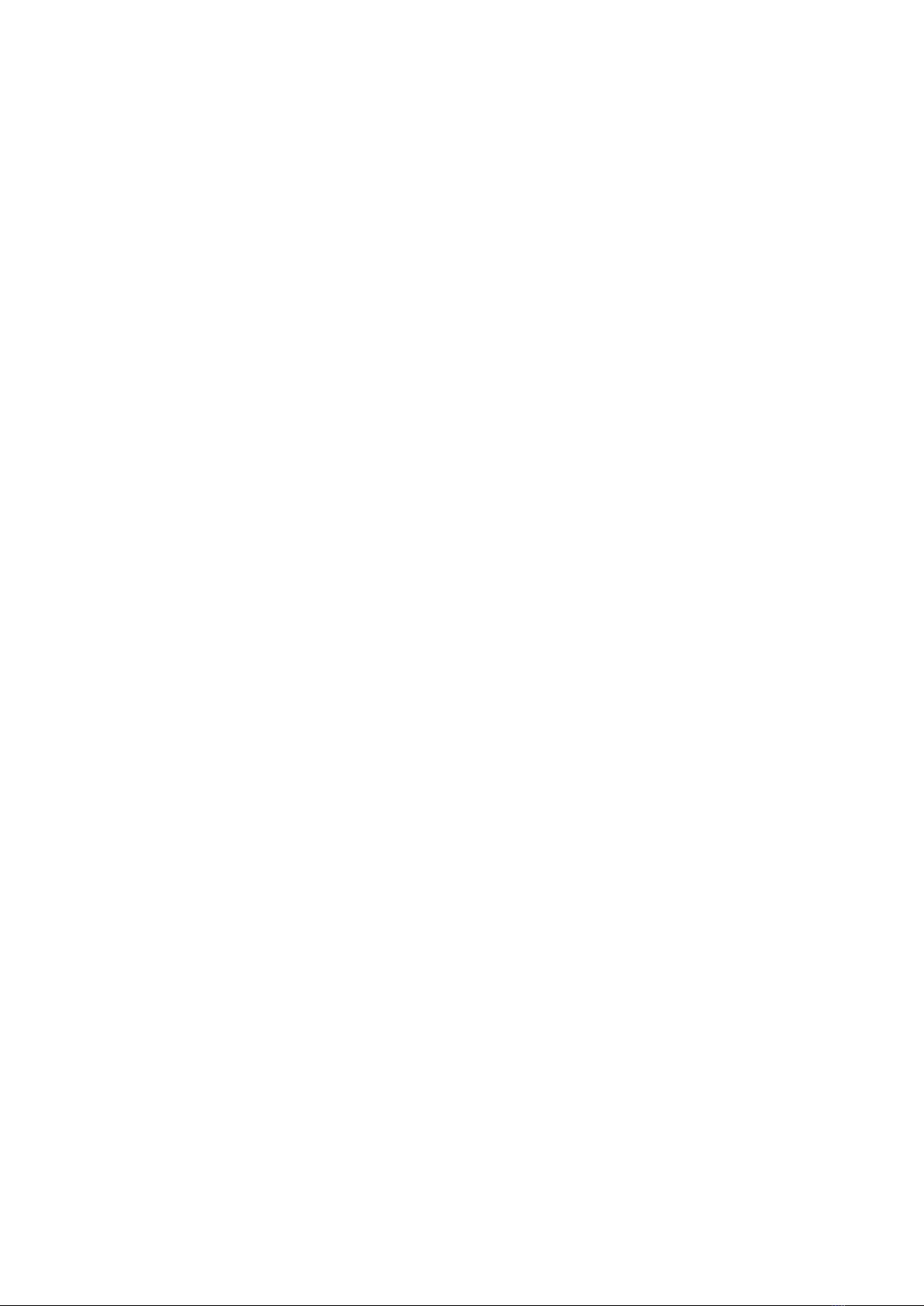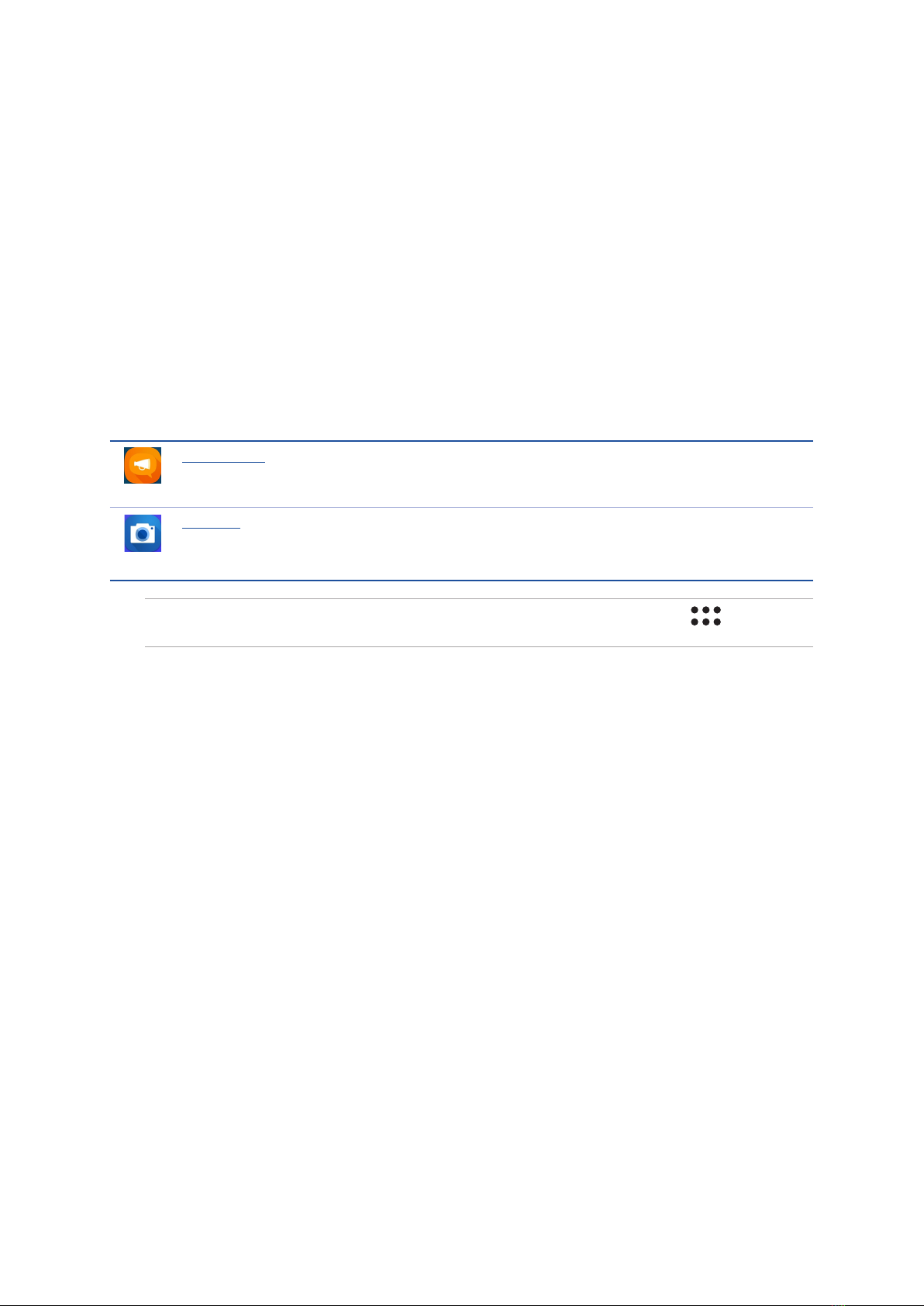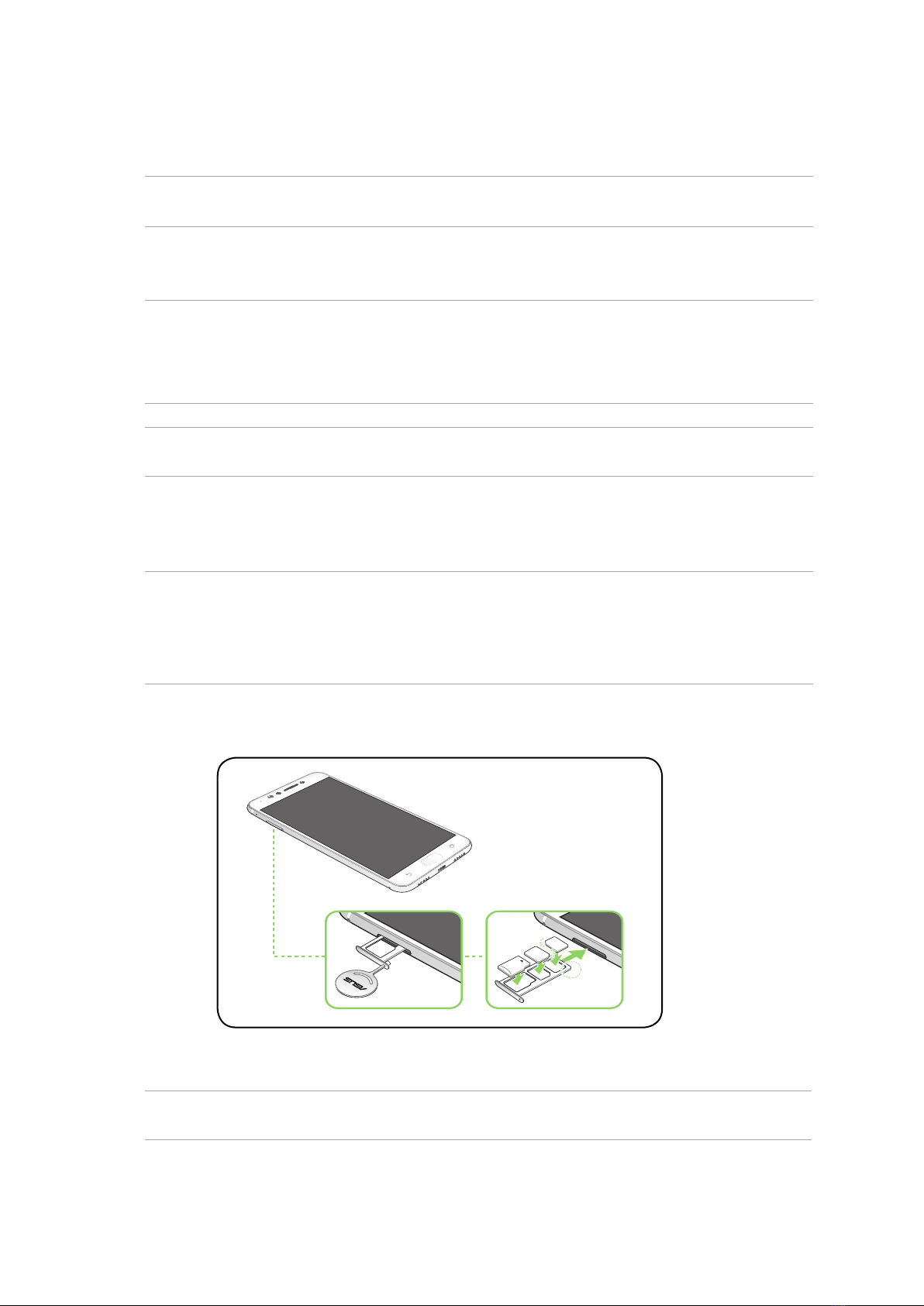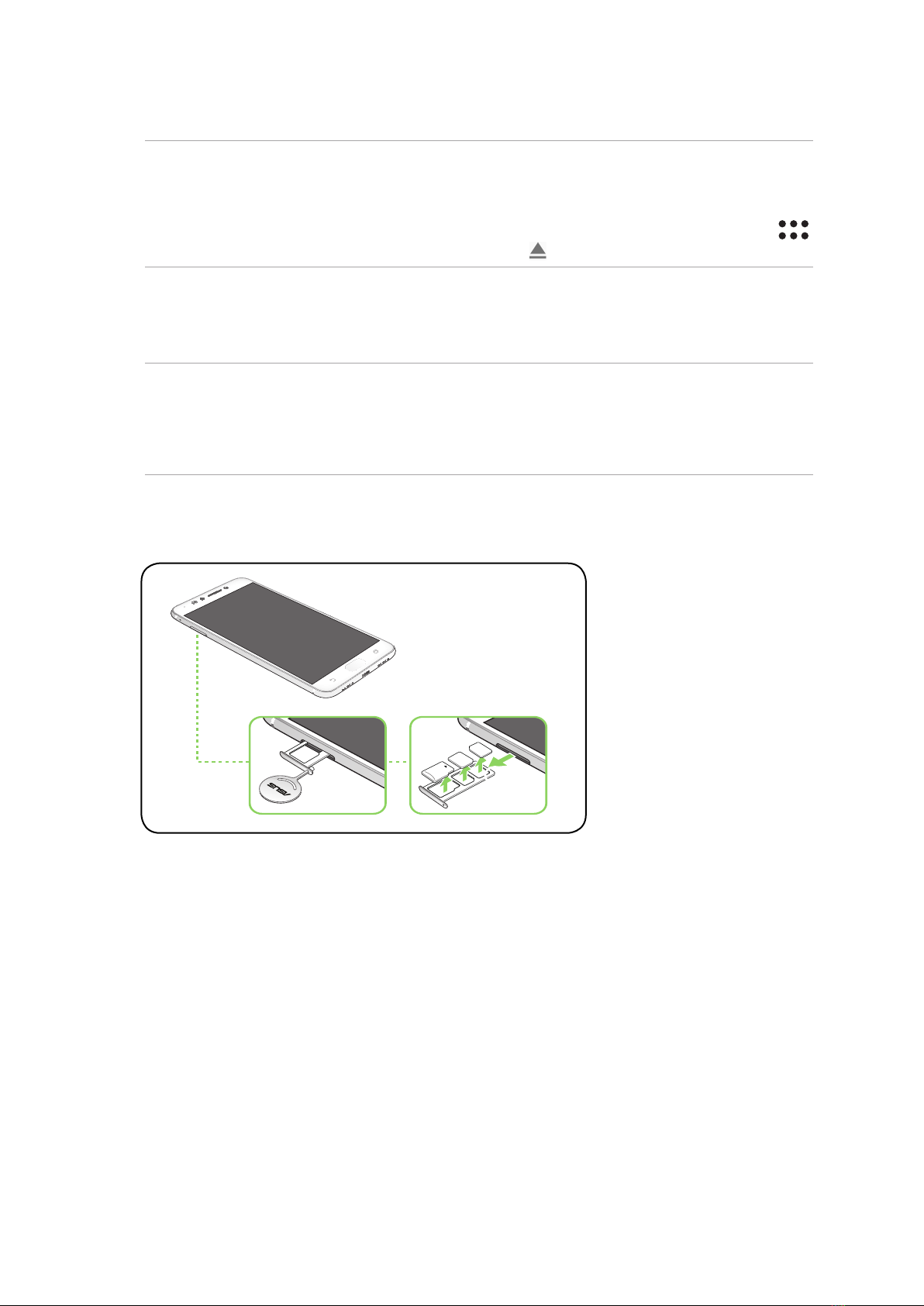5
4 Keeping in touch
Call in style ..................................................................................................................43
Dual SIM feature...................................................................................................................................43
Making calls...........................................................................................................................................45
Receiving calls ......................................................................................................................................47
Other call options................................................................................................................................48
Managing multiple calls....................................................................................................................49
Recording calls .....................................................................................................................................49
Managing contacts .....................................................................................................50
Contacts Settings ................................................................................................................................50
Setting up your profile ......................................................................................................................50
Adding contacts...................................................................................................................................51
Setting up your VIPs ...........................................................................................................................52
Marking your favorite contacts ......................................................................................................54
Importing contacts .............................................................................................................................54
Exporting contacts..............................................................................................................................55
Social networking with your contacts .........................................................................................56
Send messages and more ..........................................................................................57
Google Messenger..............................................................................................................................57
5 Fun and entertainment
Using a headset...........................................................................................................58
Connecting the audio jack...............................................................................................................58
Google Play Music ......................................................................................................59
6 Your precious moments
Capture moments .......................................................................................................60
Launching the Camera app .............................................................................................................60
Using the Gallery ........................................................................................................64
Viewing files from your social network or cloud storage......................................................64
Viewing the photo location.............................................................................................................65
Sharing files from the Gallery..........................................................................................................66
Deleting files from the Gallery........................................................................................................66
Editing images......................................................................................................................................66
7 Staying connected
Mobile network...........................................................................................................67
Enabling the mobile network .........................................................................................................67
Wi-Fi .............................................................................................................................67
Enabling Wi-Fi .......................................................................................................................................67
Connecting to a Wi-Fi network.......................................................................................................68
Disabling Wi-Fi......................................................................................................................................68
Bluetooth®...................................................................................................................68
Enabling Bluetooth®...........................................................................................................................68
Pairing your ASUS Phone to a Bluetooth® device....................................................................69
Unpairing your ASUS Phone from the Bluetooth® device....................................................69