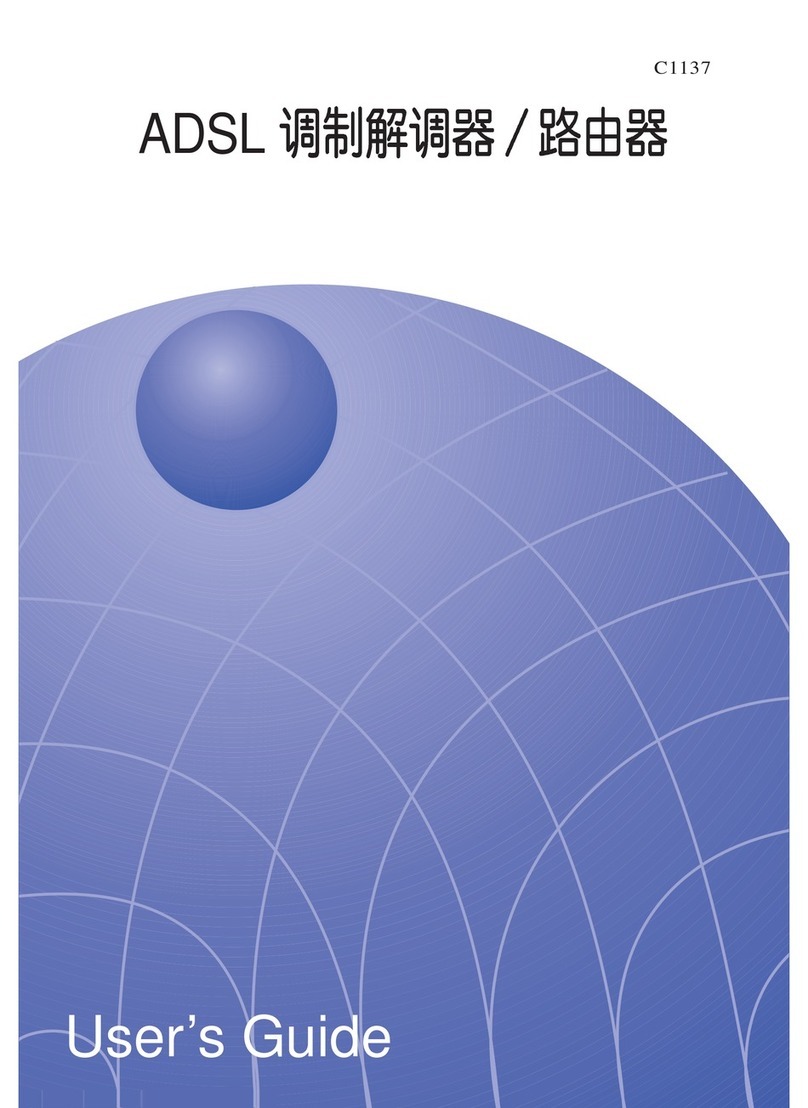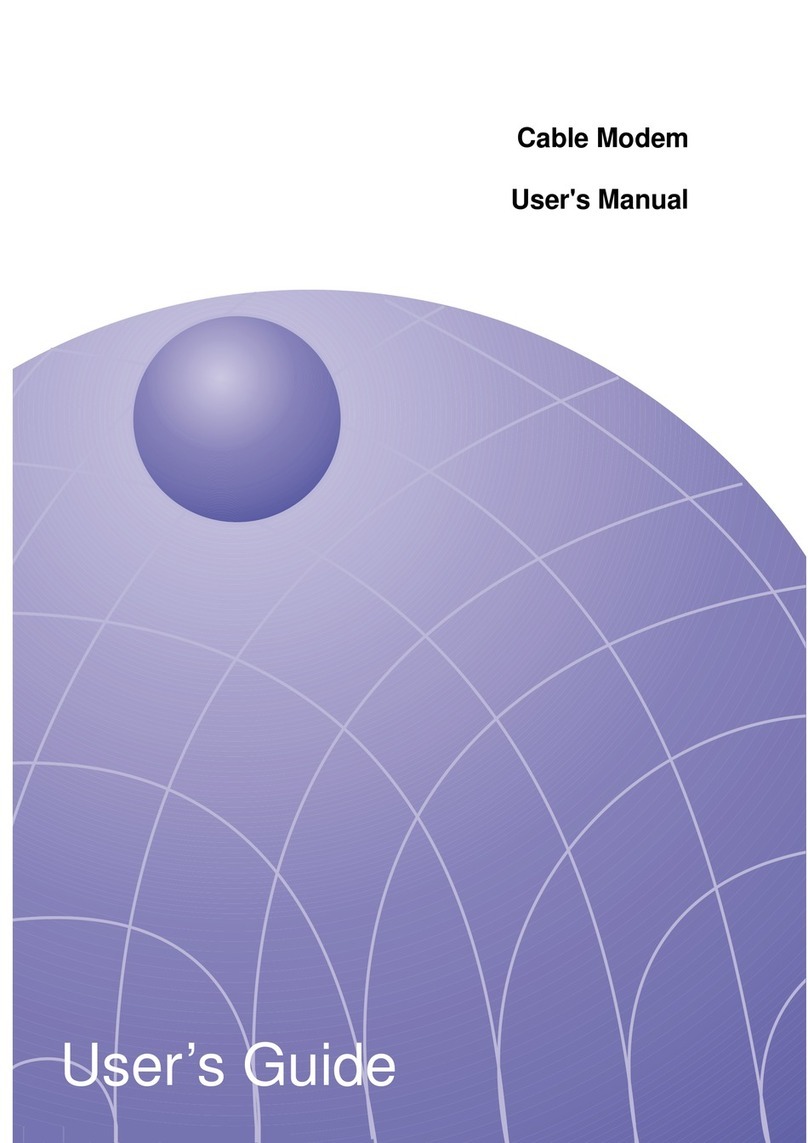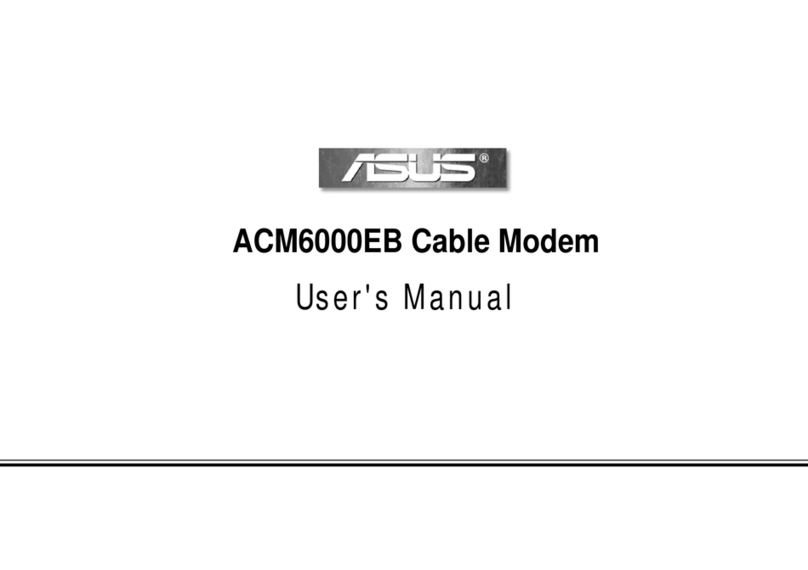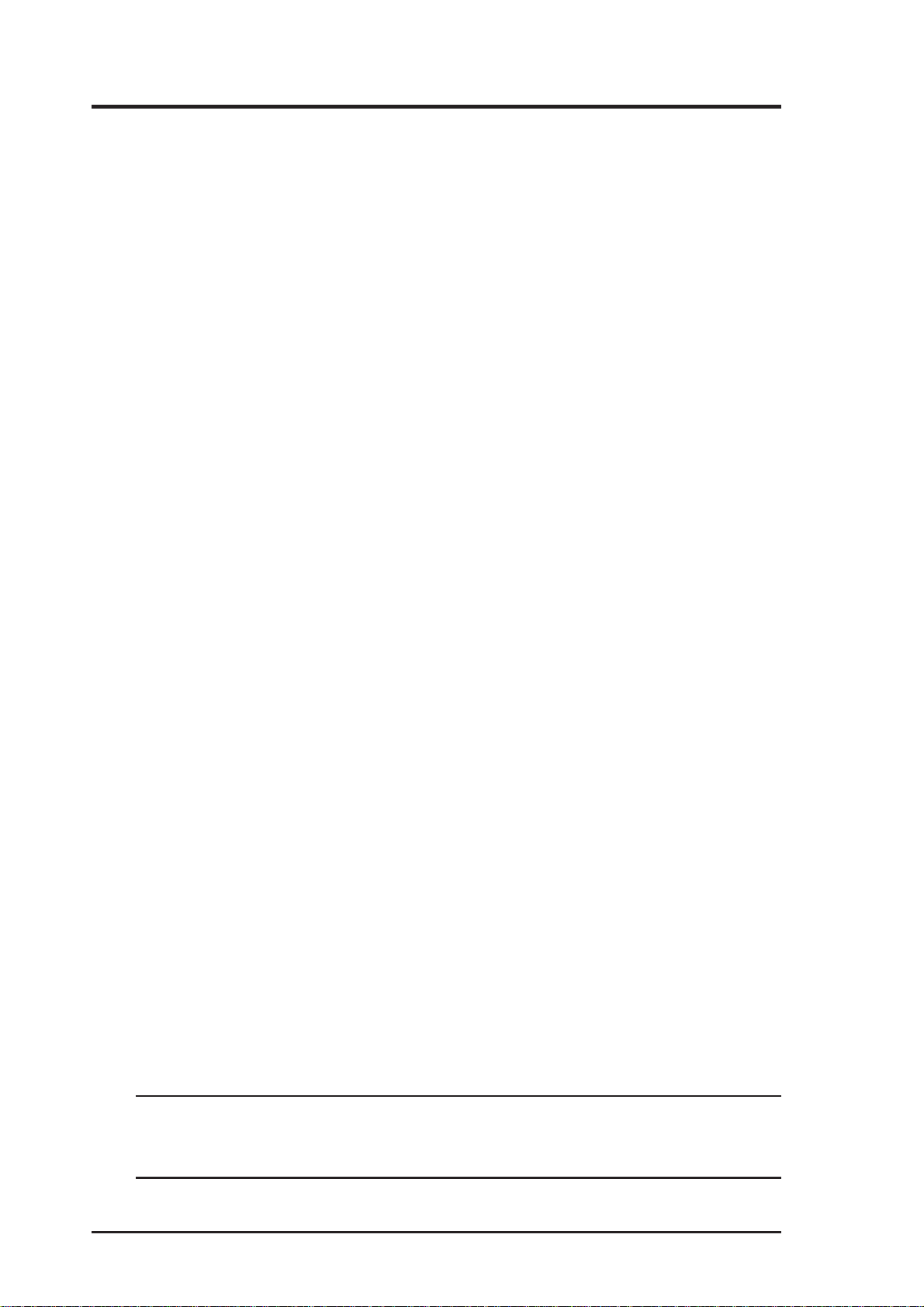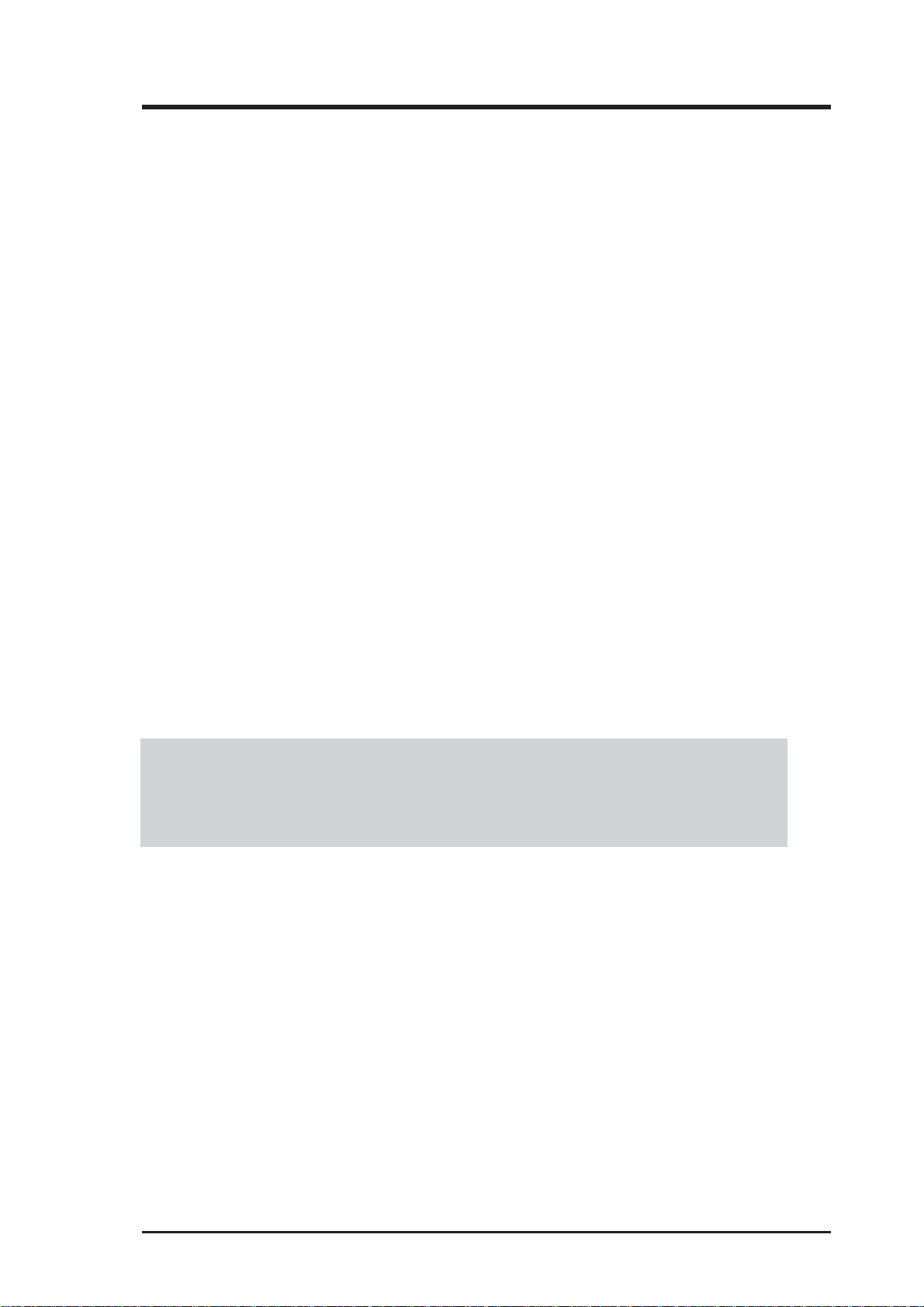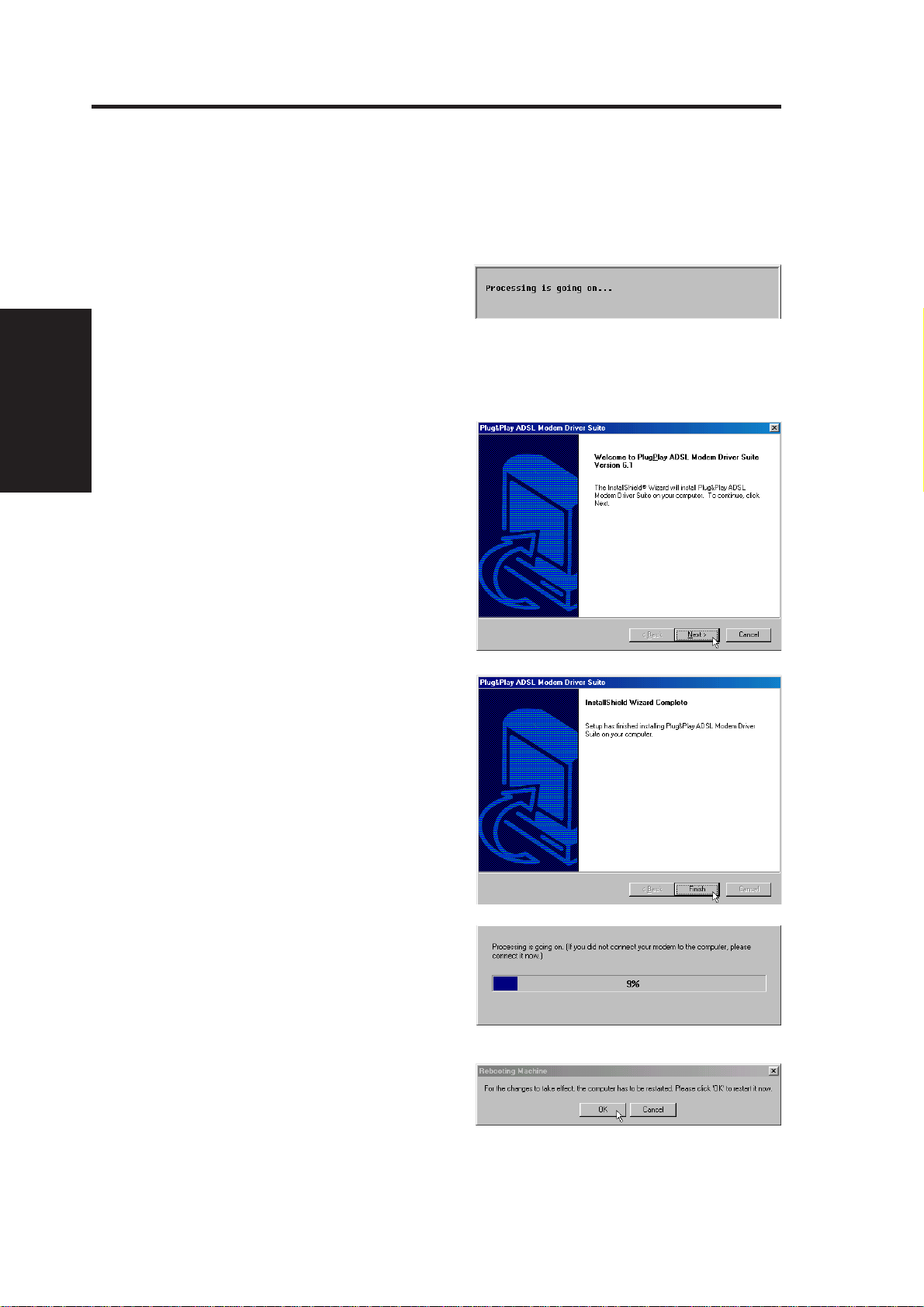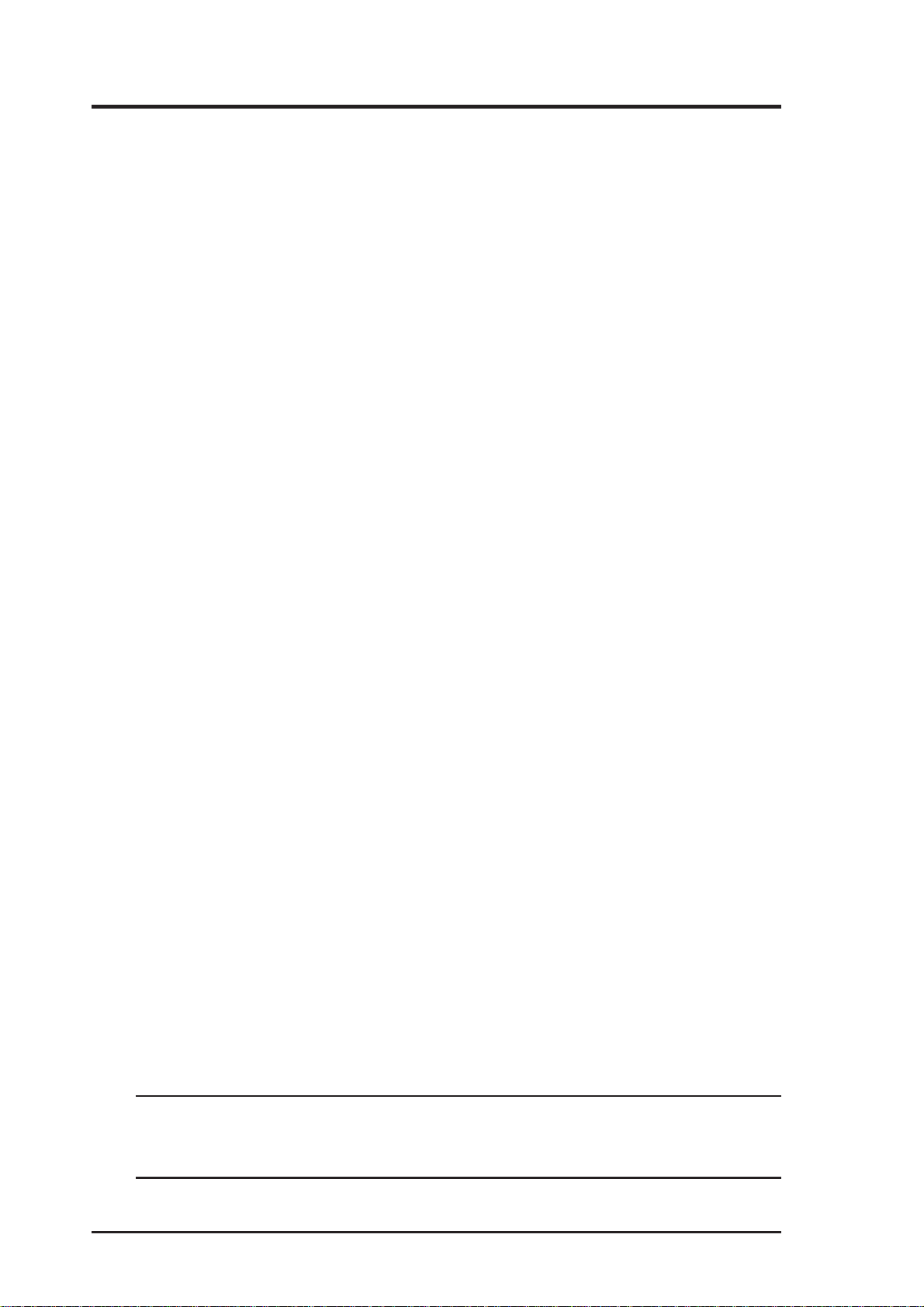
2USB ADSL Modem User’s Manual
Copyright Information
Product Name: AAM6000UG – ALC USB ADSL Modem
Manual Revision: 3 E1228
Release Date: March 2003
No part of this manual, including the products and software described in it,
may be reproduced, transmitted, transcribed, stored in a retrieval system, or
translated into any language in any form or by any means, except
documentationkeptbythepurchaserforbackuppurposes,withouttheexpress
written permission of the manufacturer.
THEMANUFACTURERPROVIDESTHISMANUAL“ASIS”WITHOUT
WARRANTY OF ANY KIND, EITHER EXPRESS OR IMPLIED,
INCLUDING BUT NOT LIMITED TO THE IMPLIED WARRANTIES
OR CONDITIONS OF MERCHANTABILITY OR FITNESS FOR A
PARTICULAR PURPOSE. IN NO EVENT SHALL THE
MANUFACTURER, ITS DIRECTORS, OFFICERS, EMPLOYEES OR
AGENTS BE LIABLE FOR ANY INDIRECT, SPECIAL, INCIDENTAL,
OR CONSEQUENTIAL DAMAGES (INCLUDING DAMAGES FOR
LOSS OF PROFITS, LOSS OF BUSINESS, LOSS OF USE OR DATA,
INTERRUPTION OF BUSINESS AND THE LIKE), EVEN IF THE
MANUFACTURER HAS BEEN ADVISED OF THE POSSIBILITY OF
SUCH DAMAGESARISING FROMANYDEFECTOR ERROR INTHIS
MANUAL OR PRODUCT.
Productwarrantyorservice will not be extended if: (1)the product isrepaired,
modifiedoraltered,unlesssuchrepair,modificationofalterationisauthorized
in writing by the manufacturer; or (2) the serial number of the product is
defaced or missing.
Products and corporate names appearing in this manual may or may not be
registered trademarks or copyrights of their respective companies, and are
usedonly for identification or explanation and tothe owners’ benefit, without
intent to infringe.
SPECIFICATIONS AND INFORMATION CONTAINED IN THIS
MANUALAREFURNISHED FOR INFORMATIONALUSE ONLY,AND
ARE SUBJECT TO CHANGEATANY TIME WITHOUT NOTICE,AND
SHOULD NOT BE CONSTRUED AS A COMMITMENT BY THE
MANUFACTURER. THE MANUFACTURER ASSUMES NO
RESPONSIBILITY OR LIABILITY FOR ANY ERRORS OR
INACCURACIESTHATMAYAPPEARINTHIS MANUAL,INCLUDING
THE PRODUCTS AND SOFTWARE DESCRIBED IN IT.
Copyright © 2003 THE MANUFACTURER. All Rights Reserved.