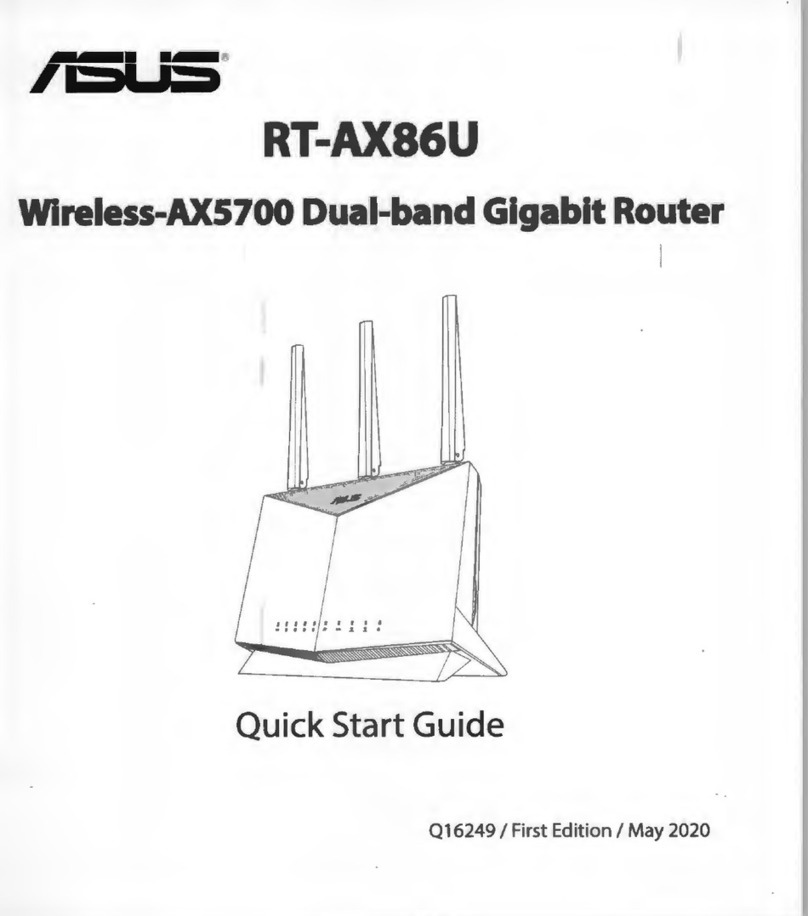Asus RT-N600P User manual
Other Asus Network Router manuals

Asus
Asus 4G-AC53U User manual
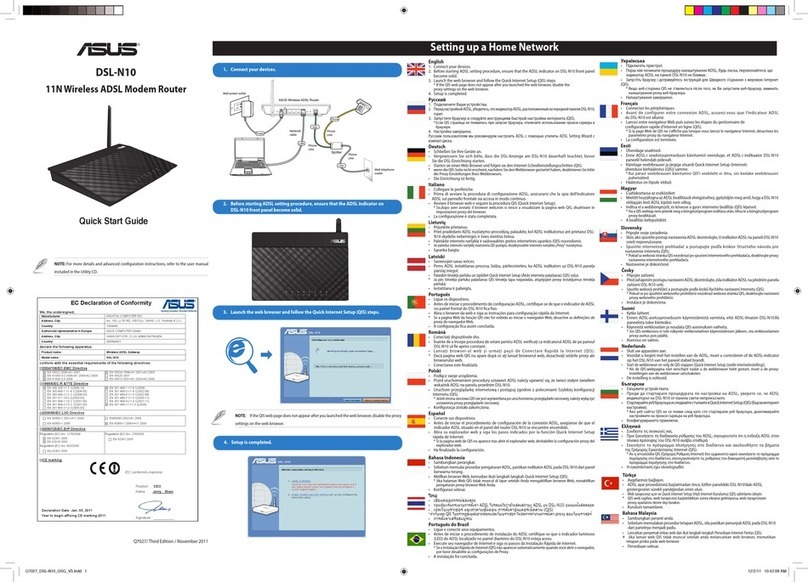
Asus
Asus DSL-N10 User manual

Asus
Asus BLUE CAVE User manual

Asus
Asus BRT-AC828/M2 User manual

Asus
Asus 4G-AC55U User manual
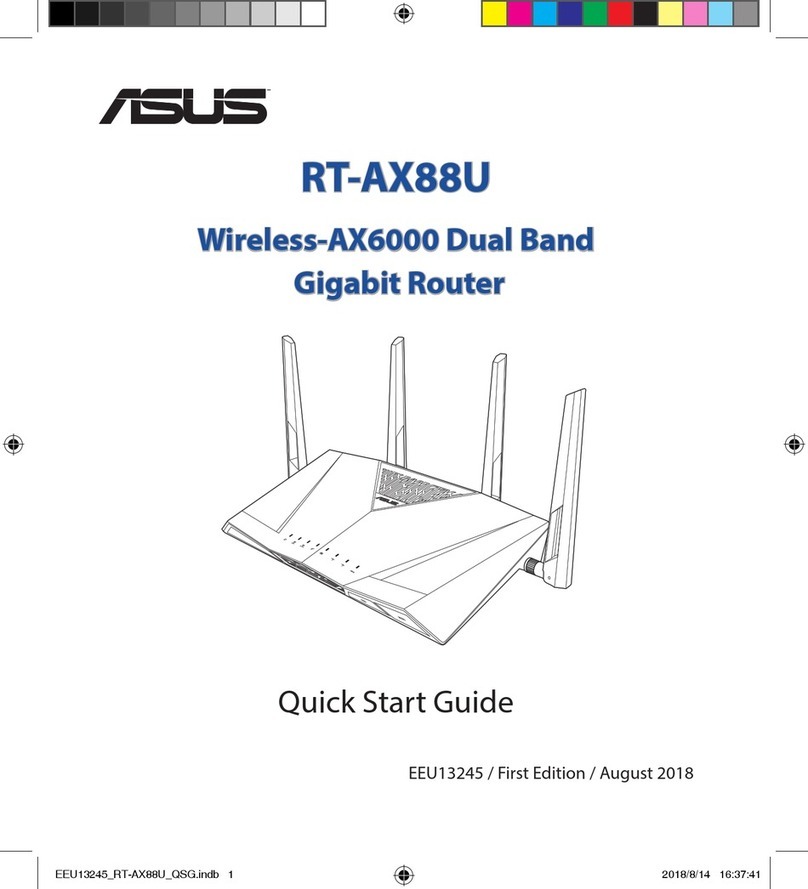
Asus
Asus RT-AX88U User manual
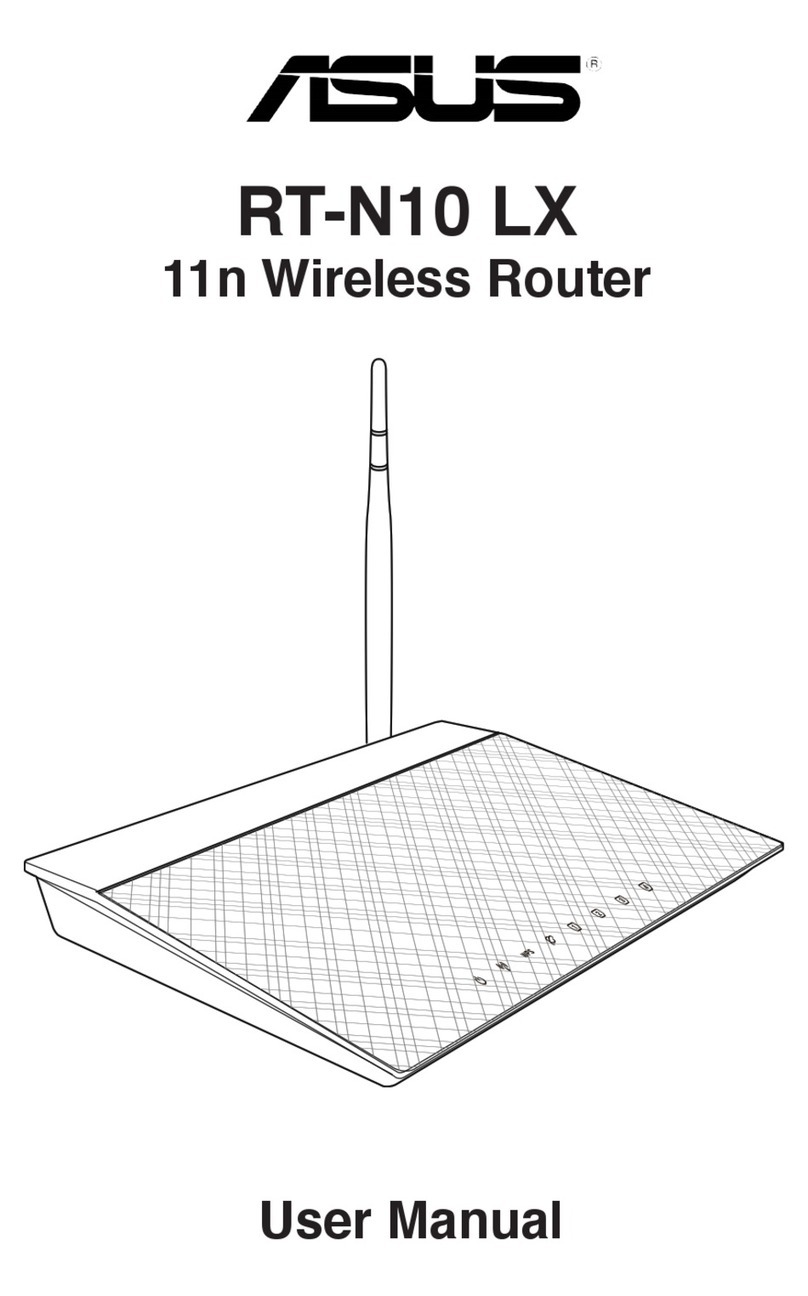
Asus
Asus RT-N10 LX User manual

Asus
Asus TUF-AX3000 V2 User manual

Asus
Asus DSL-AC68U User manual

Asus
Asus WL-AM604 User manual

Asus
Asus RT-AC57U V3 User manual

Asus
Asus DSL-N12HP User manual

Asus
Asus Aaeon FWS-2260 User manual

Asus
Asus Republic of Gamers Rapture GT-AX11000 User manual

Asus
Asus WL-330NUL User manual
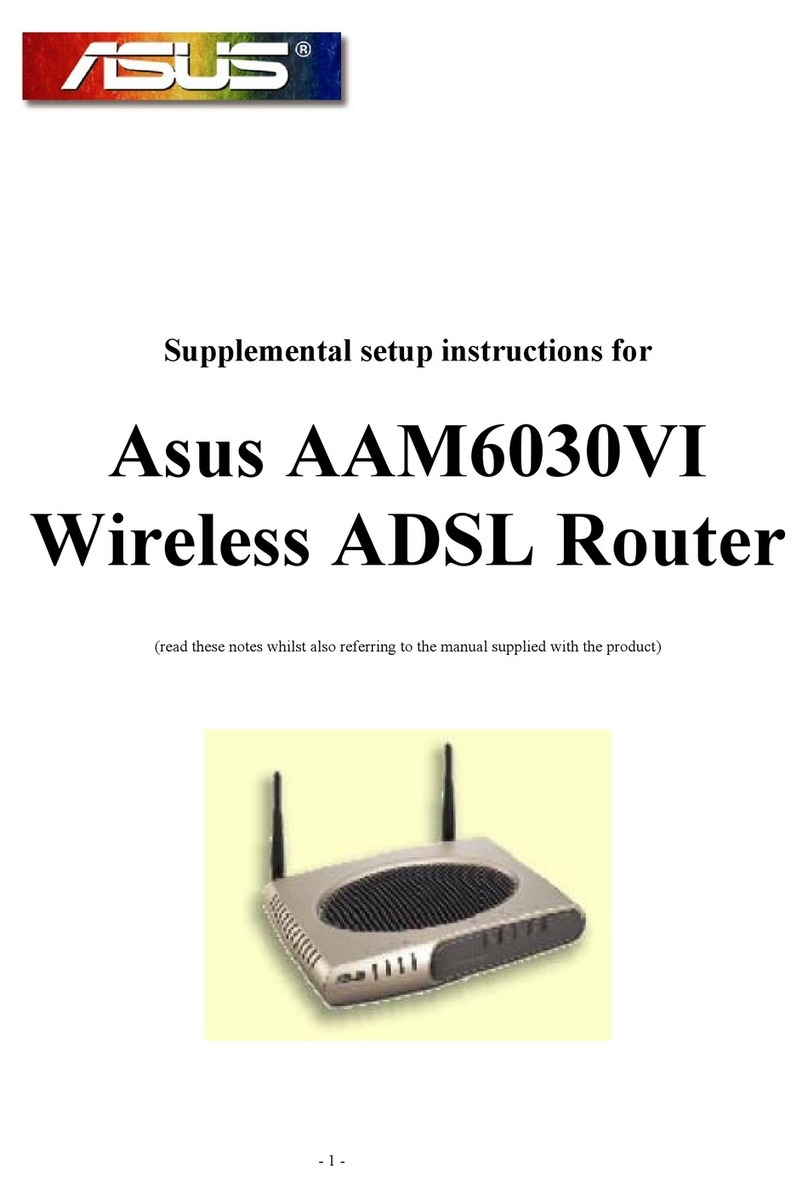
Asus
Asus AAM6030EV Manual

Asus
Asus 4G-N12 B1 User manual

Asus
Asus RT-AC68W User manual

Asus
Asus RT-N16 User manual

Asus
Asus WL 520GU - Wireless Router User manual