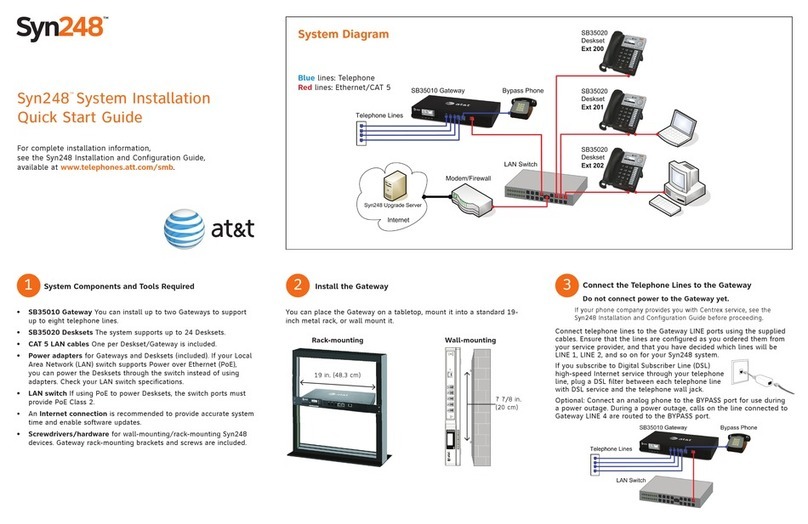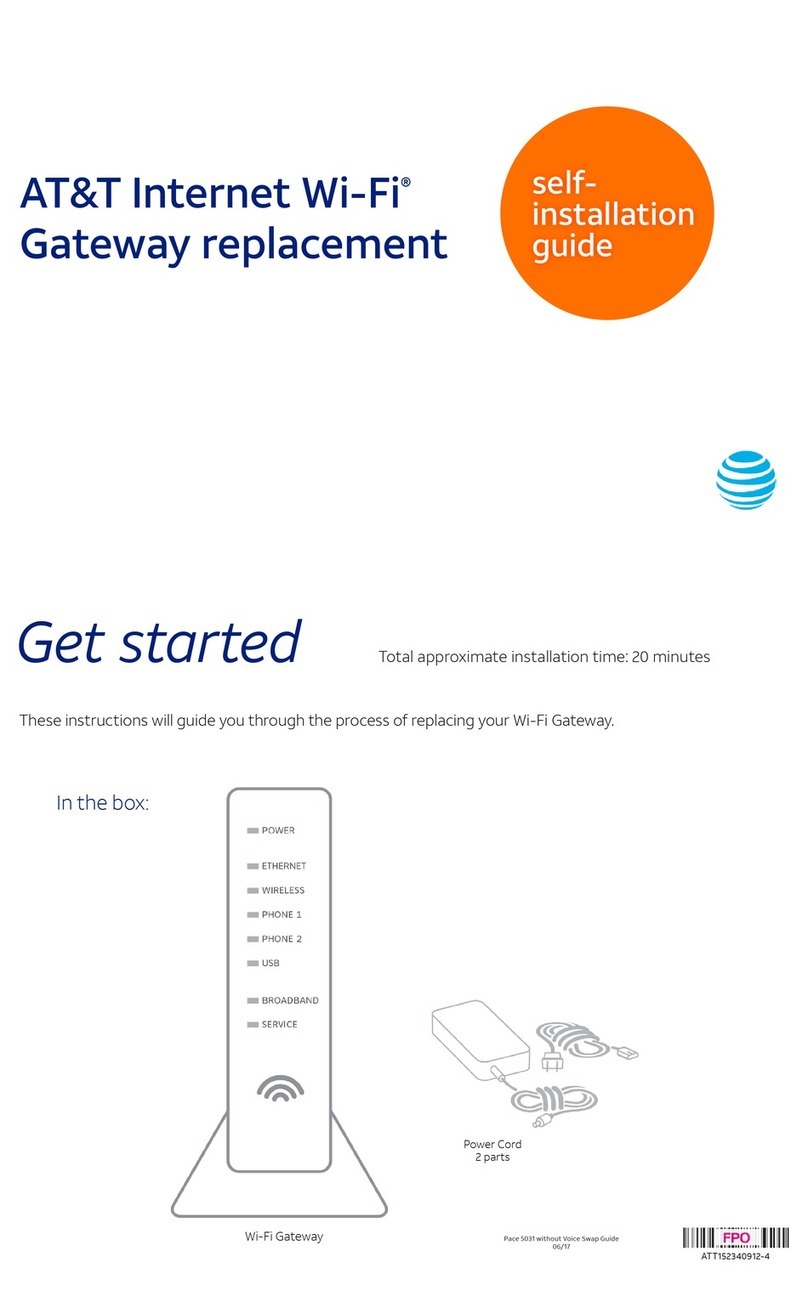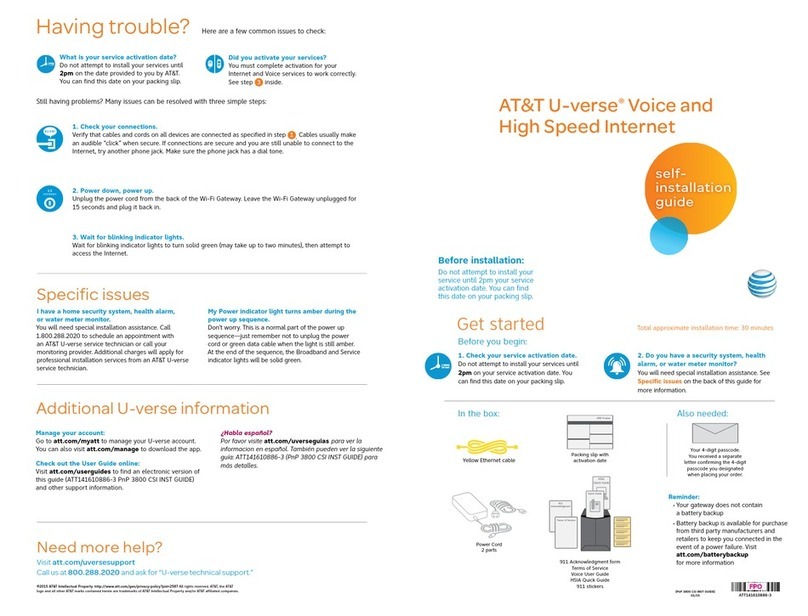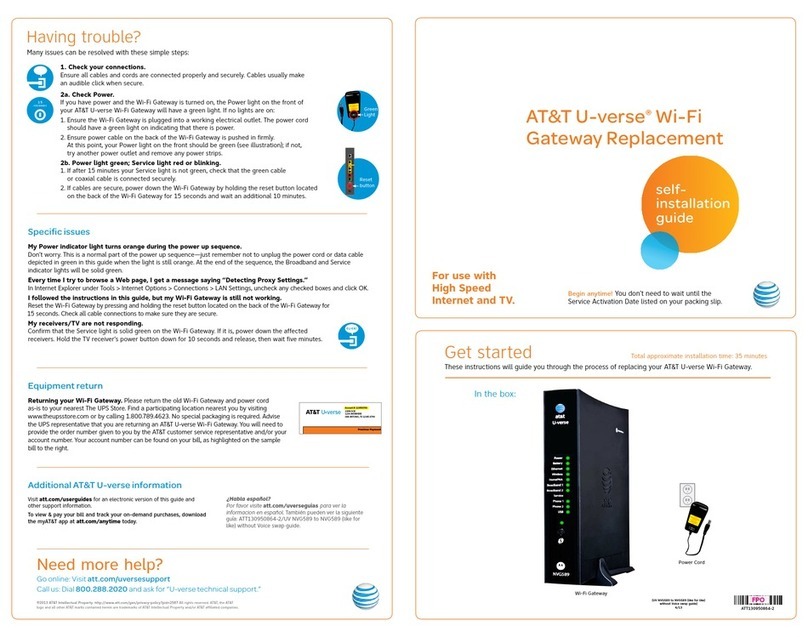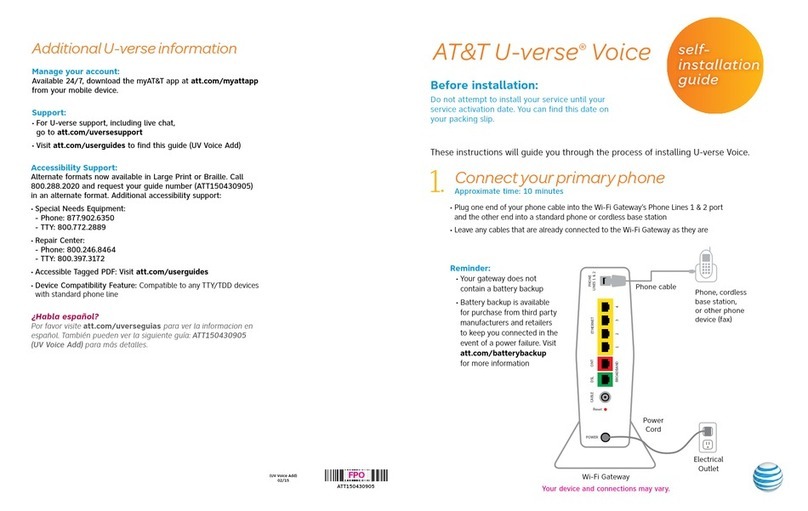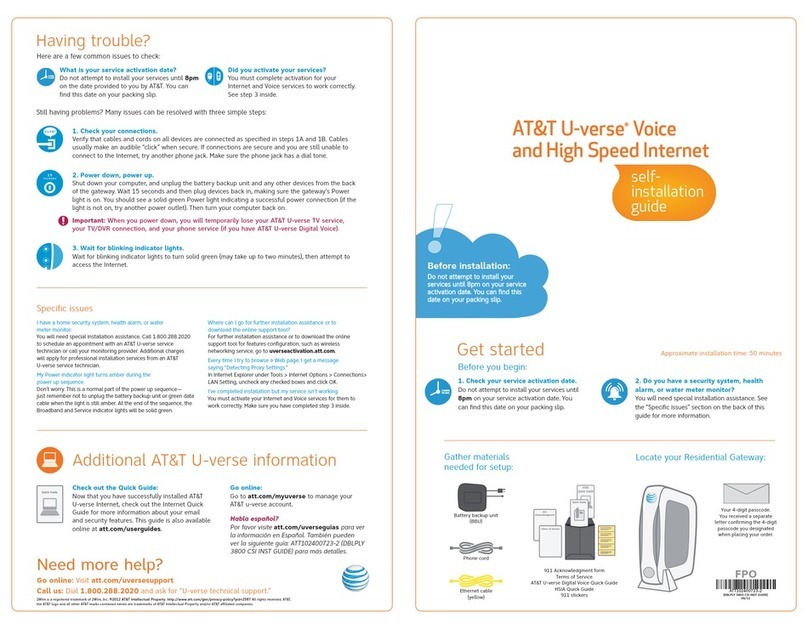8 9Getting Started Getting Started
Place a Test Call
Place a test call from your connected home phone. Make
sure to use 10-digit dialing even for local calls.
For best results, place the cordless phone base approximately
12 inches from the Wireless Home Phone Base.
Note: If you have a cordless phone, keep it plugged into a
power outlet.
Useful Tips
• Dial “1” to set up and access your voicemail. Be sure to create
a password for security and remote access. Use of answering
machine systems is not recommended.
• Transferring a landline phone number can take five (5) days
or more. Outgoing calls can be made immediately, while
incoming calls will continue through your old service until the
transfer is complete. Check status at www.att.com/port.
• Your AT&T Wireless Home Phone Base does not support
incoming or outgoing fax service.
• Your AT&T Wireless Home Phone Base supports voice only
over the AT&T cellular network.
• Your AT&T Wireless Home Phone Base does not support
rotary or pulse-dialing phones.
Details on using voicemail and transferring a landline phone
number can be found on the following pages.
Voicemail
Your Wireless Home Phone Base comes with standard wireless
voicemail. Follow the steps below to setup and use your voicemail.
Setup
Dial 1on any home phone connected to the Wireless Home
Phone Base and wait four (4) seconds to connect to your
AT&T wireless voicemail. Simply follow the voice prompts to
complete setup. To enable remote voicemail retrieval and for
added security be sure to create a password during setup.
Message Waiting
There are two indicators for a new message waiting: 1) the
voicemail icon; and 2) an intermittent dial tone.
The voicemail icon on your Wireless Home Phone Base
flashes when a voicemail message is waiting. You will also hear
an intermittent dial tone on any connected phone handset
before placing a call.
Retrieving Messages
To retrieve voice messages, dial 1on any home phone
connected to the Wireless Home Phone Base and wait four
(4) seconds to connect to your AT&T wireless voicemail box.
Simply follow the voice prompts to listen to and manage your
messages. (Alternately, you may dial your 10-digit home phone
number to access your voicemail box.)
Remote Retrieval
To retrieve voicemail messages from a phone not connected
to the Wireless Home Phone Base, dial the number associated
with your Wireless Home Phone Base service. When voicemail
picks up, press *. You will then be prompted to enter your
password. Simply follow the prompts to listen to and manage
your voicemail messages.