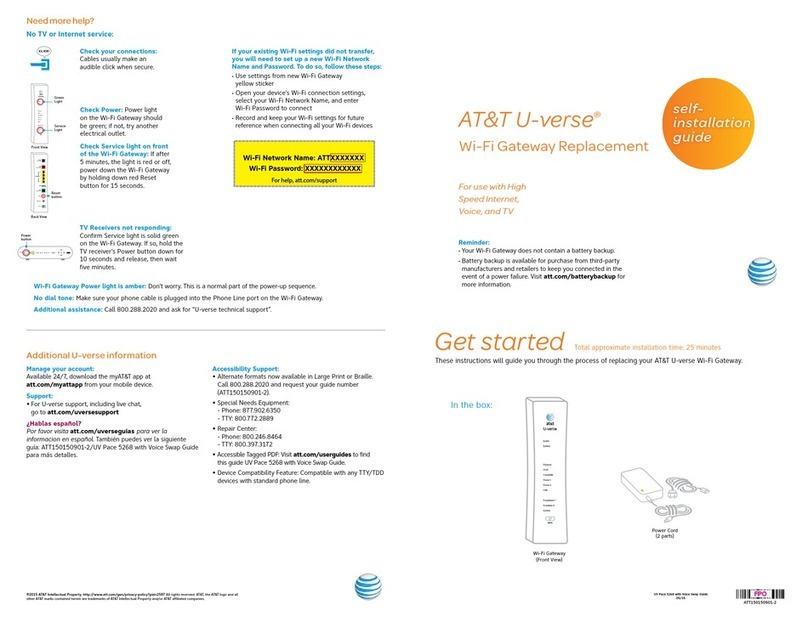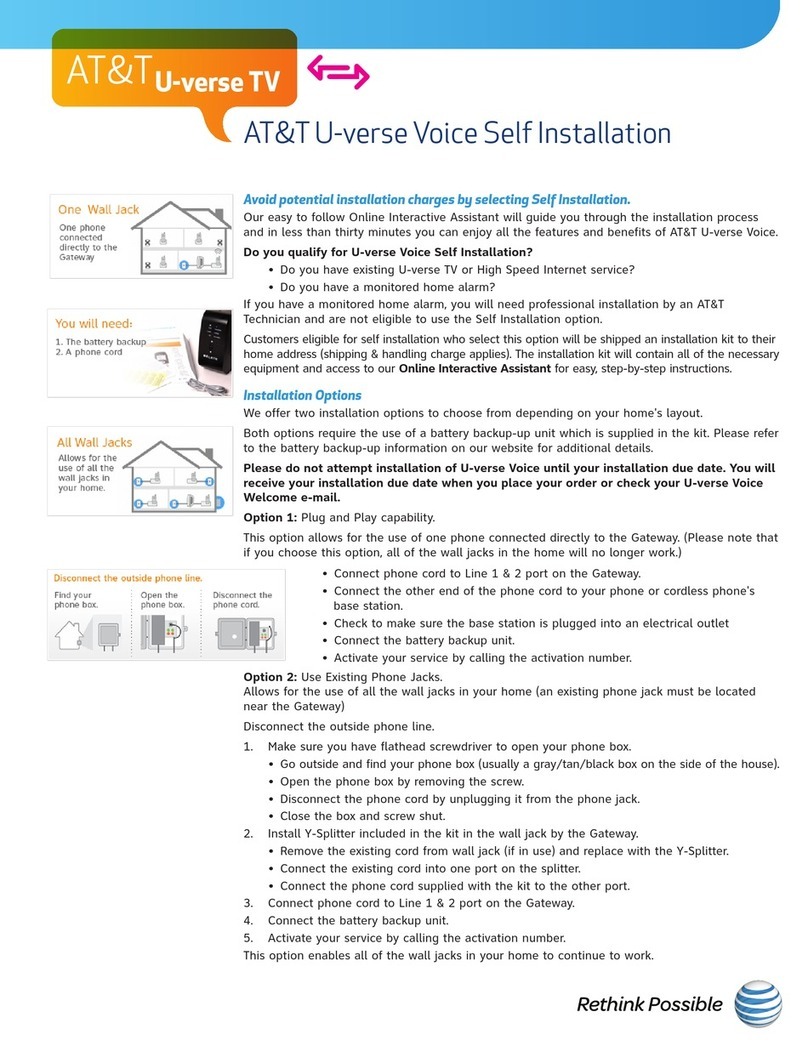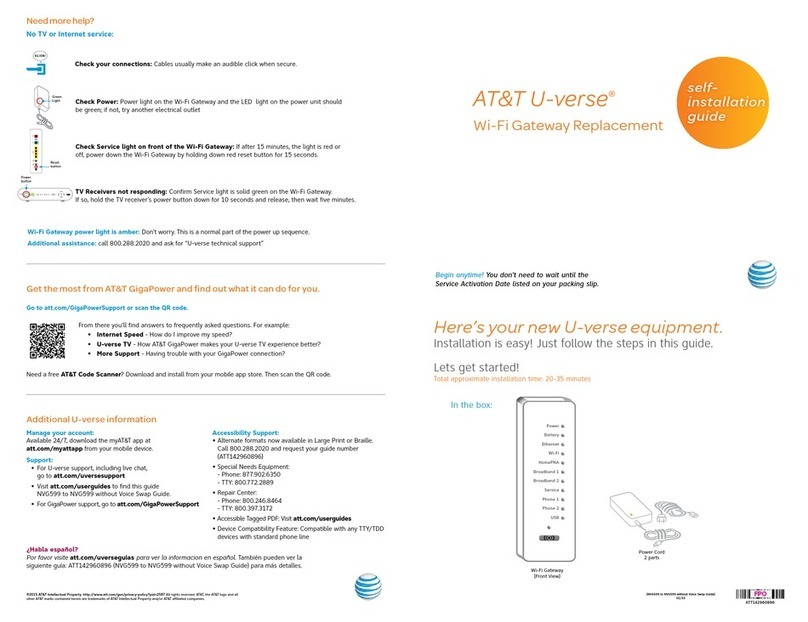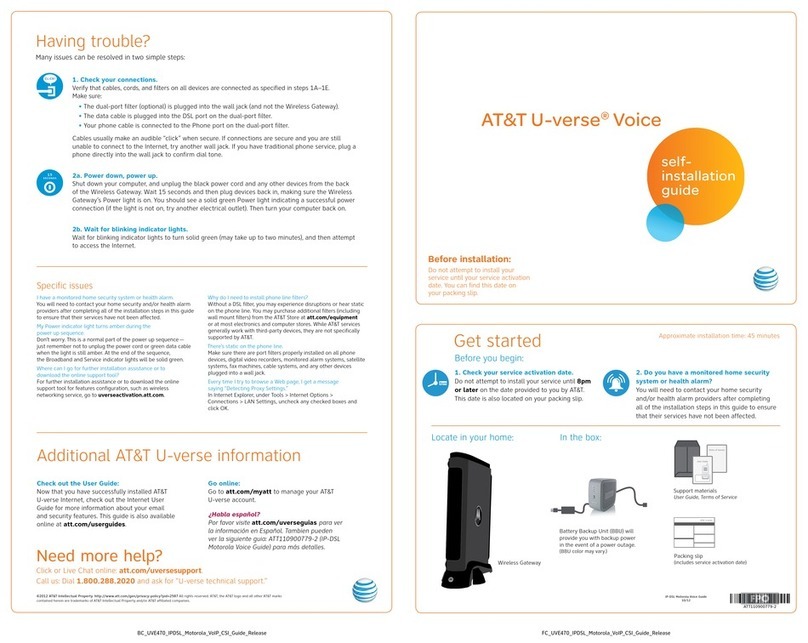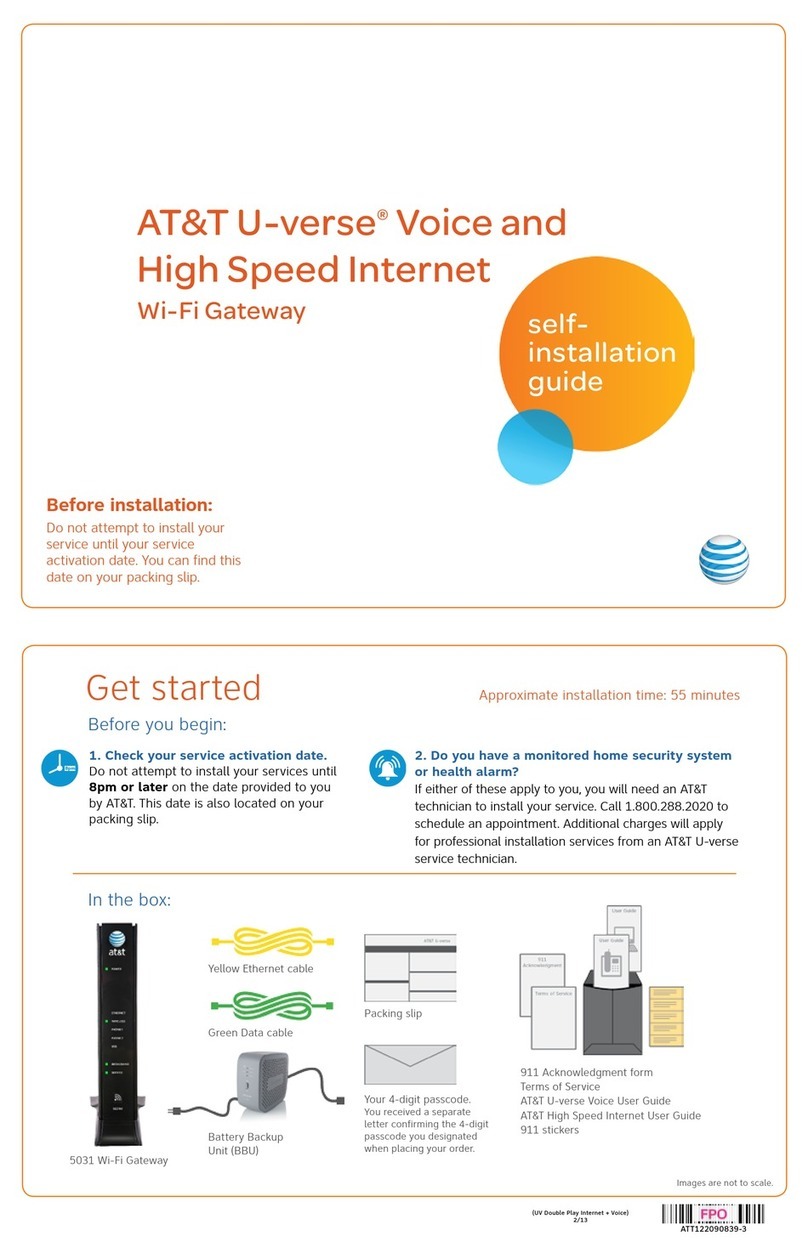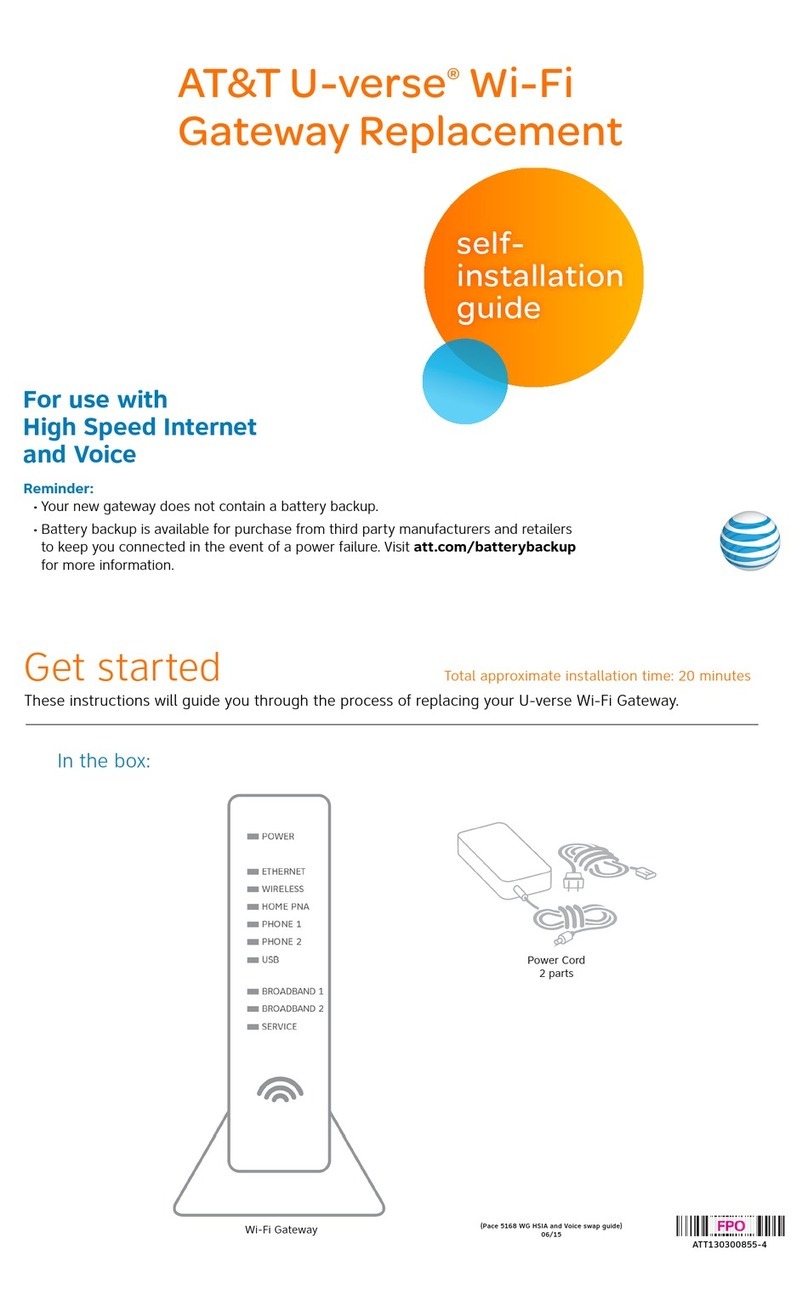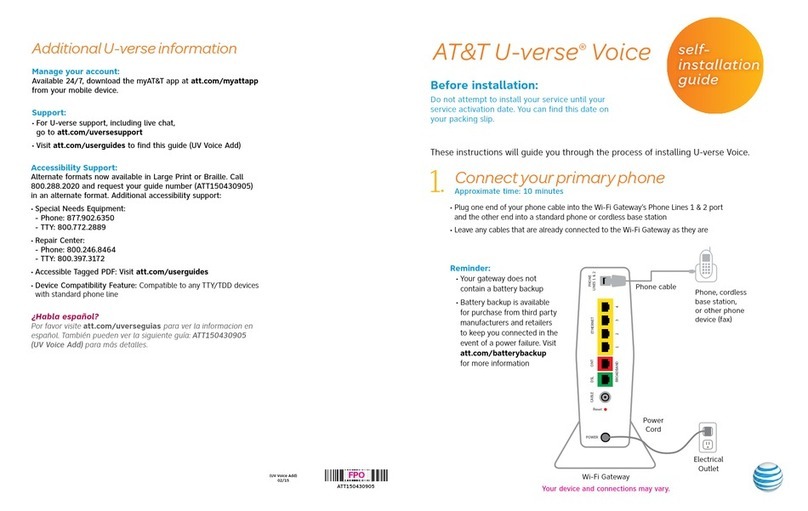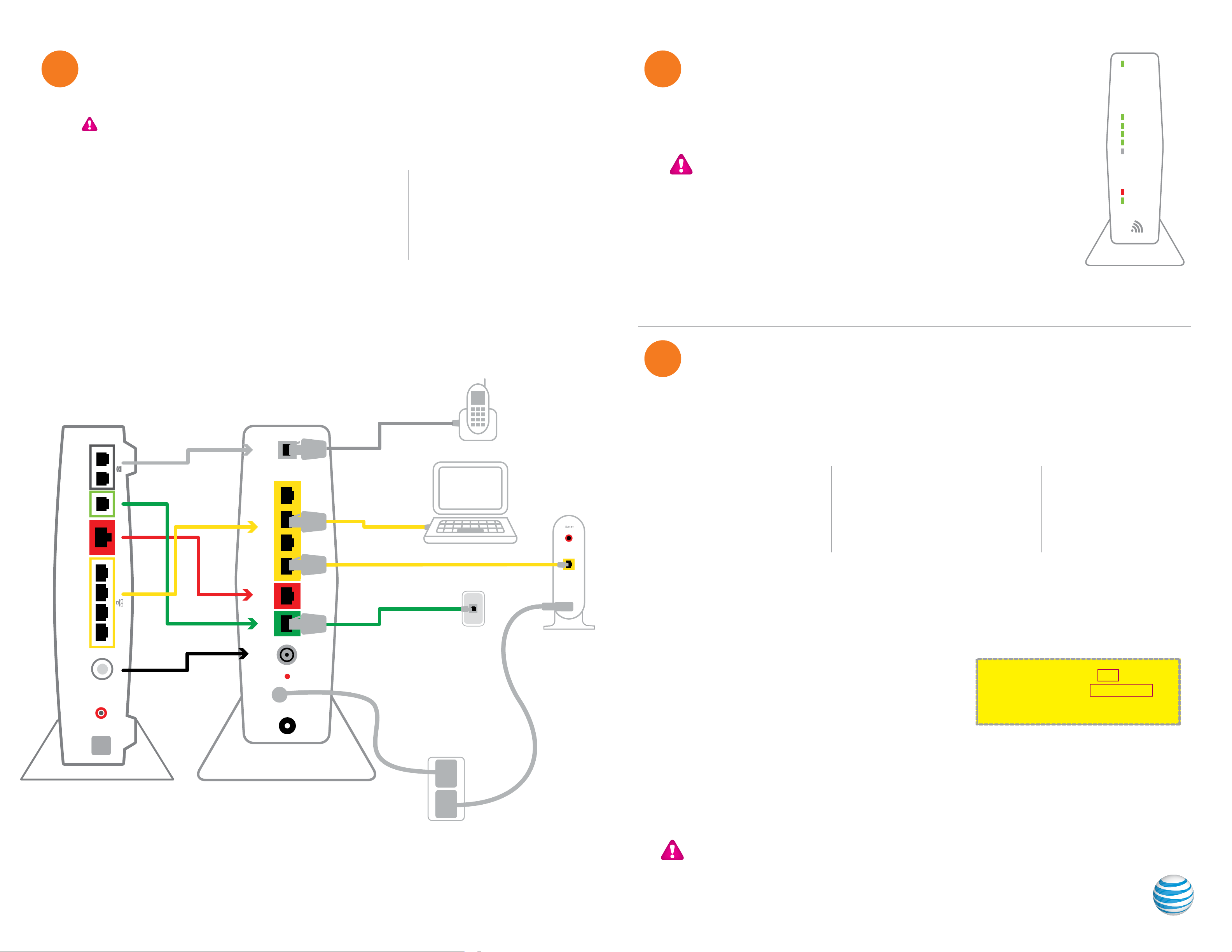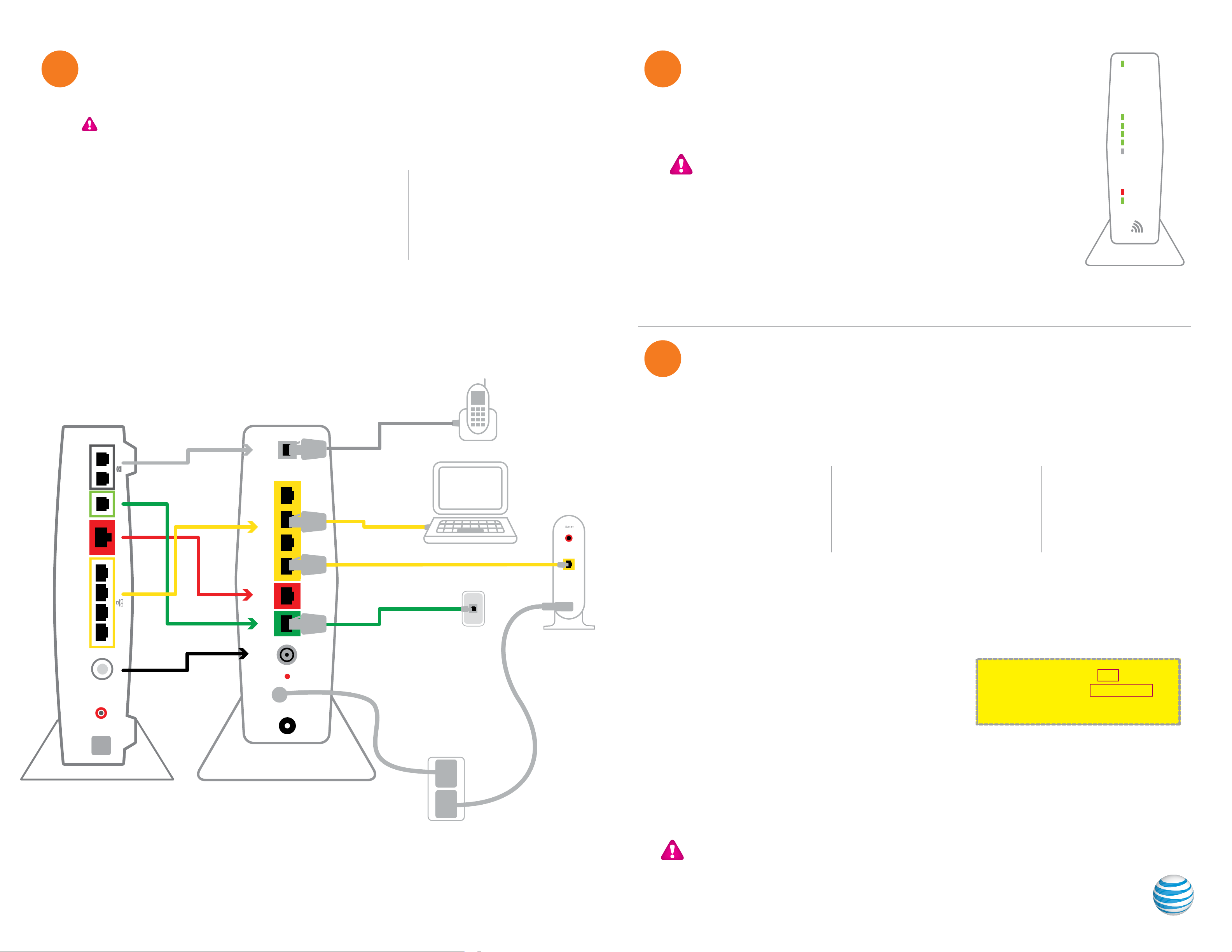
Set up Approximate time: 10 minutes
1
3
Power up Approximate time: 1-5 minutes
2
Your Wi-Fi Gateway is now powering up. During this time, the Broadband light will turn
red and the Power light will turn solid green.
Wait up to 5 minutes for the Service indicator light to turn solid green.
If the Service light does not turn solid green or continues to blink after 5 minutes,
see the Need more help? section on the back of this guide.
For U-verse TV, restart your TV receivers after the Service light is solid green.
Go to each TV and hold down the Power button on the U-verse receiver and DVR
for ten seconds.
During this time (up to 5 minutes), do not unplug the power cord or the green
data cable, as this can permanently damage the Wi-Fi Gateway and significantly
delay your service activation.
POWER
ETHERNET
WIRELESS
HOME PNA
PHONE 1
BROADBAND
SERVICE
PHONE 2
Please note that your U-verse TV, internet, and voice services will not operate during this process.
This includes recording TV shows.
Lights may vary with setup.
Questions? Visit att.com/uversesupport
Go Wi-Fi Approximate time: 1-5 minutes
New! Transfer Wi-Fi Settings (Network Name and Password) from existing Wi-Fi Gateway to your new
Wi-Fi Gateway so that all your Wi-Fi connected laptops, tablets, and other devices still work.
NOTE: Any custom settings made for security cameras or game consoles, etc.,
on your original Wi-Fi Gateway will also need to be made to your new Wi-Fi Gateway.
·Open a browser and go to http://ufix.att.com/restore
·Log into your U-verse account with your Member ID (primary AT&T email address) and Password
·Follow the on-screen instructions to transfer the existing Wi-Fi settings
B.
SSID: 2WIREXXX
Wireless Network Key: XXXXXXXXXX
For help: att.com/support
Once Complete:
·Record existing Network Name and Wi-Fi Password on separate
yellow sticker from kit
·Place new yellow sticker over your new Wi-Fi Gateway’s
yellow sticker
Connect using PC (recommended)
·Connect laptop or PC with an
Ethernet Cable to your Wi-Fi gateway
·Continue to B
A. Select only one option to begin the Wi-Fi Setup
Connect using Smartphone
·Mobile internet access required
·Continue to B
or
Connect using Tablet
·Establish a temporary connection
using new Wi-Fi settings located on
yellow sticker on new Wi-Fi Gateway
·Select your Wi-Fi network (SSID)
·Enter Wi-Fi Password (Wireless
Network Key)
·Continue to B
or
If existing Wi-Fi Settings did not transfer:
·Use settings from new Wi-Fi Gateway’s yellow sticker
·Open your device’s Wi-Fi connection settings and select your Wi-Fi Network Name
·Enter Wi-Fi Password to connect to your network
·Record and keep your Wi-Fi settings for future reference when connecting all your Wi-Fi devices
NOTE: Live TV may take a few minutes to display. If TV does not respond refer to
Need More Help? on the back of this guide.
Below is a completed setup. Your connections may vary.
PHONES
LINES 1 & 2PHONE LINE AU
CAL ETHERNE T
RESET
POWER 2 3 41
OK
MENU
LINK HD RECORD
TO TV
(VIDEO OUT) NETWORK Pb Y
S-Video
Optical HDMI
Video Audio
Pr
Frame 6
Local Ethernet
1 2 3 4
DSL
Broadband
ONT Voice 1 & 2
Cable
Reset
Phone
Lines Cable
Line
1 & 2
USB
Ethernet
1 2 3 4
DSL
Broadband
ONT
Reset
Phone
Lines Cable
Line
1 & 2
USB
Ethernet
1 2 3 4
DSL
Broadband
ONT
Reset
POWER
PHONE
LINES 1 & 2
ETHERNET
BROADBAND
CABLE
Green
Data Cable
B
Gray
PhoneCable
B
Yellow
Ethernet Cable
B
Yellow
Ethernet Cable
B
Wall Jack
Electrical
Outlet
New Power
Cord
C
Wireless
Access Point
(Back)
and/or
DVR
(Not Shown)
(U-verse TV
Customers Only)
Existing Wi-Fi Gateway New Wi-Fi Gateway
C. ·Connect new power cord to
power port of new Wi-Fi Gateway
and into electrical outlet
B. ·Transfer one connection at a time
from the existing Wi-Fi Gateway to
new Wi-Fi Gateway
A. ·Unplug battery backup from existing
Wi-Fi Gateway and set it aside
·Stand new Wi-Fi Gateway side-by-
side with existing Wi-Fi Gateway
A.
B.