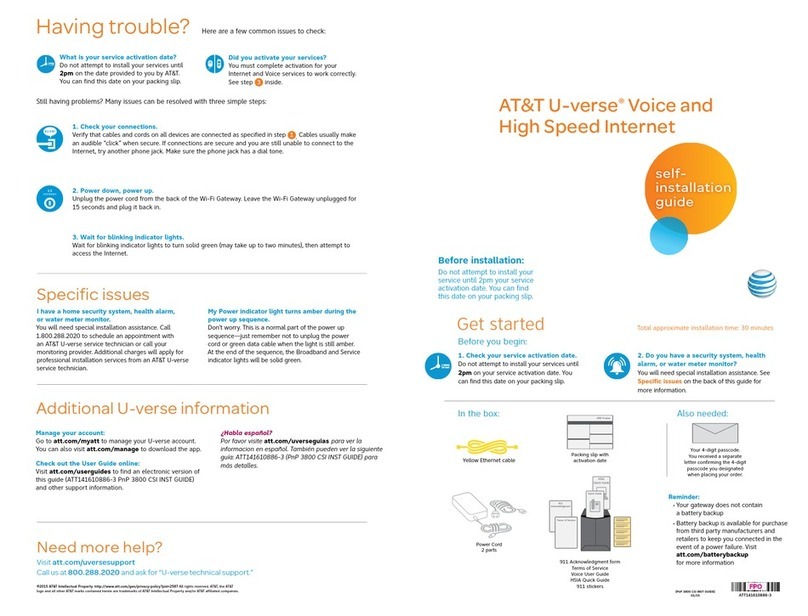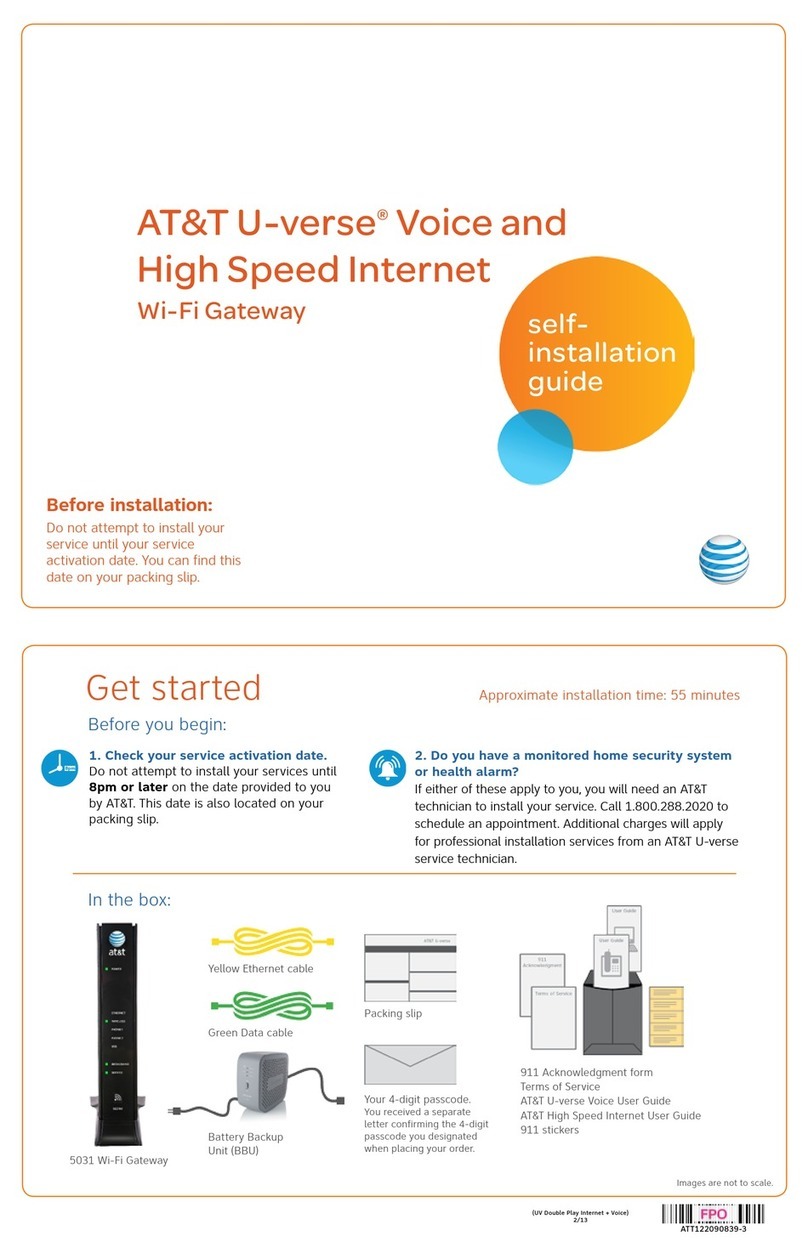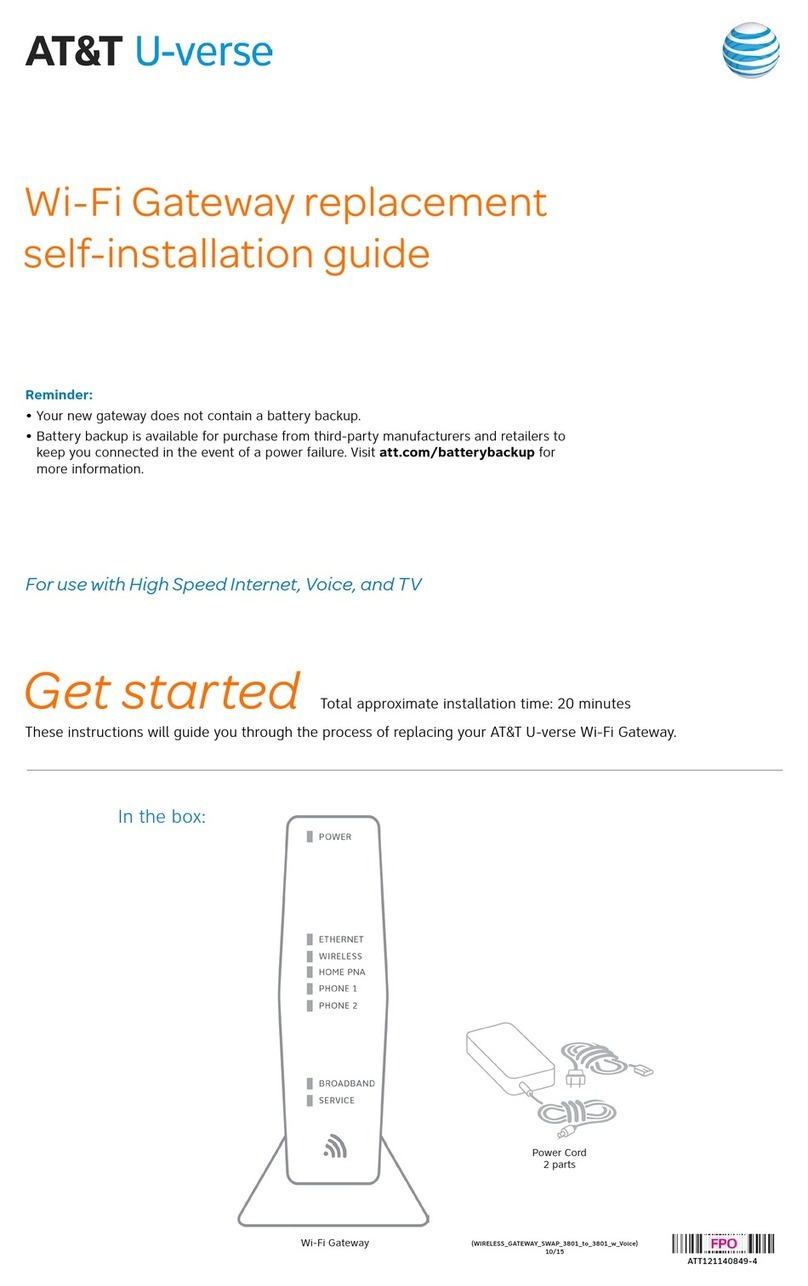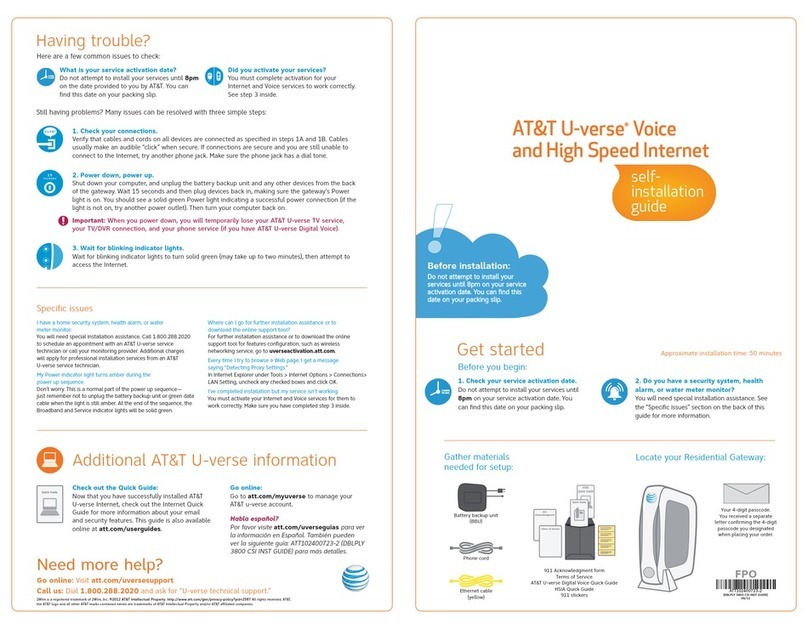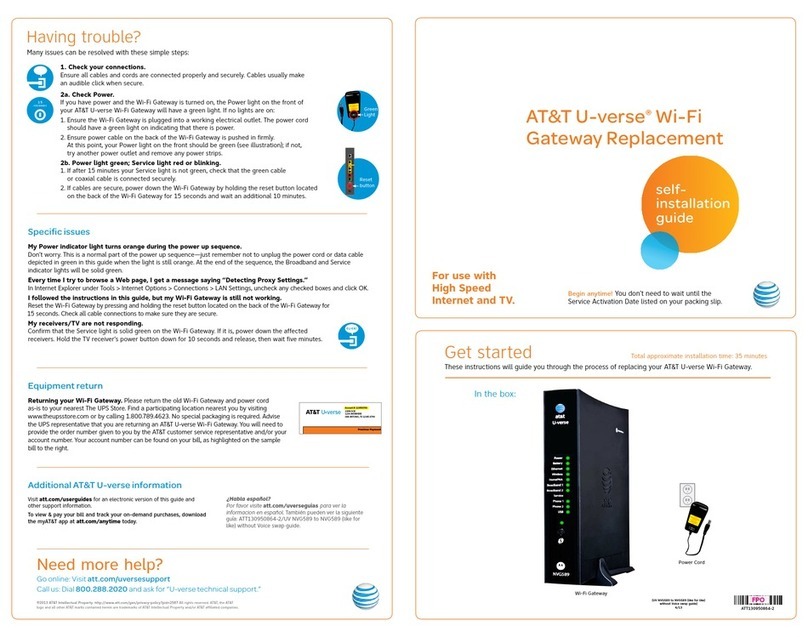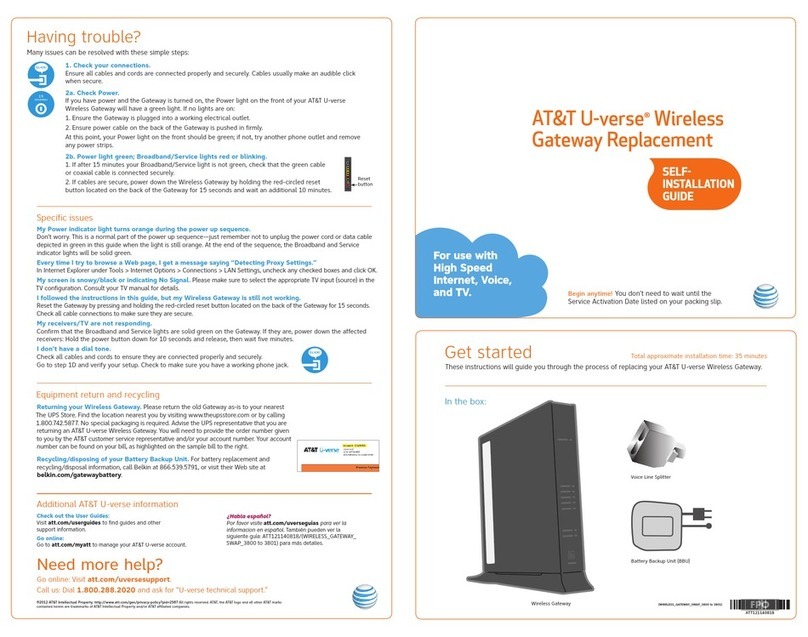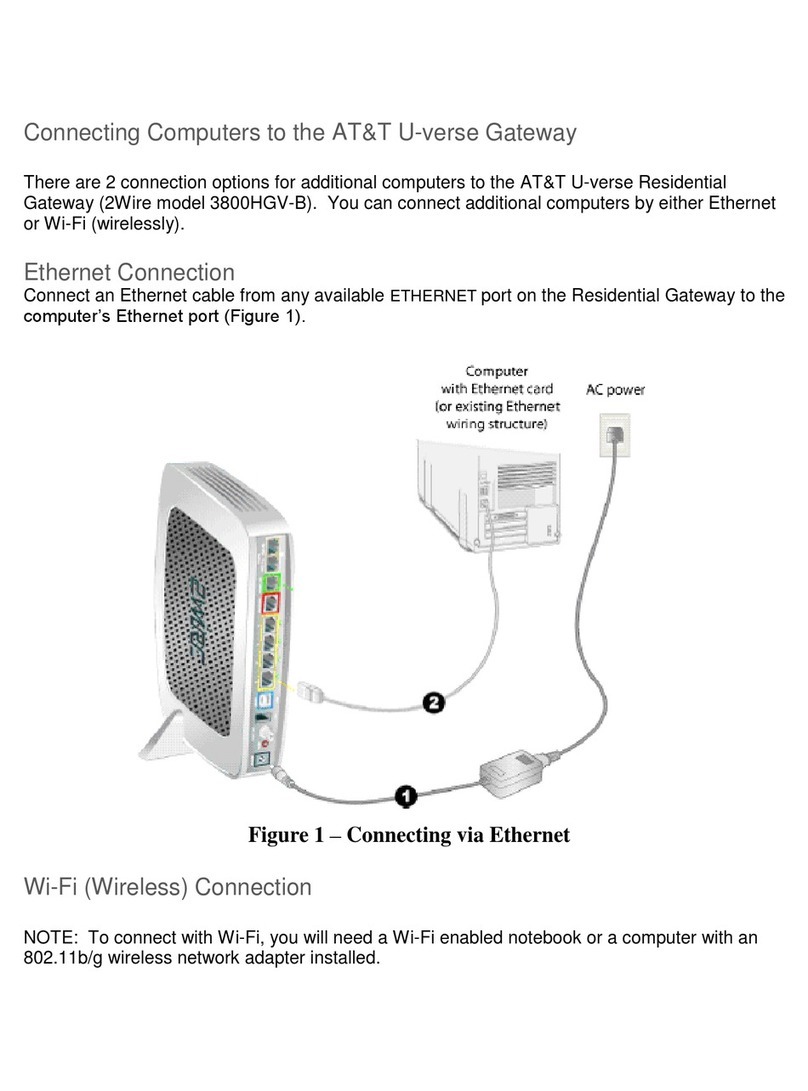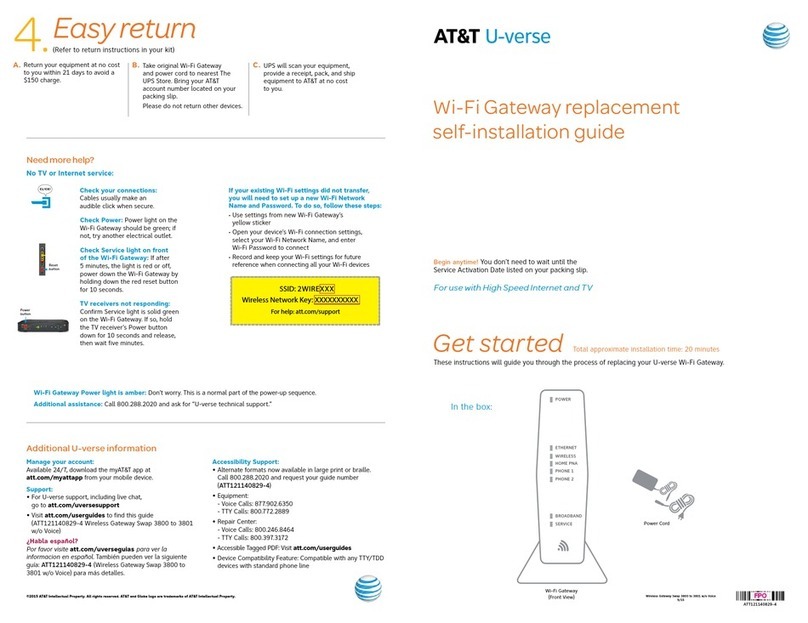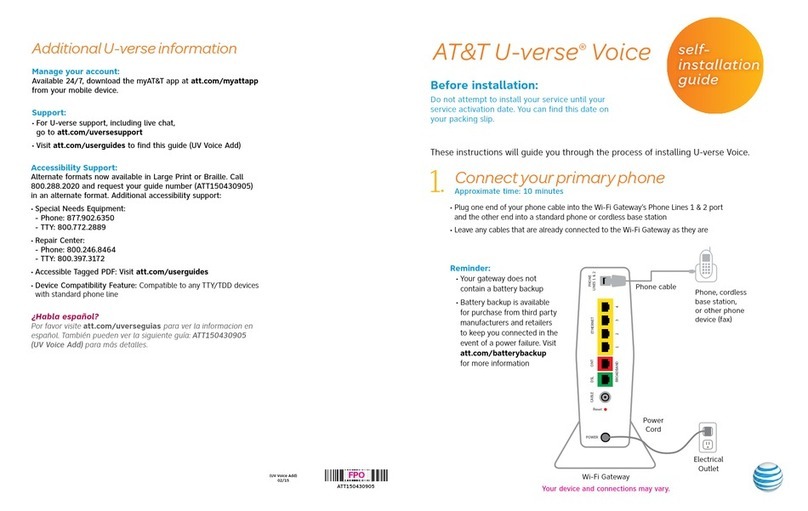1. Set up
Approximate time: 10 minutes
Please note that your U-verse TV, internet, and voice services will not operate during this process.
This includes recording TV shows.
A. ·Unplug power cord from existing
Wi-Fi Gateway
·Set power cord aside
·Stand new Wi-Fi Gateway side-by-
side with existing Wi-Fi Gateway
B. ·Transfer one connection at a time
from the existing Wi-Fi Gateway to
new Wi-Fi Gateway
C. ·Remove yellow “Power” sticker
covering the Power port of new
Wi-Fi Gateway
·Connect new power cord to
power port of new Wi-Fi Gateway
and into electrical outlet
Below is a completed setup. Your connections may vary.
2. Power up
Approximate time: 1-15 minutes
Your Wi-Fi Gateway is now powering up. During this time (up to 15 minutes),
do not unplug the power cord or the green data cable, as this can permanently
damage the Wi-Fi Gateway and significantly delay your service activation.
A. When complete, the Service light will begin flashing, then turn to solid green.
If the Service light does not turn solid green or continues to blink after 15 minutes,
see Need More Help? on the back of this guide.
B. For U-verse TV, restart your TV receivers after the Service light is solid green.
Go to each TV and hold down the Power button on the U-verse receiver and
DVR for ten seconds.
NOTE:
Live TV may take a few minutes to display. If TV does not respond refer to
Need More Help? on the back of this guide.
3. Go Wi-Fi
Approximate time: 10 minutes
New! Transfer Wi-Fi Settings (Network Name and Password) from existing Wi-Fi Gateway to your new
Wi-Fi Gateway so that all your Wi-Fi connected laptops, tablets, and other devices still work.
A. Select only one option to begin the Wi-Fi Setup
Connect using PC
(recommended)
·Connect laptop or PC
with an Ethernet Cable to
your Wi-Fi Gateway
·Continue to B
or Connect using Tablet
·Establish a temporary connection
using new Wi-Fi settings located on
yellow sticker on new Wi-Fi Gateway
·Select your Wi-Fi network
·Enter 10 digit Wi-Fi Password
·Continue to B
or Connect using Smartphone
·Mobile internet access required
·Continue to B
B.
·Open a browser and go to http://ufix.att.com/restore
·Log into your U-verse account with your Member ID (primary AT&T email address) and Password
·Follow the on-screen instructions to transfer the existing Wi-Fi settings
Once Complete:
·Record existing Network Name and Wi-Fi Password on separate
yellow sticker from kit
·Place new yellow sticker over your new Wi-Fi Gateway’s
yellow sticker
NOTE: Any custom settings made for security cameras or game consoles, etc.,
on your original Wi-Fi Gateway will also need to be made to your new Wi-Fi Gateway.
4. Easy Return
(Refer to return instructions in your kit)
A. Take original gateway and power cord to
nearest The UPS Store (Bring your AT&T
Account number located on your packing slip).
B. UPS will scan your equipment,
provide a receipt, pack, and ship
equipment to AT&T at no cost to you.
Please do not return other devices (e.g. backup battery, etc.)
NOTE:
Do not return the Wireless Access Point if you are returning one or more
wireless TV receivers.
Get the most from AT&T GigaPower - att.com/GigaPowerSupport
Wall Jack
Electrical
Outlet
Green
Data Cable
B
New Power
Cord
C
DVR
(Not Shown)
or
Wireless
Access Point
(Back)
(U-verse TV
Customers Only)
Existing Wi-Fi Gateway New Wi-Fi Gateway
Yellow
Ethernet Cable
B
Yellow
Ethernet Cable
B
New Wi-Fi Gateway indicator
lights on front panel. Lights
may vary with setup.