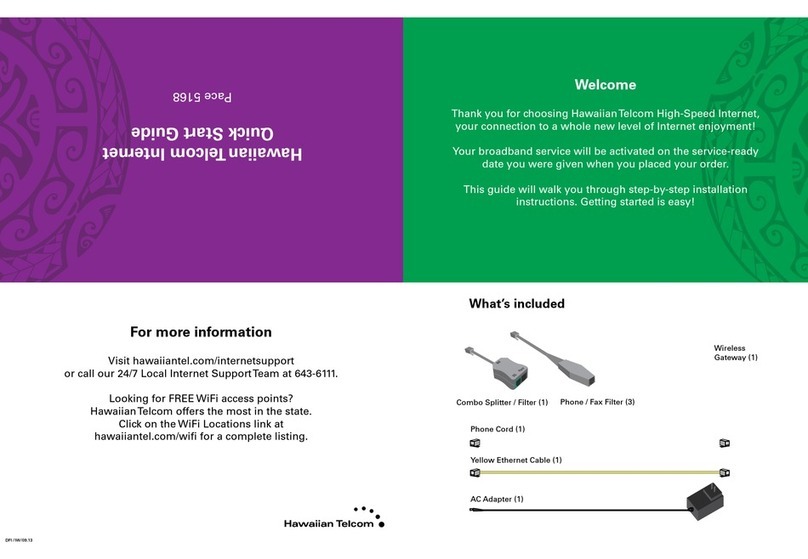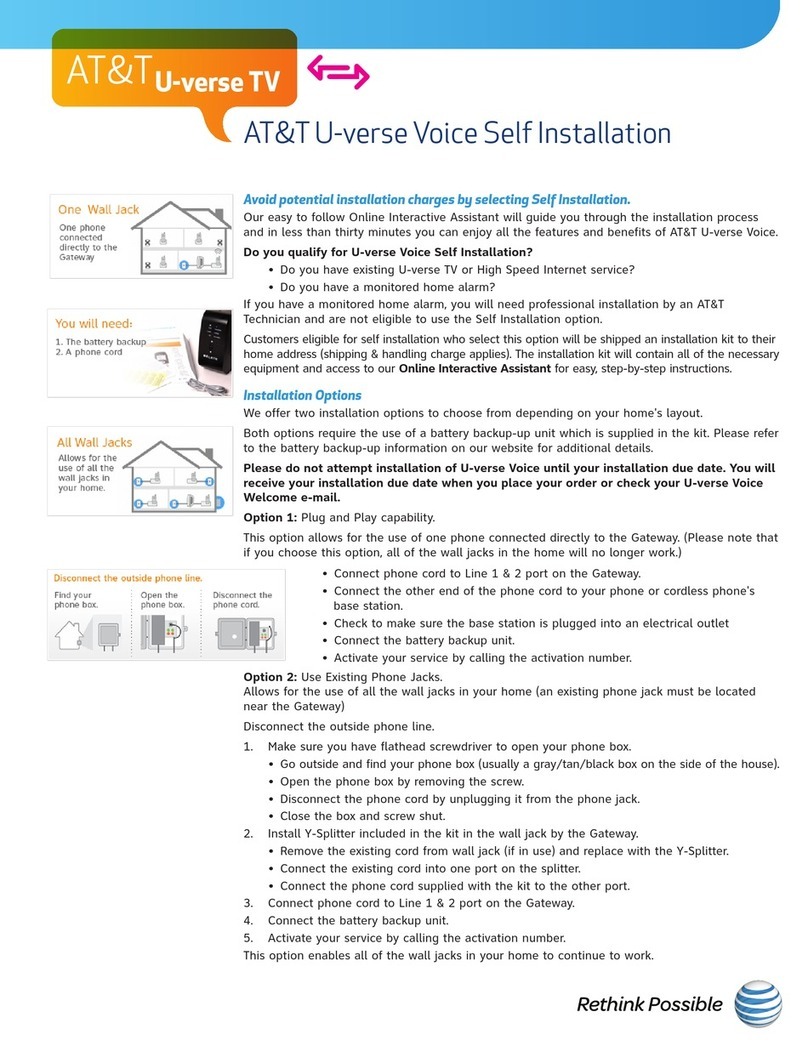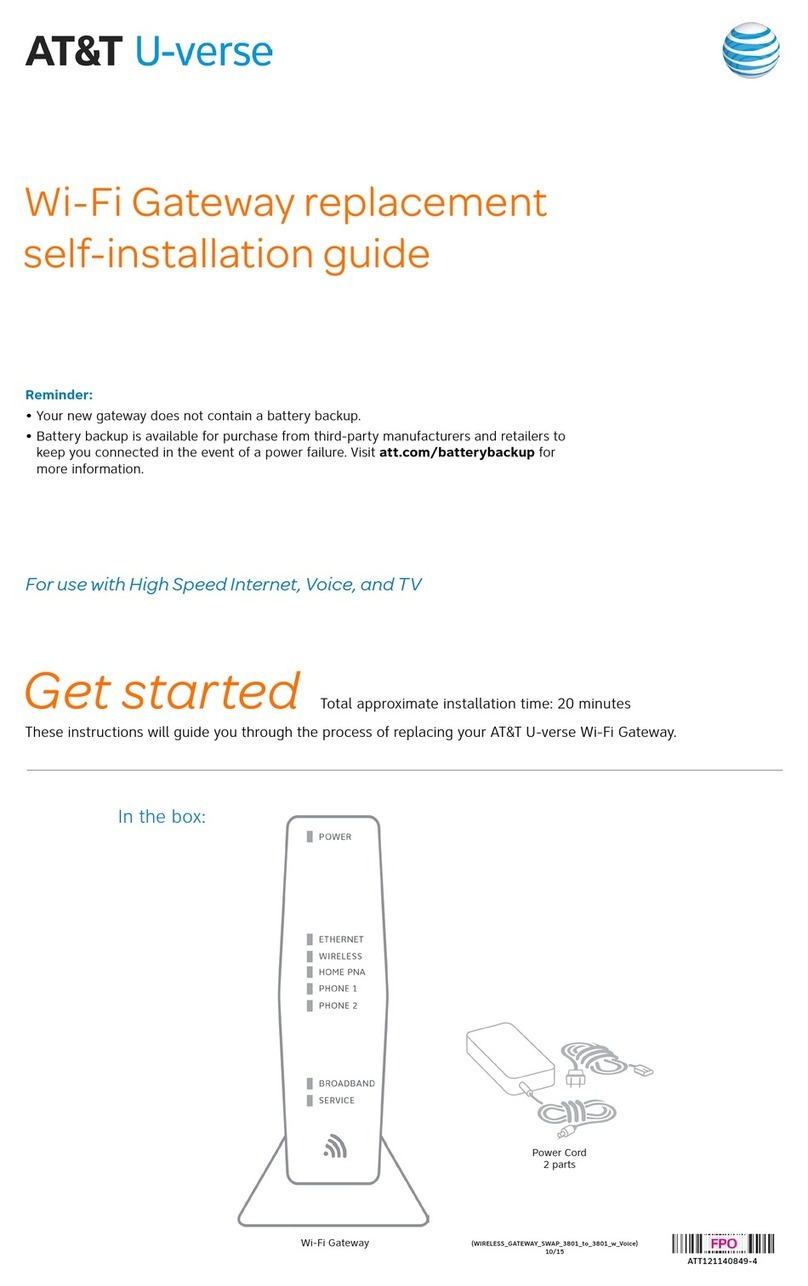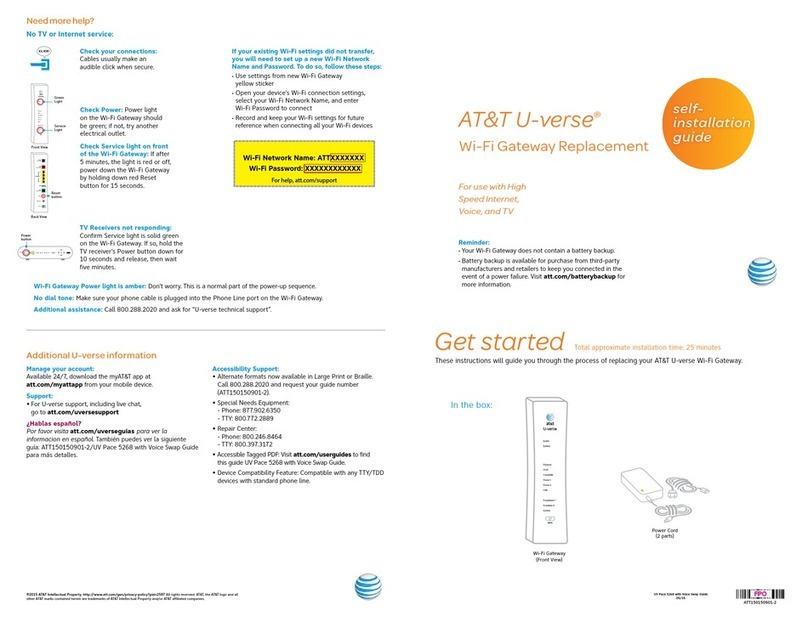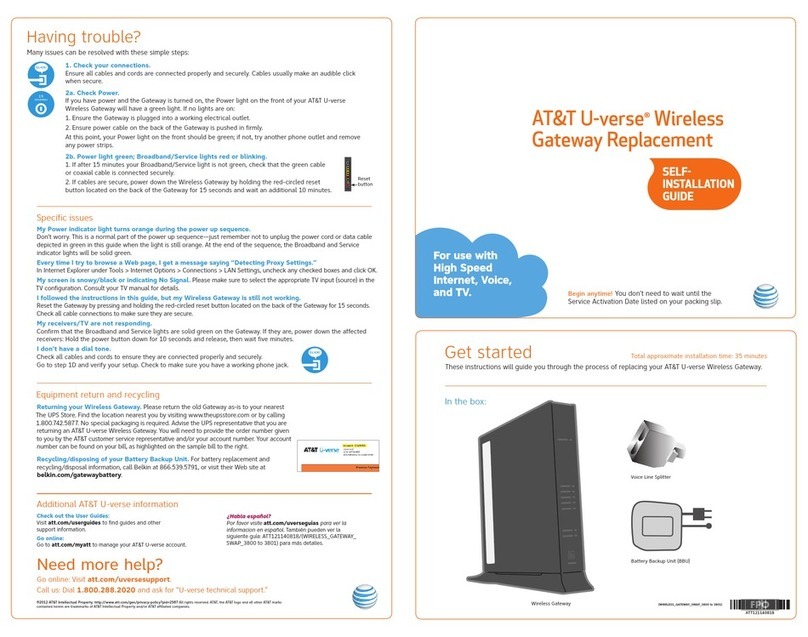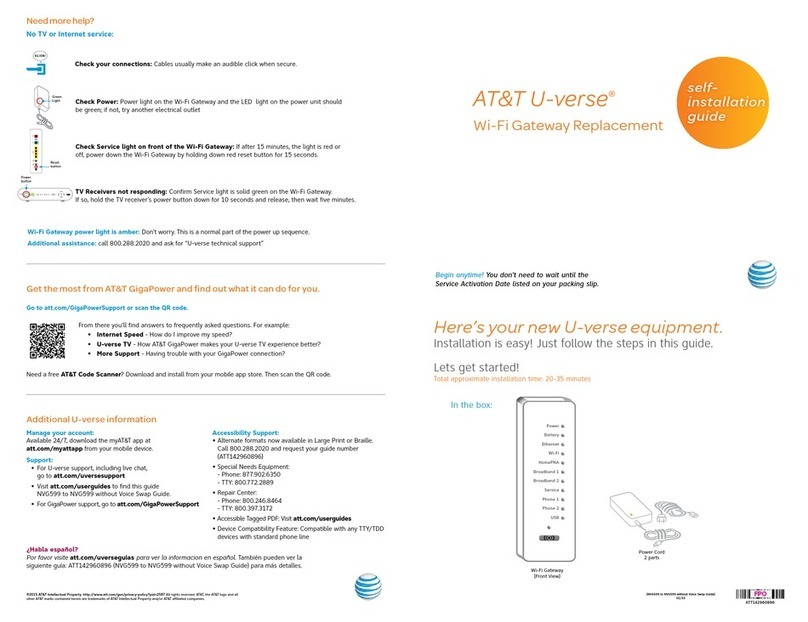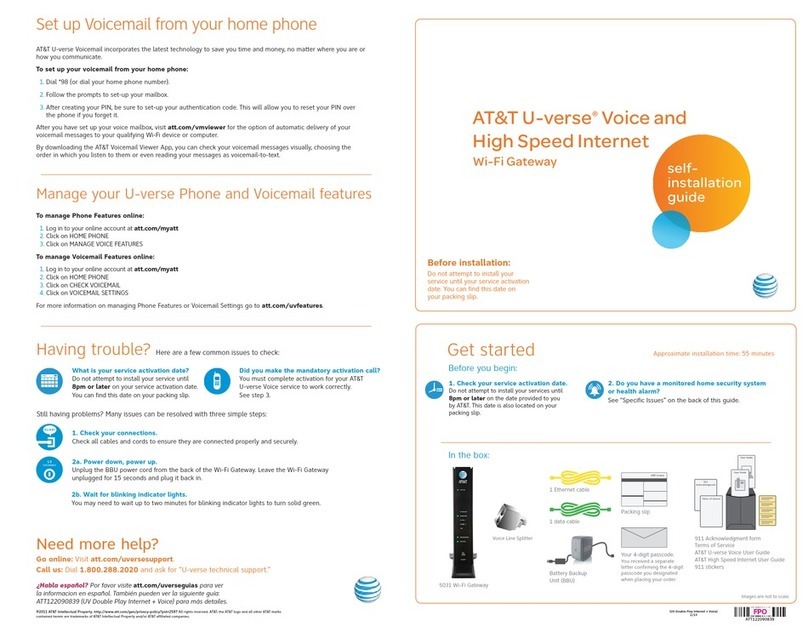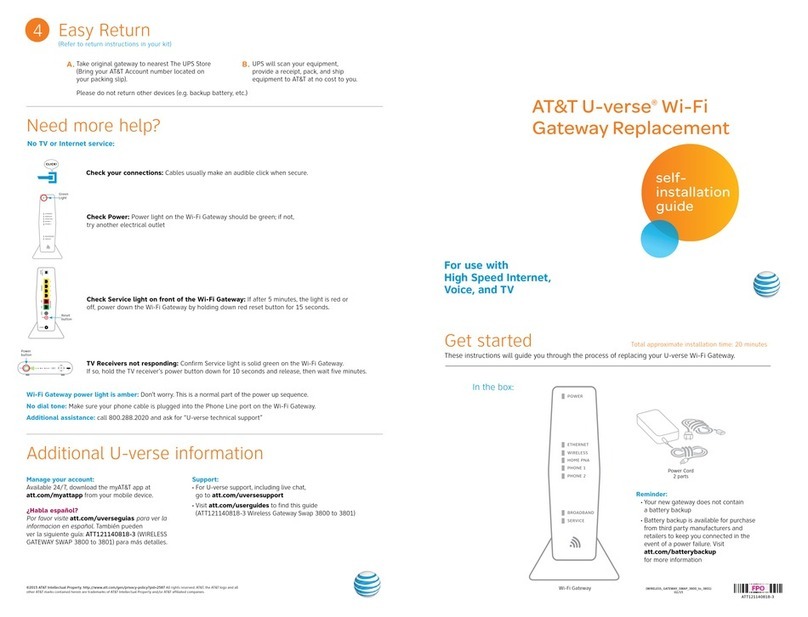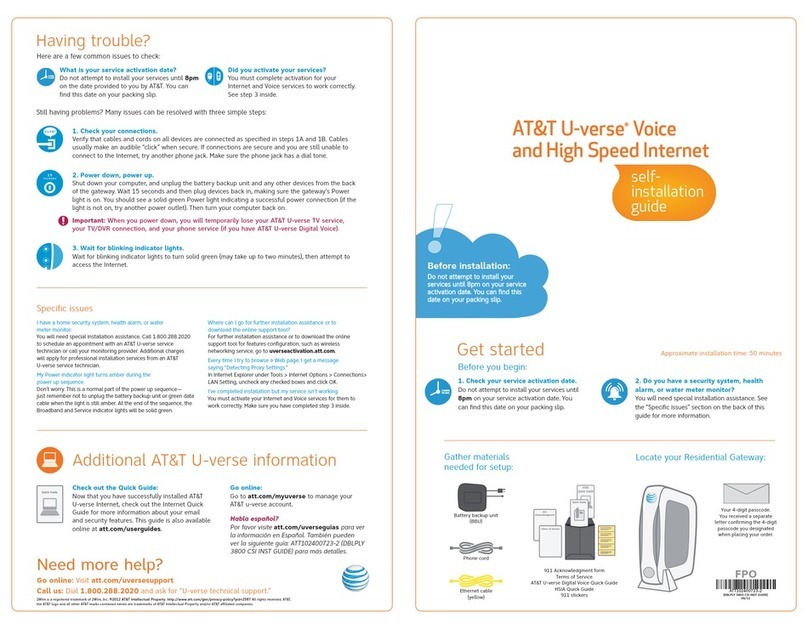1. Set up
Approximate time: 10 minutes
Please note that your U-verse TV and Internet services will not operate during this process.
This includes recording TV shows.
A. ·Unplug power cord from
existing Wi-Fi Gateway
·Stand new Wi-Fi Gateway
side-by-side with existing
Wi-Fi Gateway
B. ·Transfer one connection
at a time from the
existing Wi-Fi Gateway
to new Wi-Fi Gateway
C. ·Carefully read and remove yellow
power sticker covering the Power
port of new Wi-Fi Gateway
·Connect new power cord to
power port of new Wi-Fi Gateway
and into electrical outlet
Below is a completed setup. Your existing Wi-Fi Gateway and connections may vary.
2. Power up
Approximate time: 1-5 minutes
Your Wi-Fi Gateway is now powering up. During this time (up to 5 minutes),
do not unplug the power cord or the green data cable, as this can permanently
damage the Wi-Fi Gateway and significantly delay your service activation.
A. When complete, the Service light will begin flashing, then turn to solid green.
If the Service light does not turn solid green or continues to blink after 5 minutes,
see Need More Help? on the back of this guide.
B. For U-verse TV, restart your TV receivers after the Service light is solid green.
Go to each TV and hold down the Power button on the U-verse receiver and
DVR for ten seconds.
NOTE: Live TV may take a few minutes to display. If TV does not respond refer to
Need More Help? on the back of this guide.
3. Go Wi-Fi
Approximate time: 1-5 minutes
New Wi-Fi setup:
A. Select only one option to begin the Wi-Fi Setup
Option 1: Connect using PC
·Connect laptop or PC with an Ethernet Cable
to your Wi-Fi Gateway
·Continue to B
Option 2: Connect using Smartphone/Tablet
·Establish a temporary connection using new Wi-Fi
settings located on yellow sticker on new Wi-Fi Gateway
·Open your device’s Wi-Fi connection settings and
select your Wi-Fi Network Name and enter your Wi-Fi
Password to connect to your network
·Continue to B
B.
·Open a browser and go to ufix.att.com/restore
·Log into your U-verse account. If you forgot your User ID (primary AT&T email address) and Password,
help can be found on the account log in screen.
·Follow the on-screen instructions to transfer the existing Wi-Fi settings
·Record existing Network Name and Wi-Fi Password on separate yellow sticker from kit
·Place new yellow sticker over your new Wi-Fi Gateway’s yellow sticker
NOTE: If Wi-Fi settings did not transfer or to use new Wi-Fi Network Name and Password
refer to Need more help? section on back page of guide.
NOTE: Any custom settings made for security cameras or game consoles, etc.,
on your original Wi-Fi Gateway will also need to be made on your new Wi-Fi Gateway.
4. Easy Return
(Refer to return instructions in your kit)
A. Return your equipment at no cost
to you within 21 days to avoid
$150 charge.
B. Take original Wi-Fi Gateway
and power cord to nearest The
UPS Store. Bring your AT&T
account number located on your
packing slip.
Please do not return other devices
e.g., backup battery, etc.
C. UPS will scan your equipment,
provide a receipt, pack, and ship
equipment to AT&T at no cost to you.
Wall Jack
Electrical
Outlet
Green
Data Cable
B
New Power
Cord
C
Yellow
Ethernet Cable
B
Wireless
Access Point
(Back)
and/or
DVR
(Not Shown)
Lights may vary
with set up.
(U-verse TV
Customers Only)
Yellow
Ethernet Cable
B
Existing Wi-Fi Gateway New Wi-Fi Gateway