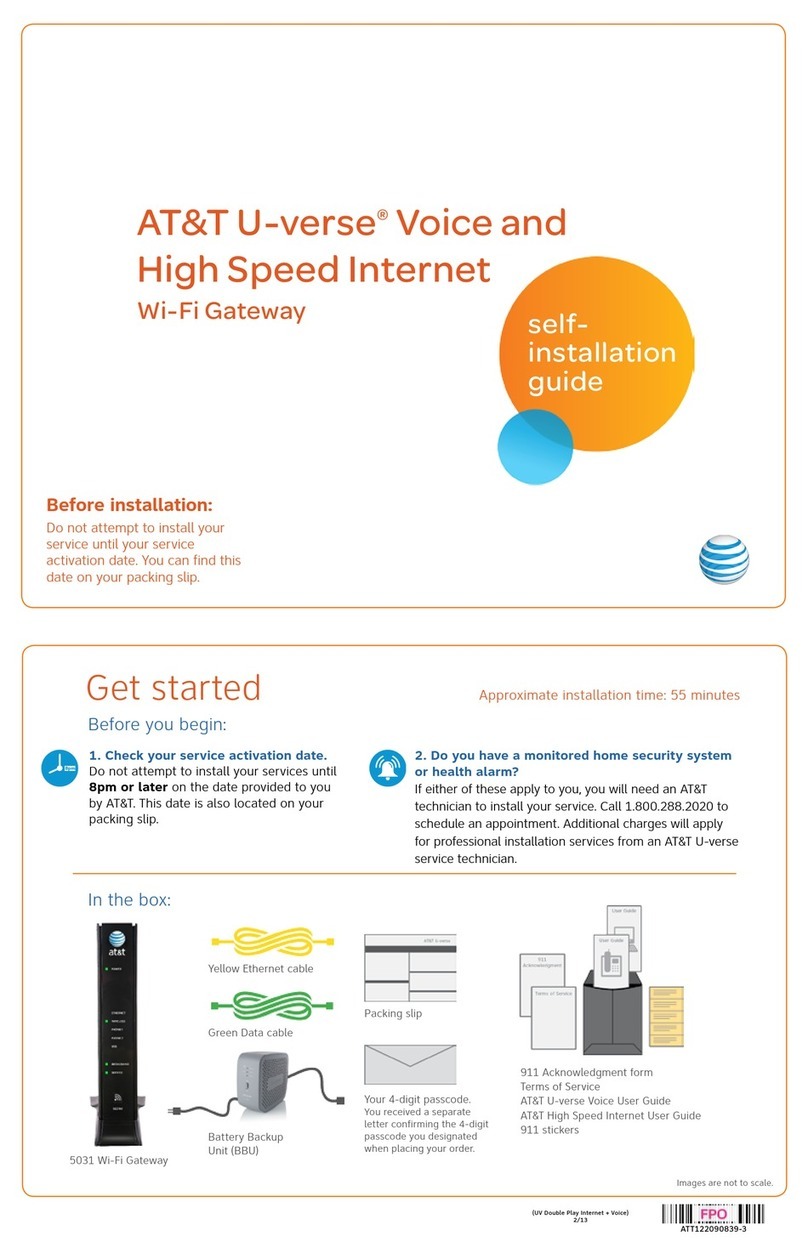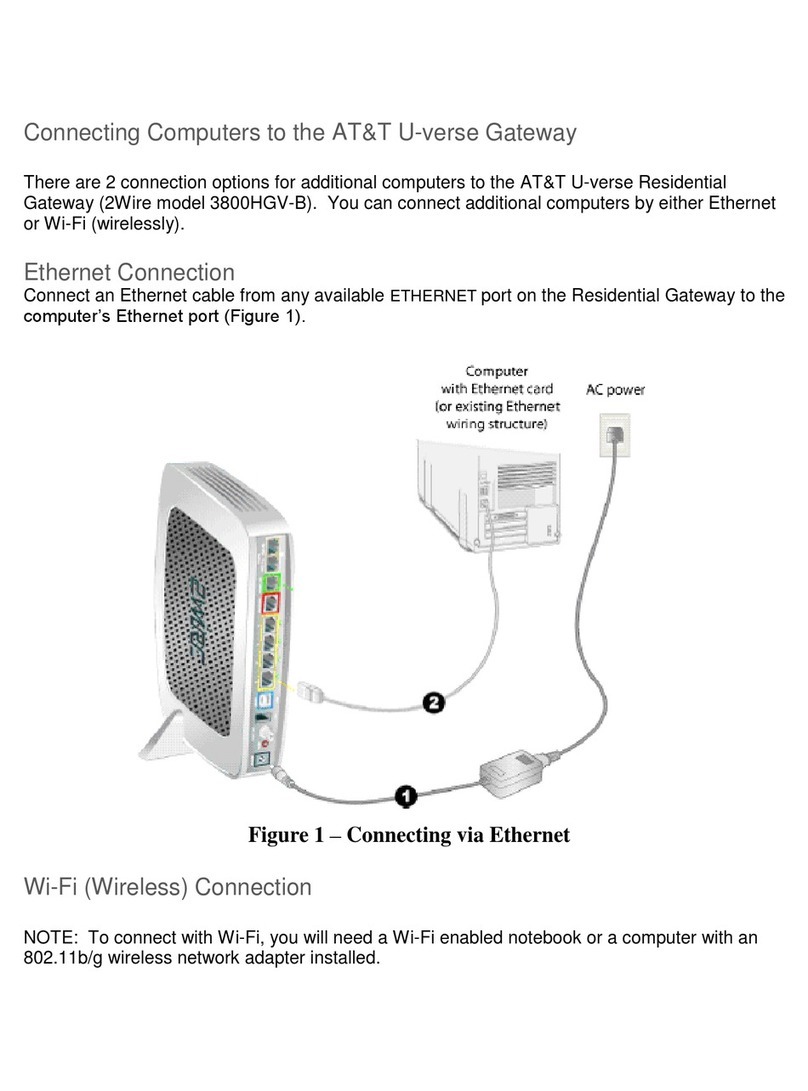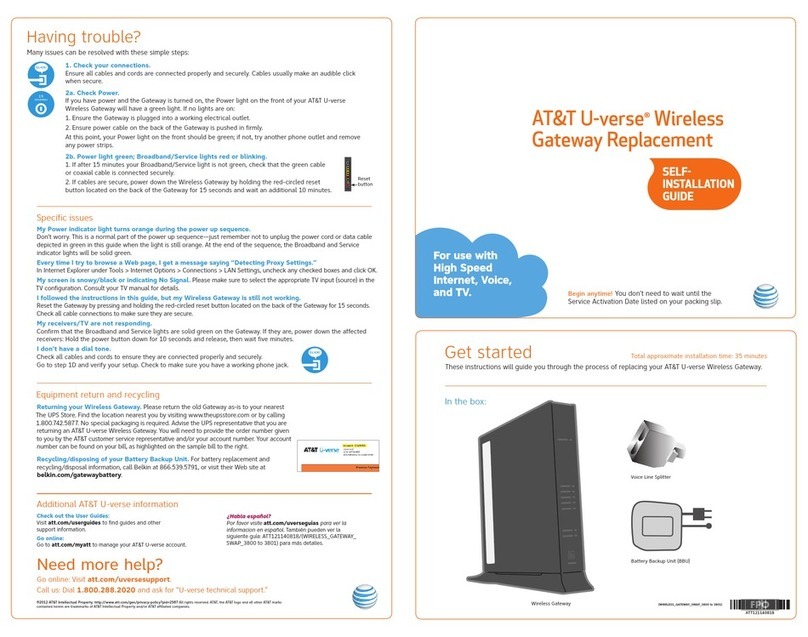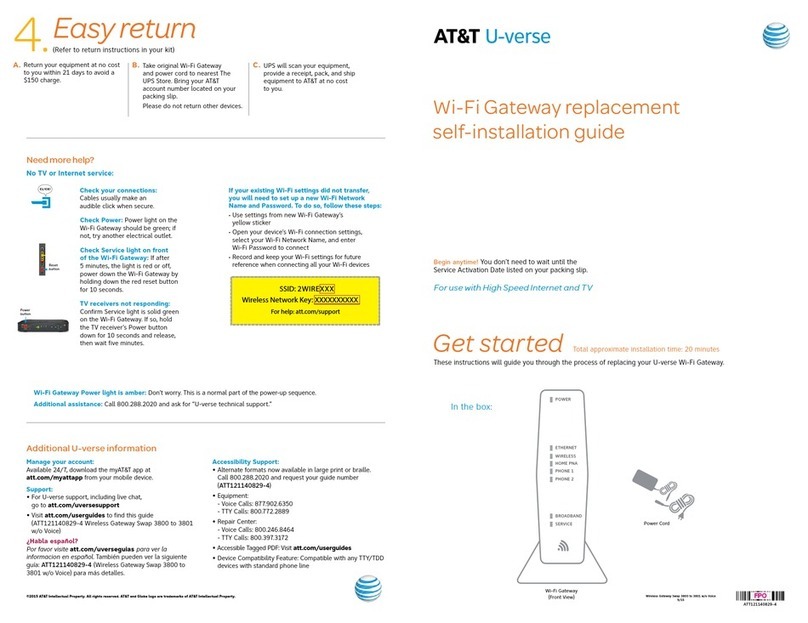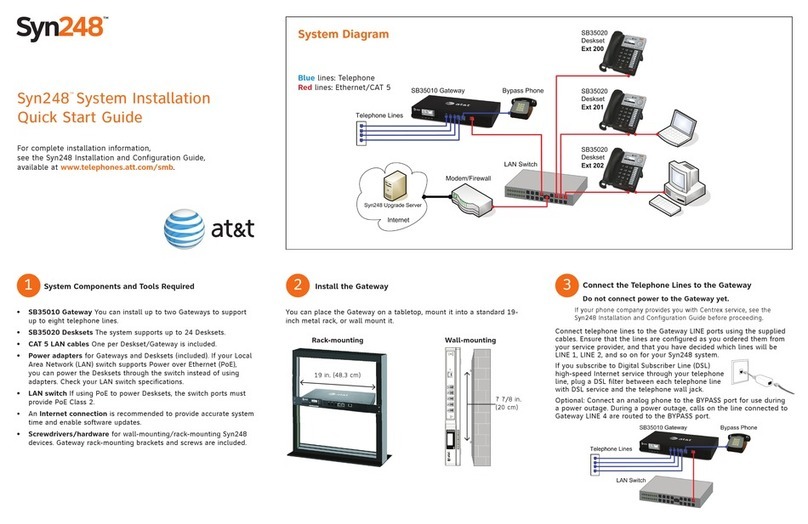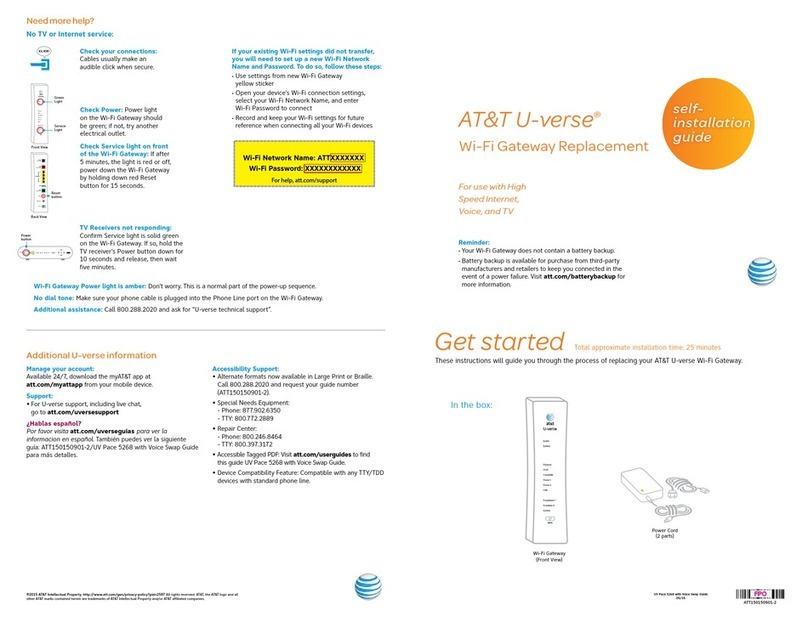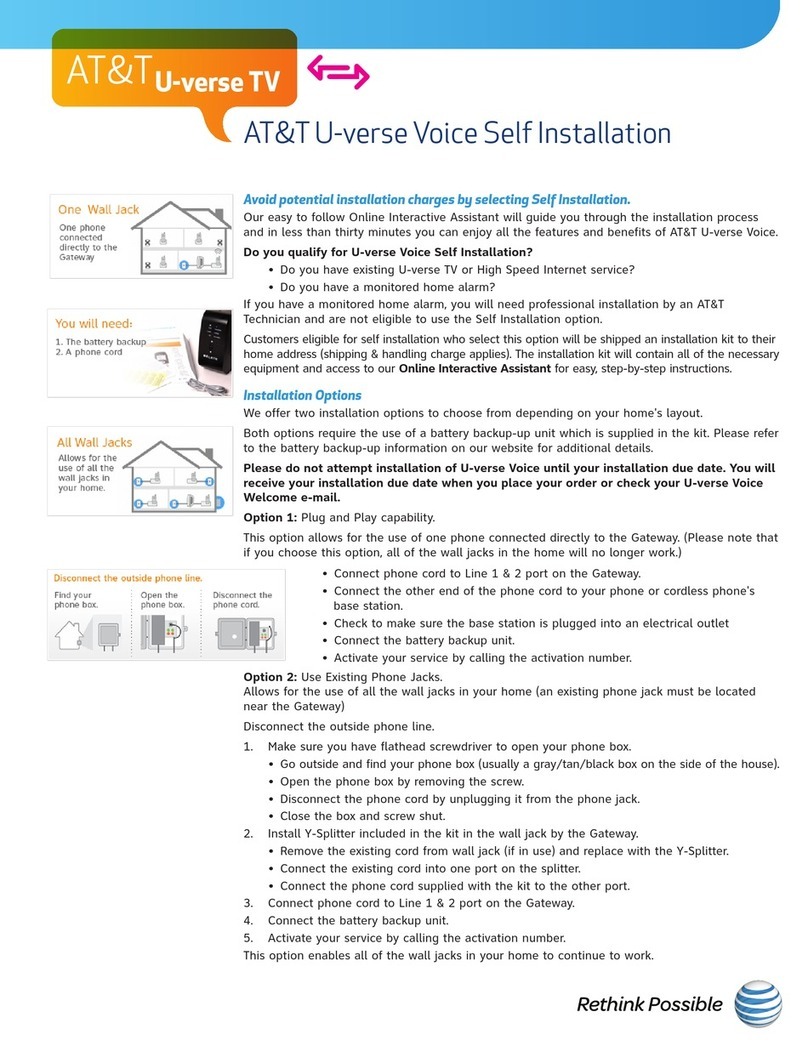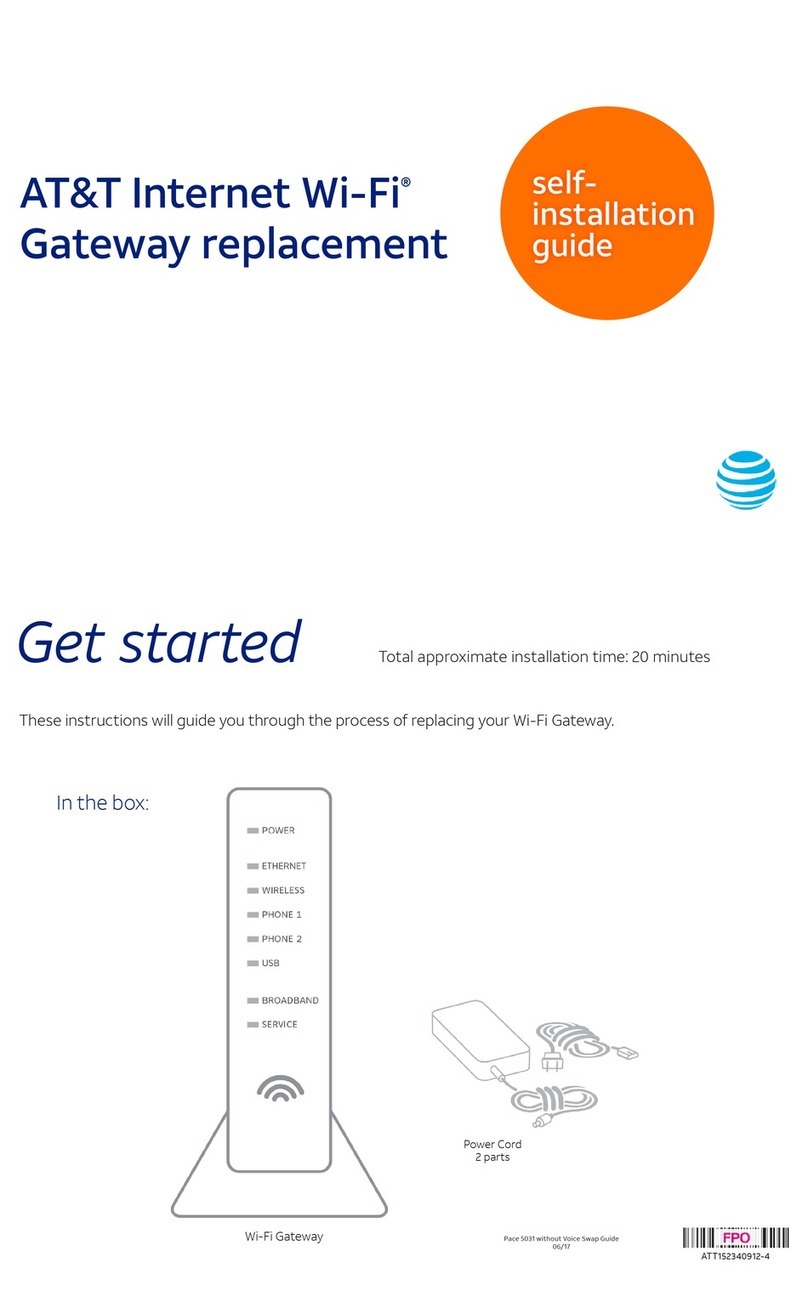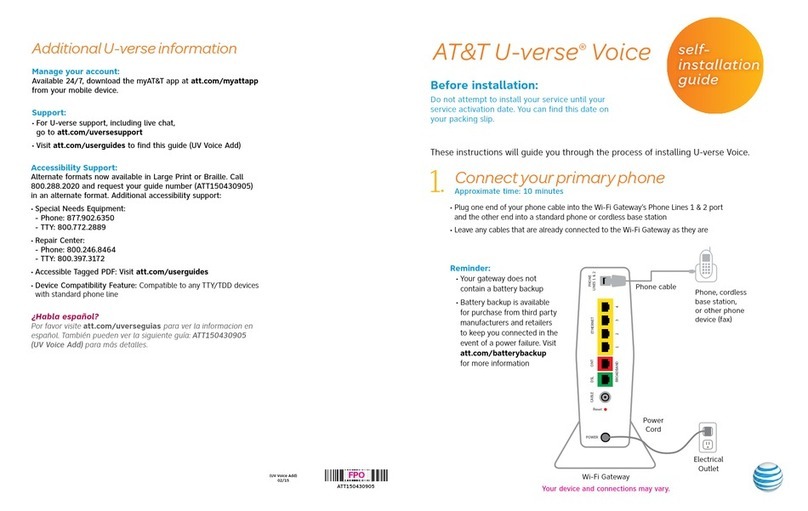6
Option a. Wired Ethernet Connection
Use a straight-through Ethernet cable (usually provided by your Broadband Internet Service Provider) to connect your
Internet broadband interface device to the Ethernet port labeled WAN 1 on the AT&T VPN Gateway 8300. The AT&T VPN
Gateway should be connected directly to the broadband interface device.
Dynamic Host Control Protocol (DHCP) is the default configuration for Internet IP addressing of the AT&T VPN Gateway
8300 Internet network interface. If your device automatically obtains an address from your ISP through DHCP, it should
auto-configure shortly after powering up.
If your Broadband Internet Service Provider supplied you with a static IP address or PPPoE account information for use
with your broadband connection, you will need to perform additional configuration of the primary interface through the
AT&T VPN Gateway 8300 web interface in order to establish Internet access and to retrieve device configuration. See
“Configuring a Static IP Address” or “Configuring PPPoE” later in the guide.
Option b. Cellular Connection
Insert your approved cellular USB modem into one of the three USB ports on the front or back of the AT&T VPN Gateway
8300.
The AT&T VPN Gateway needs basic set-up of the cellular USB modem through the web interface before it can connect
to the Internet to retrieve its configuration. See “Configuring an Always-On Cellular Connection” or “Configuring a
User Controllable Dial as Primary Configuration” later in the guide. After a cellular connection is set up and
connected the GREEN ONLINE light on the front panel will blink to indicate the AT&T VPN Gateway 8300 is using a
cellular connection.
Step 2: Establish Local Network Connectivity
In most cases, your devices will attach directly to the AT&T VPN Gateway 8300 via one of the 8 VLAN ports with an
Ethernet cable. The Local LAN ports are auto-sensing, so either a straight-through or a crossover cable can be used
interchangeably.
The default configuration for computers attaching to any of the AT&T VPN Gateway 8300 Local LAN ports is DHCP. If
you are not sure if you are using DHCP for your LAN IP addressing, please contact your Information Services (IS)
Department for assistance before proceeding.
If your computer is configured to use DHCP, but the AT&T VPN Gateway 8300 is not providing your computer with an IP
address, please contact your IS Department. In this case you will not be able to access the Web Interface as described
below.
Once the necessary cabling has been attached, connect the power supply to the receptacle labeled 19V –2.5A and to a
standard AC power outlet.
Note: After the AT&T VPN Gateway has retrieved its configuration, the IP addresses given out on the LAN ports are likely
to change from the default values the device was configured for. If the IP addressing does change, it may be necessary to
reboot or reconfigure your devices attached to the AT&T VPN Gateway in order to obtain/assign a valid IP address to use
when accessing the Local LAN ports of the AT&T VPN Gateway.