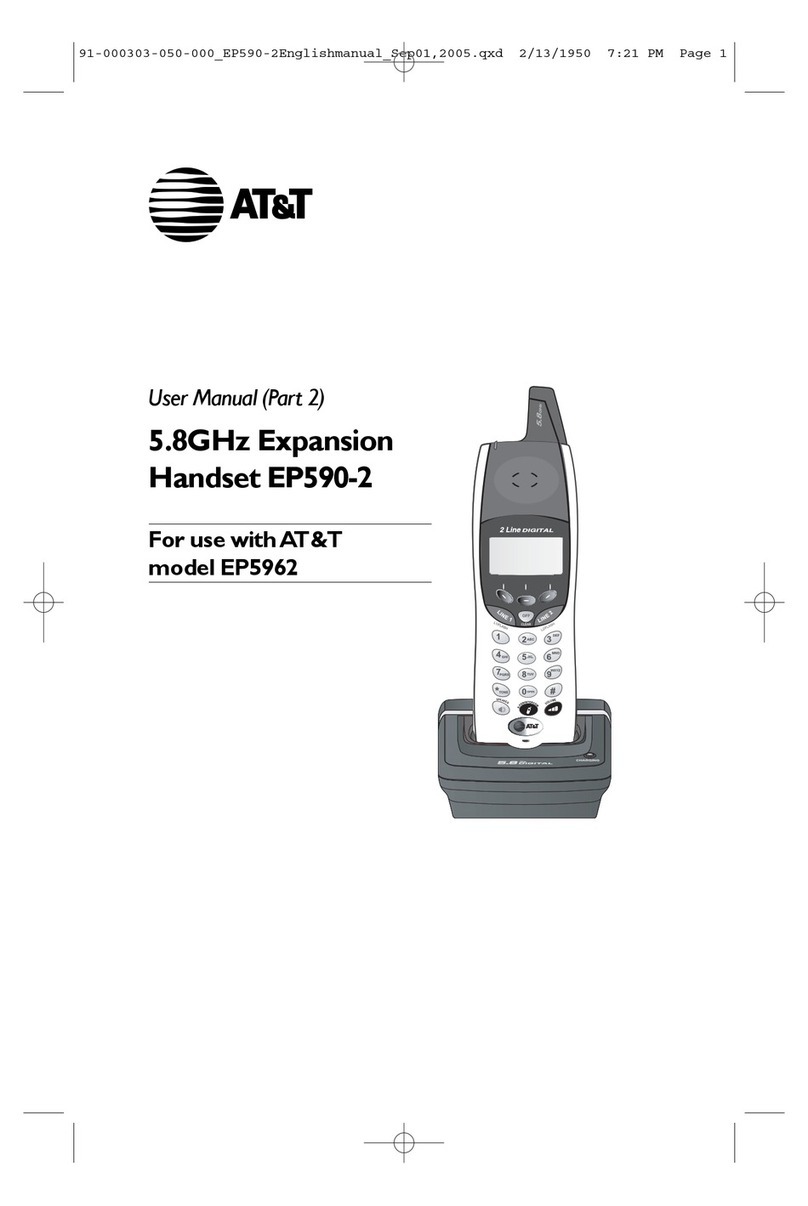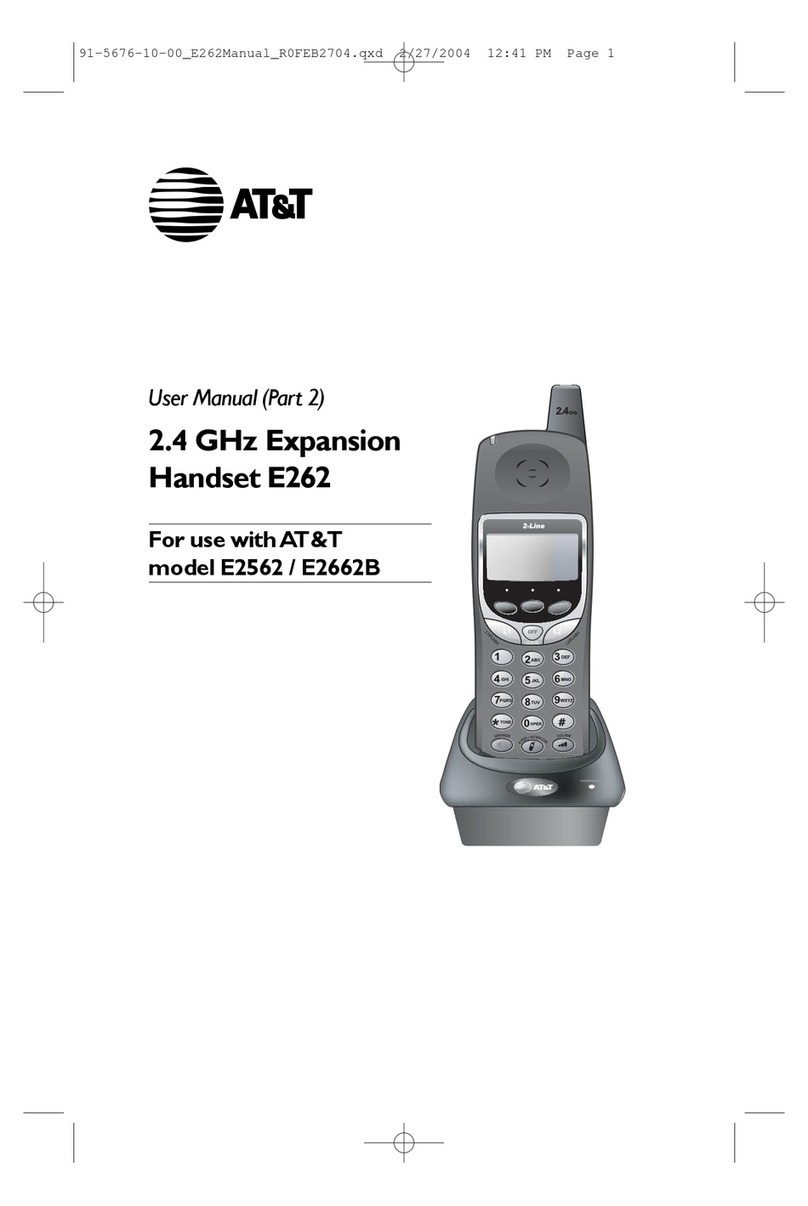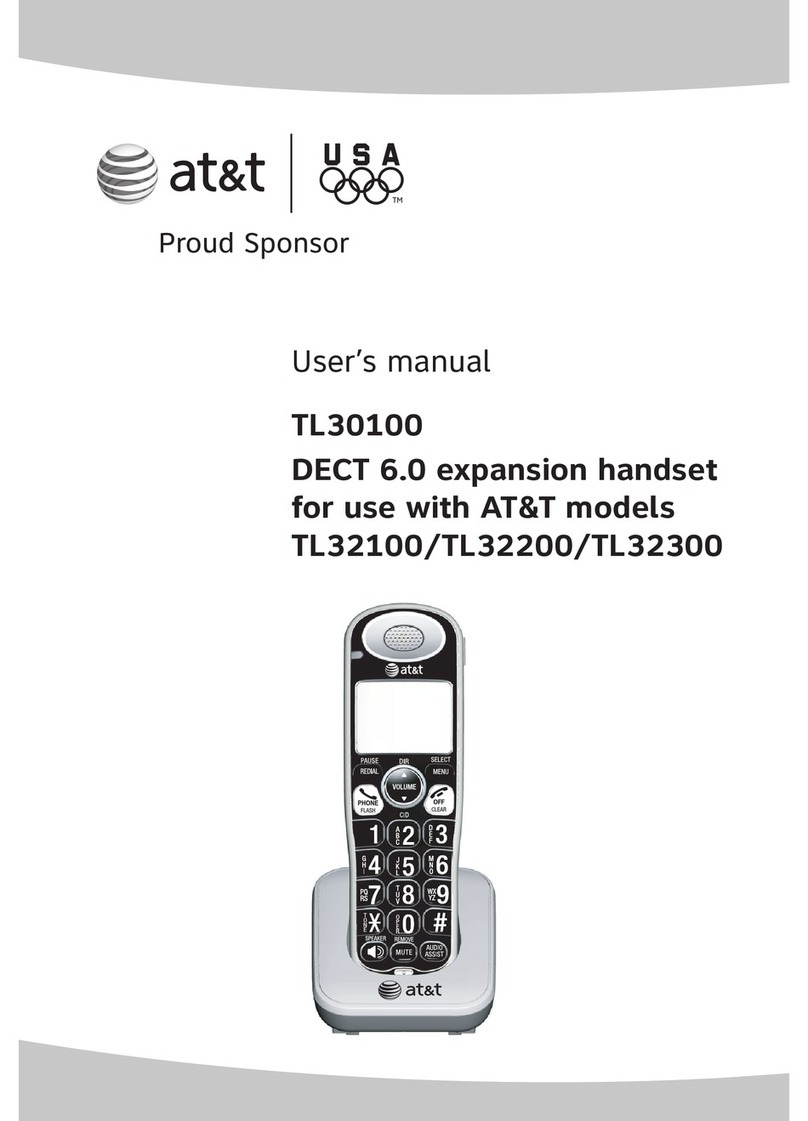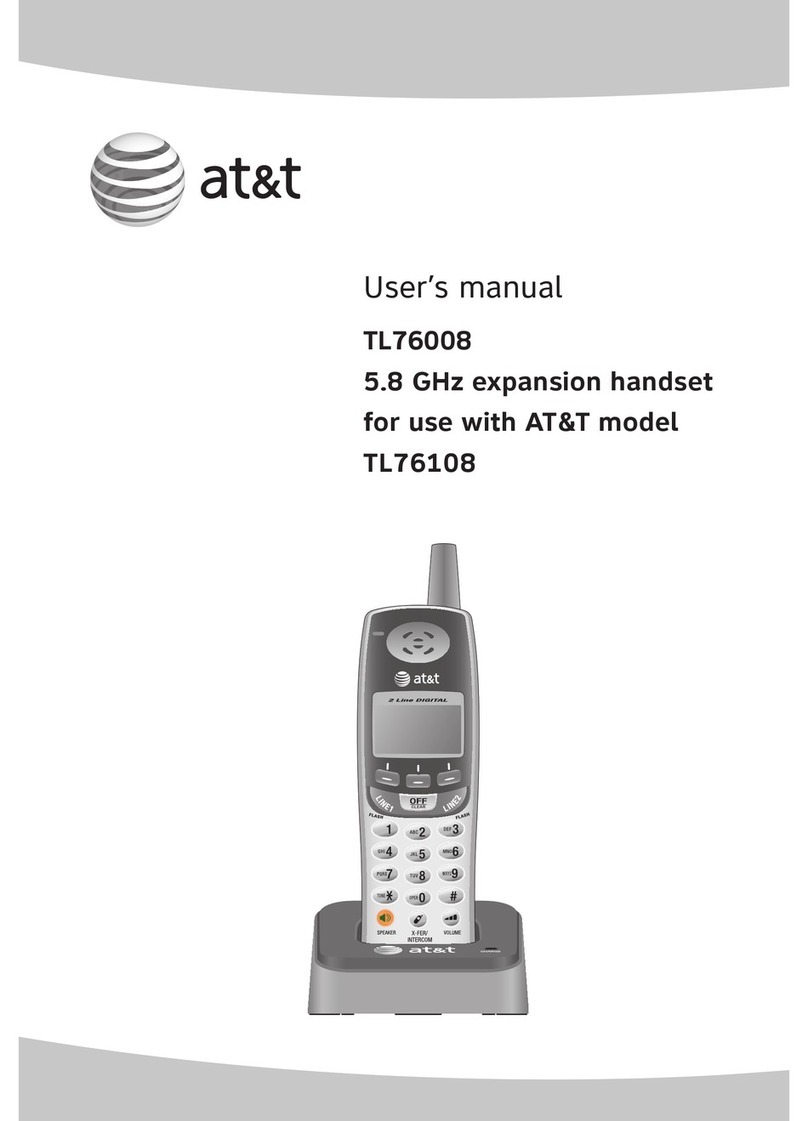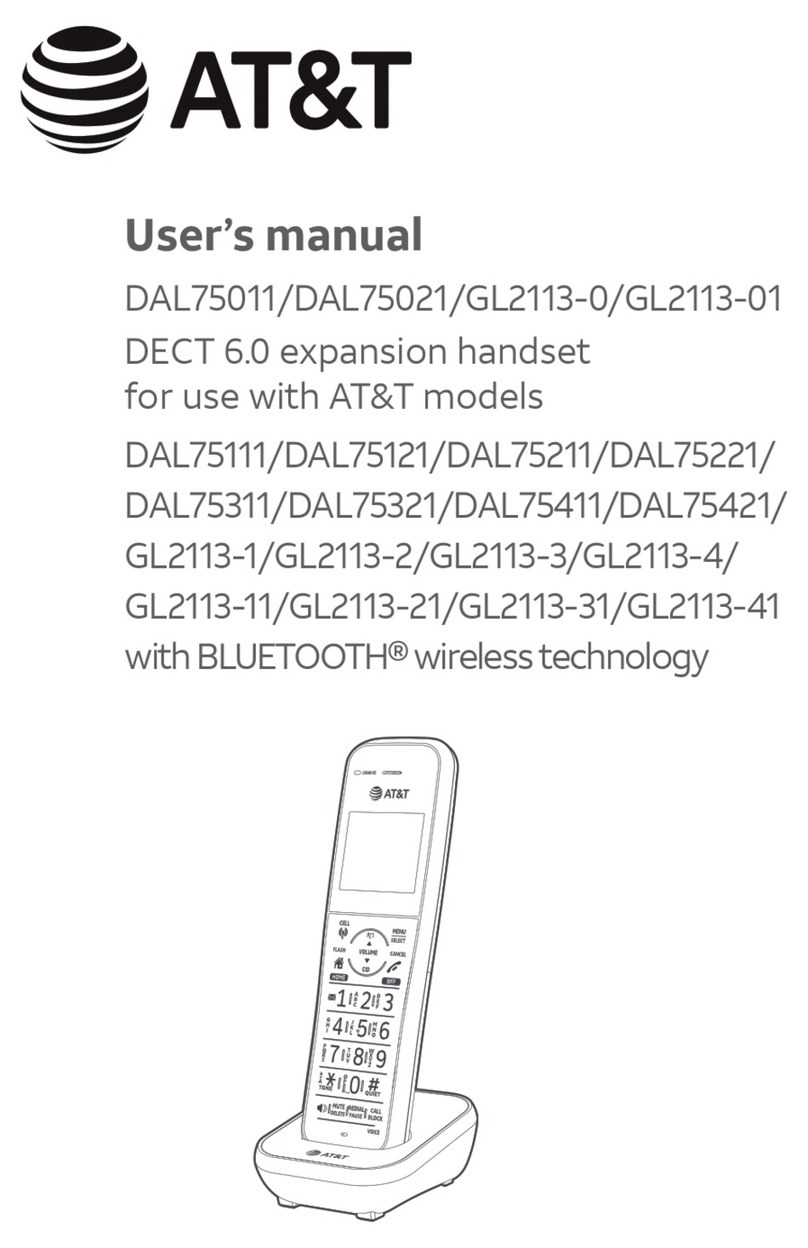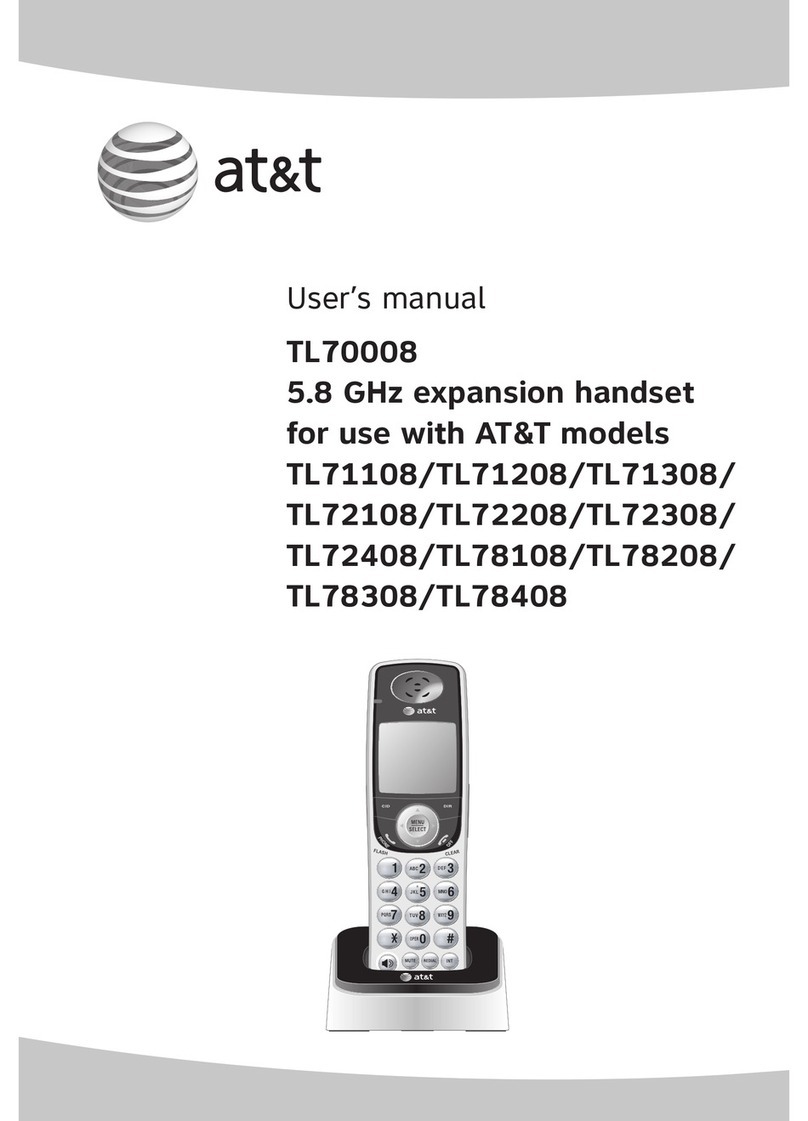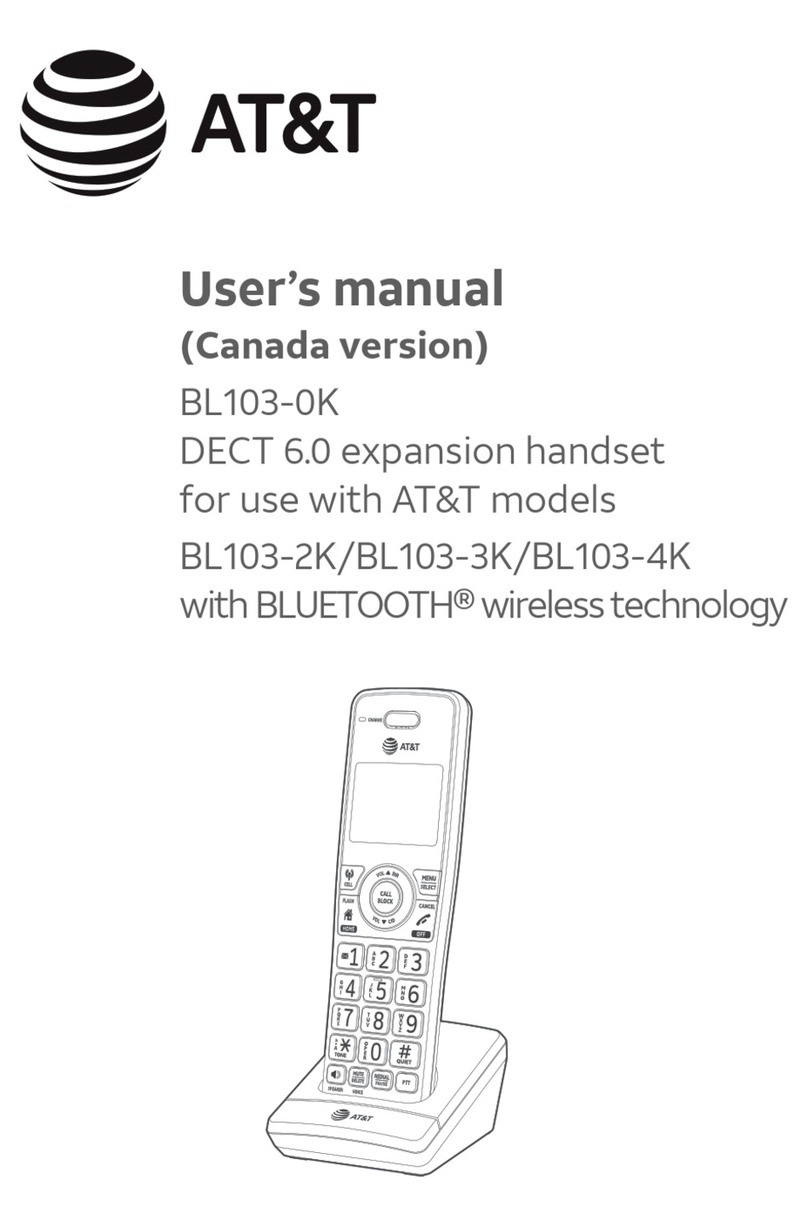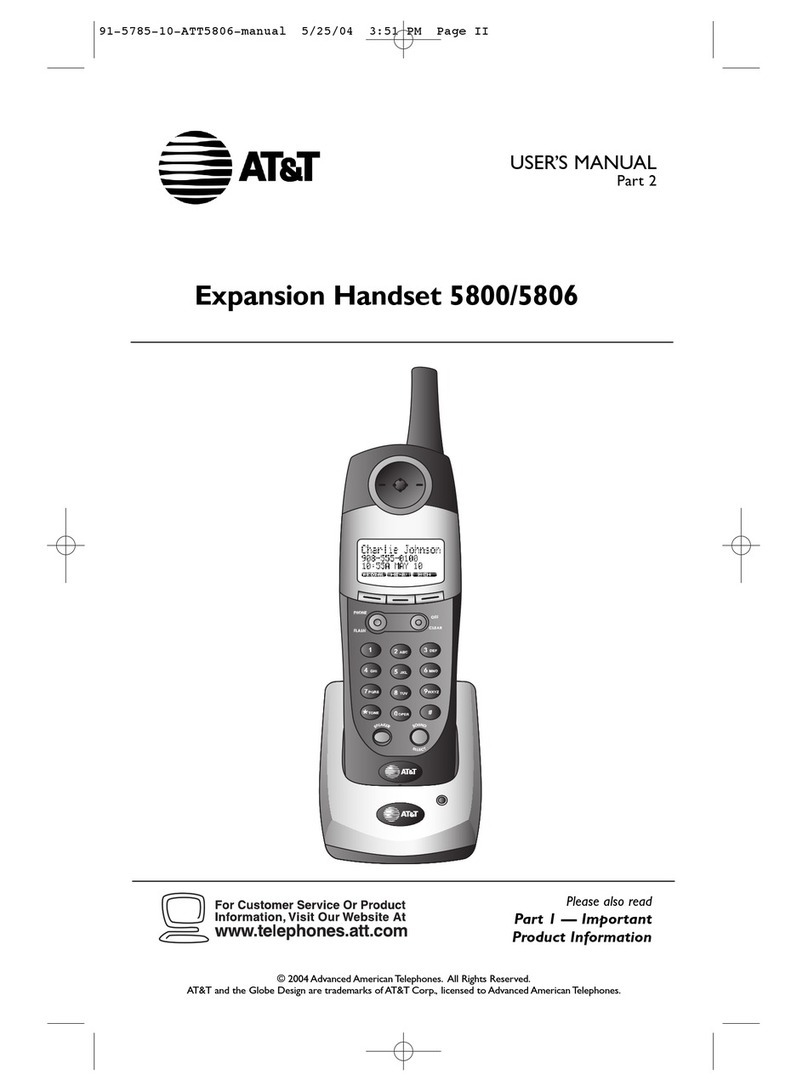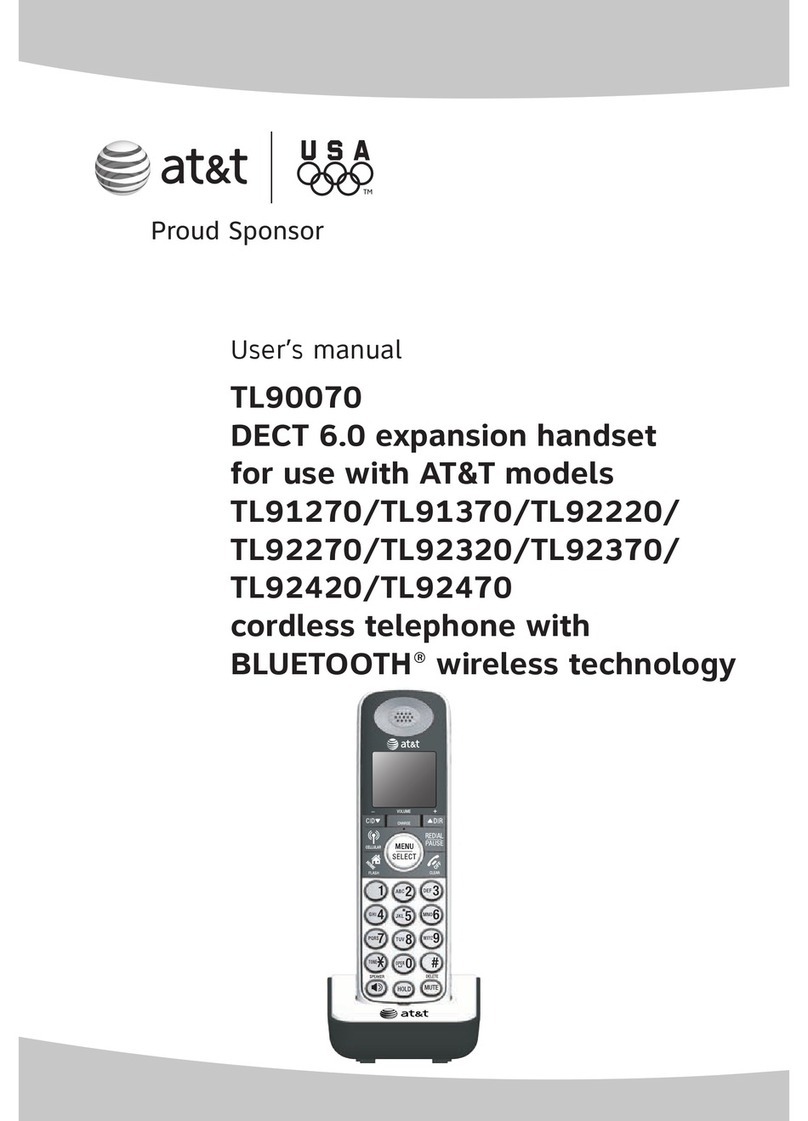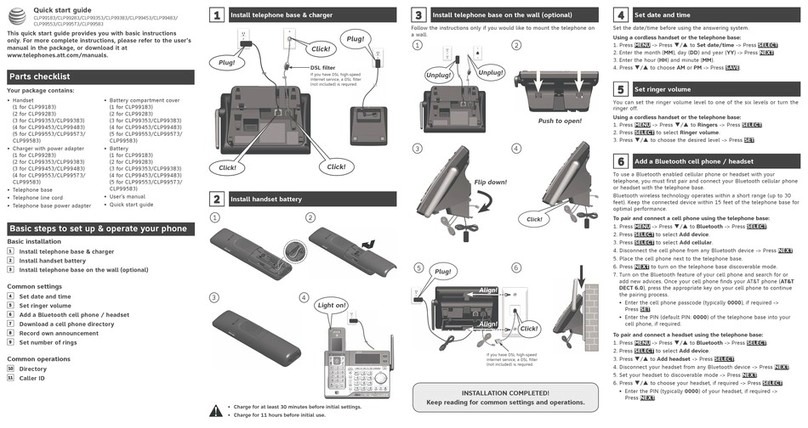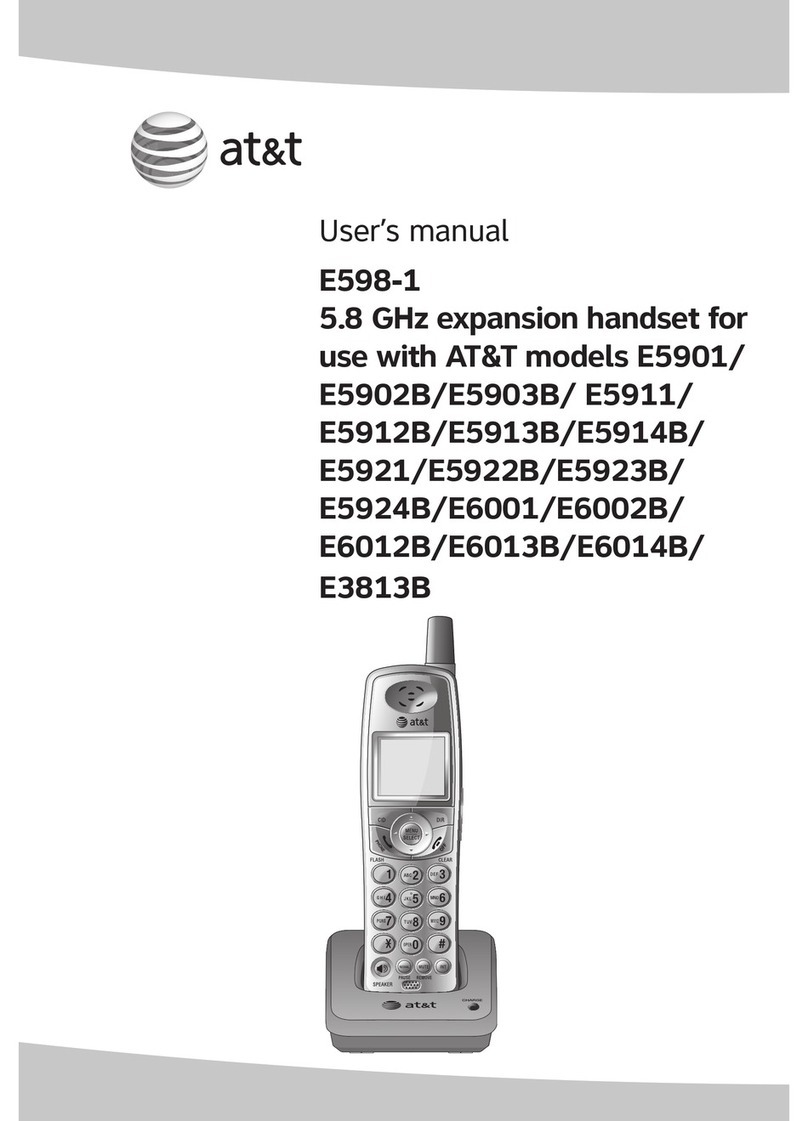Chain dialing.............................25
Conference call ...........................26
Conference calls .....................26
A. Join a call by answering
an intercom call......................26
B. Inviting parties using
Intercom......................................27
Intercom..........................................28
Make an intercom call to
an extension .............................28
Answer an intercom call.....28
End an intercom call.............28
Answer an incoming call
during an intercom call.......28
Directory
About the directory...................29
Capacity ......................................29
Exit the directory ....................29
Create directory entries..........30
Create a new directory
entry .............................................30
Review directory entries .....30
Search directory..........................31
Search by name ......................31
Dial, delete or edit entries.....32
Display dial ................................32
Delete an entry........................32
Edit an entry .............................32
Caller ID
About the caller ID....................33
Information about caller ID
with call waiting .....................33
Caller ID information................35
How the caller ID
information (call log)
works............................................35
Review the caller ID
information................................36
View dialing options..............36
Dial a call history entry.......37
Save a caller ID entry to
the directory .............................37
Delete all caller ID
entries..........................................37
Reasons for missing caller ID
information................................38
Answering system
Private mailbox setup ..............39
Announcement ........................39
Answering system
operation....................................40
Visual message waiting
indicator......................................40
Message playback..................40
Appendix
Handset screen icons...............41
Alert tones and lights ..............42
Handset alert tones...............42
Handset indicator lights......42
Handset display screen
messages....................................43
Troubleshooting ..........................44
Maintenance..................................53