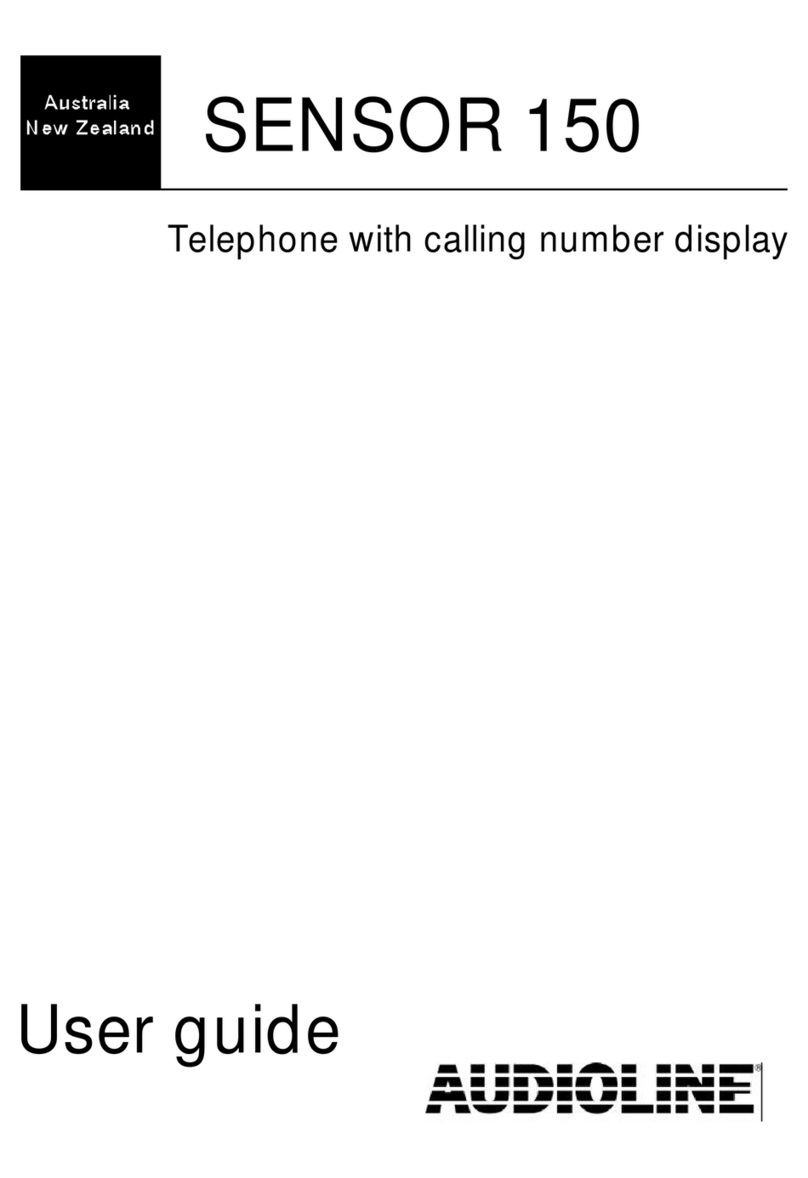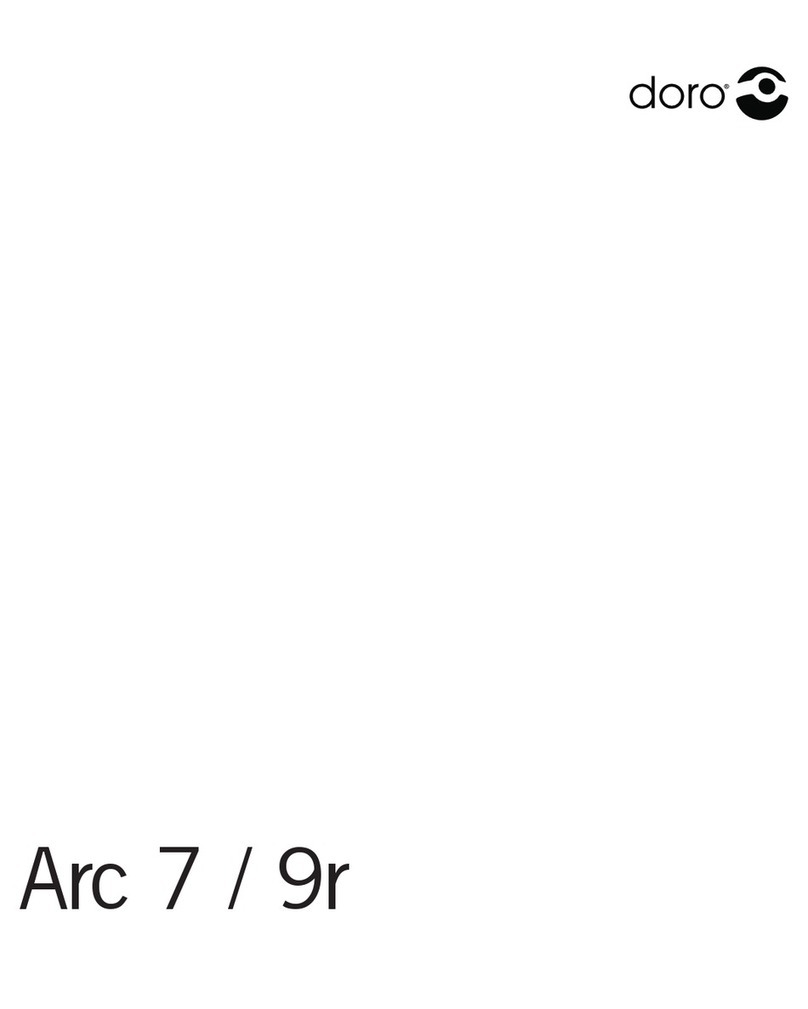1
English
Connection
1. Connect mains adapter and phone cable to respective wall sockets.
2. Insert battery according to the the markings.
3. Chargethehandsetwiththekeypadfacingoutwards(for24hoursthersttime).
Language
4. Press Menu.
5. Scroll to HS settings using . Press OK.
6. Scroll to Language. Press OK.
7Scroll to desired setting 8/9. Press OK.
8. Press Lto return to standby mode.
Date/Time
9. Press Menu.
10.Scroll to HS settings. Press OK.
11.Scroll to Date/Time. Press OK.
12.Scroll to the required time format using 8/9. Press }.
13.Scroll to the required date format using 8/9. Press }.
14.Entertimeofday(HH:MM).Press}.
15.Enterdate(DDMMYY).PressOK.
16.Press Lto return to standby mode.
Range
The telephone’s coverage will vary between 50 and 300 metres, depending on whether the
radio waves carrying the conversation are blocked by obstacles in their path.
Coverage can be improved by turning one’s head so that the handset is aligned with the
baseunit.Soundqualitydeclinesasthelimitisreacheduntilthecallisnallyinterrupted.
Connection......................1
Range..............................1
Battery.............................2
Base unit indicators........2
The display......................2
Making a call...................3
Receiving a call...............3
Temporary silent mode...3
Volume control................3
Turning On/Off................3
Redial..............................3
Mute button.....................3
KeyGuard........................3
Paging.............................3
Message button..............3
Phonebook......................4
Incoming numbers/Caller
ID.....................................5
SMS messages...............6
UK only............................7
Message Indication (voice
mail).................................8
Other info services..........9
Sound..............................10
Other settings .................10
Base settings..................11
Register a new handset..11
Expanded system (+1)....12
Troubleshooting..............13
Specic Absorption Rate
(SAR)...............................14
Declaration of conformity14
Guarantee.......................14
UK ...................................14
Australia and New
Zealand...........................15