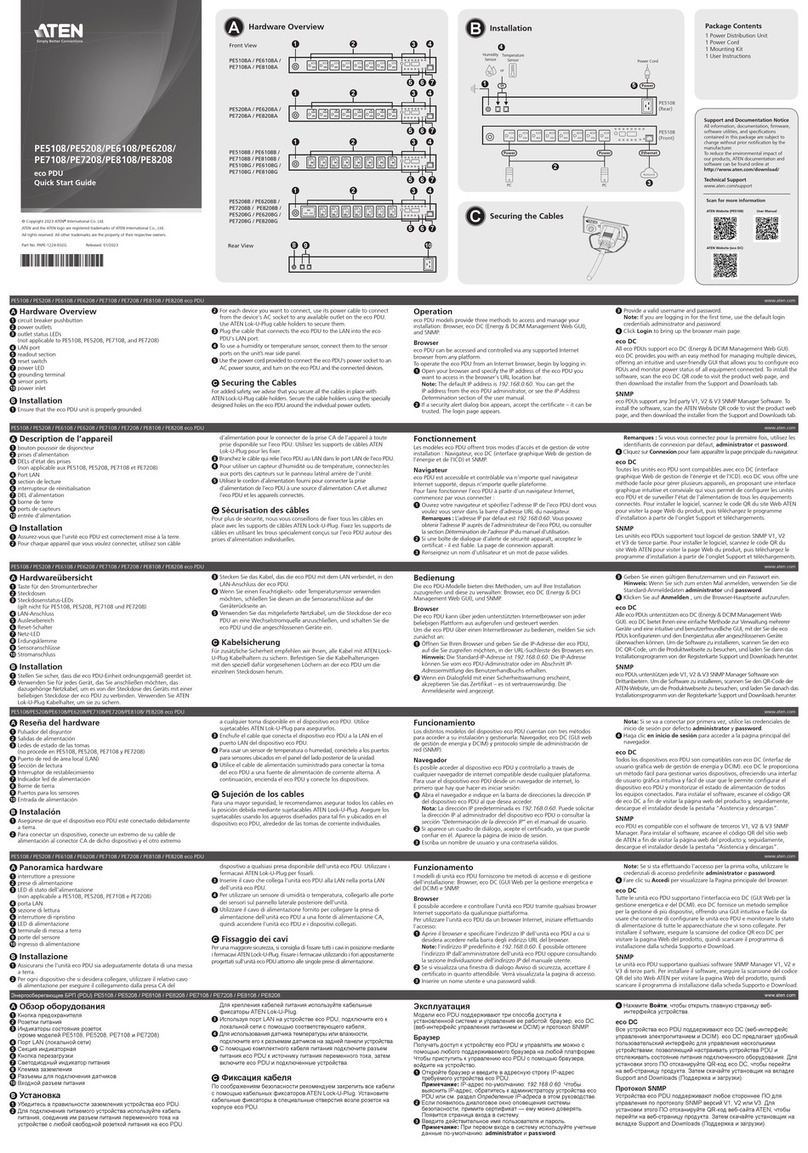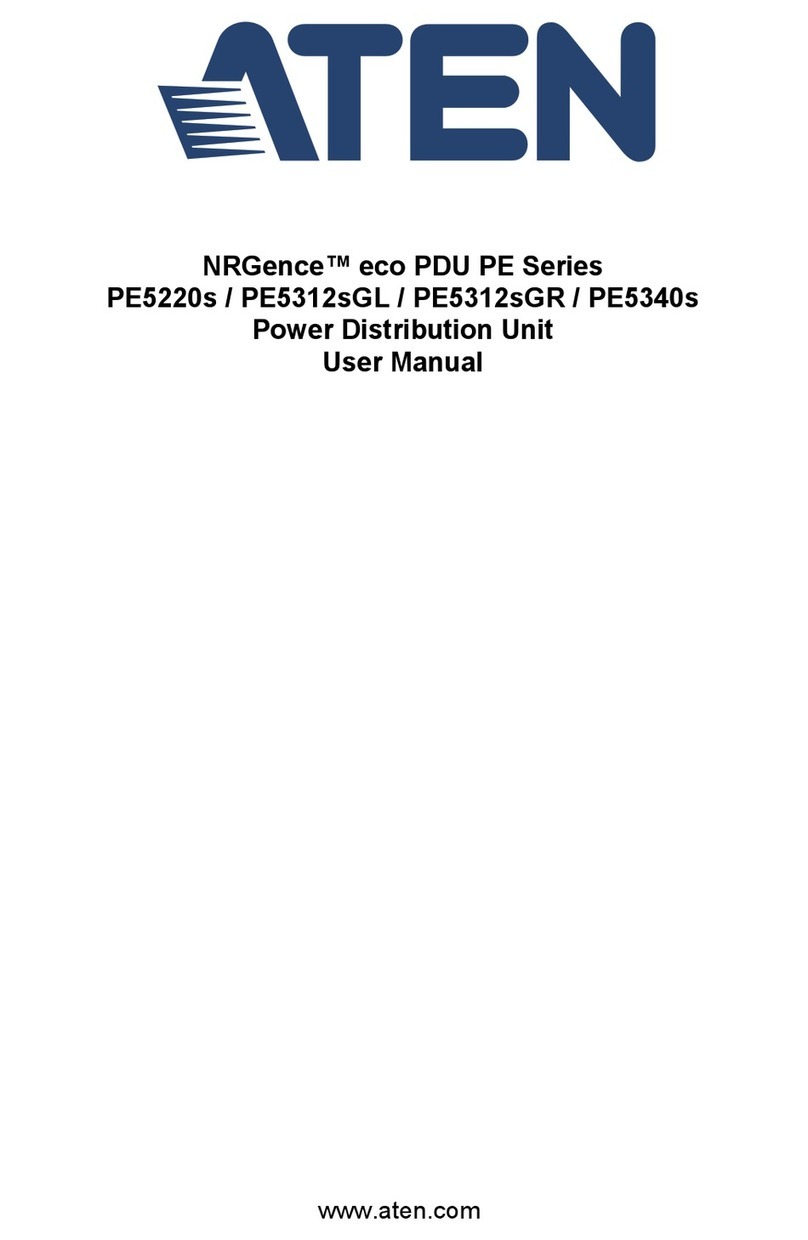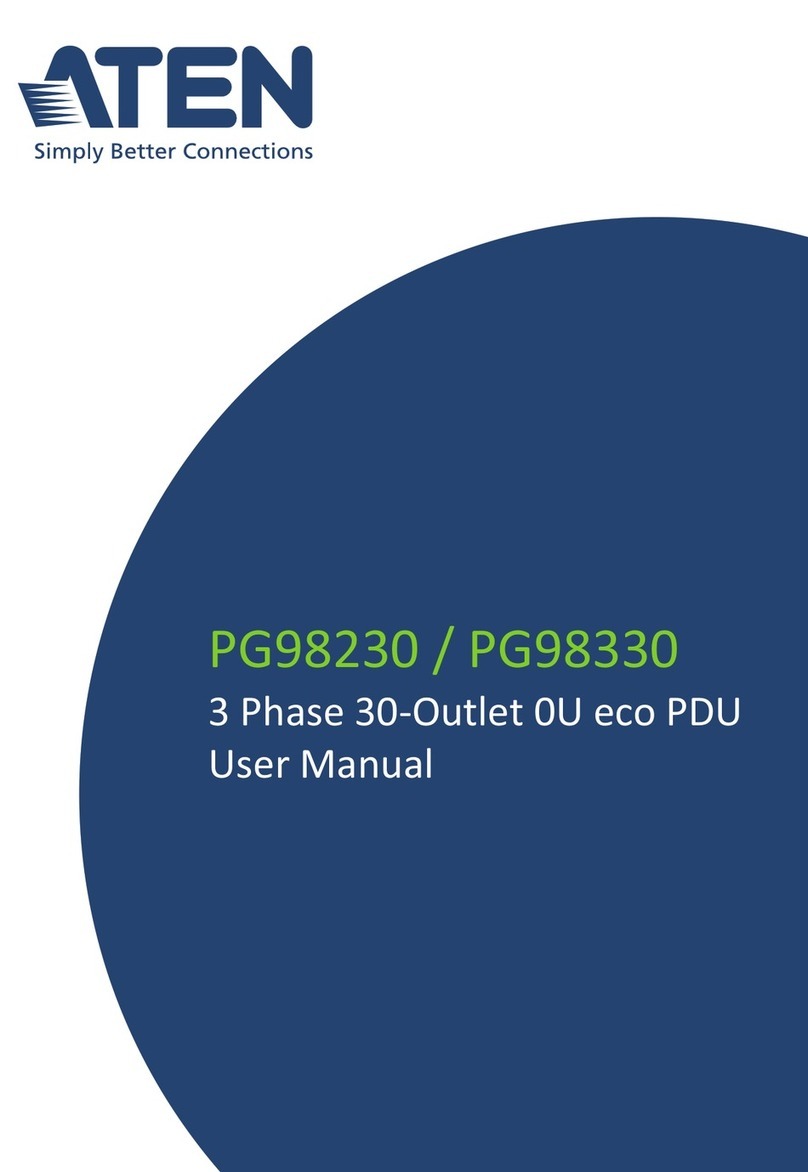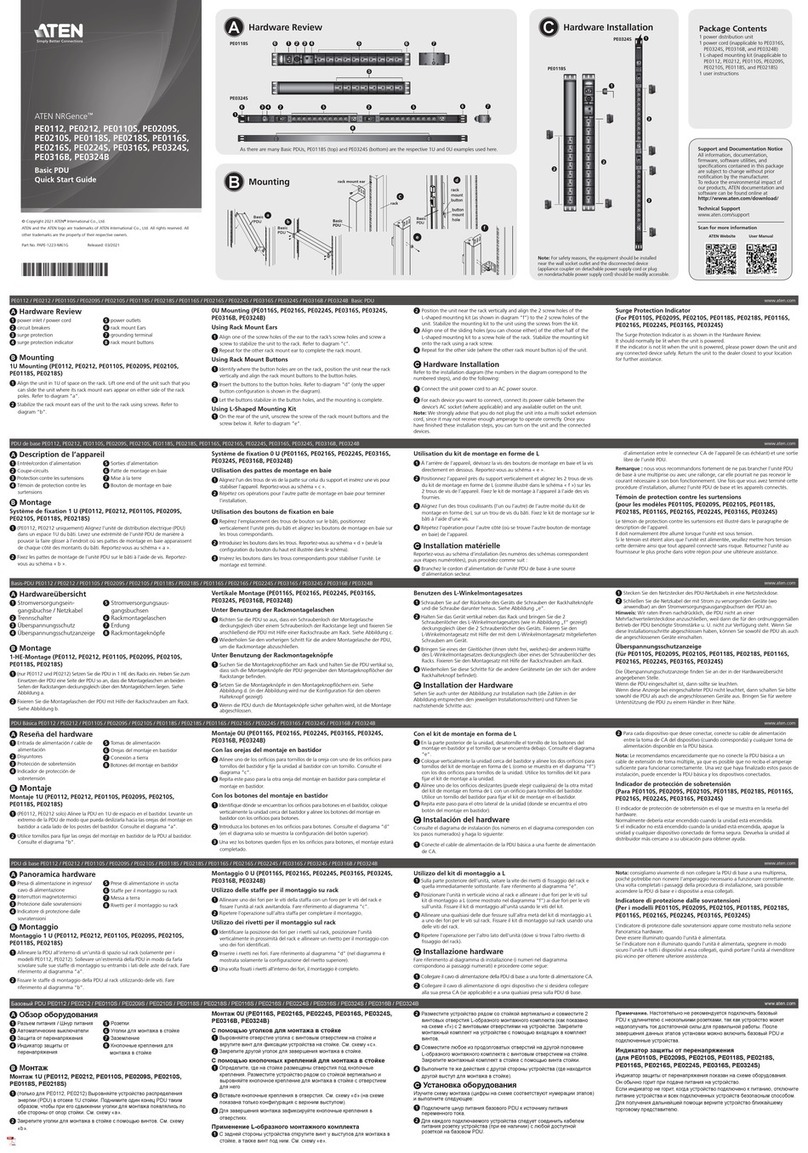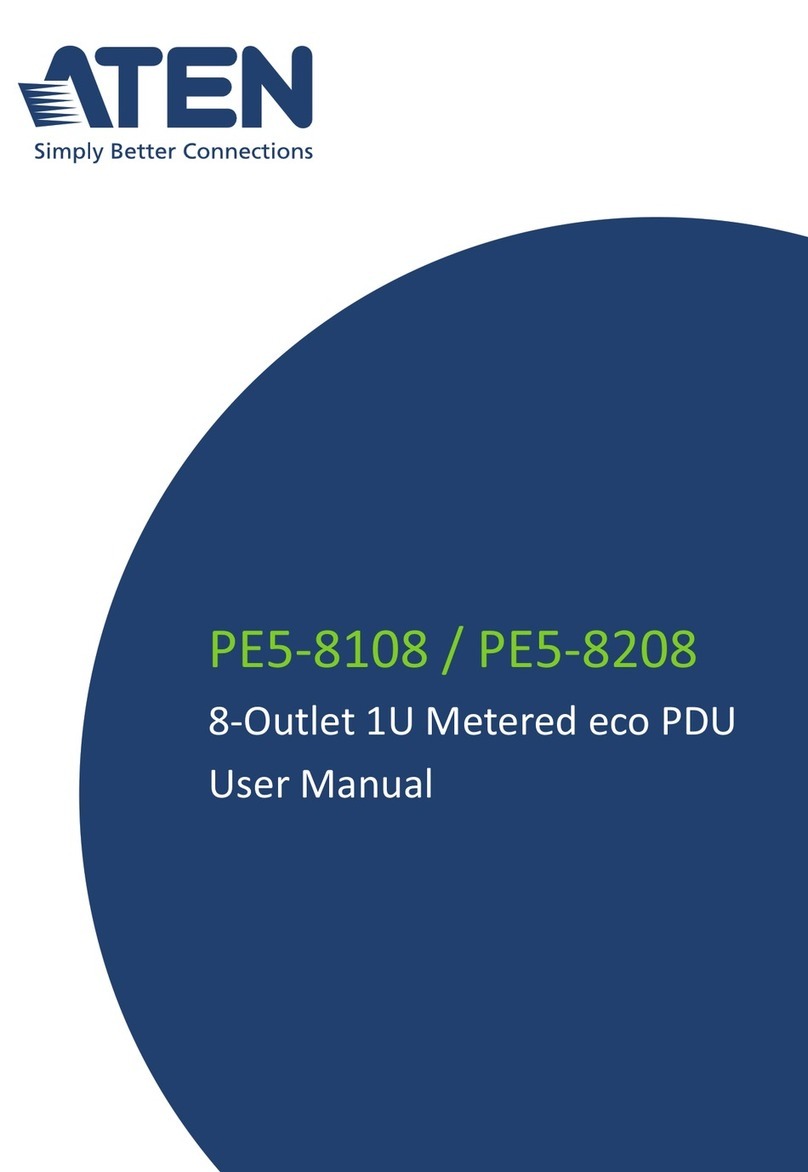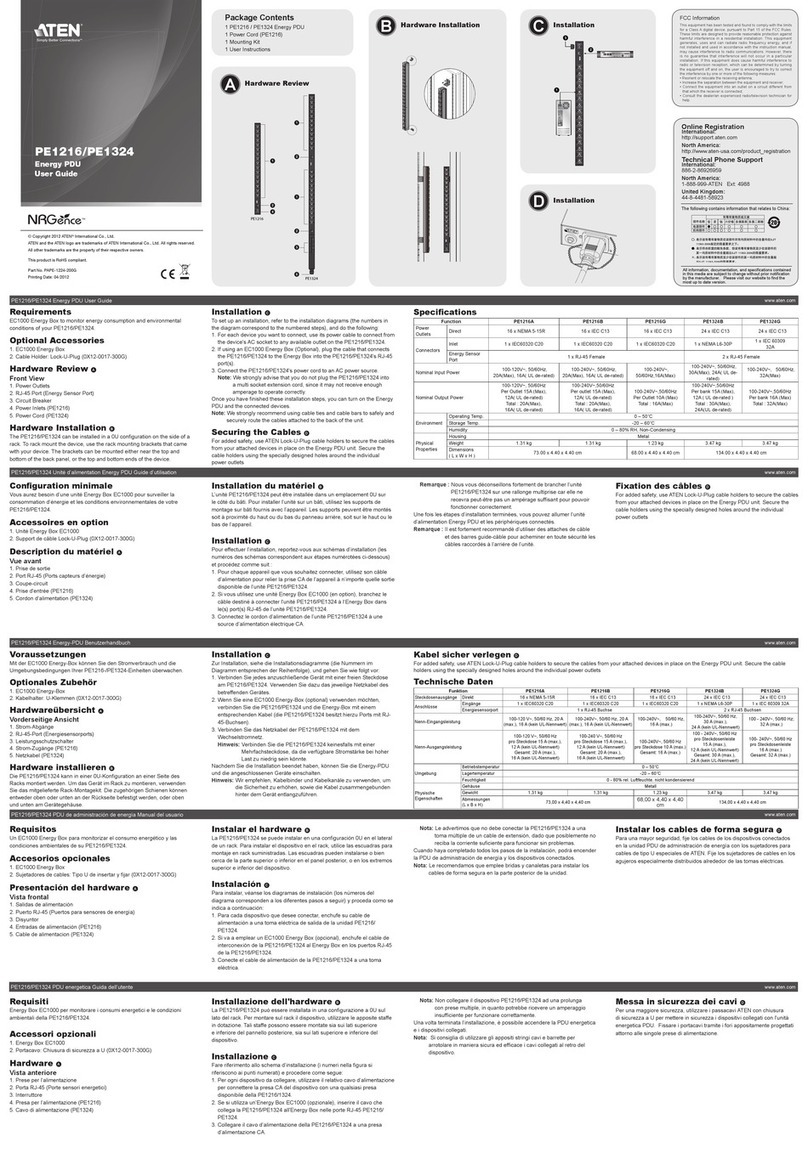5-3 Operation
6-2
Daisy Chaining
To manage even more outlets from the same single
session as a standalone PN5212/PN5320, additional
Power Over the NET™ switches can be daisy
chained.
Note: The maximum distance between any two
Power Over the NET™ switches must not
exceed 15 m; the total distance from the first
station to the last must not exceed 100 m.
Super Administrator Setup
First Time Setup
Once the PN5212 / PN5320 installation has been cabled up, the next tasks the Administrator needs to
perform involve configuring the network parameters, changing the default Super Administrator login
settings, and adding users.
The easiest way to accomplish this is to log in over the Net with a browser.
Browser Login
The PN5212 / PN5320 can be accessed via a supported Internet browser from any platform.
Note: Browsers must support SSL 128 bit encryption.
To access the PN5212 / PN5320 do the following:
1. Open your browser and specify the IP address of the PN5212 / PN5320 you want to access in the
browser's URL location bar. If you don't know the IP address, get it from the PN5212 / PN5320
administrator. If you are the administrator and are logging in for the first time, use the default IP
address of 198.162.0.60.
Note: You must be on the same network segment as the PN5212 / PN5320 to use the default IP
address.
2. If a Security Alert dialog box appears, accept the certificate - it can be trusted. The Login page
appears:
3. Provide a valid Username and Password (set by the PN5212 / PN5320 administrator), then click
Login to bring up the browser Main Page.
If you are the administrator and are logging in for the first time, use the default Username:
administrator; and the default Password: password.
Note: For security purposes we recommend changing them to something unique.
Network Configuration
To set up the network, do the following:
1. Click the Device Management tab.
2. Select Network on the menu bar. A screen similar to the one below appears:
Changing the Administrator Login
To change the default Super Administrator username and password, do the following:
1. Click the User Management tab.
2. Click administrator in the Sidebar.
3. Change the Username and Password to something unique.
4. Re-enter the password to confirm it is correct.
5. Click Save.
6. When the dialog box informing you that the change completed successfully appears, Click OK.
Operation
6-3
Specifications
7
Hardware Installation
6-1 Operation
Function PN5212 PN5320
Power Outlets Direct 12 20
Max 192 (via Daisy Chain) 320 (via Daisy Chain)
Connectors
Power Inlets NEMA 1 x NEMA L5-20P 1 x NEMA L5-30P
IEC 1 x IEC 60309 1 x IEC 60309
Power Outlets NEMA 12 x NEMA 5-15R 3 x NEMA 5-20R 17 x NEMA 5-15R
IEC 12 x IEC320 C13 3 x IEC320 C19 17 x IEC320 C13
PON In / Console 1 x RJ-45 (F)
PON Out 1 x RJ-45 (F)
LAN 1 x RJ-45 (F)
LEDs
ID 1 x 2-digit 7-segment
Station 1 x Green
Readout 1 x 3-digit 7-segment
Current 1 x Green
Voltage 1 x Green
Power 1 x Green
I/P Rating (Total
Input)
NEMA (UL) 100-120V; 50/60Hz; 16A 100-120V; 50/60Hz; 24A
NEMA (PSE) 100-120V; 50/60Hz; 16A 100-120V; 50/60Hz; 24A
IEC 200-240V; 50/60Hz; 16A 200-240V; 50/60Hz; 32A
Load Capacity
NEMA (UL) 120V; 50/60Hz; 1920W 120V; 50/60Hz; 2880W
NEMA (PSE) 120V; 50/60Hz; 1920W 120V; 50/60Hz; 2880W
IEC 230V; 50/60Hz; 3680W 230V; 50/60Hz; 7360W
O/P
Rating
Per Port
NEMA (UL) 100-120V; 50/60Hz; 12A 100-120V; 50/60Hz; 16A (x3) / 12A (x17)
NEMA (PSE) 100-120V; 50/60Hz; 12A 100-120V; 50/60Hz; 16A (x3) / 12A (x17)
IEC 200-240V; 50/60Hz; 10A 200-240V; 50/60Hz; 16A (x3) / 10A (x17)
Total
NEMA (UL) 100-120V; 50/60Hz; 15A 100-120V; 50/60Hz; 23A
NEMA (PSE) 100-120V; 50/60Hz; 15A 100-120V; 50/60Hz; 23A
IEC 200-240V; 50/60Hz; 15A 200-240V; 50/60Hz; 31A
Power
Consumption
NEMA (UL / PSE) 120V; 50/60Hz; 16W 120V; 50/60Hz; 22W
IEC 230V; 50/60Hz; 18W 230V; 50/60Hz; 26W
Environment
Operating Temperature 0–50oC
Storage Temperature -20–60oC
Humidity 0 ~ 80% RH Non-condensing
Physical
Properties
Housing Metal
Weight 4.49 kg 5.68 kg
Dimensions (L x W x H) 6.42 x 5.46 x 134 cm 6.42 x 5.46 x 167.64 cm