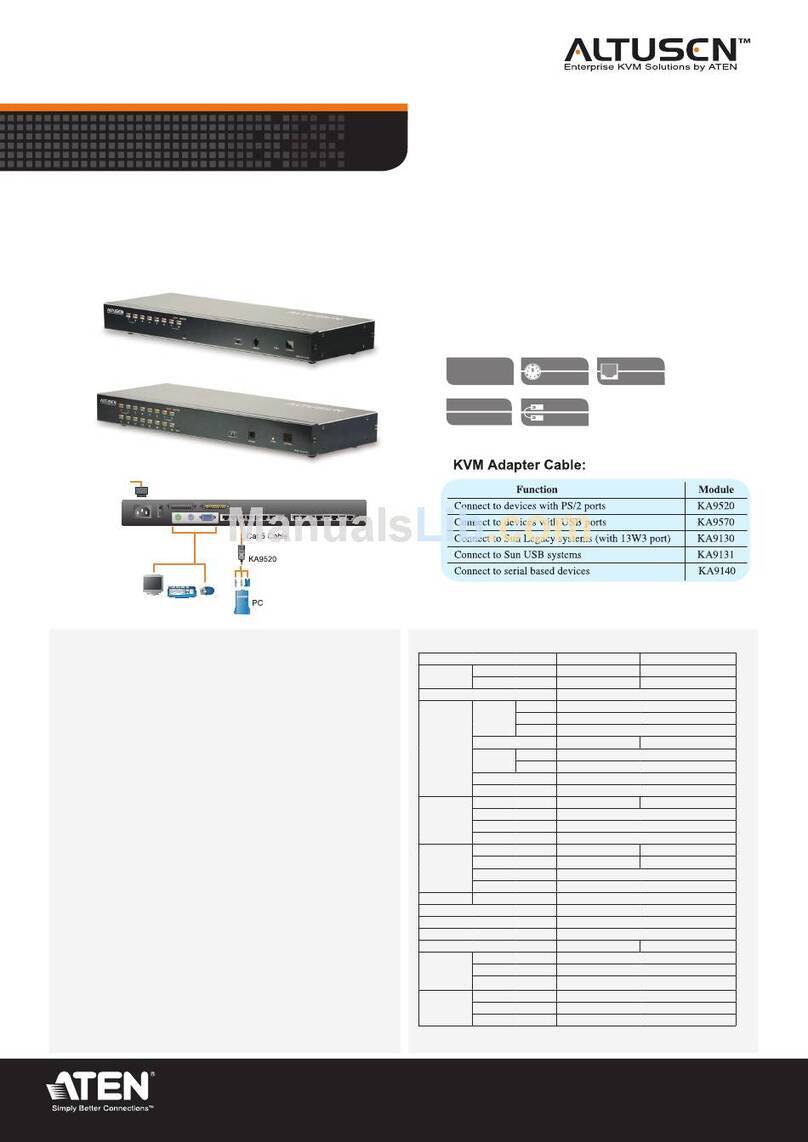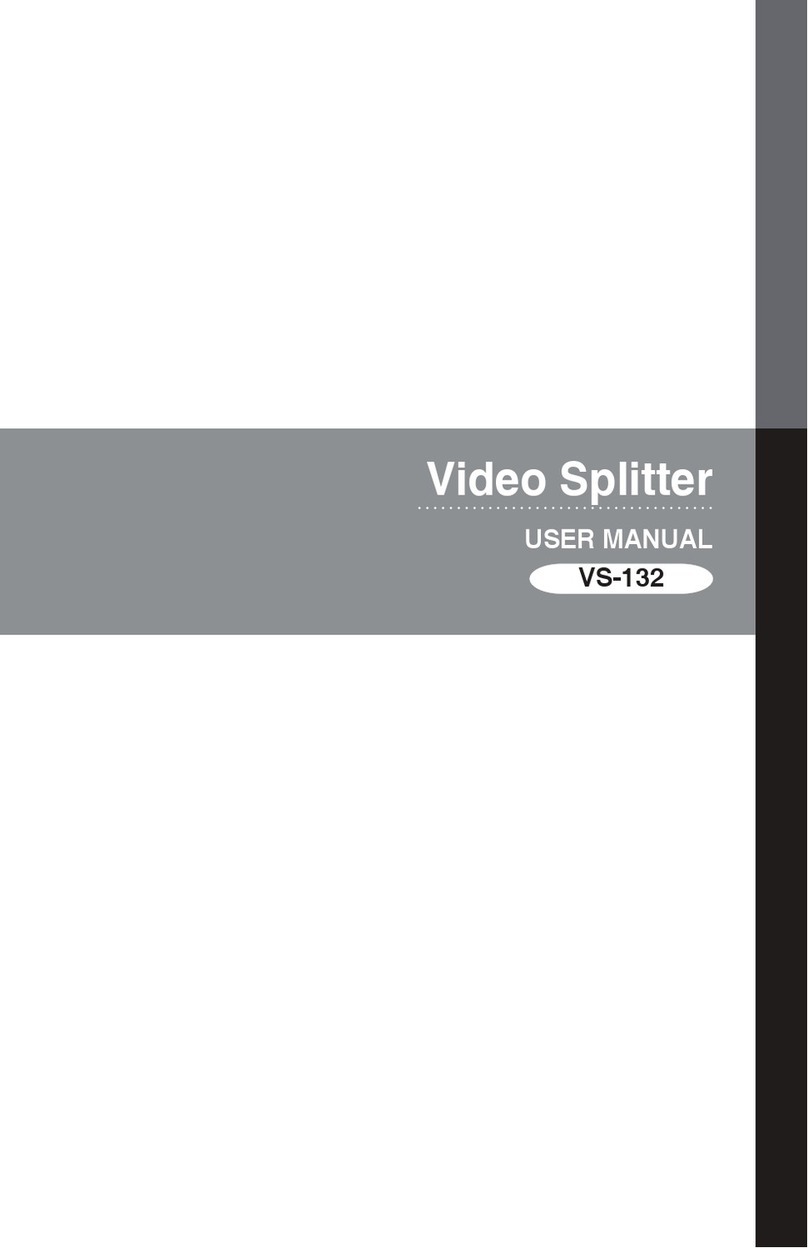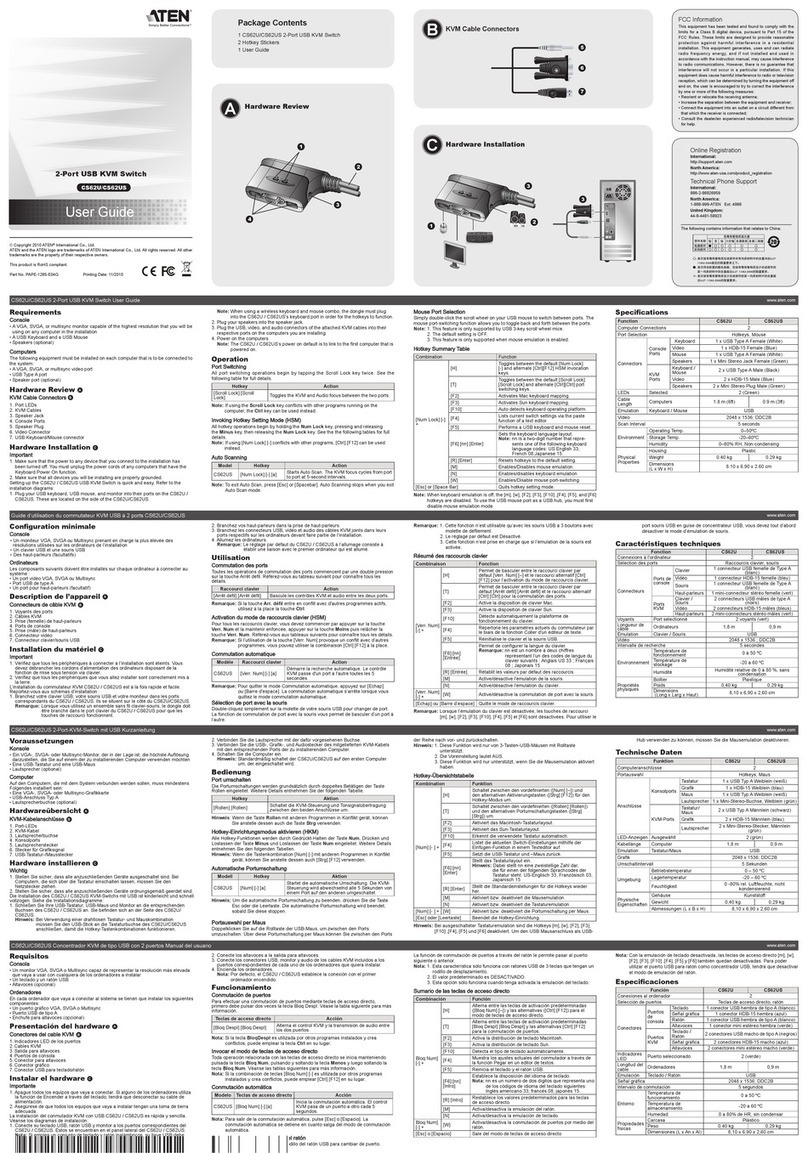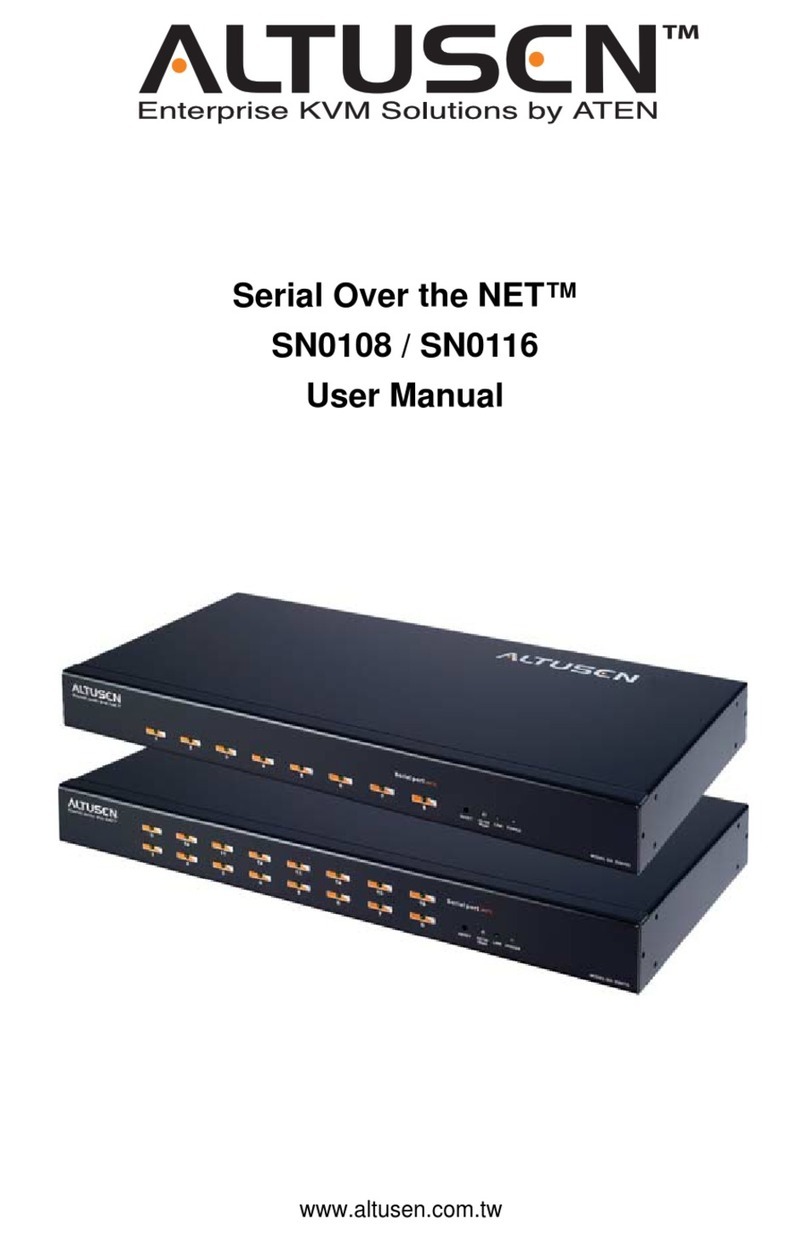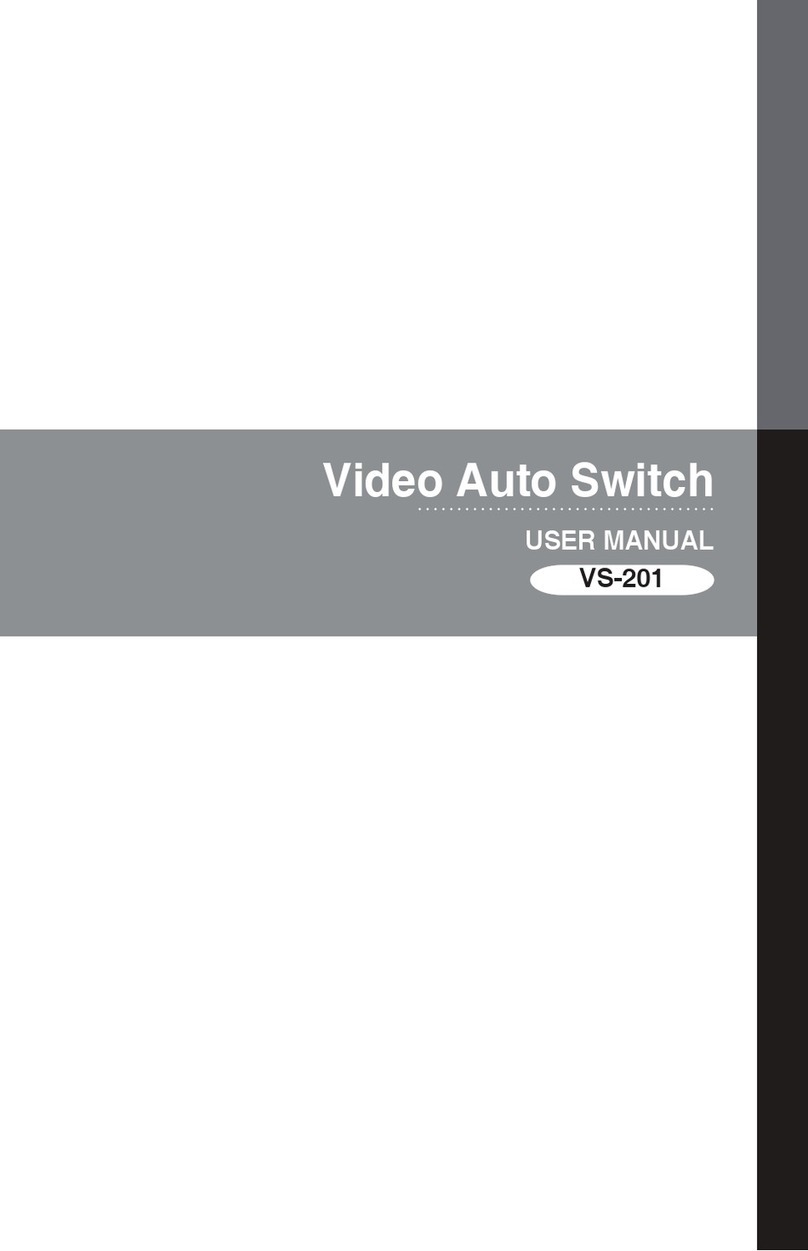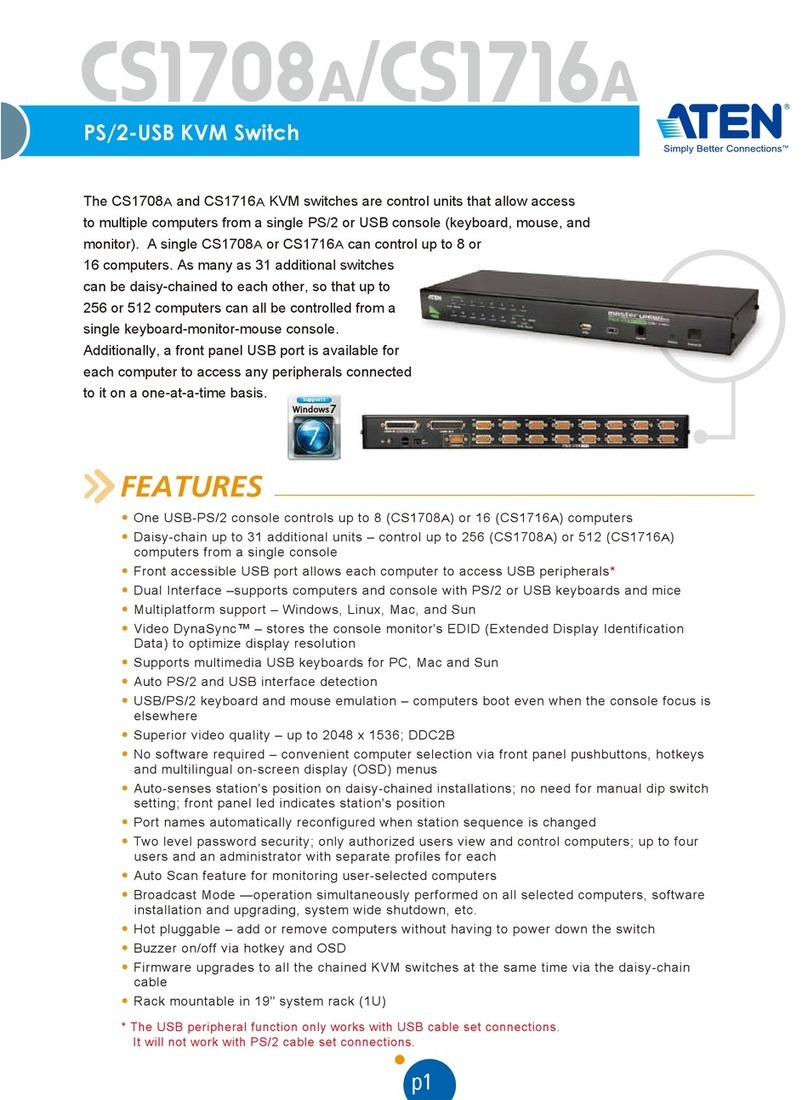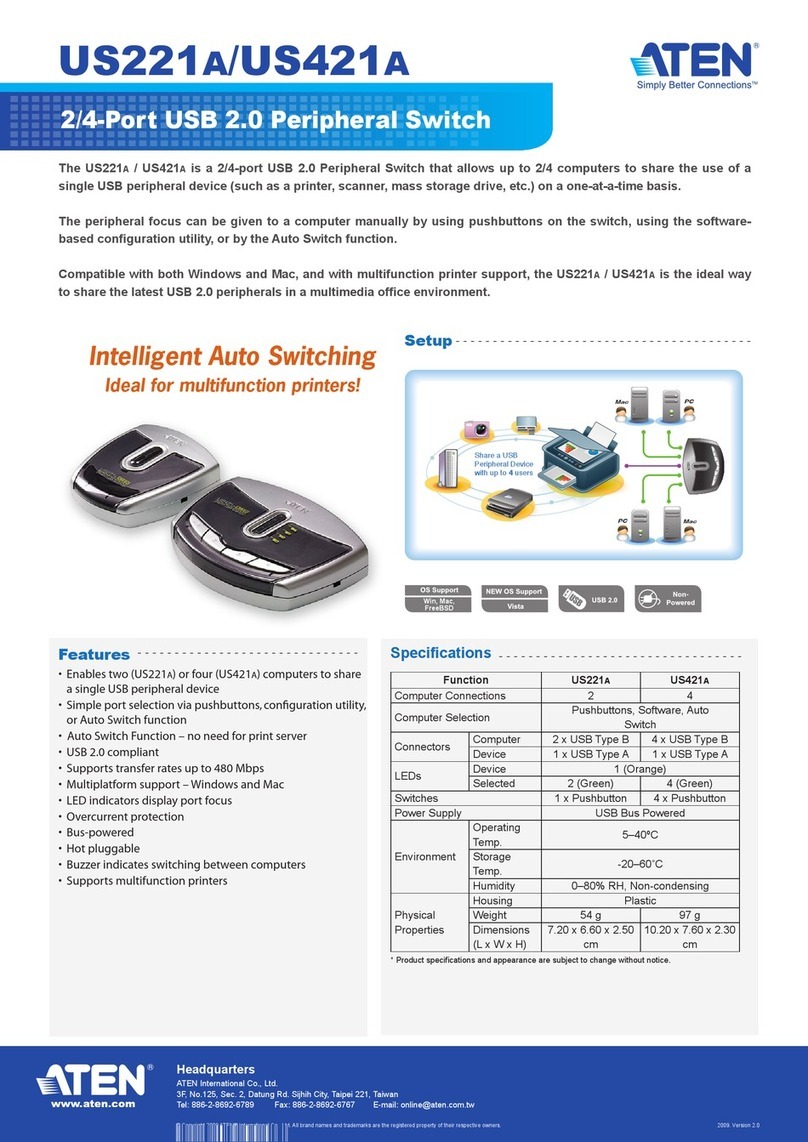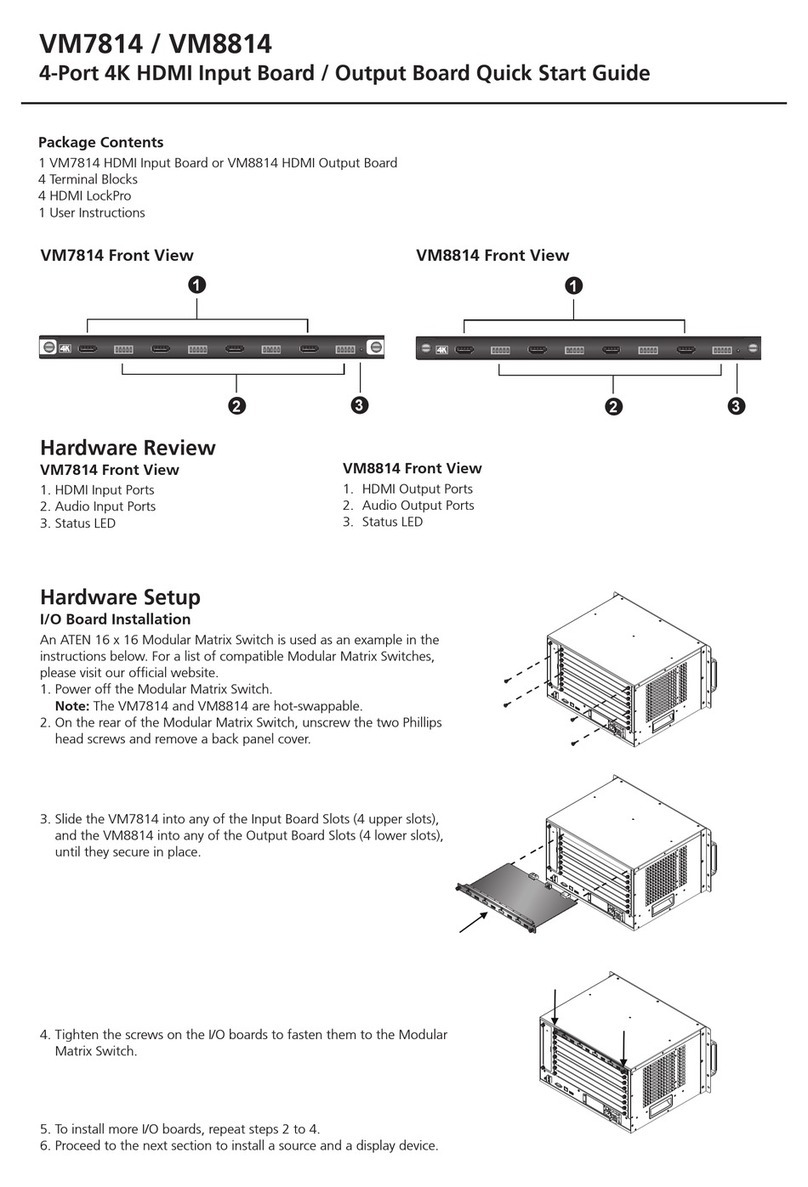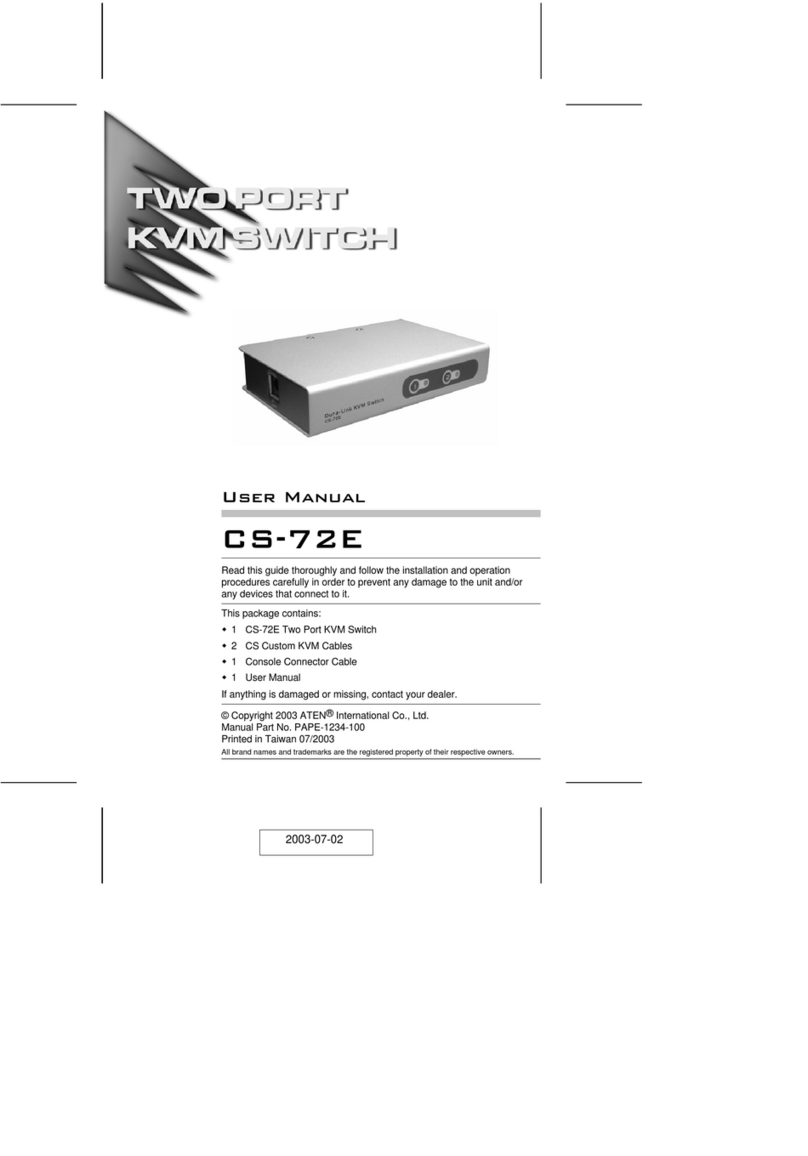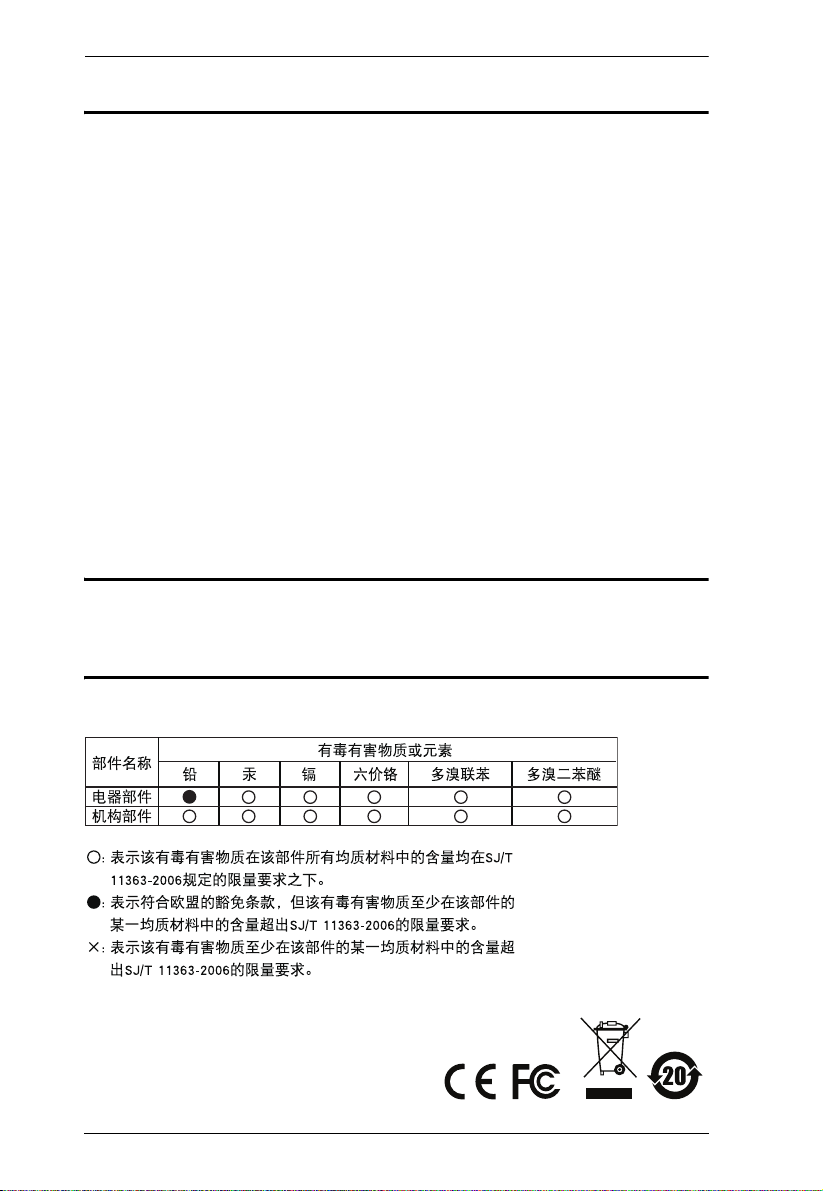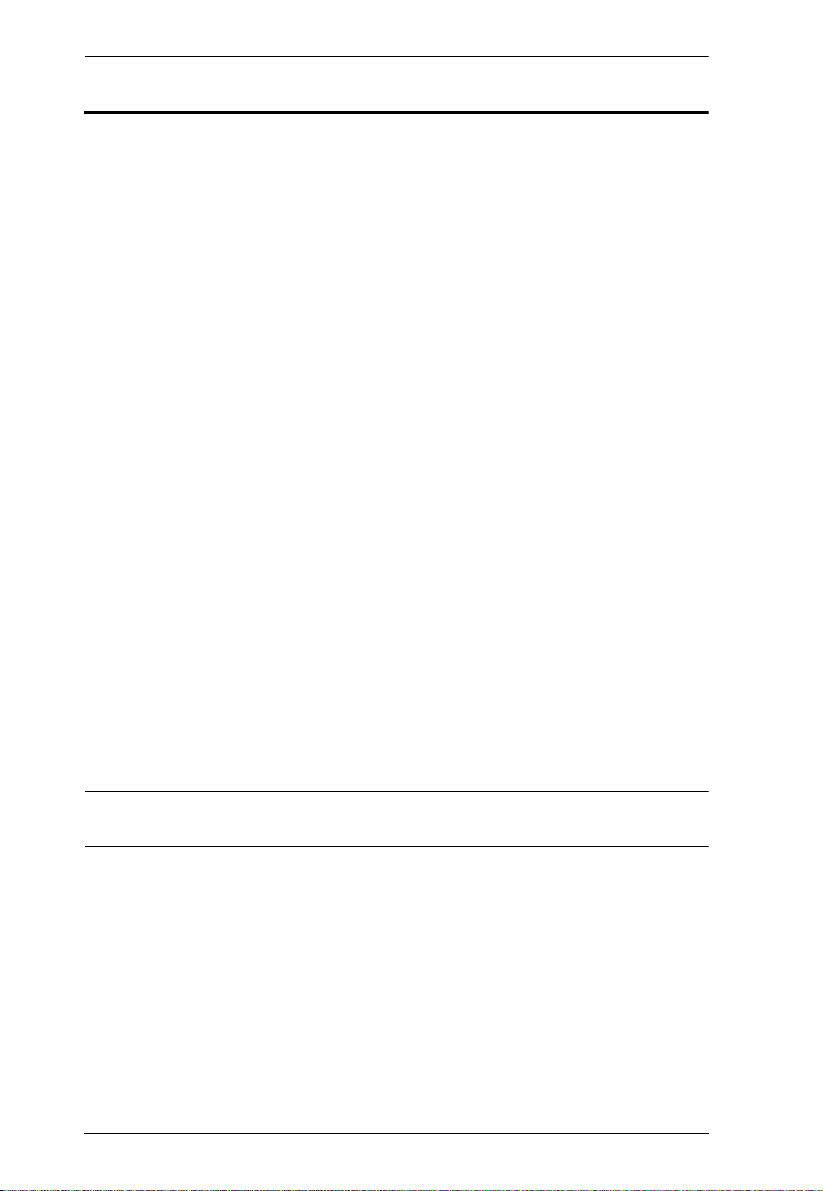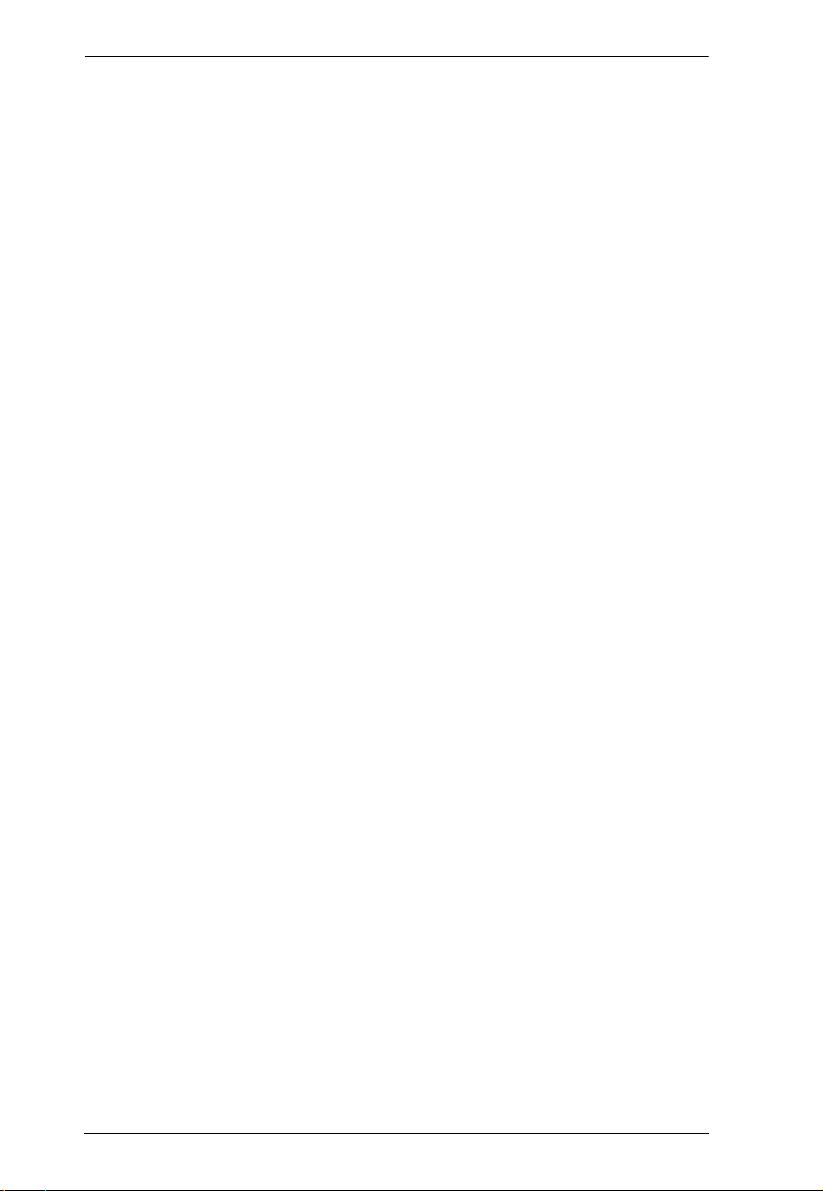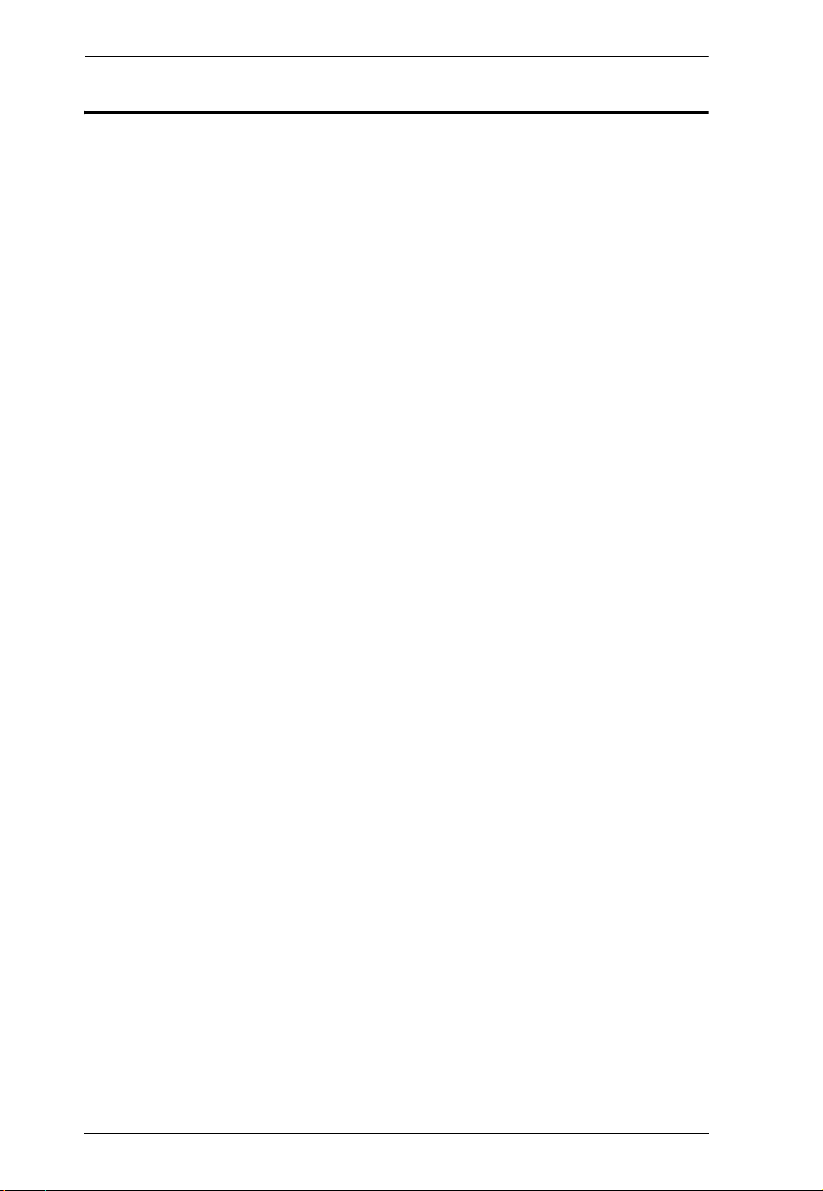CM0264 User Manual
vi
4. Keyboard Port Operation
Port Switching. . . . . . . . . . . . . . . . . . . . . . . . . . . . . . . . . . . . . . . . . . . . . . 21
Single Display Console . . . . . . . . . . . . . . . . . . . . . . . . . . . . . . . . . . . . 21
Cycling Through the Ports. . . . . . . . . . . . . . . . . . . . . . . . . . . . . . . 21
Going Directly to a Port . . . . . . . . . . . . . . . . . . . . . . . . . . . . . . . . . 22
Dual Display Console . . . . . . . . . . . . . . . . . . . . . . . . . . . . . . . . . . . . . 23
Cycling Through the Ports. . . . . . . . . . . . . . . . . . . . . . . . . . . . . . . 23
Going Directly to a Port . . . . . . . . . . . . . . . . . . . . . . . . . . . . . . . . . 24
Auto Scanning. . . . . . . . . . . . . . . . . . . . . . . . . . . . . . . . . . . . . . . . . . . 26
Hotkey Setting Mode . . . . . . . . . . . . . . . . . . . . . . . . . . . . . . . . . . . . . . . . 27
Invoking HSM . . . . . . . . . . . . . . . . . . . . . . . . . . . . . . . . . . . . . . . . . . . 27
Alternate HSM Invocation Keys . . . . . . . . . . . . . . . . . . . . . . . . . . . . . 27
Alternate Port Switching Keys. . . . . . . . . . . . . . . . . . . . . . . . . . . . . . . 28
Keyboard Operating Platform . . . . . . . . . . . . . . . . . . . . . . . . . . . . . . . 28
List Switch Settings. . . . . . . . . . . . . . . . . . . . . . . . . . . . . . . . . . . . . . . 29
USB Reset . . . . . . . . . . . . . . . . . . . . . . . . . . . . . . . . . . . . . . . . . . . . . 29
Keyboard Language . . . . . . . . . . . . . . . . . . . . . . . . . . . . . . . . . . . . . . 29
Hotkey Buzzer Control . . . . . . . . . . . . . . . . . . . . . . . . . . . . . . . . . . . . 29
Disable Port Switching Keys . . . . . . . . . . . . . . . . . . . . . . . . . . . . . . . . 30
Firmware Upgrade Mode . . . . . . . . . . . . . . . . . . . . . . . . . . . . . . . . . . 30
Restore Default Settings . . . . . . . . . . . . . . . . . . . . . . . . . . . . . . . . . . . 30
Video DynaSync . . . . . . . . . . . . . . . . . . . . . . . . . . . . . . . . . . . . . . . . . 30
Keyboard Emulation Control . . . . . . . . . . . . . . . . . . . . . . . . . . . . . . . . 31
Mouse Emulation Control . . . . . . . . . . . . . . . . . . . . . . . . . . . . . . . . . . 31
Cursor Shift Port Switching . . . . . . . . . . . . . . . . . . . . . . . . . . . . . . . . . 31
Other OS Mode . . . . . . . . . . . . . . . . . . . . . . . . . . . . . . . . . . . . . . . . . 31
HSM Summary Table . . . . . . . . . . . . . . . . . . . . . . . . . . . . . . . . . . . . . . . . 32
Factory Default Hotkey Settings . . . . . . . . . . . . . . . . . . . . . . . . . . . . . 32
5. GUI Operation
Overview. . . . . . . . . . . . . . . . . . . . . . . . . . . . . . . . . . . . . . . . . . . . . . . . . . 33
Activating the GUI. . . . . . . . . . . . . . . . . . . . . . . . . . . . . . . . . . . . . . . . . . . 33
The Toolbar . . . . . . . . . . . . . . . . . . . . . . . . . . . . . . . . . . . . . . . . . . . . . . . 35
The File Management Utility . . . . . . . . . . . . . . . . . . . . . . . . . . . . . . . . . . . 36
File Transfer GUI. . . . . . . . . . . . . . . . . . . . . . . . . . . . . . . . . . . . . . . . . 36
File Transfer Buttons . . . . . . . . . . . . . . . . . . . . . . . . . . . . . . . . . . . 38
Target Computer Section . . . . . . . . . . . . . . . . . . . . . . . . . . . . . . . 38
Transferring Files . . . . . . . . . . . . . . . . . . . . . . . . . . . . . . . . . . . . . . . . 39
Drag and Drop. . . . . . . . . . . . . . . . . . . . . . . . . . . . . . . . . . . . . . . . 39
Send and Receive . . . . . . . . . . . . . . . . . . . . . . . . . . . . . . . . . . . . . 39
Copy and Paste. . . . . . . . . . . . . . . . . . . . . . . . . . . . . . . . . . . . . . . 39
Other File Management Features . . . . . . . . . . . . . . . . . . . . . . . . . . . . 39
3n1 View Desktop Control and Monitoring . . . . . . . . . . . . . . . . . . . . . . . . 40
Matrix Windows. . . . . . . . . . . . . . . . . . . . . . . . . . . . . . . . . . . . . . . . . . 40
Non-PC Devices . . . . . . . . . . . . . . . . . . . . . . . . . . . . . . . . . . . . . . 40
Matrix Windows Display Sequence. . . . . . . . . . . . . . . . . . . . . . . . . . . 41