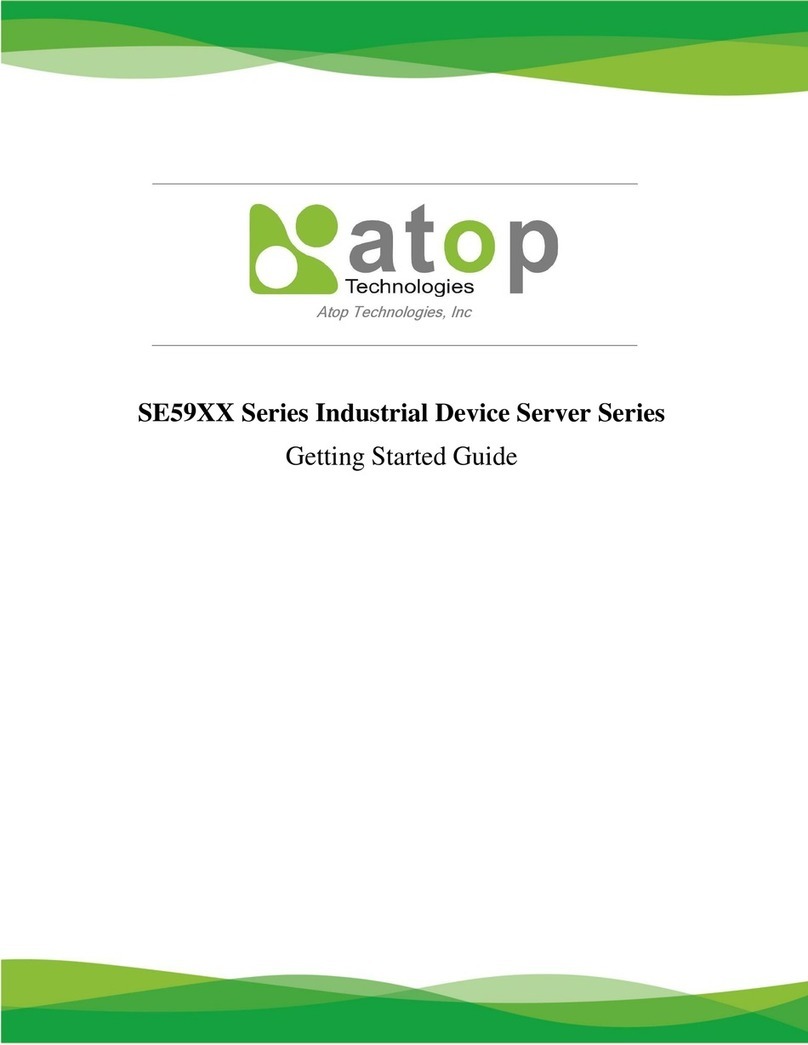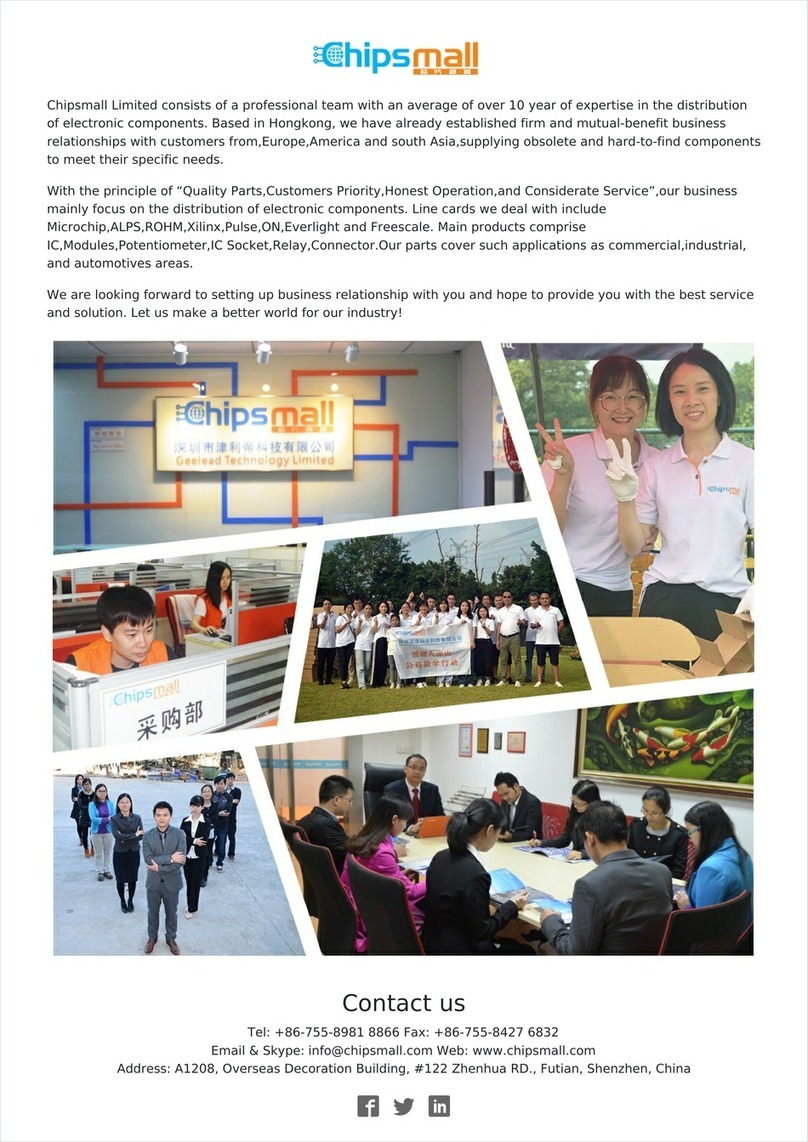Inside the package you will find the following items:
■ Industrial Serial Device Sever x 1
■ 3-Pin Terminal Block x 1 or 5-Pin Terminal Block x 1 (Depend on model)
■ Wall mount screws x 2
■ Installation Guide with Warranty Card x 1
Front View
Back View
1. COM Port - Terminal Block
2. COM Port -DB9
3. 10/100M LAN Port
4. Reset
5. DC Jack Power Input
6. Terminal Block Power Input
7. SFP Slot
8. LAN LED
9. COM2 LED
10. COM1 LED
11. RUN LED
Top View
RUNLAN
COM2 COM1
8910 11
374 65
1 2
V- V+FG V- V+FG
You can then choose whether to plug in
the other peripheral ports at this point
or do it later depending on the actual
location of the device or level of
comfort for performing such operation.
3.
Once the plate has been firmly put in
place, proceed to mount the whole
device as shown in (Fig. 3).Proceed to
(Fig. 4) if you want to remove the
device from DIN-Rail.
4.
Next we can then proceed to connect
the device to the LAN (switch or PC,
depending on the case), take care on
using the RJ-45 connector; after this
we can then proceed to the device’s
settings
5.
If you have purchased the wall mount
kit, proceed to place the screws on the
back of the device as show in (Fig. 1).
1.
2. Although internal grounding has been
done inside, in order to ensure overall
maximum performance and protect
your device, it is still strongly advised
to ground the device properly; hazard-
ous ESD can come into contact and
damage your equipment. On the power
terminal block, there is a terminal for
Frame Ground, you can choose
whether to connect it to the grounding
or you may opt to connect to the
grounding screw next to the terminal
block ( the one chosen should be
connected at all times ) (Fig. 2)
■ The Serial Sever’s factory IP by default is 10.0.50.100 Web UI once it is
connected to a physical network (or using Management Utility, for more
information on Management Utility, please refer to its manual). Please be aware
that the PC needed for this procedure needs to be in the same subnet, or you
may refer yourself to the device User’s Manual.
■ The opening to the sides are for the device’s heat dissipation please never
obstruct or cover them with any objects or try to insert them through it.
1
2
1
2
V- V+FG
V- V+FG
V- V+FG
V- V+FG