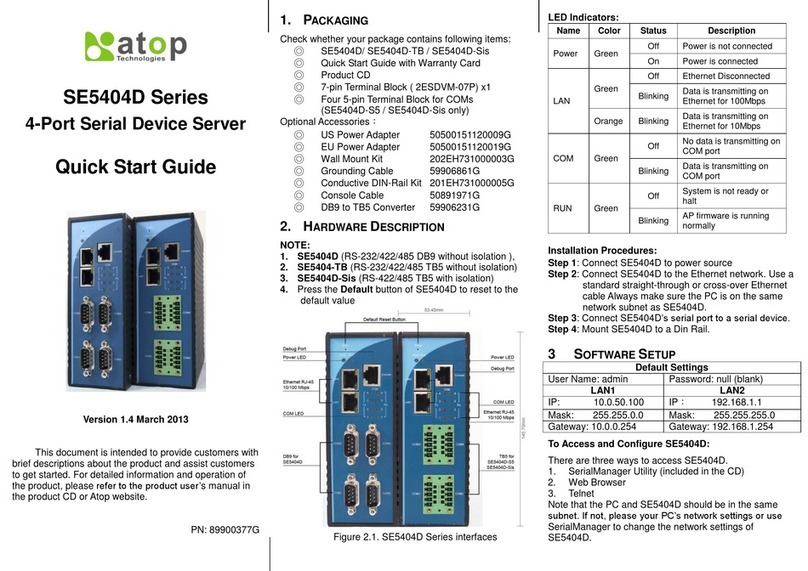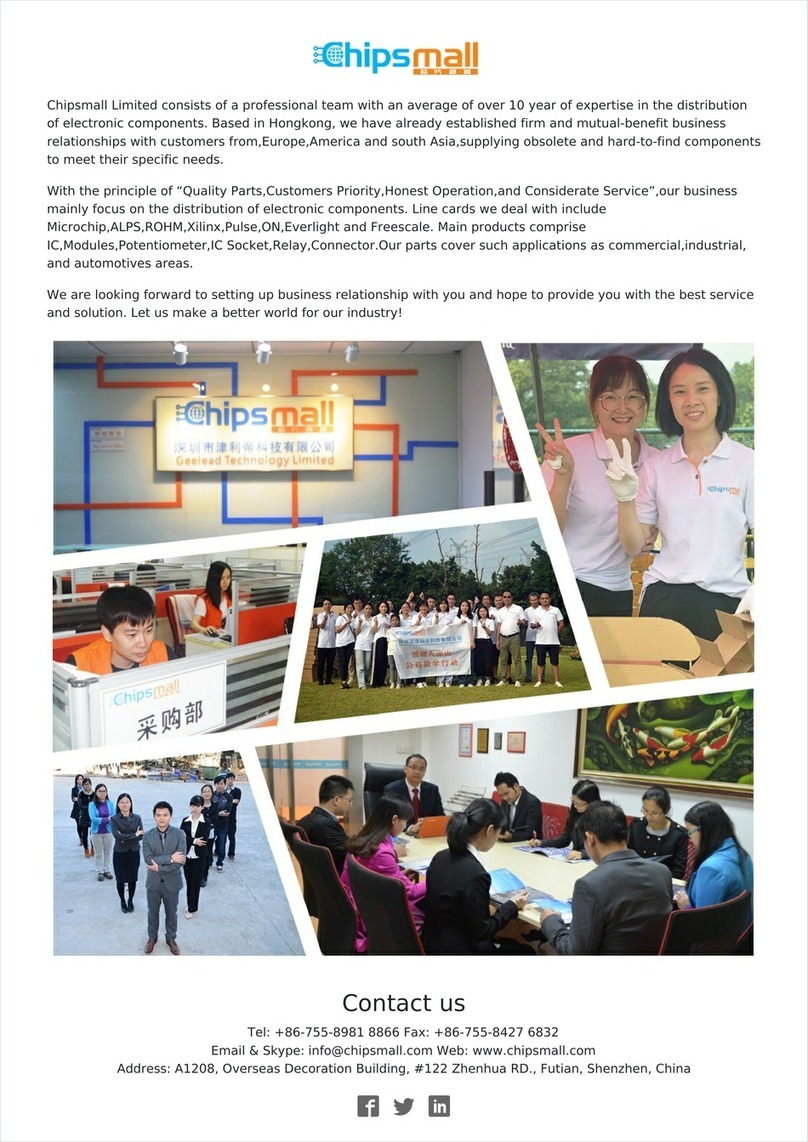User manual Version 2.3
ABLELink Serial-Ethernet Server
GW21W
Content
IMPORTANT ANNOUNCEMENT....................................................................1
1. INTRODUCTION.........................................................................................5
1.1 PACKAGING ........................................................................................................................................... 5
1. 2 APPLICATION CONNECTIVITY.................................................................................................................. 6
2. HARDWARE INSTALLATION ....................................................................8
2.1 CONFIGURATION .................................................................................................................................... 8
2.2 ASSIGNING A NEW IP ADDRESS BY ARP COMMAND .................................................................................. 8
2.3 AUTO IP ................................................................................................................................................ 9
2.4 TCP/IP PORT NUMBER .......................................................................................................................... 9
3. SOFTWARE CONFIGURATION ...............................................................10
3.1 CONFIGURATION SET BY MONITOR.EXE UTILITY ...................................................................................... 10
3.2 CONFIGURATION SET BY TELNET ........................................................................................................... 10
3.3 CONFIGURATION SET BY HYPER TERMINAL CONSOLE UTILITY .................................................................. 24
3.4 CONFIGURATION SET BY WEB BROWSER................................................................................................ 25
4 VIRTUAL COM MODE...............................................................................30
4.1 SETUP OF A VIRTUAL COM DRIVER....................................................................................................... 30
4.2 VIRTUAL COM COMMUNICATION ........................................................................................................... 31
4.2.1RUN SERIAL/IP FOR ATOP PROGRAM ON MONITORING PC .................................................................. 32
5. SNMP SETUP ...........................................................................................35
5.1 SNMP NETWORK MANAGEMENT PLATFORM ......................................................................................... 35
5.2 USING NETWORKVIEW AS AN EXAMPLE................................................................................................ 35
6. START WRITING YOUR OWN APPLICATIONS......................................38
6.1 PREPARING THE SYSTEM ..................................................................................................................... 38
6.2 RUNNING THE SAMPLE PROGRAM ........................................................................................................ 38
6.2.1TCPTEST in Visual Basic ..........................................................................................................38
6.2.2 TCPTEST2 in Visual C .............................................................................................................39
7. DIAGNOSTICS .........................................................................................40
7.1 USE STANDARD TCP/IP UTILITY PING COMMAND .................................................................................. 40
7.2 USE MONITOR.EXE CONFIGURATION UTILITY PROGRAM ......................................................................... 40
7.3 USE TCPTEST.EXE OR TCPTEST2.EXE SAMPLE PROGRAM............................................................. 41
APPENDIX A: GW21W SERIAL-ETHERNET SERVER
SPECIFICATIONS.........................................................................................42
A.1. HARDWARE SPECIFICATIONS ............................................................................................................... 42
A.2. SOFTWARE SPECIFICATIONS ............................................................................................................... 43
A.3 CONNECTOR PIN ASSIGNMENTS........................................................................................................... 43
A.3.1 COM Port..................................................................................................................................43
A.4 BUZZER/LED MESSAGE ...................................................................................................................... 44
Copyright © 2003 Atop Technologies, Inc.
All rights reserved. Designed in Taiwan.
3/52