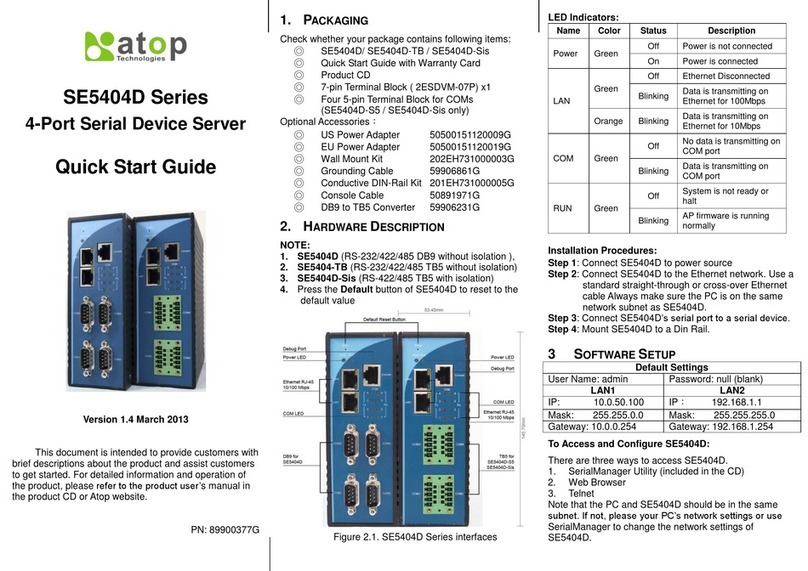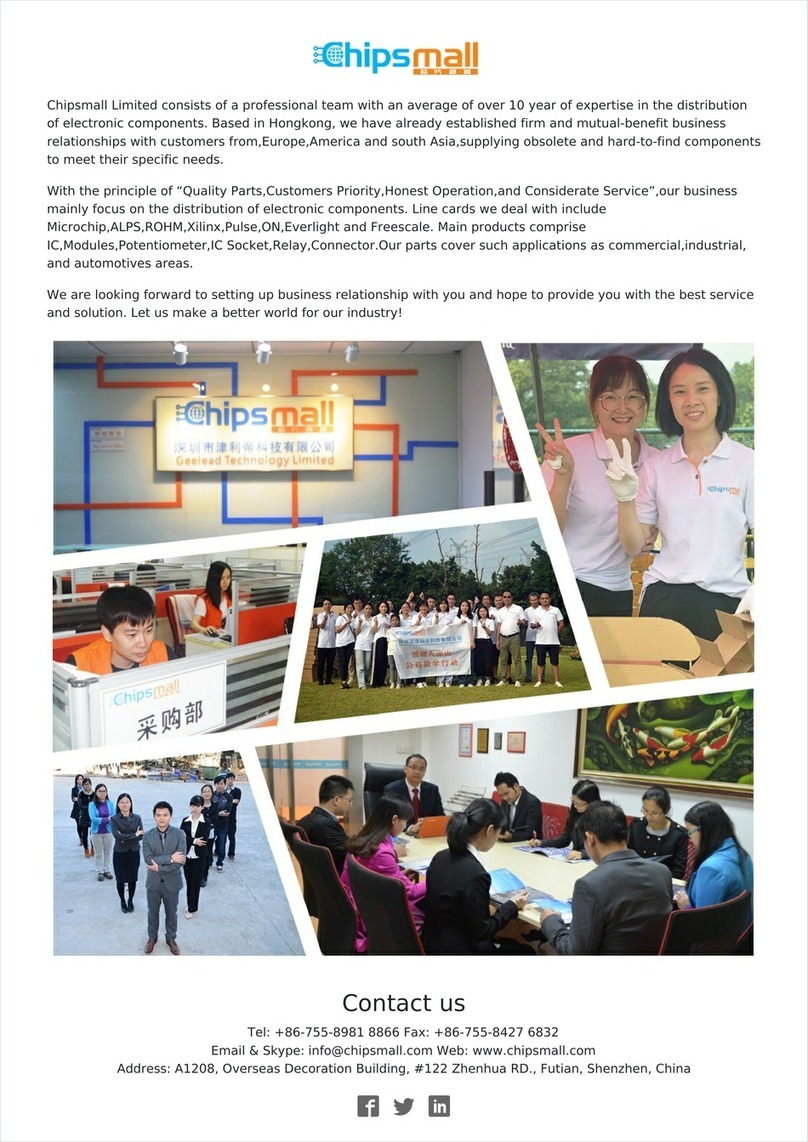Serial and Male DB9 Connectors
*This cable (RJ-45 to Male DB9) is included in the package.
LED Indicators
AP firmware is running
normally
System is not running
normally
Data is transmitting on
COM port
Ethernet is connected at
100Mbps
Ethernet is connected at
10Mbps or Disconnected
Data is transmitting on
this port
Field Maintenance and Service
If the device requires servicing of any kind, you may need
to disconnect and remove it from its mounting. The initial
installation should be done in a way that makes this as
convenient as possible.
Voltage/Power lines should be properly insulated as well
as other cables. Be careful when handling them so as to
not touch each other.
Do not insert under any circumstance objects of any kind
into the heat dissipation holes located in the different
faces of the device. This may not only harm the internal
layout, but might cause harm to the user as well.
Do not under any circumstance open the device for any
reason. Please contact your dealer for any repair needed
or follow the instructions on section of your manual.
Warranty Policy
Warranty Conditions
Products supplied by Atop Technologies are covered in this
warranty for sub-standard performance or defective
workmanship. The warranty is not, however, extended to
goods damaged in the following circumstances:
(a) Excessive forces or impacts
(b) War or an Act of God: wind storm, fire, flood, electric
shock, earthquake
(c) Use of unqualified power supply, connectors, or
unauthorized parts/kits
(d) Replacement with unauthorized parts
RMA and Shipping Costs Reimbursement
Customers shall always obtain an authorized "RMA" number
from Atop before shipping the goods to be repaired to Atop.
When in normal use, a sold product shall be replaced with a
new one within 3 months after purchase. The shipping cost
from the customer to Atop will be reimbursed by Atop.
After 3 months and still within the warranty period, it is up to
Atop whether to replace the unit with a new one; normally, as
long as a product is under warranty, all parts and labor are
free of charge to the customers.
After the warranty period, the customer shall cover the cost for
parts and labor. Three months after purchase, the shipping
cost from the customer to Atop will not be reimbursed, but the
shipping cost from Atop to the customer will be paid by Atop.
Limited Liability
Atop shall not be held responsible for any consequential
losses from using Atop’s product.
Warranty Period
The Warranty Certification will not be effective until an
authorized stamp issued by Atop’s overseas agents.
Purchase Date: / / (yyyy/mm/dd)
Serial Number:
ATOP Customer Services and Supports
1. Please contact your local dealers or Atop Technical Support
Center at the following numbers.
+886-3-550-8137 (Atop Taiwan)
+86-21-6495-6232 (Atop China)
2. Please report the defected problems via Atop’s Web site or
E-mail account
-Any changes to this material will be announced on Atop website.-