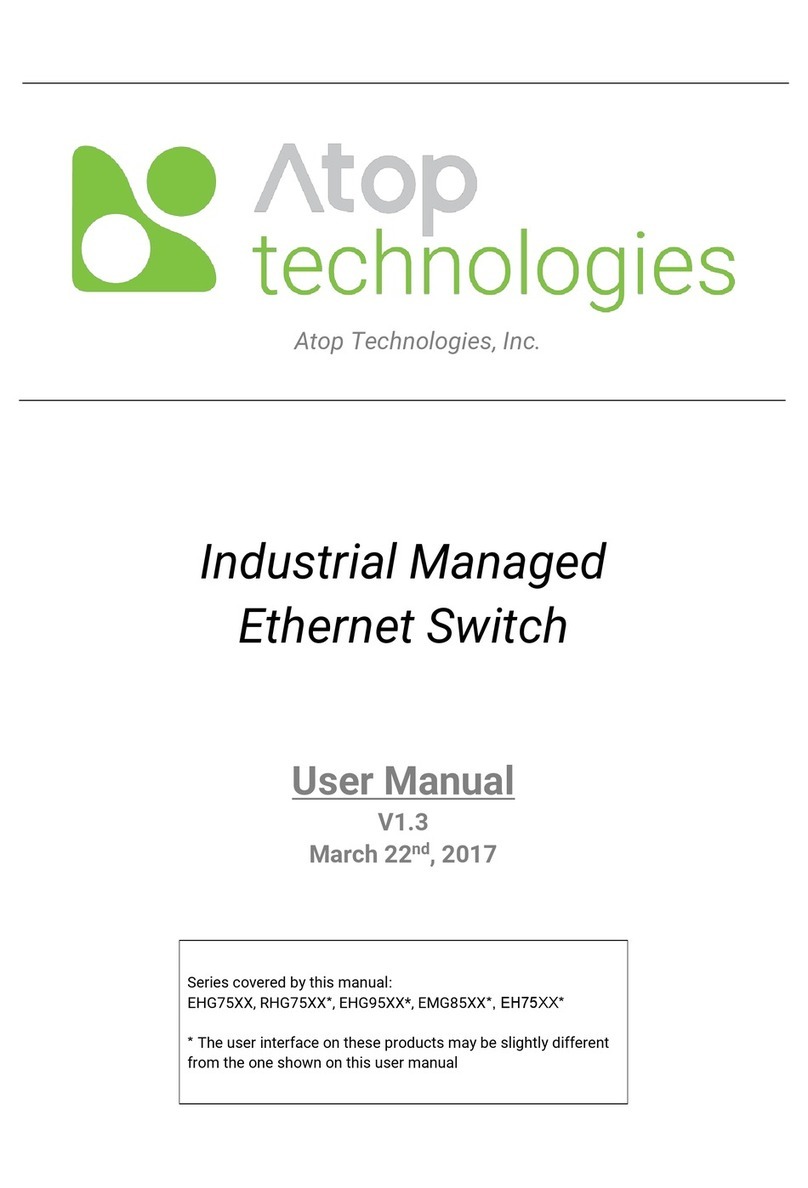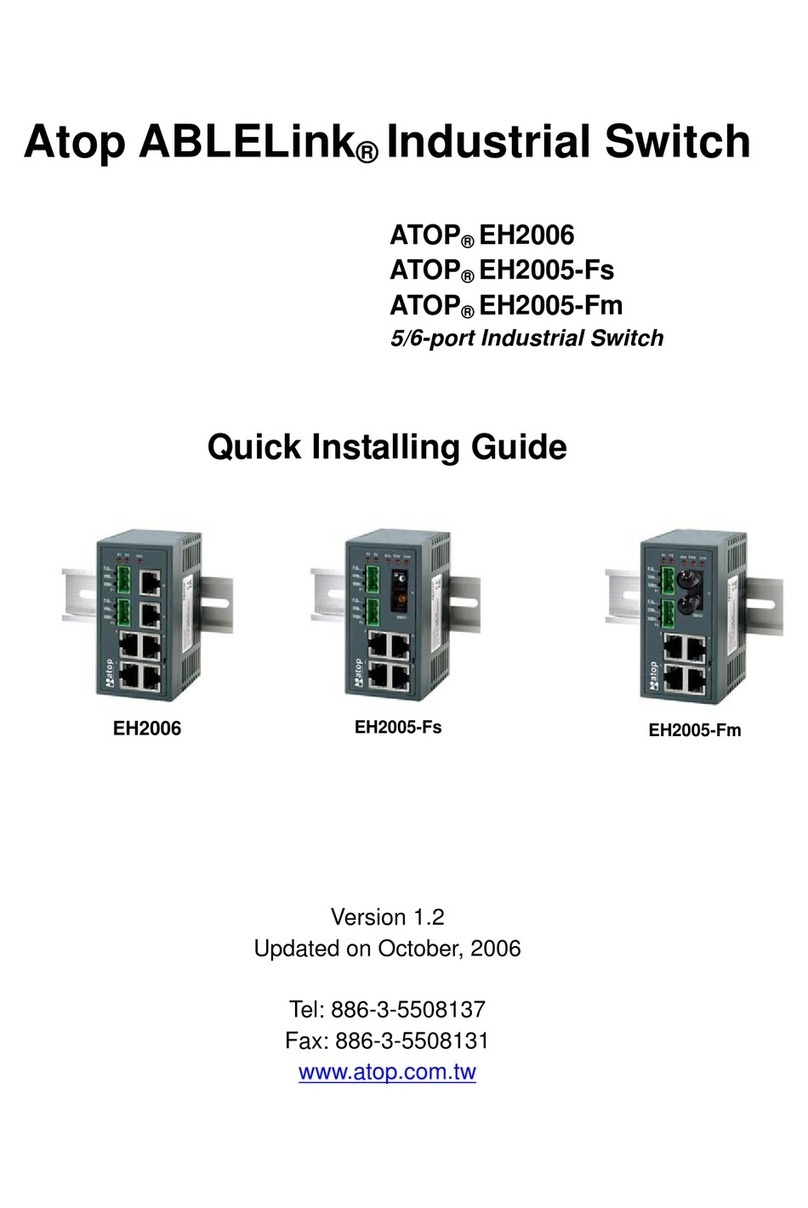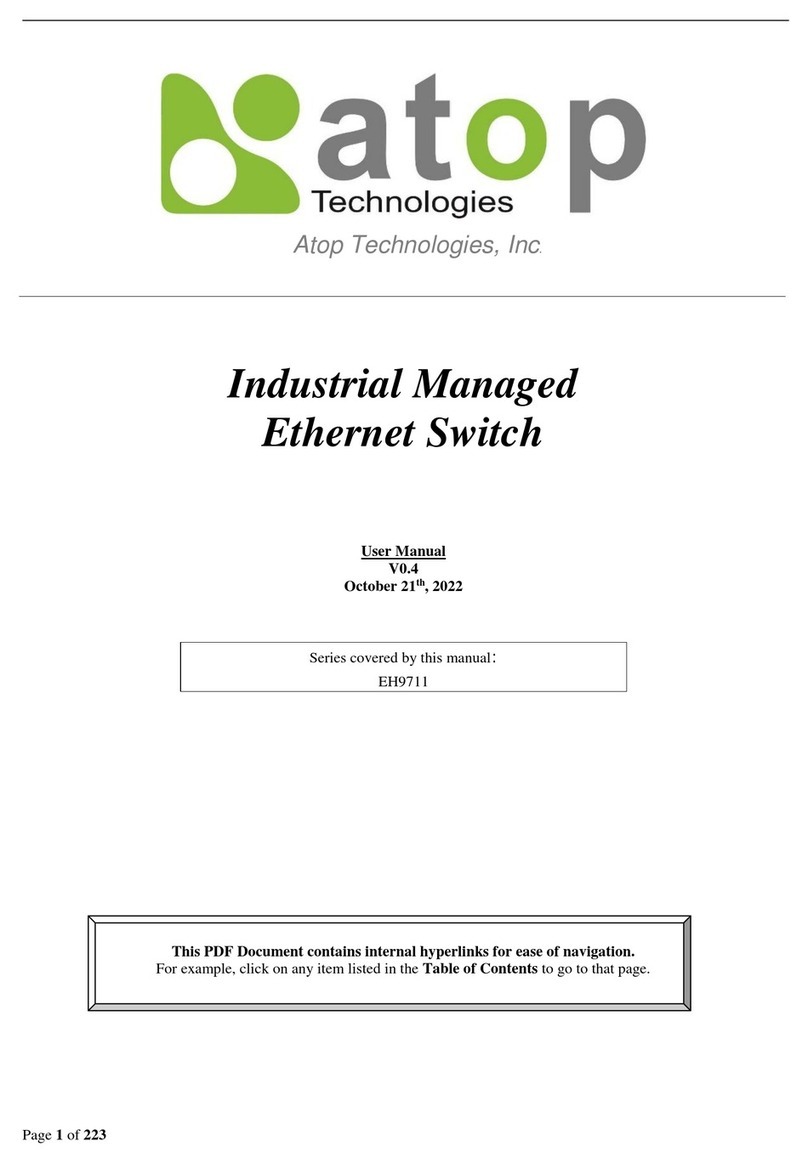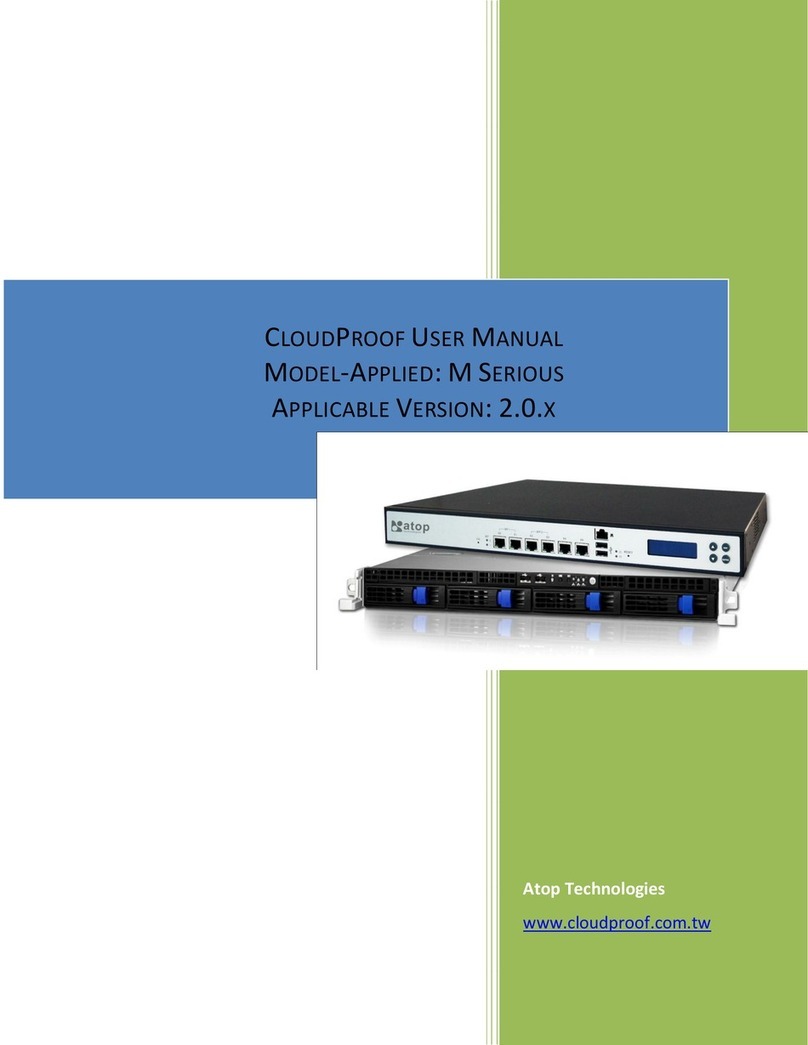Page 5of 49
Figure 2.10 Log Feature...........................................................................................................................................15
Figure 2.11 System Log Setting Pop-up Window ....................................................................................................16
Figure 2.12 System Setting or Configuration Function ............................................................................................17
Figure 2.13 IP Setting Feature.................................................................................................................................17
Figure 2.14 IP Setting Pop-up Window....................................................................................................................18
Figure 2.15 System Time Feature............................................................................................................................19
Figure 2.16 System Time and SNTP Pop-up Window.............................................................................................20
Figure 2.17 Port Status Feature...............................................................................................................................21
Figure 2.18 Port Control Pop-up Window ................................................................................................................22
Figure 2.19 Diagnostic Function on Menu Bar.........................................................................................................23
Figure 2.20 System Log Feature..............................................................................................................................23
Figure 2.21 System Log Setting Pop-up Window ....................................................................................................24
Figure 2.22 System Log Clear Pop-up Window.......................................................................................................24
Figure 2.23 Rmon History Feature...........................................................................................................................25
Figure 2.24 Port Statistics (Overview) Feature........................................................................................................25
Figure 2.25 LLDP Feature........................................................................................................................................26
Figure 2.26 LLDP Setting Pop-up Window ..............................................................................................................27
Figure 2.27 Warning/Alarm Feature.........................................................................................................................28
Figure 2.28 Warning/Alarm Setting Pop-up Window ...............................................................................................28
Figure 2.29 Log Event Feature ................................................................................................................................29
Figure 2.30 Log Event Setting Pop-up Window.......................................................................................................29
Figure 2.31 SYSLOG Event Drop-down Selection ..................................................................................................30
Figure 2.32 Security Function ..................................................................................................................................30
Figure 2.33 Storm Control Feature ..........................................................................................................................31
Figure 2.34 Storm Control Setting Pop-up Window.................................................................................................31
Figure 2.35 VLAN Table Feature .............................................................................................................................32
Figure 2.36 VLAN Setting Pop-up Window..............................................................................................................33
Figure 2.37 RSTP Feature.......................................................................................................................................34
Figure 2.38 RSTP Setting Pop-up Window..............................................................................................................35
Figure 2.39 Management Function ..........................................................................................................................36
Figure 2.40 Accout Feature......................................................................................................................................36
Figure 2.41 Accout/User List Pop-up Window .........................................................................................................36
Figure 2.42 HTTPS Feature.....................................................................................................................................37
Figure 2.43 HTTPS Setting Pop-up Window ...........................................................................................................37
Figure 2.44 SNMP Feature ......................................................................................................................................38
Figure 2.45 SNMP Agent Mode and SNMP v1/v2c Community Management........................................................38
Figure 2.46 SNMP v1/v2c Trap Management..........................................................................................................39
Figure 2.47 SNMP v3 Feature .................................................................................................................................39
Figure 2.48 SNMP v3 Configuration Pop-up Window..............................................................................................40
Figure 2.49 SNMP v3 Trap Server Setting Pop-up Window....................................................................................40
Figure 2.50 Maintenace Function.............................................................................................................................41
Figure 2.51 Firmware Feature..................................................................................................................................41
Figure 2.52 Upgrade Firmware Pop-up Window......................................................................................................42
Figure 2.53 Select Image Bank Pop-up Window .....................................................................................................42
Figure 2.54 Backup/Restore Feature.......................................................................................................................43
Figure 2.55 Backup Pop-up Window........................................................................................................................43
Figure 2.56 Restore Pop-up Window.......................................................................................................................43
Figure 2.57 Backup/Restore (storage device) .........................................................................................................44
Figure 2.58 USB Auto Backup Pop-up Window for EH3408lu and EH3408u .........................................................44
Figure 2.59 SD Auto Backup Pop-up Window for EH3408ls and EH3408s............................................................45
Figure 2.60 Backup to USB Storage Device Pop-up Window for EH3408lu and EH3408u....................................45
Figure 2.61 Backup to Micro-SD Storage Device Pop-up Window for EH3408ls and EH3408s.............................45
Figure 2.62 Restore from USB Storage Device Pop-up Window for EH3408lu and EH3408u...............................46
Figure 2.63 Restore from Micro-SD Storage Device Pop-up Window for EH3408ls and EH3408s........................46
Figure 2.64 Option of Auto-Restore from USB Pop-up Window for EH3408lu and EH3408u.................................46
Figure 2.65 Option of Auto-Restore from Micro-SD Pop-up Window for EH3408ls and EH3408s .........................46
Figure 2.66 Factory Default Feature........................................................................................................................47
Figure 2.67 Factory Default Pop-up Window...........................................................................................................47
Figure 2.68 Reboot Feature.....................................................................................................................................47