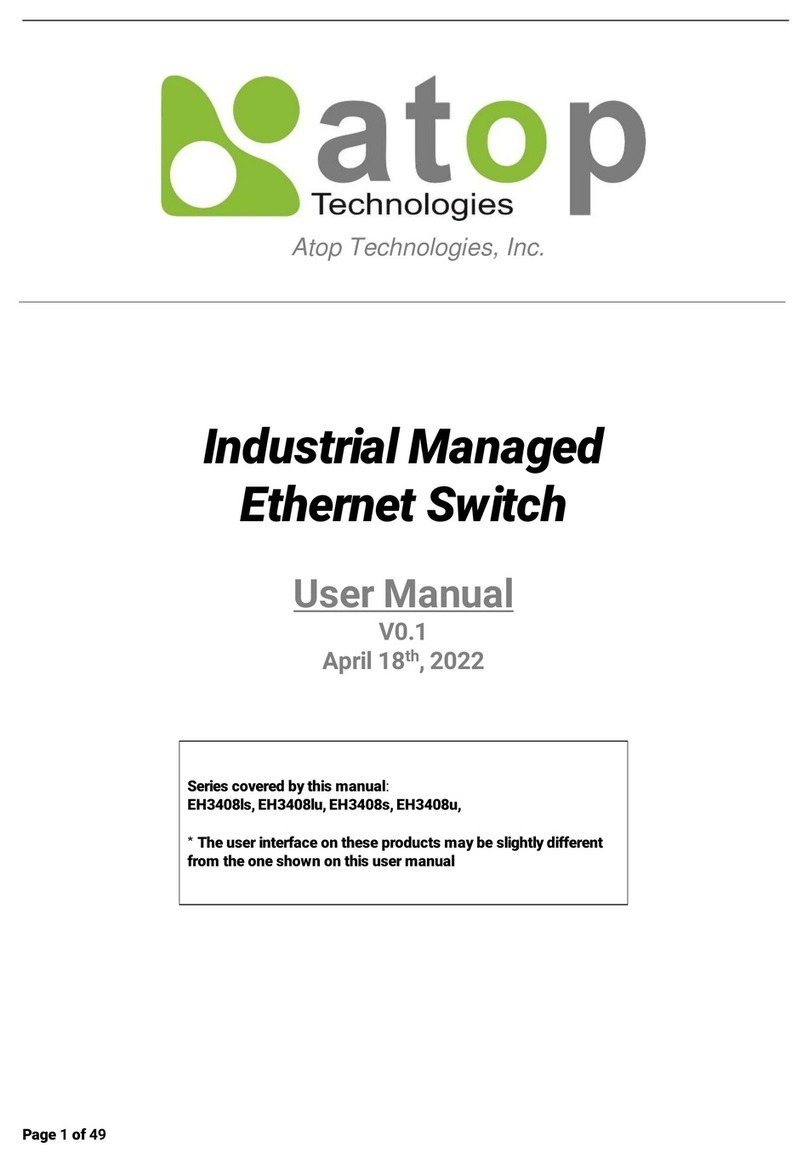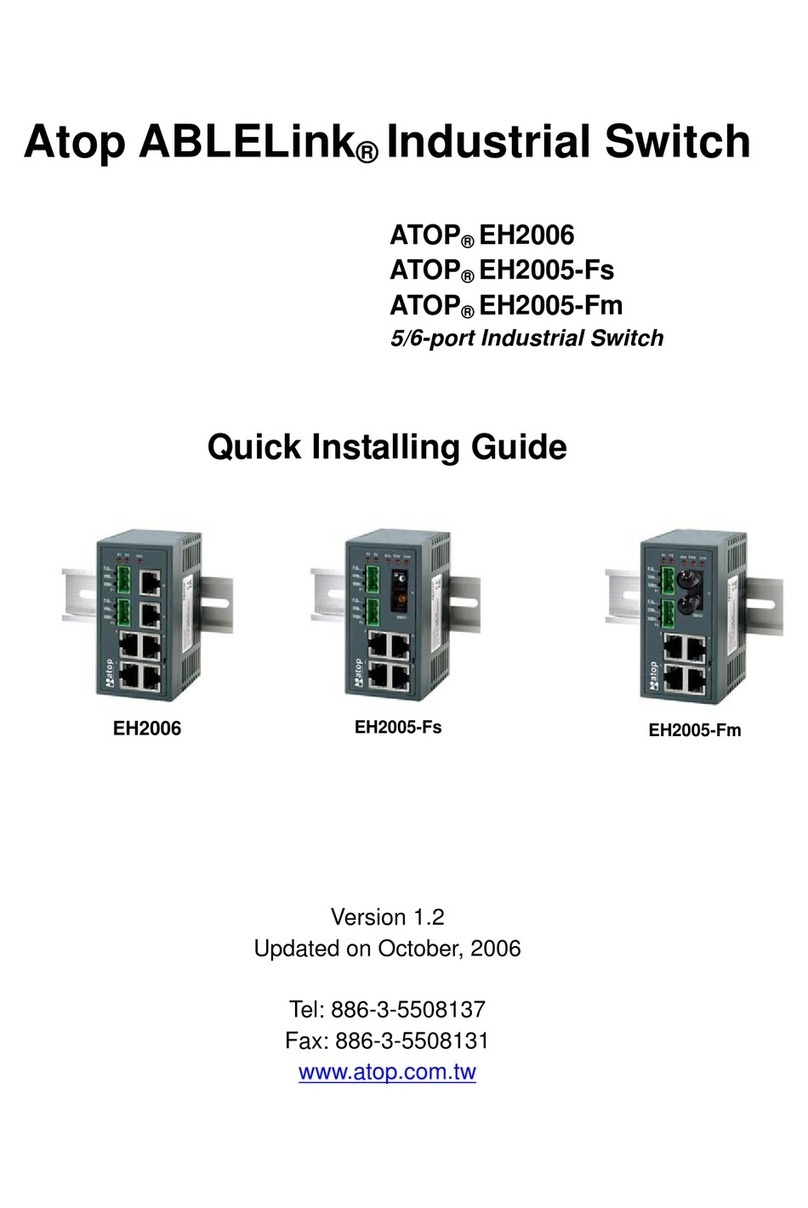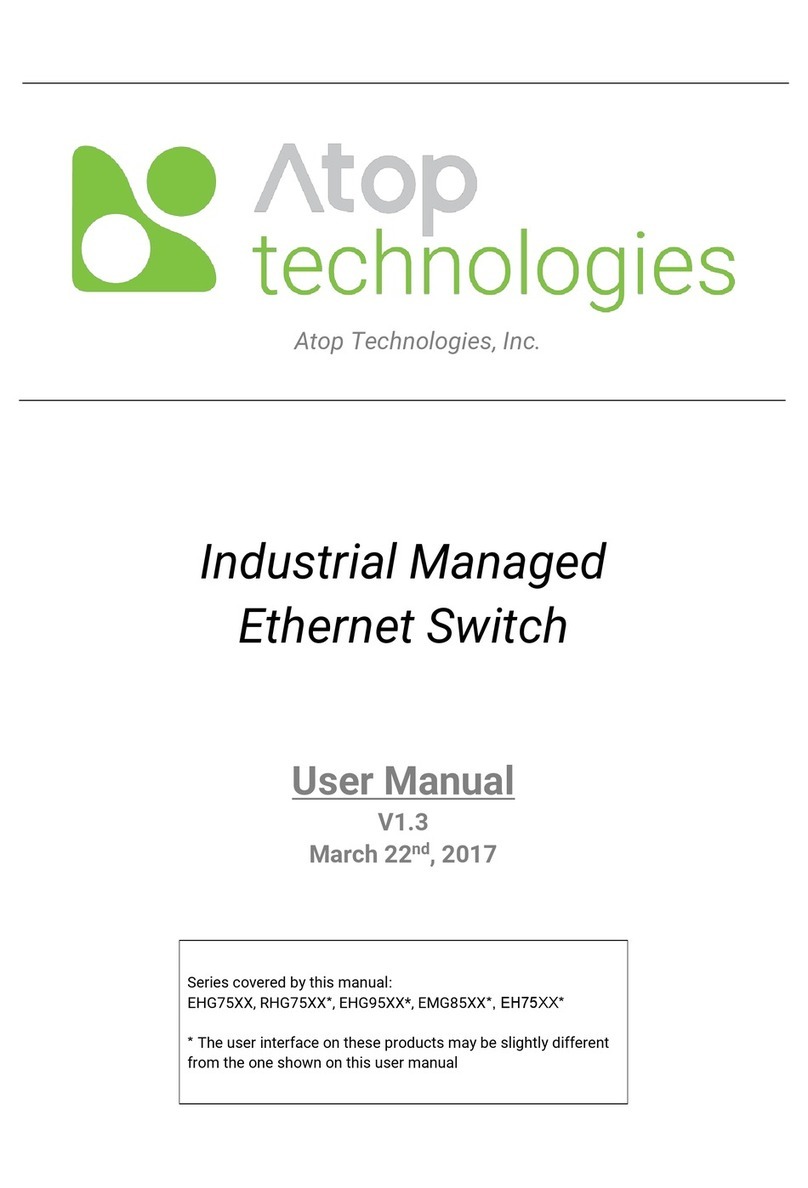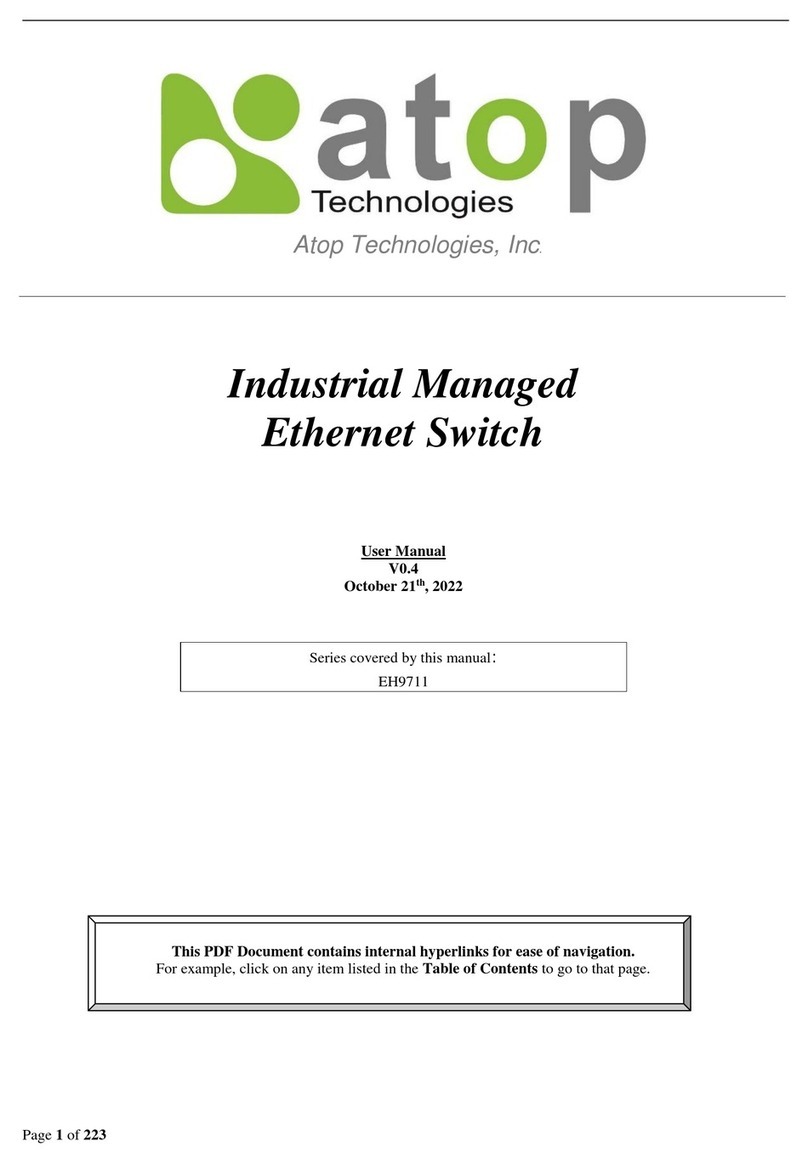CLOUDPROOF USER MANUAL
Directory
Version Claims, Version Acknowledgement .......................................................................... 2
Chapter 1. Introduction and Quick Install........................................................................... 3
1-1. Production Introduction........................................................................................ 3
1-2. Hardware Installation introduction....................................................................... 4
1-3. Network Environment setup................................................................................. 6
Chapter 2. Account management....................................................................................... 9
2-1. Google Apps Registration...................................................................................... 9
2-2. Account creation and modification..................................................................... 12
2-3. Account synchronization..................................................................................... 17
Chapter 3. User Interface ................................................................................................. 20
3-1. Login Page ........................................................................................................... 20
3-2. Mail function .............................................................................................................. 32
3-3. File function......................................................................................................... 40
3-4. Contacts............................................................................................................... 43
Chapter 4. Administrator Page ......................................................................................... 46
4-1. Network Setup and Net Management ................................................................ 46
4-2. System setup ....................................................................................................... 55
4-3. Diagnostic function.............................................................................................. 57
4-4. Configuration File and Firmware upgrade .......................................................... 59
Chapter 5. Advanced Application ..................................................................................... 62
FAQ ........................................................................................................................................ 62