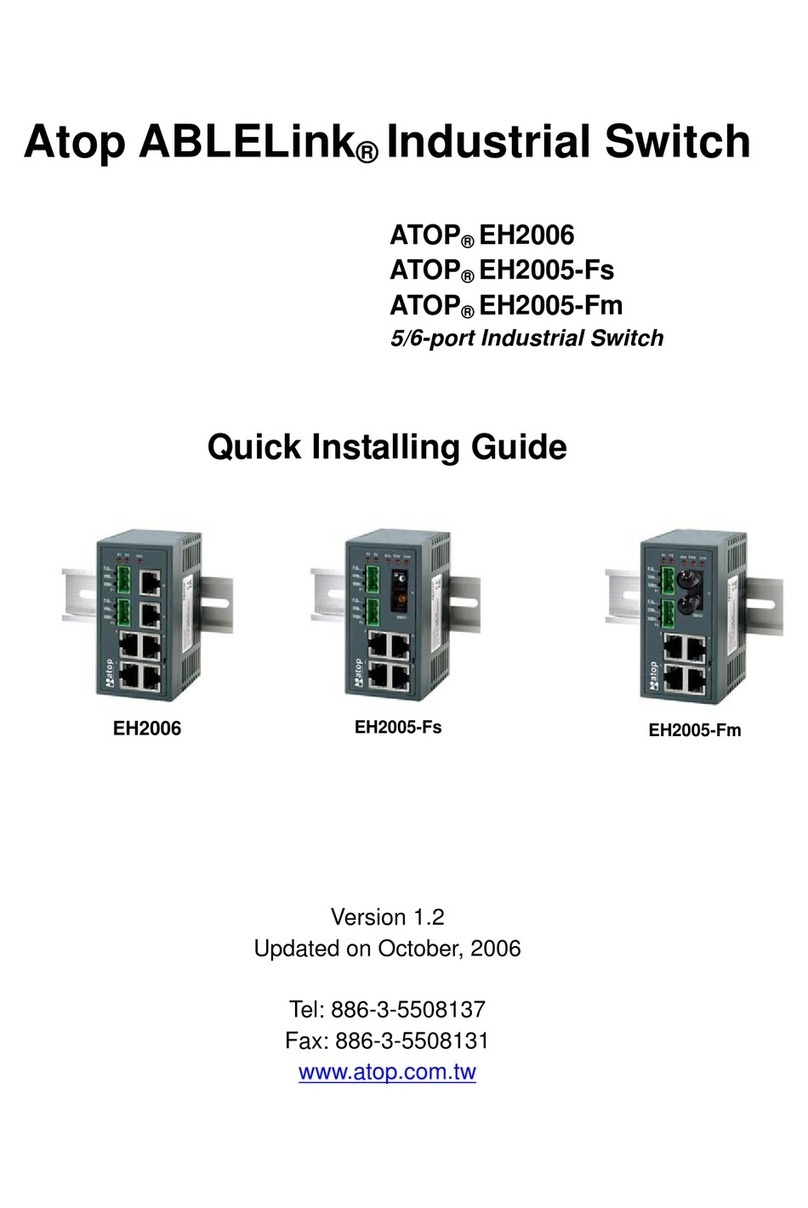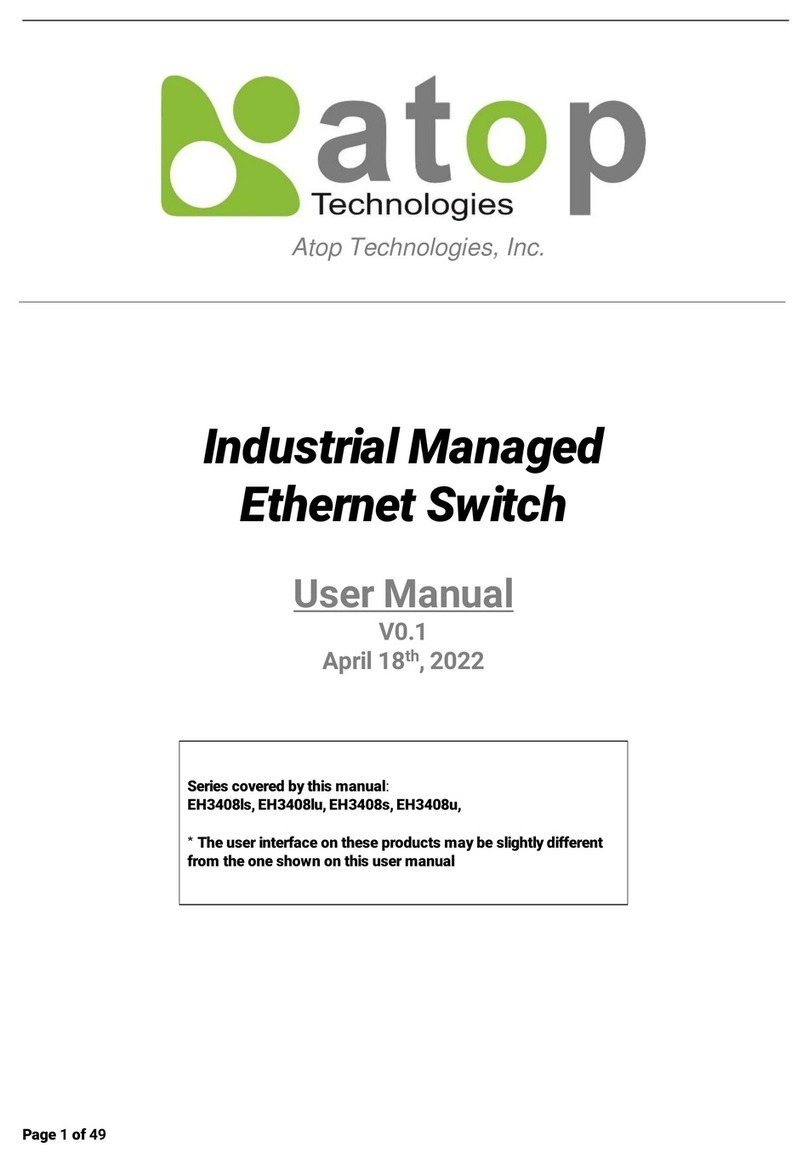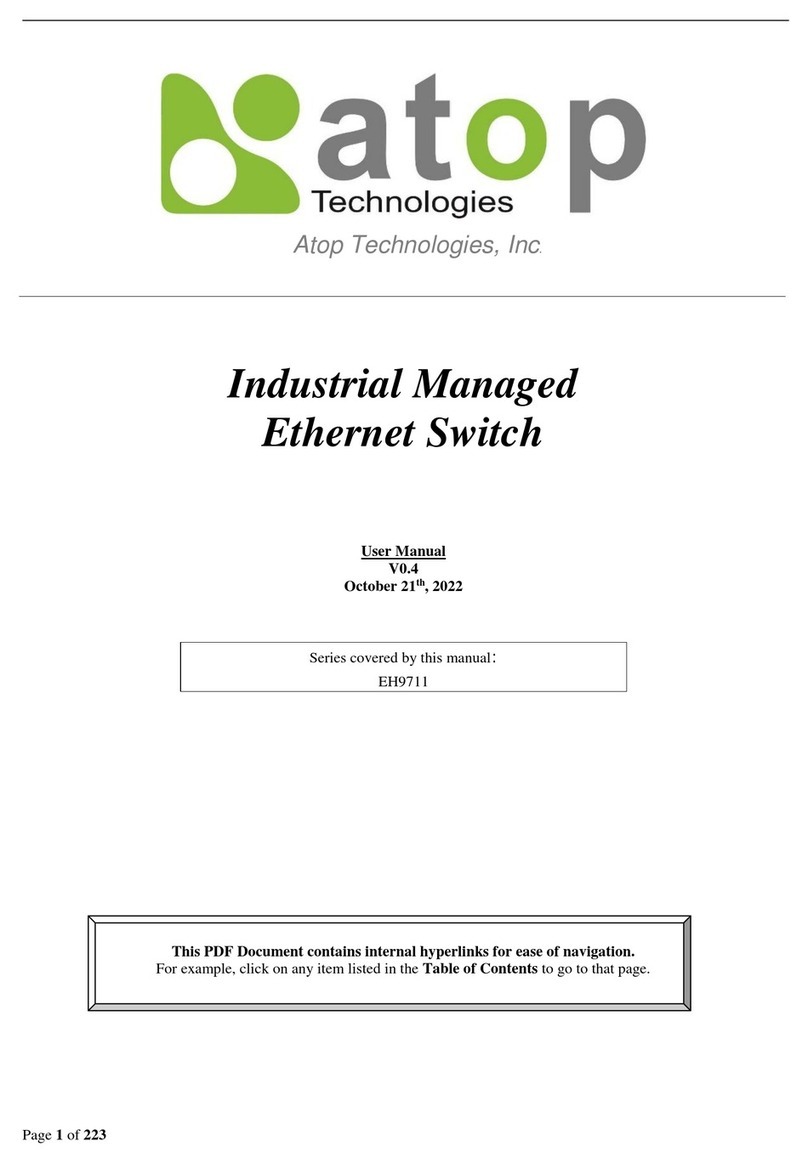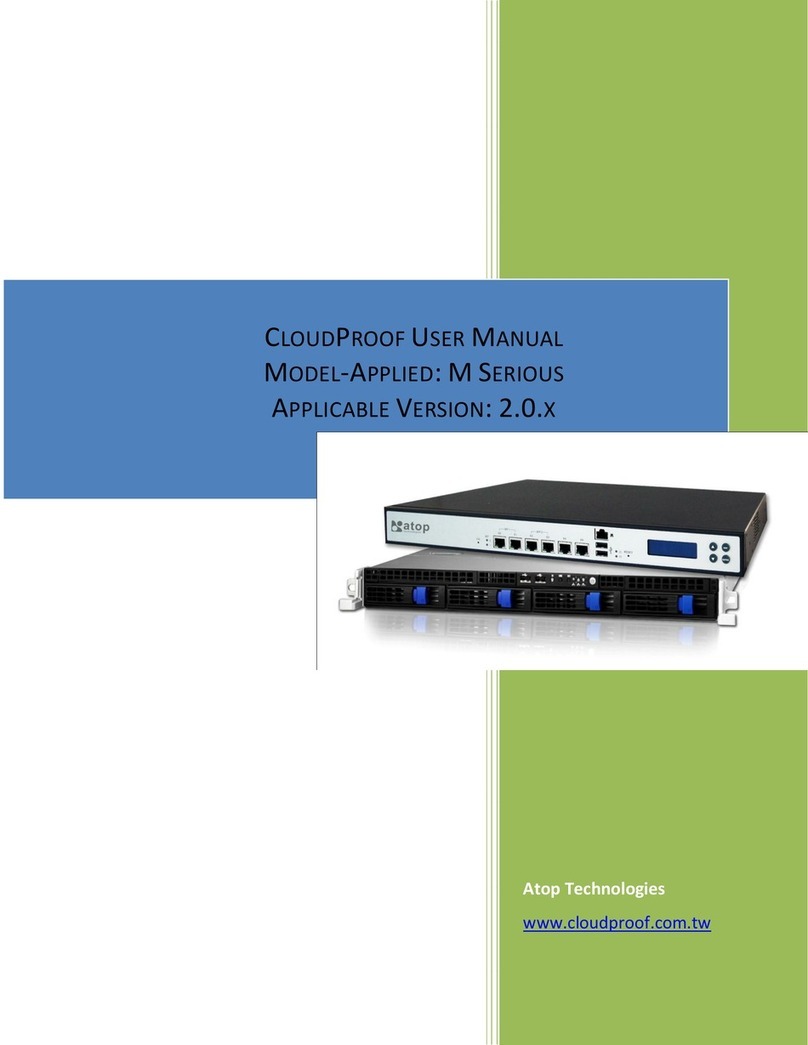Industrial Managed
Ethernet Switch
Page 5of 190
2.8.4 MAC Table......................................................................................................................................68
2.9 GARP/GVRP/GMRP......................................................................................................................70
2.9.1 Multicast Group Table ....................................................................................................................70
2.9.2 GARP Setting ..................................................................................................................................71
2.9.3 GVRP Setting ..................................................................................................................................72
2.9.4 GMRP Setting .................................................................................................................................73
2.10 IP Multicast.....................................................................................................................................74
2.10.1IGMP...............................................................................................................................................75
2.10.2Static IP Multicast ..........................................................................................................................80
2.11 SNMP.............................................................................................................................................81
2.11.1SNMP Agent ...................................................................................................................................82
2.11.2SNMP V1/V2c Community Setting .................................................................................................83
2.11.3Trap Setting ....................................................................................................................................84
2.11.4SNMPv3 Auth. Setting....................................................................................................................84
2.12 Spanning Tree................................................................................................................................86
2.12.1Spanning Tree Setting ....................................................................................................................87
2.12.2Bridge Info ......................................................................................................................................89
2.12.3Port Setting.....................................................................................................................................90
2.12.4MSTP Instance ...............................................................................................................................93
2.13 VLAN..............................................................................................................................................94
2.13.1VLAN Setting ..................................................................................................................................95
2.13.2802.1Q VLAN..................................................................................................................................96
2.13.3Port-Based VLAN ...........................................................................................................................99
2.13.4MAC-Based VLAN ........................................................................................................................100
2.13.5IP Subnet-Based VLAN.................................................................................................................100
2.13.6Protocol-Based VLAN...................................................................................................................101
2.13.7QinQ..............................................................................................................................................102
2.14 Security ........................................................................................................................................104
2.14.1Port Security .................................................................................................................................104
2.14.2802.1X ..........................................................................................................................................106
2.14.3ACL ...............................................................................................................................................110
2.15 ERPS Ring ...................................................................................................................................113
2.15.1ESRP Setting.................................................................................................................................114
2.15.2iA-Ring Settings............................................................................................................................119
2.15.3C-Ring (Compatible-Ring)Settings ..............................................................................................121
2.15.4U-Ring...........................................................................................................................................121
2.15.5Compatible-Chain Settings...........................................................................................................124
2.16 LLDP.............................................................................................................................................127
2.16.1LLDP Settings...............................................................................................................................127
2.16.2LLDP Neighbors............................................................................................................................128
2.17 PROFINET ...................................................................................................................................130
2.17.1PROFINET Settings.......................................................................................................................130
2.17.2PROFINET’s I&M...........................................................................................................................131
2.17.3PROFINET MRP ............................................................................................................................131
2.18 EtherNet/IP...................................................................................................................................135
2.18.1EtherNet/IP Settings .....................................................................................................................136
2.19 Client IP Setting............................................................................................................................136
2.19.1DHCP Relay Agent ........................................................................................................................136
2.19.2DHCP Mapping IP.........................................................................................................................137
2.20 System .........................................................................................................................................138
2.20.1System Log...................................................................................................................................139
2.20.2Warning/Alarm..............................................................................................................................140