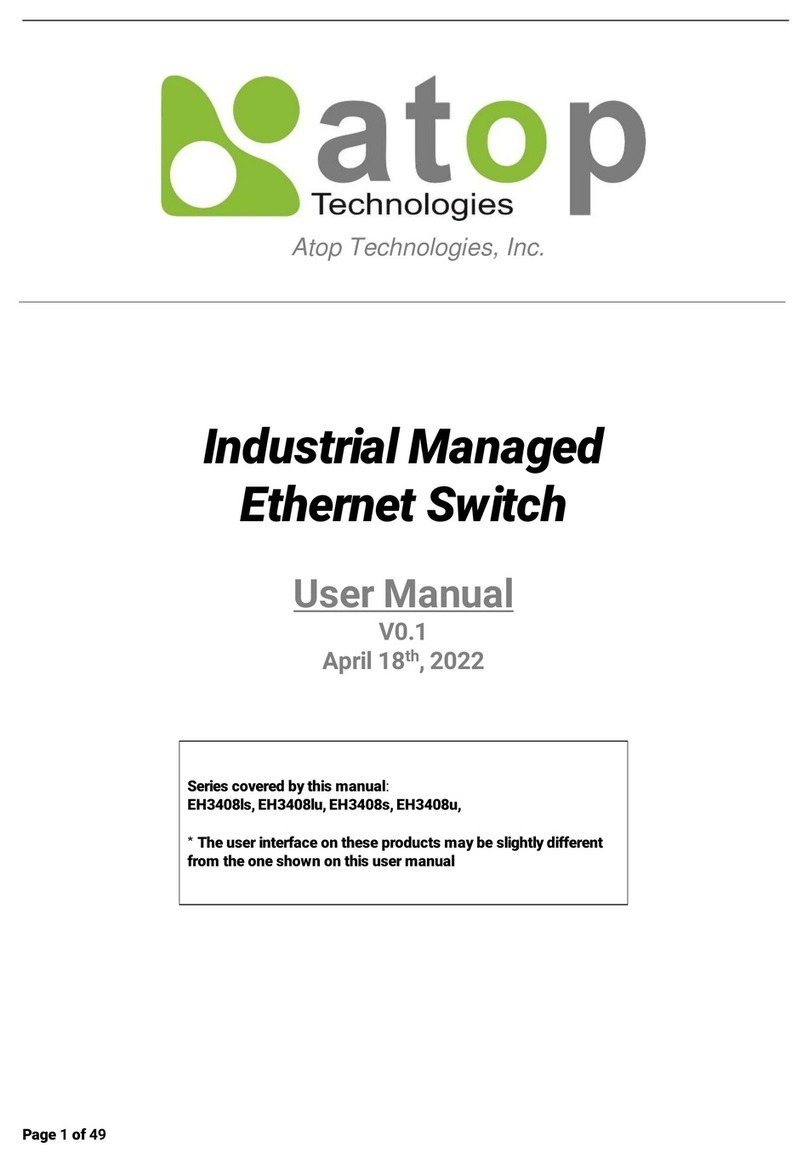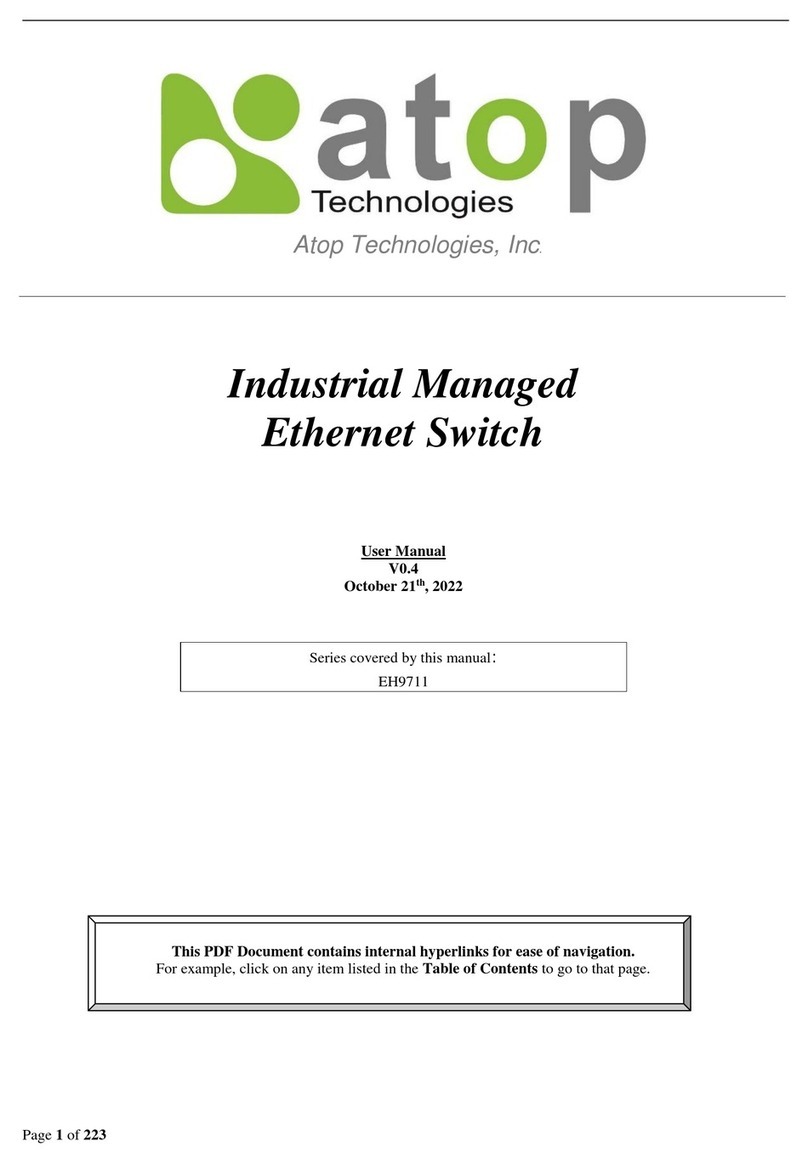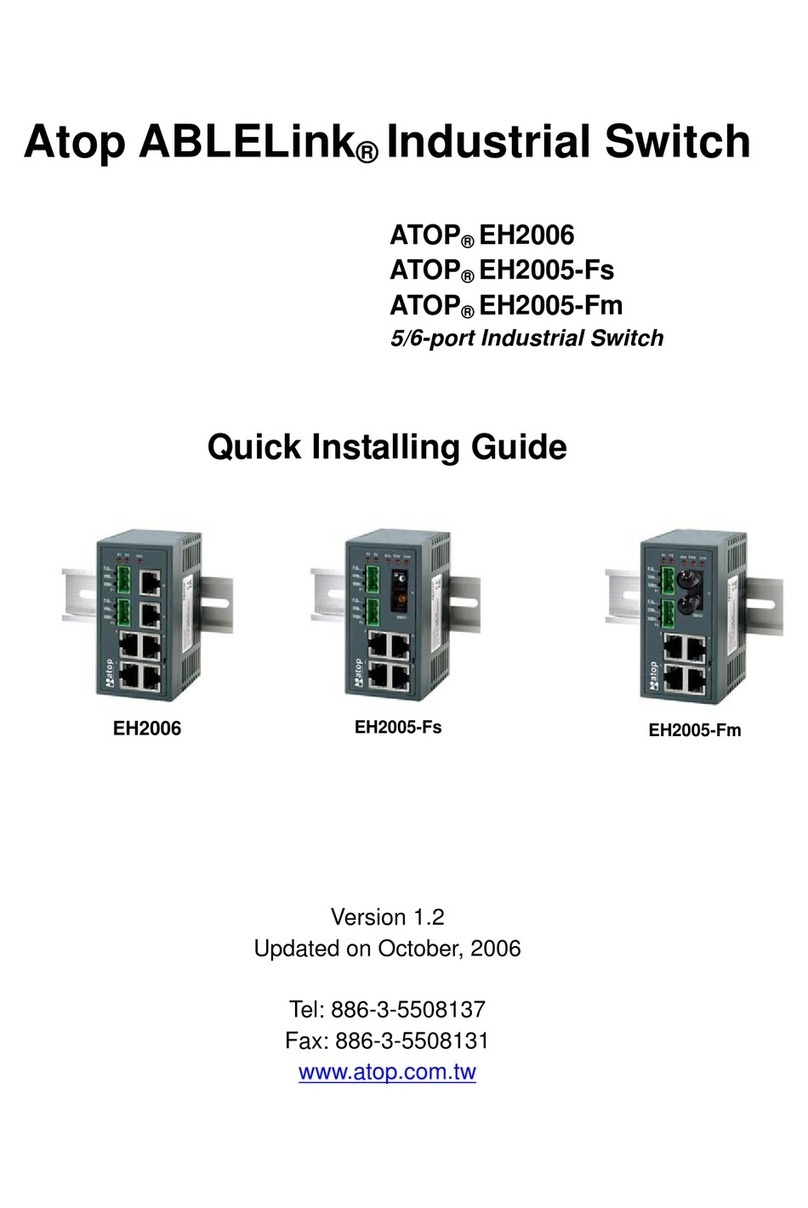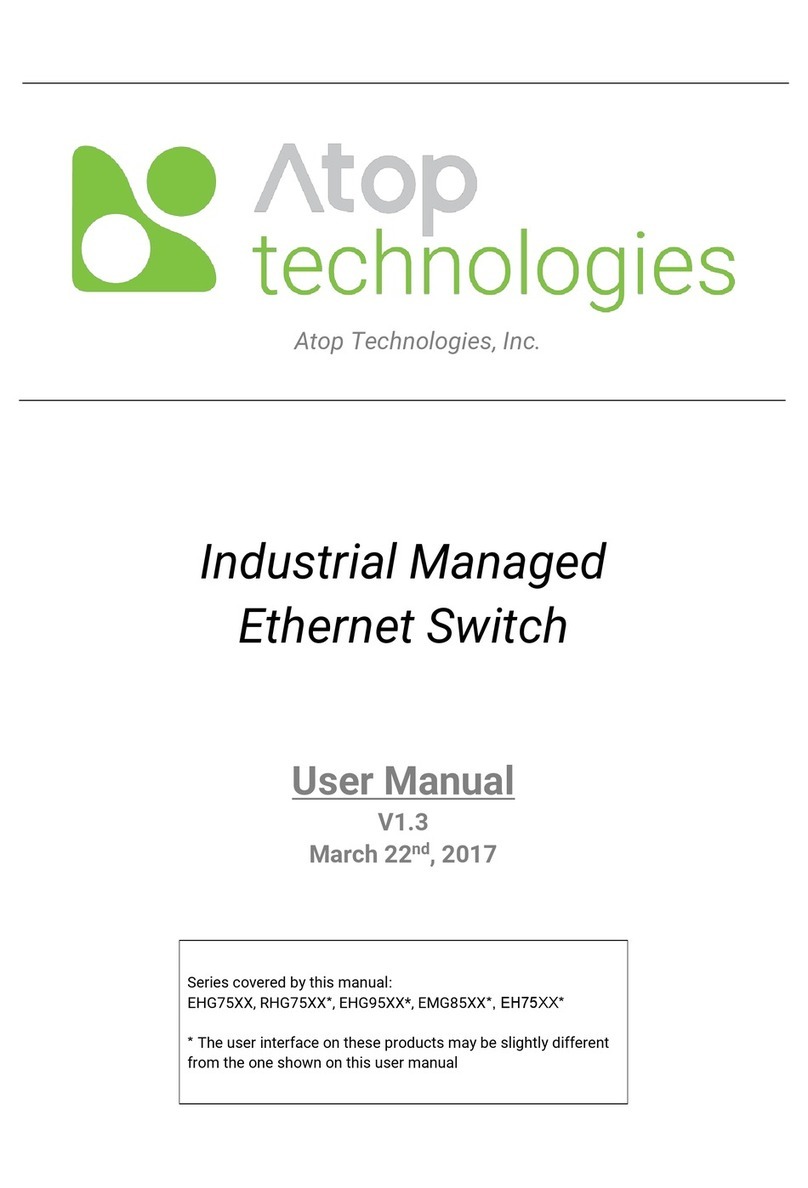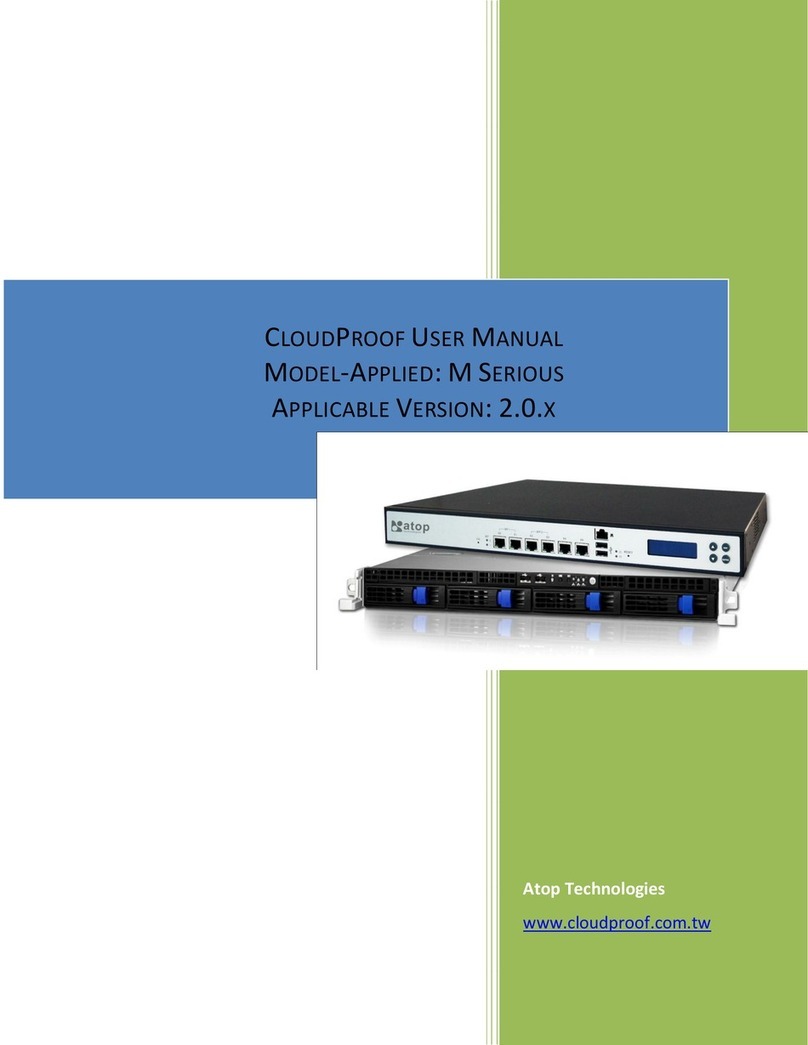■ Power input : 24-57 VDC, 0.63A max. (For DC Models)
100-240 VAC, 0.16A max. (For HV Models)
135-330 VDC, 0.12A max. (For HV Models)
■ Relay output: Relay Output with current carrying capacity of 1A@24 VDC,
(Normal Open)
All circuit shall be connected to SELV circuit
If the device requires servicing of any kind, you may need to disconnect and
remove it from its mounting. The initial installation should be done in a way that
makes this as convenient as possible.
■ Voltage/Power lines should be properly insulated as well as other cables. Be
careful when handing the so as to not trip over
■ Do not under any circumstance insert foreign objects of any kind into the heat
dissipation holes located in the different faces of the device. This may not only
harm the internal layout but might cause harm to you as well.
■ Do not under any circumstance open the device for any reason. Please
contact your dealer for any repair needed or follow the instructions on section
of your User’s Manual.
Field Maintenance and Service
OFF ON
1
2
3 4
5
6
ON
DIP SwitchtchFunction
OFF
ON
OFF
ON OFF
OFF OFF
Compatible Ring
Slave
Master
Ring inactive
Ring active
iA-Ring
ERPS Ring
Apply Profinet settings
Apply standard switch settings
ON
OFF
Reserve for future use
DIP Switch
Attention
1. It is recommend to use at least 20 AWG cable and the cable needs to be
resistant to at least 85°C on the power connector.
2. Torque applied to the Terminal block’s screw should be 4.5 in. lb (0.51 Nm).
3. The device needs to be installed inside a Type 1 housing.
4. The device needs to be installed in an area of pollution degree 2 or less.
5. If the equipment is used in a manner not specified by the manufacturer,
the protection provided by the equipment may not be impaired.
6. Clean the device with soft cloth with dry or water.
*Settings are applied when the device is restored to default.
Environmental Limits
■ Operating Temperature: -40 to 85°C (-40 to 185°F)
■ Storage Temperature: -40 to 85°C (-40 to 185°F)
■ Ambient Relative Humidity: 5 to 95%, 55°C (non-condensing)
■ Altitude: up to 2,000 m
Front View
EHG9508-2SFP EHG9508-2SFP-HV EHG9512-4SFP
EHG9512-4SFP-HV
113 12,5
145
50
1418
1778
42
66
1618
Customers shall always obtain an authorized "RMA" number from Atop before
shipping the goods to be repaired to Atop. When in normal use, a sold product
shall be replaced with a new one within 3 months after purchase. The shipping
cost from the customer to Atop will be reimbursed by Atop.
After 3 months and still within the warranty period, it is up to Atop whether to
replace the unit with a new one; normally, as long as a product is under warranty,
all parts and labor are free of charge to the customers.
After the warranty period, the customer shall cover the cost for parts and
labor.Three months after purchase, the shipping cost from the customer to Atop
will not be reimbursed, but the shipping cost from Atop to the customer will be
paid by Atop.
Atop shall not be held responsible for any consequential losses from using Atop’s
product.
Warranty Policy
The warranty certification will not be effective until an authorized stamp issued by
Atop’s overseas agents.
Purchase Date: / / (yyyy/mm/dd)
Serial Number
Product CategoriesWarranty WarrantyProduct Categories
Media Converters
Embedded Device Servers
Ethernet Switches
Wireless
Serial Device Servers
Modbus Gateways
DIN-Rail Power Supplies
Power Adaptors
Antennas
Other Accessories
Warranty Conditions
RMA and Shipping Costs Reimbursement
Limited Liability
1. Please contact your local dealers or Atop Technical Support Center at the
following numbers.
+ 886-3-550-8137 (Atop Taiwan)
+ 86-21-6495-6232 (Atop China)
2. Please report the defected problems via Atop’s Web site or E-mail account
3. Company Addr: 2F, No. 146, Sec. 1, Tung-Hsing Rd., Jubei, Hsinchu 30261,
Taiwan, R.O.C.
Manufacturer Addr: 1st FL 30 R&D RD II,SCIENCE-BASED INDUSTRIAL
PARK,HSINCHU 300 TAIWAN, R.O.C
Atop Customer Services and Supports
Products supplied by Atop Technologies are covered in this warranty for
sub-standard performance or defective workmanship. The warranty is not,
however, extended to goods damaged in the following circumstances:
(a) Excessive forces or impacts
(b) War or an Act of God: wind storm, fire, flood, electric shock, earthquake
(c) Use of unqualified power supply, connectors, or unauthorized parts/kits
(d) Replacement with unauthorized parts
Warranty Period
─ Any changes to this material will be announced on Atop website. ─