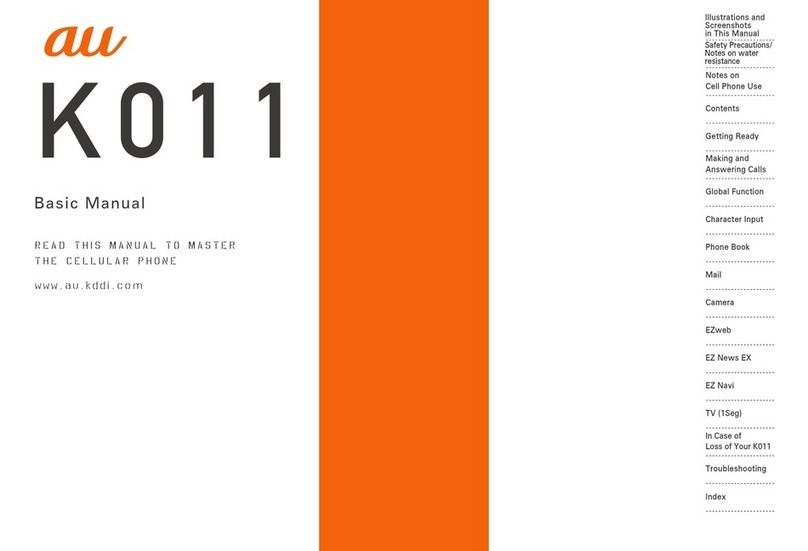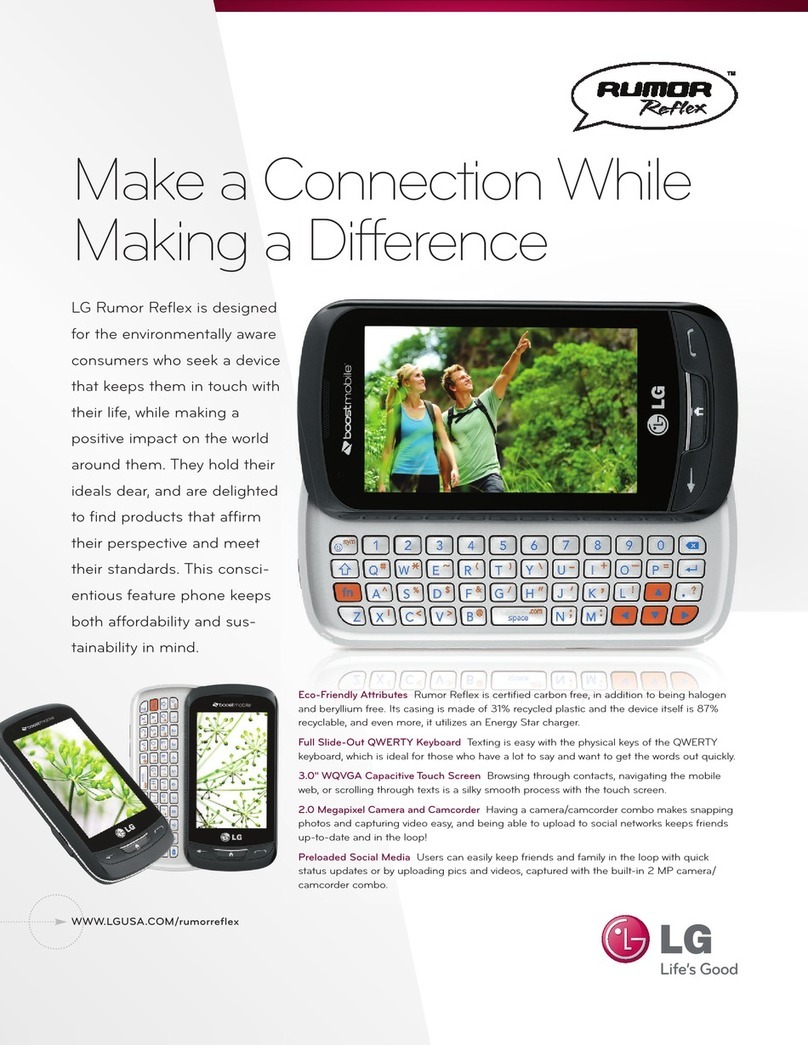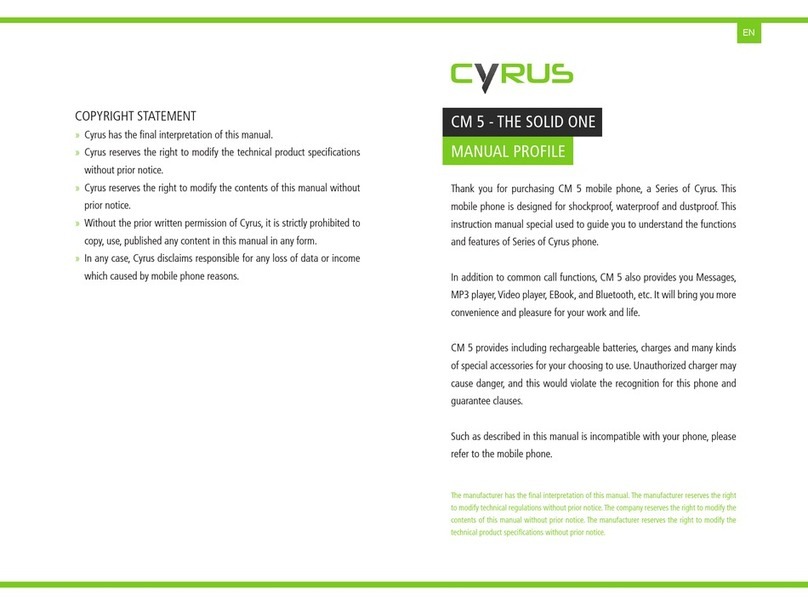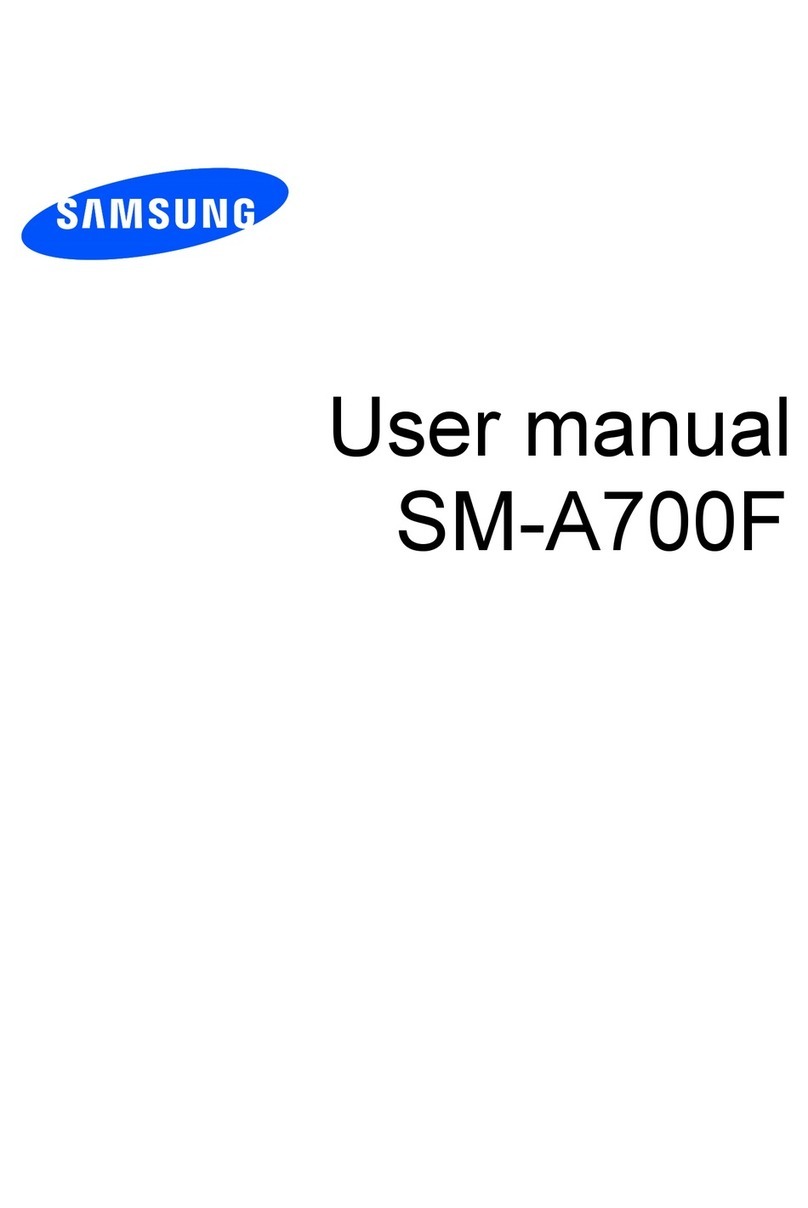AU basio Installation guide

Contents
Basic Manual
Safety Precautions
Getting Ready
Basic Operation
au Disaster
Countermeasure
Appendix

ii
Preface
Thank you for buying the "BASIO" (simply called the
"product" or "main unit" from here on).
Before using the product, be sure to read the "Basic
Manual" (this manual) to ensure correct use.
After you have finished reading this PDF and the printed
manuals, be sure to store them in safe places so that you
can retrieve them whenever needed. If you lose the printed
manuals (Accessories), contact an au shop or Customer
Service Center.
About Operating Instructions
■
"Basic Manual" (This manual)
Handles only basic operations for main features.
For detailed descriptions on various functions, refer to the
"Instruction Manual" app installed on the product or "取扱説
明書詳細版 (Full Instruction Manual)" (Japanese) available on
the au homepage.
http://www.au.kddi.com/support/mobile/guide/manual/
•
Company names and product names referred to in this
manual are trademarks or registered trademarks of
respective companies.
■
"Instruction Manual" App
You can use the "Instruction Manual" app on the product to
confirm detailed operational procedures.
Certain functions can be directly activated from the
application screens on which their operations are
described.
Slide/Flick Home screen left or right→[サポート
(Support)]→[取扱説明書 (Instruction manual)]
• When you activate for the first time, follow the onscreen
instructions to download and install app.
Safety Precautions
Before you start using the product, make sure to read the
"Safety Precautions" to ensure correct use.
Before you assume that the product is malfunctioning,
check for possible remedies in the following au Customer
Support site of au homepage:
http://www.au.kddi.com/english/support/

1
When using the product
• Communication is not possible even inside the service
area in places where the signal does not reach (e.g.
tunnels and basements). Also, communication is
sometimes not possible in poor reception areas.
Communication is sometimes interrupted if you move into
a poor reception areas during communications.
• Since this product uses radio waves, the possibility of
communication intercepts by third parties cannot be
eliminated. (Though LTE/WiMAX 2+/GSM/UMTS system
has highly secure confidential communication features.)
• When connecting to emergency services in Japan, use
au VoLTE (LTE network). You cannot connect through 3G
(circuit switching network).
• This product is compatible with the international roaming
service. Each network service described in this manual
varies depending on the area and service content.
• Since this product is a radio station under the Radio Law,
you may be asked to temporarily submit the product for
inspection in accordance with the Radio Law.
• IMEI information of your cell phone is automatically sent
to KDDI CORPORATION for maintenance and monitoring
operational status of your cell phone.
• The battery is built into the product and it is not user
replaceable. For the exchanging battery, contact an au
shop or Customer Service Center.
• Take care not to inconvenience people around you when
you use the product in a public place.
•
Before you start using the product overseas, check the
relevant laws and regulations of the country/region you visit.
• When the product is used by a child, parents or
guardians should thoroughly read the "Basic Manual" (this
manual) and teach the child how to use it.
Cell Phone Etiquette
■Use of the product is not allowed in the
following places!
• Do not use a cell phone while driving a car or riding a
motorbike or bicycle. It might cause a traffic accident.
Use of a cell phone while driving a car or motorbike is
prohibited by law. Use of a cell phone while riding a
bicycle may be punishable by some regulations.
• Use of cell phones on board is restricted. Follow the
instructions of each airline.
■Pay attention to the place of use and
volume of your voice!
• To prevent ringtone from bothering other people, not only
refrain from making a call but also power off or use Silent
mode at a movie theater, theater, museum, library, etc.

2
• In a city area, use in a place where you do not bother
people walking.
• It is extremely dangerous to walk while looking at the
screen of the cell phone. Do not make calls or operate a
cell phone while walking or by stopping suddenly.
• Move to a place where you do not disturb others while
you are in shinkansen, a hotel lobby, etc.
• Be careful not to be loud while talking.
• Ask permission if you take photos with your cell phone
camera.
■Consider people around you!
• There may be a person with a cardiac pacemaker nearby
at a place filled with people such as in a crowded train.
Set "Airplane mode" or turn off beforehand.
• When a medical institution has laid down designated
areas where use of the product is prohibited or is not
allowed to be brought in, abide by the instructions of that
medical institution.
List of Packaged Items
Before your start using the product, make sure that you
have all the following packaged with the product.
Main unit
Desktop Holder (KYV32PUA)
* Desktop Holder (KYV32PUA) is not
waterproof/dustproof.

3
IC Card Tray Ejecting Tool for
BASIO (sample)
●かんたんマニュア
ル(Kantan Manual)
(Japanese)
●ご利用にあたっての
注意事項 (Notes on
usage) (Japanese)
●本体保証書 (Warranty
for the main unit)
(Japanese)
The following items are not included in the package.
・AC adapter ・microSD memory card
・microUSB cable ・Earphones
◎Please purchase the specified charging equipment (sold
separately).
◎The illustrations of cell phone in the manual are used only
for explaining. They may differ from the actual product.
◎The battery is built into the product.
Regarding notations used in this
document
■Note on key illustrations
In this manual, keys are represented by simplified
illustrations as shown below.
r(Volume UP key)
l(Volume DOWN key)
k
F(POWER key)
CHN
■Description of Operations for Selecting
Item/Icon/Key etc.
The notations used for operation procedures in this manual
are as follows.
Tapping is to select a key or icon displayed on the screen
by lightly tapping it with your finger.

4
Description Explanation
C
→[1][4]
[1]→[Call]
Press
C
. And tap " ", " ",
"", then tap " " (Call) at the end.
In sleep mode, FIn sleep mode, press F.
■
Notes on illustrations/Screenshots
Screen illustrations shown in this manual may look different
from the actual screens.
In some cases, minor details or a part of a screen may be
omitted.
Notations used in
this manual
Actual screen
In this manual,
some icons on
a screen are
omitted.
◎Operations from the vertical display are mainly described.
Menu items/icons/keys on a screen may be different from
the ones in the horizontal display.
◎
Menu items/layers/icons may be different depending on
functions, conditions, etc.
◎In this manual, screenshots for body color "Gold" are
provided as examples.
◎In this manual, "microSD™ memory card", "microSDHC™
memory card" and "microSDXC™ memory card" are
abbreviated as "microSD memory card" or "microSD".
◎All of the indicated amounts exclude tax unless otherwise
specified.

5
Contents
5
Contents
Preface.............................................................................ii
About Operating Instructions ..........................................ii
Safety Precautions...........................................................ii
When using the product ................................................. 1
Cell Phone Etiquette ....................................................... 1
List of Packaged Items ................................................... 2
Regarding notations used in this document................... 3
Contents .................................................5
Getting Ready.........................................7
Names and functions of parts ........................................ 7
Attaching/Removing au Nano IC Card 04 .................... 10
Attaching/Removing microSD memory card ................ 13
Charging....................................................................... 14
Turning the power on/off............................................... 18
Making initial settings ................................................... 19
Setting E-mail................................................................ 20
Basic Operation ...................................21
Using touch panel ........................................................ 21
Home screen ................................................................ 22
Using Home screen...................................................... 22
Monitoring the product's status .................................... 24
Checking your own phone number .............................. 25
Setting Silent mode....................................................... 25
Setting Airplane mode .................................................. 25
Setting Direct button..................................................... 25
Making a call ................................................................ 26
Receiving a call ............................................................ 27
Displaying menu........................................................... 27
au Disaster Countermeasure ..............28
Using Disaster Message Board.................................... 28
Using Emergency Rapid Mail....................................... 28
Using Disaster Voice Messaging Service..................... 30
Using Disaster information ........................................... 31
Safety Precautions...............................32
Exemptions ................................................................... 32
Safety Precautions (Observe Strictly)........................... 32
Handling precautions ................................................... 42
Notes on waterproof, dustproof and shock-resistant
properties ..................................................................... 50
Notes on using Bluetooth®/Wireless LAN (Wi-Fi®)
function ......................................................................... 57
Notes on packet communication charge ..................... 59
Notes on applications................................................... 59
Appendix...............................................60
Introduction of related accessories .............................. 60
Using earphones .......................................................... 61
Troubleshooting ............................................................ 61
Updating Software or OS.............................................. 63

66
Contents
After-sales service ........................................................ 64
Main specifications....................................................... 67
Specific Absorption Rate of Mobile Phone................... 69
Intellectual property rights............................................ 70

7
Getting Ready
Getting Ready
Names and functions of parts
①
②
⑨
⑧
④
㉕
㉖
⑦⑥
⑫
⑬
⑮⑯
⑭
⑰
㉗
㉒㉓
⑳
㉔
⑩
⑪
③
⑤
⑱
⑲
㉘
㉚
㉙
㉑
Front keys
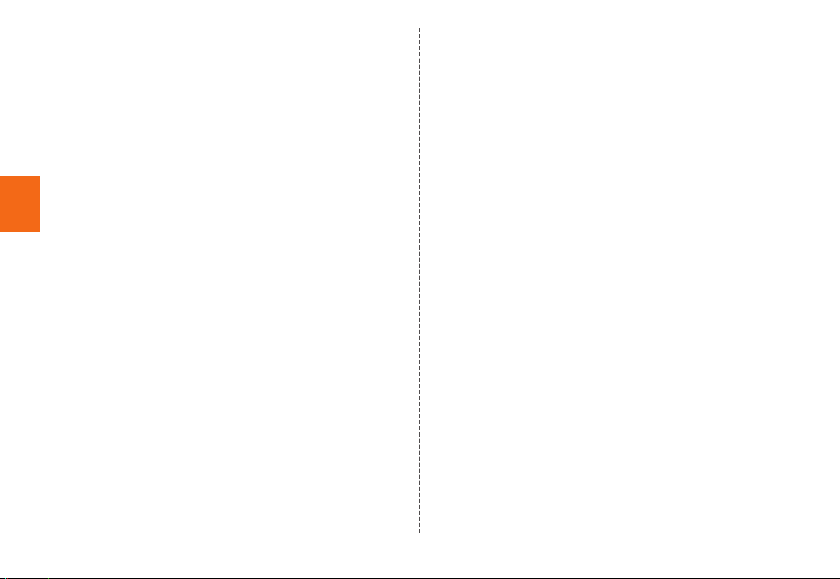
8
Getting Ready
①External connection terminal
Used for connecting Common AC Adapter 05 (sold
separately), microUSB cable 01 (sold separately), etc.
②Earphone microphone terminal
③microSD memory card slot
④au Nano IC Card 04 slot
⑤Card slot cover
⑥External connection terminal cover
⑦In camera (lens)
⑧Receiver
With Smart sonic receiver (▶P. 9), hear the other party's
voice on call, play sound of answer memo, etc.
⑨Infrared port
Send or receive data via infrared communication.
⑩Proximity sensor/Light sensor
Proximity sensor prevents from erroneous operation of
touch panel during a call.
Light sensor detects the ambient light level to adjust the
display brightness.
⑪Incoming (Charging) light
Lights in red while charging.
Blinks according to the settings for incoming call/mail.
⑫Display
⑬Microphone
Transmits your voice to the other party during a call. Or
used for recording the voice sound. Take care not to
cover the microphone with your fingers during a call or
recording a video.
⑭C PHONE key
Make calls, use call history, or answer calls. Blinks when
there is an incoming call or missed call.
⑮H HOME key
Display the Home screen or use for canceling sleep
mode. Press and hold to activate "Google".
⑯N MAIL key
Use E-mail/SMS. Blinks when an e-mail is received.
⑰Strap eyelet
⑱TV antenna
Extend to watch TV (1Seg). Even when the antenna
is extended during a call or while using the browser,
calling or data communication is not affected.
⑲lr
Volume DOWN/UP key
Adjusts sound volume.
Press and hold l
(Volume
DOWN key) to set "Silent mode".
⑳F
Power key
Power ON/OFF, activate/deactivate Sleep mode, etc.
㉑kCamera key
Activate camera or use as autofocus/shutter of still
image shooting.
㉒Built-in GPS/Bluetooth®/Wi-Fi®antenna*
㉓Built-in Wi-Fi®antenna*
㉔Built-in sub antenna*
㉕Speaker
Ringtone or alarm sound can be heard from here.

9
Getting Ready
㉖Out camera (lens)
㉗Charging terminal
It is a terminal for using Desktop Holder (KYV32PUA)
when charging.
㉘Photo light/Simple light
㉙Built-in WiMAX 2+ antenna*
㉚Built-in main antenna*
* Do not cover antennas with your hand or put stickers etc. It
might affect call/communication quality.
◎The back cover of the product is not removal. Removing
the back cover with force may cause damage or
malfunction.
◎The battery is built into the product and it is not user
replaceable. For force shutdown and restarting, see
"Forcing shut down and restarting" (▶P. 18).
Front keys
Press each key in sleep mode to show the following screen.
C: Dial pad screen or incoming/outgoing call history
H: Start screen
N: Mail menu
■Lighting/blinking front key
Blinking Cindicates an incoming/missed call. Press
Cto answer the call or check the call history.
Blinking Nindicates new e-mail/SMS. Press Nwhile
blinking then tap [E-mail]/[SMS] to view the received mail.
About Smart sonic receiver
The product is equipped with Smart Sonic Receiver, which
transmits sound by vibrating the display. Although there is
not receiver hole, you can use as usual.
■Touching to your ear
Touch receiver part of the product to your ear as follows.
By covering your ear to shut out surrounding noise, voice
sound will be heard more easily. Move position of the
product up/down/left/right to adjust according to your
hearing condition or an immediate environment.

10
Getting Ready
Receiver
Microphone
◎Take care not to cover the microphone with your fingers
during a call.
◎When the earphones (sold separately) are connected,
voice sound can be switched to the one via earphones
not using Smart sonic receiver.
◎Do not put stickers, etc. on the display. May make
receiver sound to be heard hard.
◎There may be differences in the hearing easiness among
individuals.
◎Depending on environment, the hearing effect differs.
Attaching/Removing au Nano IC
Card 04
Your phone number etc. is
recorded on au Nano IC
Card 04.
The product is compatible
with au Nano IC Card 04
only. You cannot use the
product with an IC card
other than au Nano IC Card
04.
IC (metal) part
au Nano IC Card 04
◎Note the following points, otherwise handling the au Nano
IC Card 04 tray or the product may cause malfunction or
damage.
• Do not touch the IC (metal) part of the au Nano IC Card
04 or the IC card terminal inside the product.
• Insert in the correct direction.
• Do not use force to attach or remove.
◎
Before removing au Nano IC Card 04, be sure to remove a
power plug of specified AC adapter etc. from the product.
◎When the au Nano IC Card 04 is not attached properly or
the au Nano IC Card 04 is abnormal, an error message
appears.
◎Do not lose the au Nano IC Card 04 after it has been
removed.

11
Getting Ready
■When au Nano IC Card 04 is not inserted
You cannot use the product with an IC card other than au
Nano IC Card 04.
The following operations*1 cannot be performed when
the product is powered on without au Nano IC Card 04
inserted. And " " appears on the status bar.
• Making*2/receiving calls
• Sending/receiving SMS
• Making initial settings and sending/receiving mails for
E-mail (@ezweb.ne.jp)
• UIM card lock setting
• Checking own phone number/email address
*1 Other than the above, functions using your phone number may not be
available.
*2 Making emergency calls such as 110 (Police), 119 (Fire/Ambulance),
118 (Maritime rescue) is not available.
■Setting restrictions by PIN code
To protect your important personal information when using
au Nano IC Card 04, change PIN code or use UIM card
lock to restrict the product use by others (▶P. 49 "PIN
code").
Attaching au Nano IC Card 04
• When installing au Nano IC Card 04, be sure to use the
supplied IC Card Tray Ejecting Tool for BASIO (sample).
Turn the power off and open the card slot
cover
Hook the IC Card Tray Ejecting Tool for
BASIO (sample) on the edge of the tray and
pull it out
Tray
IC Card Tray Ejecting Tool for
BASIO (sample)
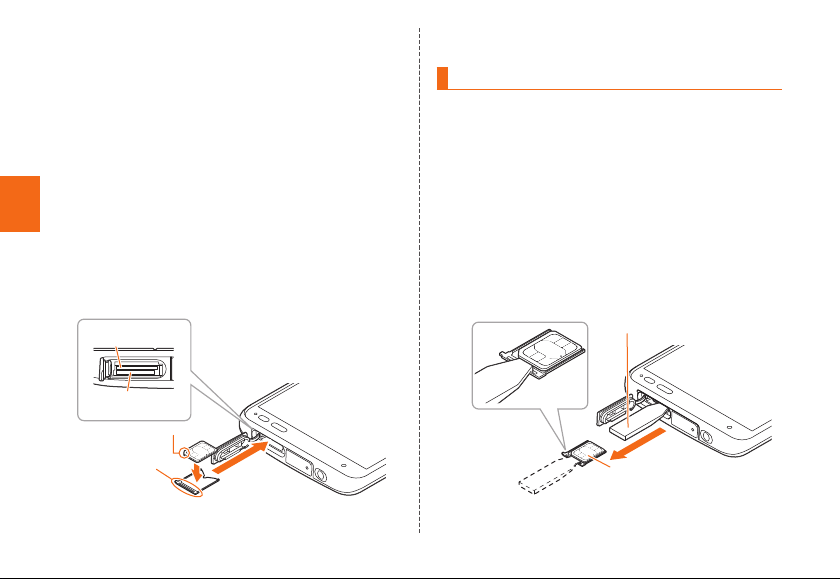
12
Getting Ready
Check the orientation of the notch of the au
Nano IC Card 04 and put it on the tray. Then
insert the tray straight into the au Nano IC
Card 04 slot (upper)
After the tray is inserted, hook the IC Card Tray
Ejecting Tool for BASIO (sample) on the edge of the
tray and press it all the way.
• Take care so that the au Nano IC Card 04 does not
get over the edge of the tray. Do not apply excessive
force and insert it all the way straight into the slot. If
the tray does not fit into the slot, do not press it with
force. Pull the tray out and insert it again with the
front edge raised. If the au Nano IC Card 04 gets
over the tray, the product might not recognize the au
Nano IC Card 04.
Notch
au Nano IC Card
04 slot (upper)
microSD memory
card slot (lower)
Edge of tray
Close the card slot cover
Removing au Nano IC Card 04
• When removing au Nano IC Card 04, be sure to use the
supplied IC Card Tray Ejecting Tool for BASIO (sample).
• Before removing the au Nano IC Card 04, make sure to
remove a microSD memory card.
Turn the power off and open the card slot
cover
Hook the IC Card Tray Ejecting Tool for
BASIO (sample) on the edge of the tray and
pull it out
Tray
IC Card Tray Ejecting Tool
for BASIO (sample)

13
Getting Ready
Remove au Nano IC Card 04, then insert the
tray straight into the au Nano IC Card 04 slot
(upper)
Close the card slot cover
Attaching/Removing microSD
memory card
Attaching microSD memory card
Open the card slot cover
Notch
au Nano IC Card
04 slot (upper)
microSD memory
card slot (lower)
Confirm the direction of the microSD
memory card and slowly insert it into the
slot until it clicks
Insert a microSD memory card until you hear a click
and confirm it is locked. Releasing the microSD
memory card before it is locked may cause it to pop-
out.
With the side of the
microSD logo facing up
au Nano IC Card
04 slot (upper)
microSD memory
card slot (lower)
Close the card slot cover
◎Insert a microSD memory card with the right side up in
the appropriate direction. Inserting a microSD memory
card forcefully into the slot could result in failure to
remove the microSD memory card or damage to the
microSD memory card.

14
Getting Ready
Removing microSD memory card
Home screen→[Settings]→[Other settings]
→[Storage]→[Unmount SD card]→[OK]
Open the card slot cover
Slowly push the microSD memory card
toward the slot until it clicks
When a click sound is heard, pull your finger with the
microSD memory card touched. Keep putting your
finger on the microSD memory card until it comes out
a little. Releasing the microSD memory card when
pushed hard may cause it to pop-out.
Slowly remove the microSD memory card
Slowly pull the microSD memory card straight out.
Some microSD memory cards cannot be unlocked
and do not come out smoothly. In such case, pull it out
with your finger.
Close the card slot cover
◎
Do not touch the terminal part of microSD memory card.
◎Do not remove the microSD memory card forcefully. It
may result in damage to the microSD memory card or the
data loss.
◎The microSD memory card may be warm after a long time
use. It is normal.
◎When removing the microSD memory card, be sure to
unmount to prevent data from loss (deletion).
Charging
When you purchase your product, the internal battery is not
fully charged. Make sure to charge the battery pack before
use. When the charging light in red turns off, charging is
complete.
◎The product may become warm while charging,
depending on the situation, but this is not abnormal.
◎Charging while using camera etc. may take longer.

15
Getting Ready
◎When you operate the product with the specified charger
connected, the product may repeat short-time charging/
discharging resulting in short battery life.
◎When temperature of environment or the product
becomes extremely high or low, charging may be
stopped. Try to charge the battery as far as possible at
room temperature.
◎If the charging light blinks in red, check if the product
is correctly connected. If the light keeps blinking,
stop charging and then contact an au shop or Keitai
Guarantee Service Center.
◎Clean the charging terminal with dry cotton swabs etc.
When it is dirty, the battery may not be charged normally.
◎Firmly close the external connection terminal cover after
charging to prevent water or dust from getting in. And do
not pull strongly or twist the cover.
◎If charging is stopped while the charging light is still
turned on, the battery may not be fully charged even with
"" (Full) displayed. In that case, available time will be
short.
◎When charging with Desktop Holder (KYV32PUA), do not
use the external connection terminal to charge. Doing so
may not charge properly, and may cause a malfunction.
◎Do not allow conductive foreign objects (metal fragments,
pencil leads, etc.) to come into contact with or get inside
the connection terminals.
Charging with Desktop Holder
(KYV32PUA)
Charging with supplied Desktop Holder (KYV32PUA) and
Common AC Adapter 05 (sold separately) is explained.
Check the orientation of the microUSB plug
of Common AC Adapter 05 (sold separately)
and insert it straight into the external
connection terminal of Desktop Holder
(KYV32PUA)
Connect the power plug of Common AC
Adapter 05 to an outlet (100V - 240V AC)
Install the product into Desktop Holder
(KYV32PUA)
Check that the charging light on the product lights in red.
When charging ends, the charging light turns off.

16
Getting Ready
microUSB plug
External
connection
terminal
Desktop Holder (KYV32PUA)
Common AC Adapter 05
(sold separately)
When charging ends, remove the product
from Desktop Holder (KYV32PUA)
Unplug the power plug of Common AC
Adapter 05 (sold separately) from the outlet
Charging with specified AC Adapter (sold
separately)/DC Adapter (sold separately)
Charging with Common AC Adapter 05 (sold separately)/Common
DC Adapter 03 (sold separately) is explained. For information on the
specified Common AC Adapter (sold separately)/Common DC Adapter
(sold separately), see "Introduction of related accessories" (▶P. 60).
Open the external connection terminal cover
of the product
Check the orientation of the microUSB plug of
Common AC Adapter 05 (sold separately)/Common
DC Adapter 03 (sold separately) and insert it
straight into the external connection terminal
Common AC Adapter 05 (sold separately)/
Common DC Adapter 03 (sold separately)
With the
projection
facing down

17
Getting Ready
Insert the power plug of Common AC
Adapter 05 (sold separately) into an outlet
(100 VAC to 240 VAC)/Insert the plug of
Common DC Adapter 03 (sold separately)
into a cigarette lighter socket
Check that the charging light on the product lights in
red. When the battery power turns on, " " appears on
the status bar.
When charging ends, the charging light turns off.
Common AC Adapter 05
(sold separately)
Common DC Adapter 03
(sold separately)
When charging ends, pull out the microUSB
plug of Common AC Adapter 05 (sold
separately)/Common DC Adapter 03 (sold
separately) straight from the external
connection terminal
Close the external connection terminal cover
Pull out the power plug of Common AC
Adapter 05 (sold separately) from the outlet/
Pull out the plug of Common DC Adapter 03
(sold separately) from the cigarette lighter
socket
◎Note that applying unnecessary force with the external
connection terminal connected to the external device
might cause damage.
◎When charging starts with the battery empty, the charging
light may not light immediately. But charging has started.

18
Getting Ready
Turning the power on/off
Turning the power on
Press and hold F(POWER key) until the
incoming light turns on
When the start screen appears, slide left the lower part
of screen to cancel security.
• The first time the product turns ON, the initial
settings such as "au Easy Setting" activate. Make the
settings as required (▶P. 19).
◎While logos are displayed after the power is on, initial
settings for touch panel are in process. Do not touch the
screen. The touch panel may not work properly.
◎"au Easy Setting" can be set up later even though it is
skipped.
◎If the charging light blinks in yellow when you turn the
power on, the remaining battery is not sufficient for
activating the product. Charge the battery before use.
Turning the power off
F(POWER key) (press and hold for at
least one second)
[Power off]→[OK]
Forcing shutdown and restarting
Force shutdown and restart the product when the screen
freezes or the power cannot be turned off.
F(POWER key) (press and hold for at
least 11 seconds)
◎If the product is forced shutdown and restarted, unsaved
data will be erased. Do not force shutdown except when
the product becomes inoperative.
Table of contents
Other AU Cell Phone manuals
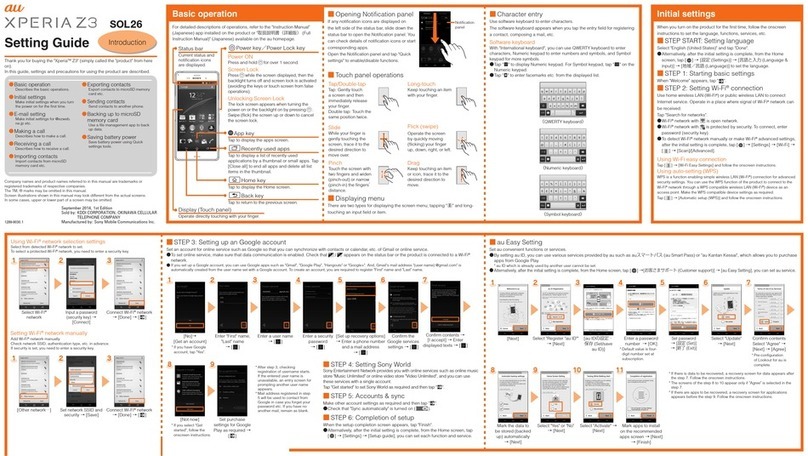
AU
AU Xperia Z3 Service manual

AU
AU pt003 Installation guide

AU
AU Samsung Galaxy S III Progre SCL21 Installation guide

AU
AU Miraie Installation guide
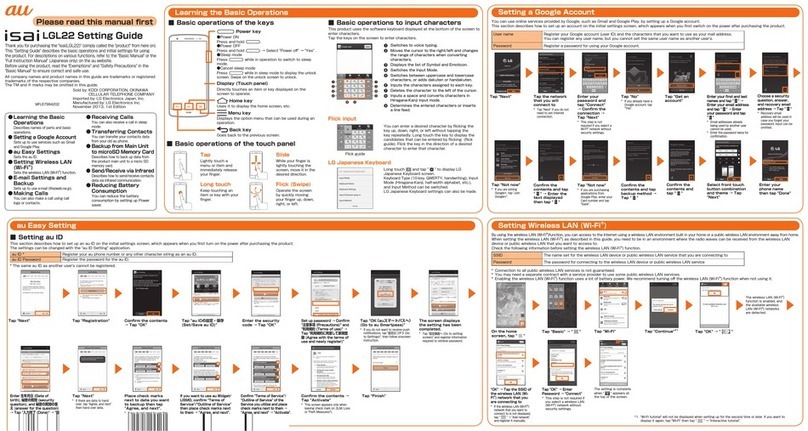
AU
AU Isai LGL22 Service manual

AU
AU AQUOS PHONE IS12SH Installation guide

AU
AU AQUOS SHV32 Installation guide

AU
AU Digno ISW11K User manual

AU
AU A5505SA Installation guide

AU
AU AQUOS SHV31 Quick start guide

AU
AU Aquos SHV33 Installation guide
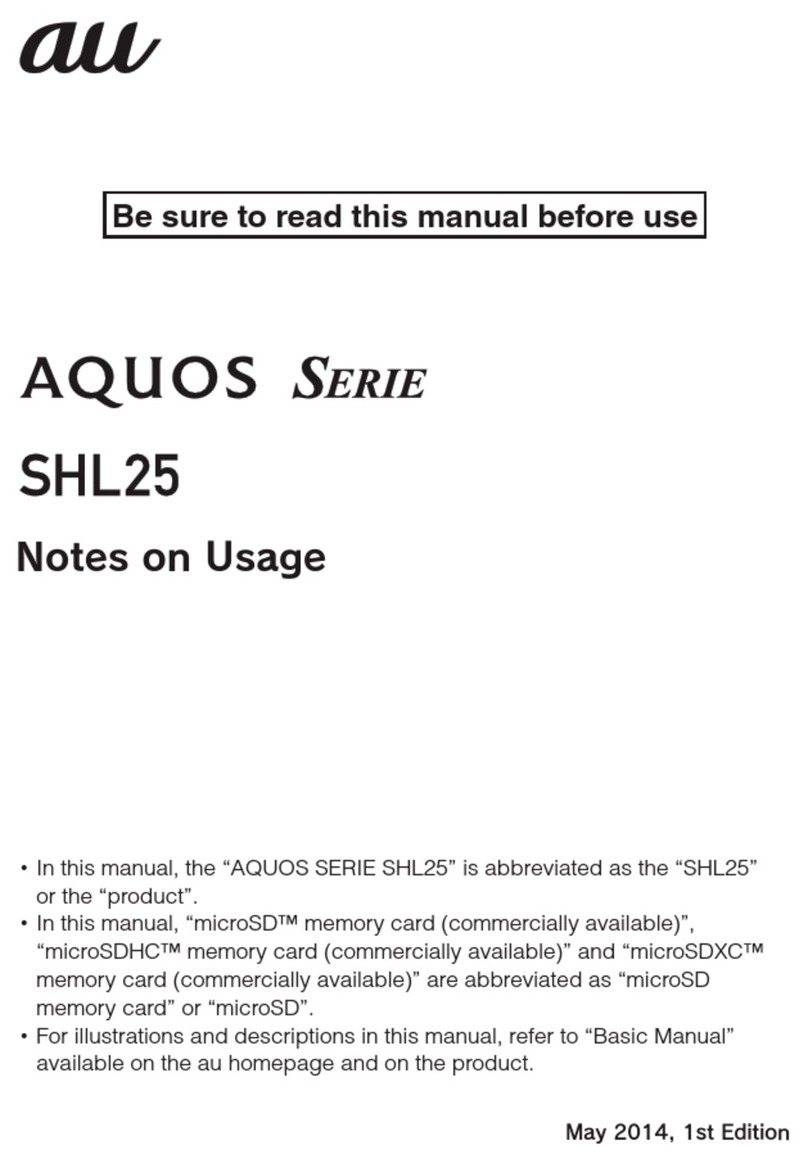
AU
AU Aquos SHL25 Quick start guide

AU
AU INFOBAR A02 Installation guide

AU
AU E09F Specification sheet

AU
AU Urbano L01 Installation guide

AU
AU Xperia ZL2 Sol25 Service manual

AU
AU AQUOS PHONE CL IS17SH Installation guide

AU
AU A1301S Installation guide

AU
AU SHL21 Installation guide
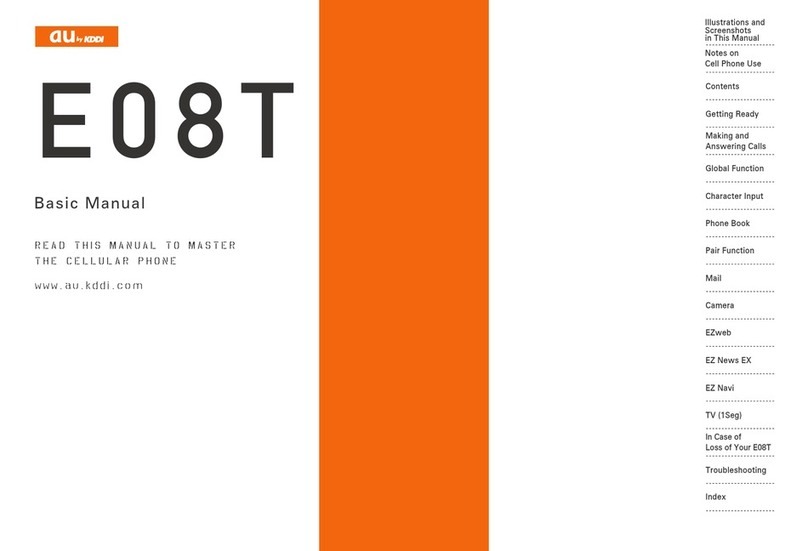
AU
AU E08T Installation guide