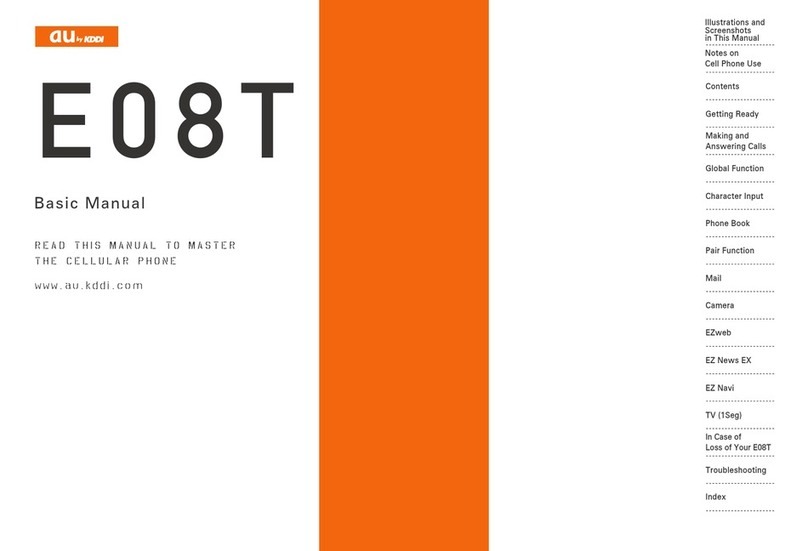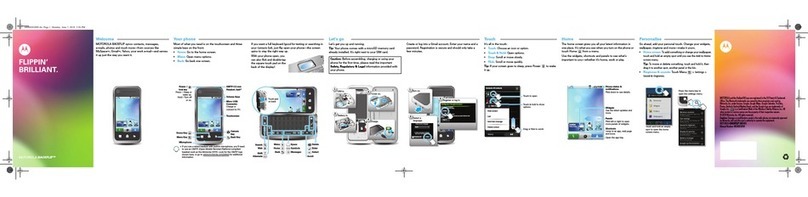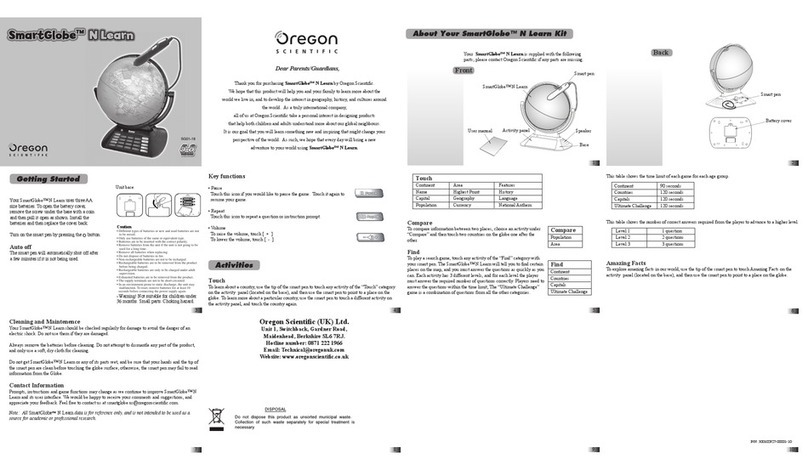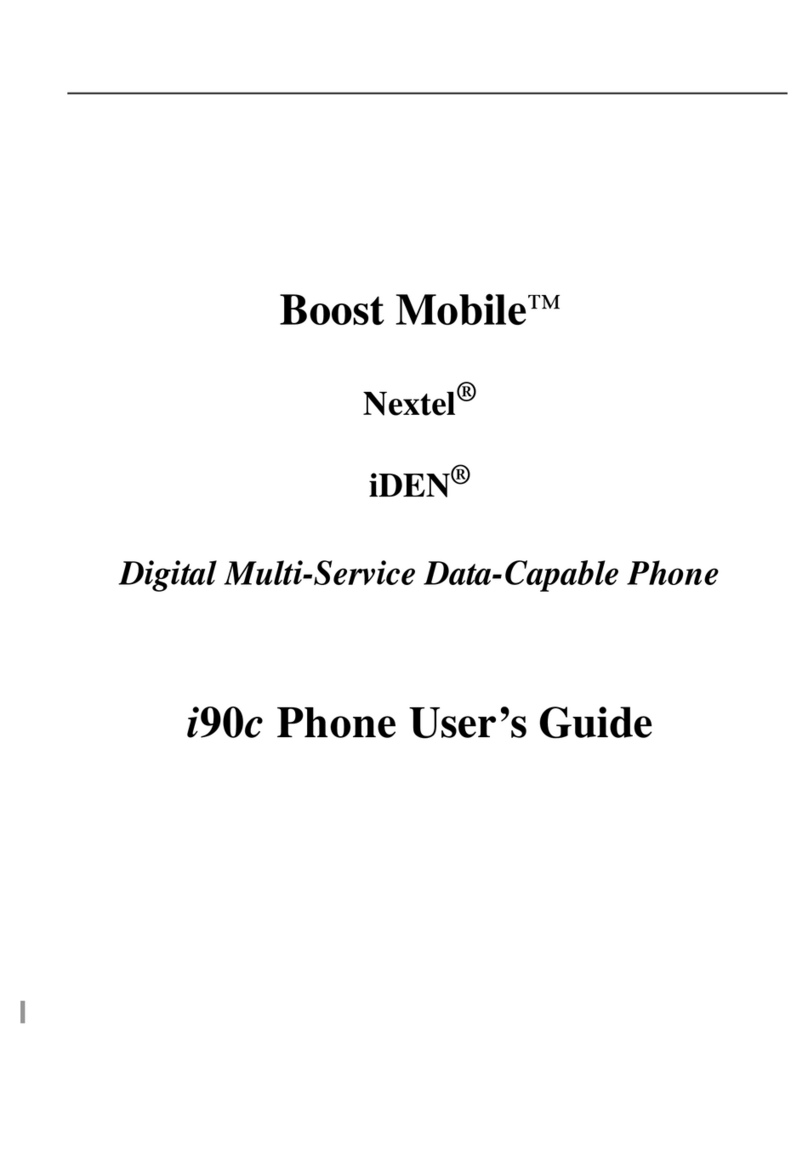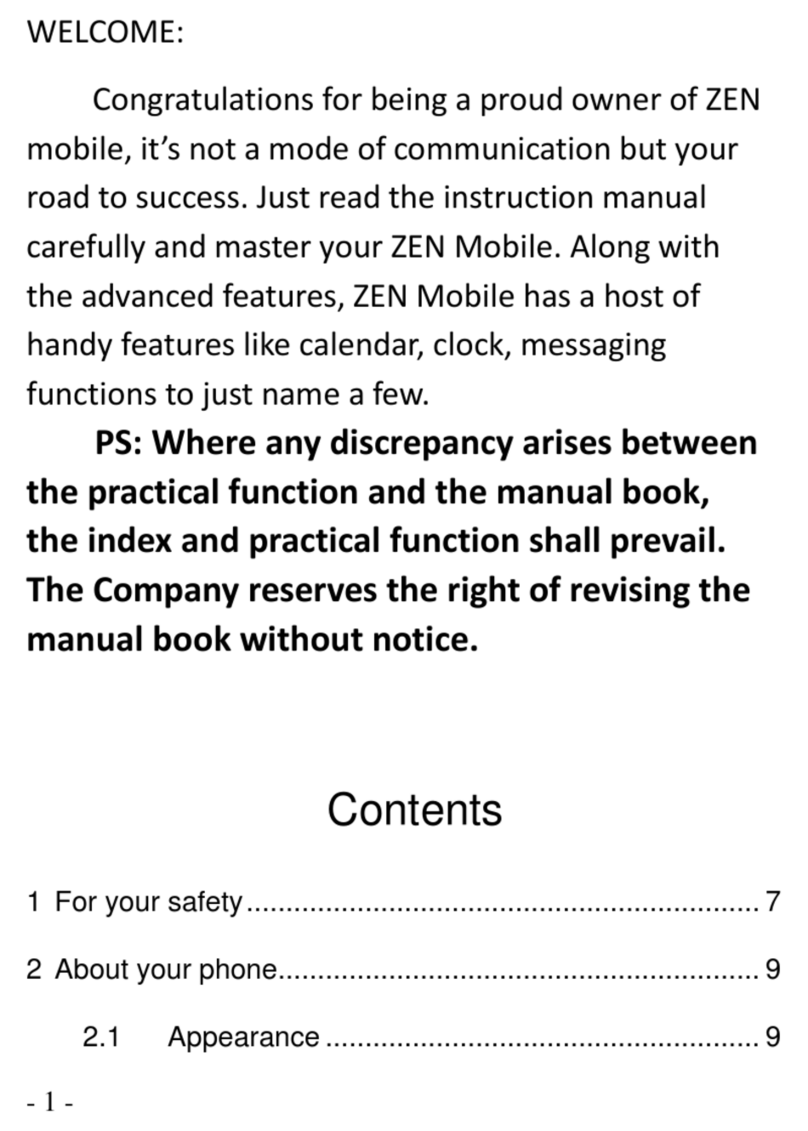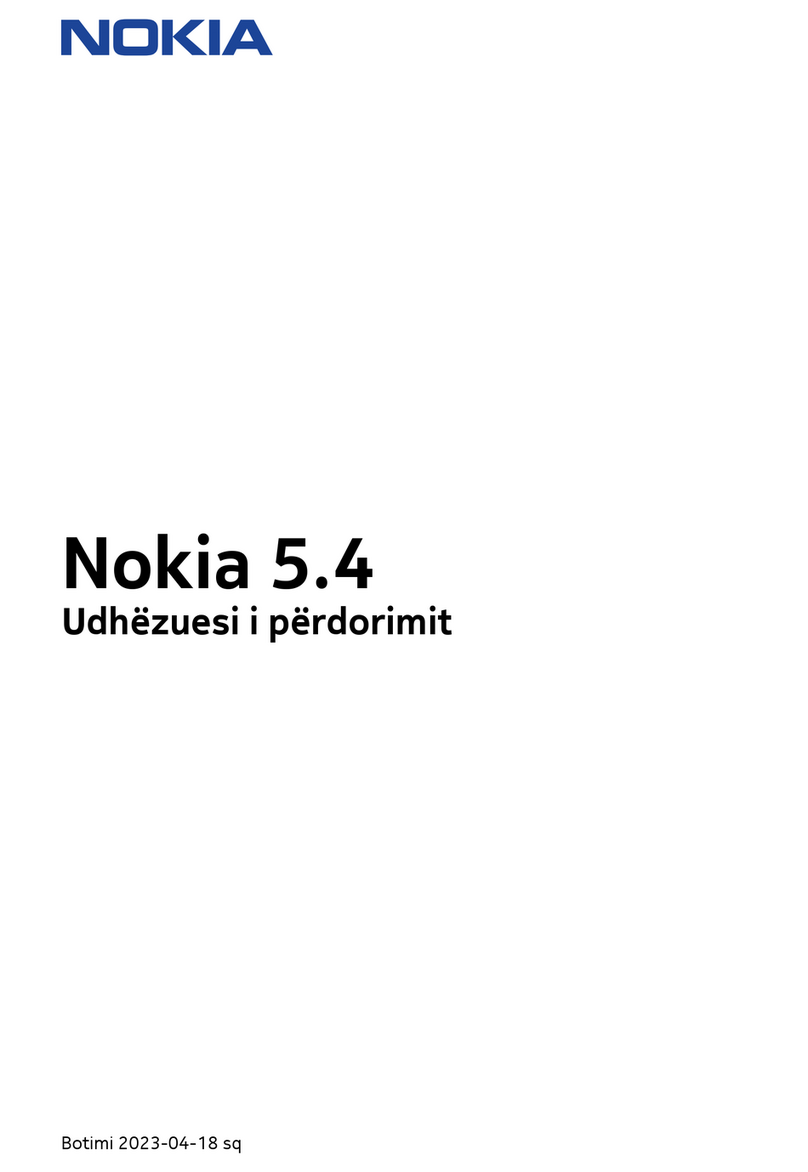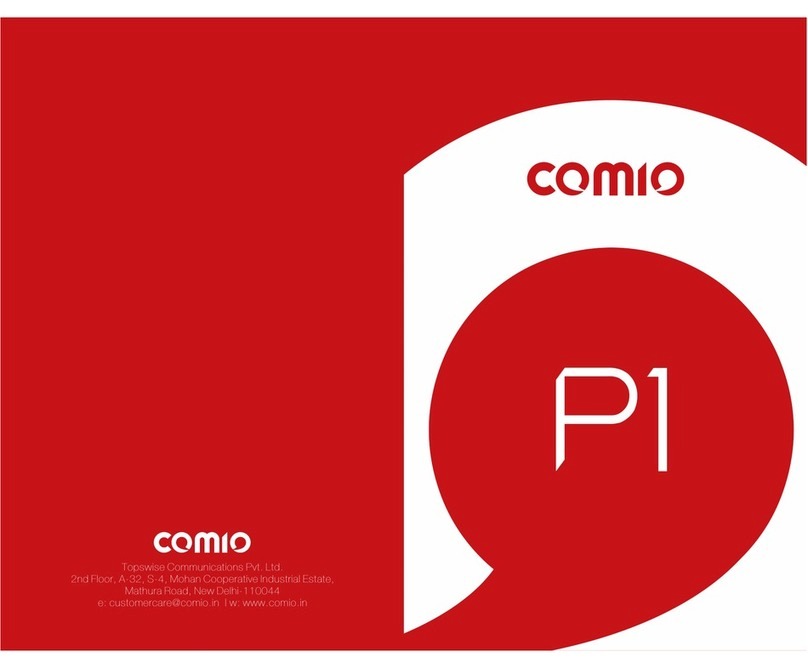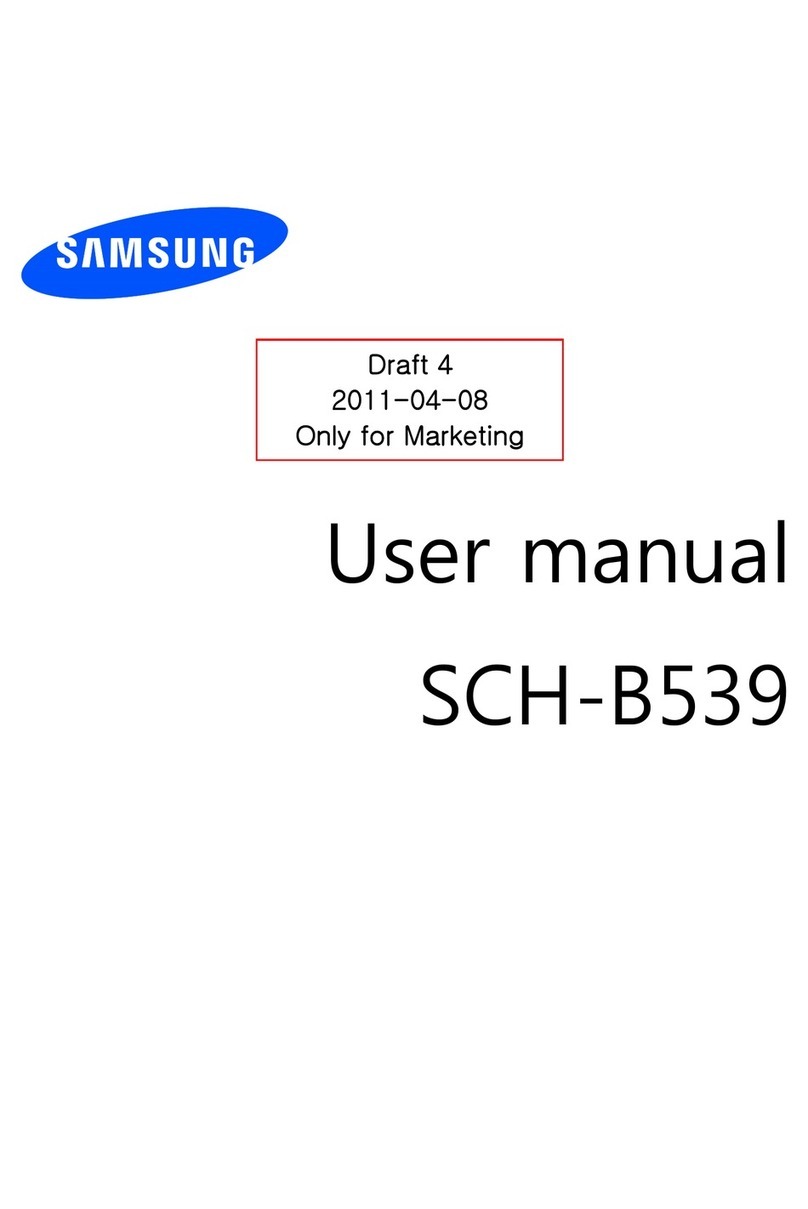AU W65T Installation guide
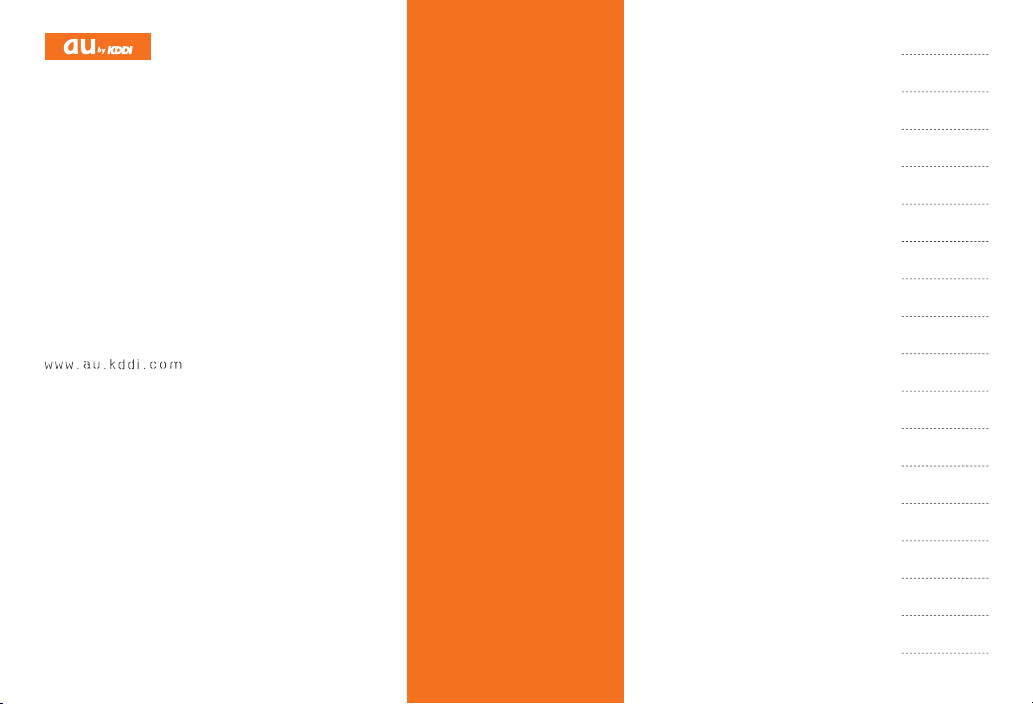
W65T
BasicManual
read th is manual to master
the cellular phone
Illustrationsand
Screenshots
inThisManual
Noteson
CellPhoneUse
Contents
GettingReady
Makingand
AnsweringCalls
CharacterInput
PhoneBook
PairFunction
Mail
Camera
EZweb
EZNewsFlash/
auoneGadget
EZNavi
TV(1Seg)
InCaseof
LossofYourW65T
Troubleshooting
Index
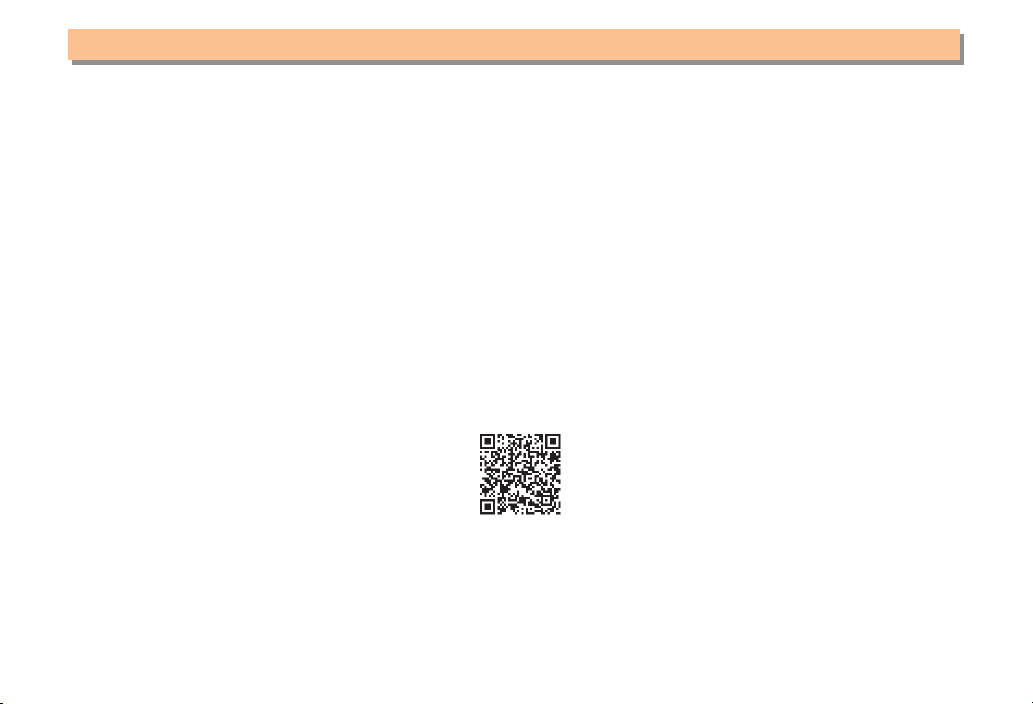
Introduction
Thank you for purchasing the W65T. Before using your W65T, be sure to read the W65T Basic Manual (this PDF manual) to
ensure correct usage. After you have finished reading this manual, store this PDF manual and the printed manuals in safe
places so you can retrieve them whenever you need them.
Manuals for the W65T
The W65T comes with the Basic Manual and Instruction Manual.
●For learning the basics:
Read the W65T Basic Manual (this manual).
●For learning details on using each function:
Read the supplied W65T Instruction Manual (Japanese). Be sure to read the Safety Precautions “安全上のご注意” to
ensure proper usage of the W65T.
The keyword searchable au Online Manual is also available on the au homepage:
http://www.au.kddi.com/manual/index.html
To access from EZweb: M⇒EZweb ⇒au one Top ⇒
auお客さまサポート
(au Customer Support) ⇒
調べる
(Search) ⇒
オンラインマニュアル
(Online Manual)
Scan this QR code to access the au Online Manual. ▶
•
W65TBasic.indbiiW65TBasic.indbii 08.11.190:00:00PM08.11.190:00:00PM
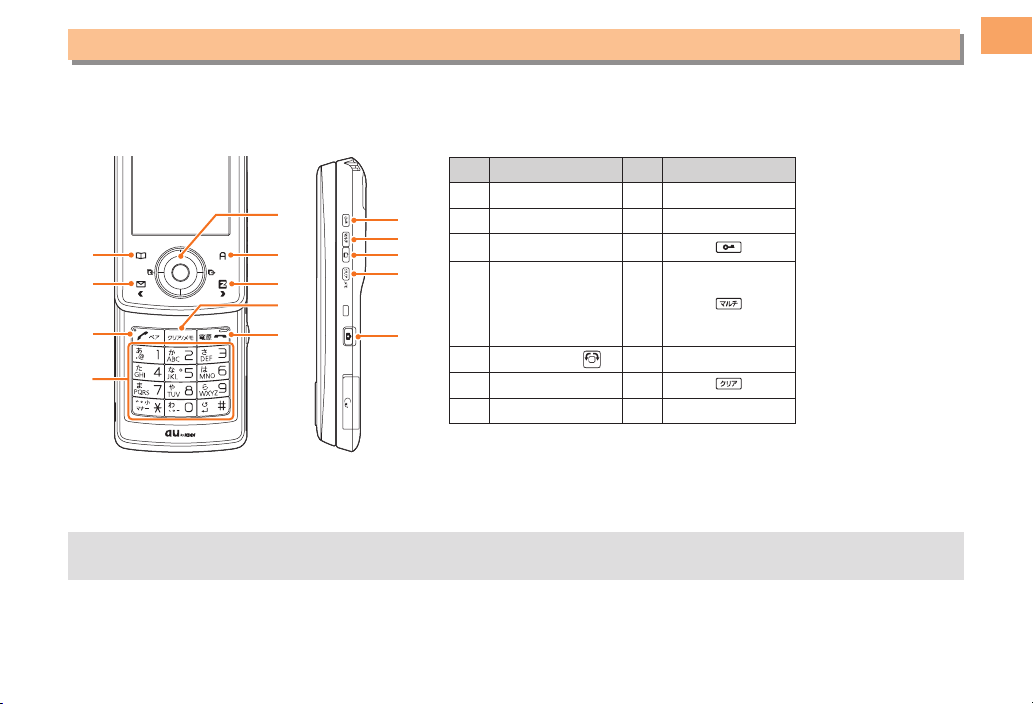
1
Illustrations and Screenshots in This Manual
Illustrations and Screenshots in This Manual
Note on Illustrations
The illustrations in this manual may look different from the actual cell phone in shape, color and typeface. The key
illustrations are also simplified as shown below.
Key Illustration Key Illustration
①K⑧R
②L⑨S
③Q⑩
④
123
456
789
*0;
⑪
⑤[GF ⑫!
⑥J⑬
⑦M⑭N
Note on Screenshots
The screenshots in this manual are simplified and may look different from the actual cell phone screens.
The display design themes of the W65T vary by model color. The screenshots for the Live Pink/Fresh White models
are used in this manual.
■
■
•
①
②
③
⑧
⑨
④
⑤
⑦
⑥
⑩
⑪
⑫
⑬
⑭
①
②
③
⑧
⑨
④
⑤
⑦
⑥
⑩
⑪
⑫
⑬
⑭
W65TBasic.indb1W65TBasic.indb1 08.11.190:00:02PM08.11.190:00:02PM

2
Notes on Cell Phone Use
Notes on Cell Phone Use
Cell Phone Etiquette
The cell phone always emits weak radio waves when power
is on.
Use the cell phone in an enjoyable and safe manner without
forgetting to be considerate of others around you.
Use of cell phones is not allowed in some places.
Do not use the cell phone while you are driving. Doing
so is both dangerous and prohibited by law.
Using a cell phone in an aircraft is prohibited by law.
Be sure to turn the cell phone off.
Radio waves from cell phones may interfere with
medical electrical equipment.
Some people close to you in crowded places such
as packed trains may be using a cardiac pacemaker.
Turn the cell phone off in such places.
Abide by the rules of hospitals and other medical
institutions where it is forbidden to use or carry cell phones.
Be considerate of where you use the cell phone and
how loudly you talk.
Do not make calls in theaters, museums, libraries, and
other similar places. Turn power off or turn on manner
mode not to disturb others around you by ring tones.
Do not use the cell phone on a street where you might
interrupt the flow of pedestrians.
Move to areas where you will not inconvenience others
on trains or in hotel lobbies.
Refrain from talking in a loud voice.
●
•
•
●
•
•
●
•
•
•
•
Obtain the permission of other people before you take
their photos with the cell phone's camera.
Do not record information with the cell phone's camera
in bookstores and other locations where taking photos
is not permitted.
Do not use the cell phone while driving!
Turn off your cell phone or put it in Drive Mode while
driving.
Do not use the cell phone while driving a car/motorcycle
or riding a bicycle. It may result in a traffic accident. Using
a cell phone while driving is prohibited by law. Using a
cell phone while riding a bicycle may also be punishable
by law.
Prohibited!
Looking at a cell phone display
Talking on a cell phone while holding it
Drive Mode
In Drive Mode, a Japanese message meaning "I'm
driving now, so I can't answer your call." is played
when a call is received, and asks the caller to leave a
message on the answer memo.
When the standby screen is displayed, press {[.
Use gGto select Function and then press {[(Select).
Use gGto select Sound/Vib/Lamp and then press
{[(Select).
Use gGto select Manner Mode Setup and then press
{[(Select).
Use gGto select Drive and then press {[(Set).
•
•
•
•
➡
➡
➡
➡
W65TBasic.indb2W65TBasic.indb2 08.11.190:00:06PM08.11.190:00:06PM
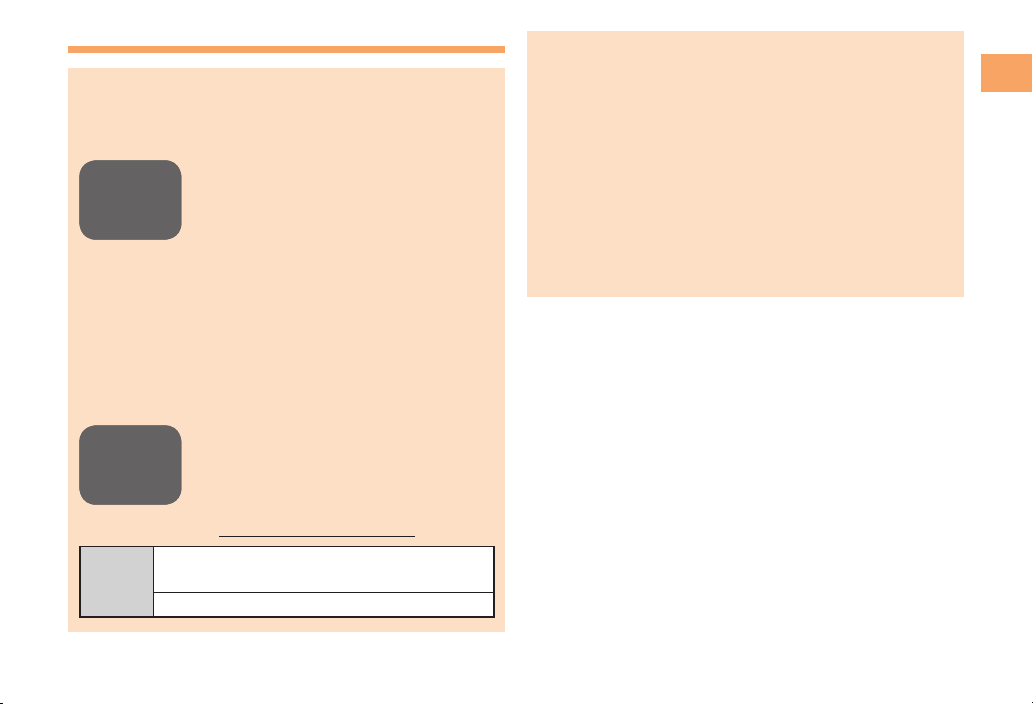
3
Notes on Cell Phone Use
Disaster Message Board Service
When a big scale disaster occurs, you can register
your safety information from EZweb. The registered
information can be referred from anywhere in Japan from
EZweb or Internet.
When a big scale disaster occurs, from
an au phone, you can register your
safety information (i.e. your condition
and comments) to the 災害用伝言板
(Disaster Message Board) created on
the EZweb.
After registration of your safety
information, e-mail is sent to your family
or acquaintances you have previously
designated to notify that your safety
information has been uploaded to
the 災害用伝言板 (Disaster Message
Board).
You can inquire for safety information
of a person by entering his/her phone
number from EZweb or Internet.*
* To inquire from other carriers' cell
phone, a PHS or PC, access
"http://dengon.ezweb.ne.jp/".
Access
M⇒EZweb ⇒au one Top ⇒
災害用伝言板
(Disaster Message Board)
http://dengon.ezweb.ne.jp/
•
•
•
The maximum storage period of the registered
information is 72 hours.
The maximum available number of registrations is 10
per phone number. When the number of registrations
exceeds 10, the oldest one is overwritten.
The demonstration of this service can be referred to
anytime by pressing mM⇒EZweb ⇒au one Top ⇒
auお客さまサポート
(au Customer Support) ⇒
調
べる
(Search) ⇒
災害用伝言板(デモ版)
(Disaster
Message Board (Demo Version)).
To view the Disaster Message Board in English, select
English from the top menu of the Disaster Message
Board.
•
•
•
•
Registering
safety
information
Registering
safety
information
Inquiring
for safety
information
Inquiring
for safety
information
W65TBasic.indb3W65TBasic.indb3 08.11.190:00:07PM08.11.190:00:07PM
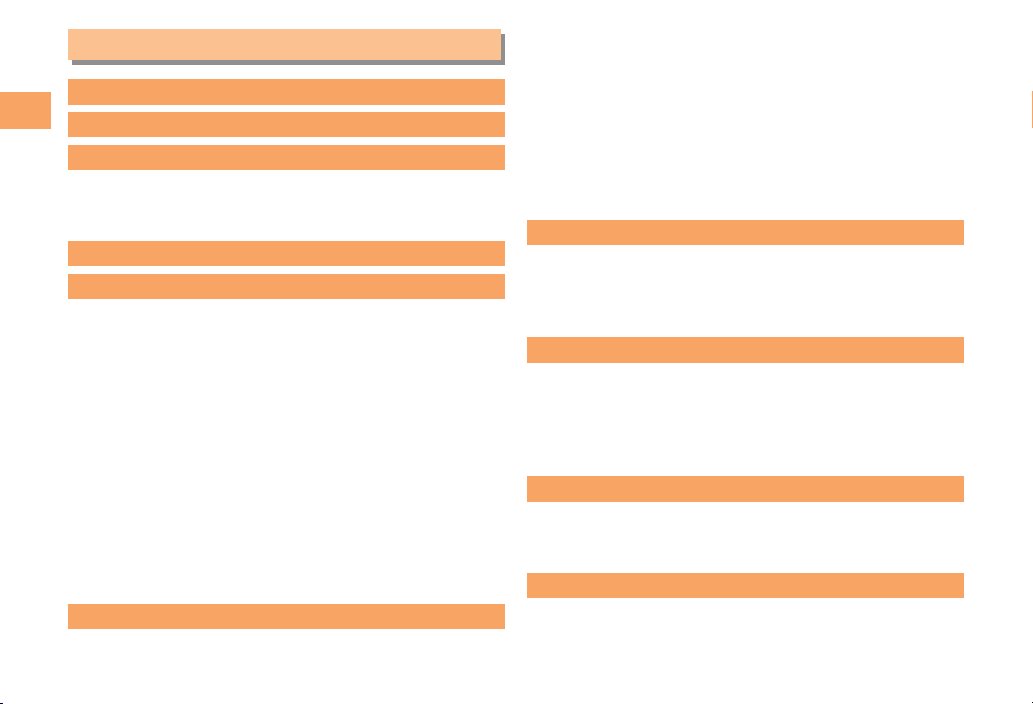
4
Contents
Contents
Introduction
Illustrations and Screenshots in This Manual
1
Notes on Cell Phone Use 2
Cell Phone Etiquette …………………………………… 2
Do not use the cell phone while driving!……………… 2
Disaster Message Board Service …………………… 3
Contents 4
Getting Ready 6
Checking the Contents of the Box …………………… 6
Names of Parts ………………………………………… 7
Opening/Closing the Cell Phone ……………………… 8
Setting the Key Lock …………………………………… 8
Charging the Battery Pack …………………………… 9
Learning the Basics …………………………………… 10
Turning On Power ……………………………………… 11
Switching the Display Language to English ………… 12
Initial Setup of E-mail and EZweb …………………… 12
Checking Your Phone Number and E-mail Address
…12
Display Indicators ……………………………………… 13
Using Main Menu ……………………………………… 14
Changing Your E-mail Address ……………………… 15
Security Code and Passwords………………………… 16
Making and Answering Calls 17
Making a Call …………………………………………… 17
Making an International Call…………………………… 17
Answering a Call ……………………………………… 18
Returning a Call (Outgoing History/Incoming History
) … 19
One-ring Calls…………………………………………… 19
Adjusting the Earpiece Volume during a Call ……… 19
Turning On Manner Mode……………………………… 19
Changing the Incoming Ring Tone …………………… 20
Adjusting the Incoming Ring Tone Volume ………… 20
Turning On the Answer Memo………………………… 21
Character Input 22
Character Entry Modes ………………………………… 22
Entering Alphanumeric Characters …………………… 22
Entering E-mail Addresses …………………………… 23
Entering Pictograms …………………………………… 24
Phone Book 25
Saving a Phone Book Entry …………………………… 25
Dialing from the Phone Book ………………………… 25
Editing Phone Book Entries …………………………… 25
Saving a Phone Number from the Incoming
or Outgoing History …………………………………… 26
Pair Function 27
Registering a Pair Partner …………………………… 27
Making a Call to a Pair Partner ……………………… 27
Sending Mail to a Pair Partner………………………… 27
Mail 28
Using E-mail …………………………………………… 28
Creating and Sending E-mail Messages …………… 28
Reading Received E-mail Messages ………………… 29
W65TBasic.indb4W65TBasic.indb4 08.11.190:00:08PM08.11.190:00:08PM
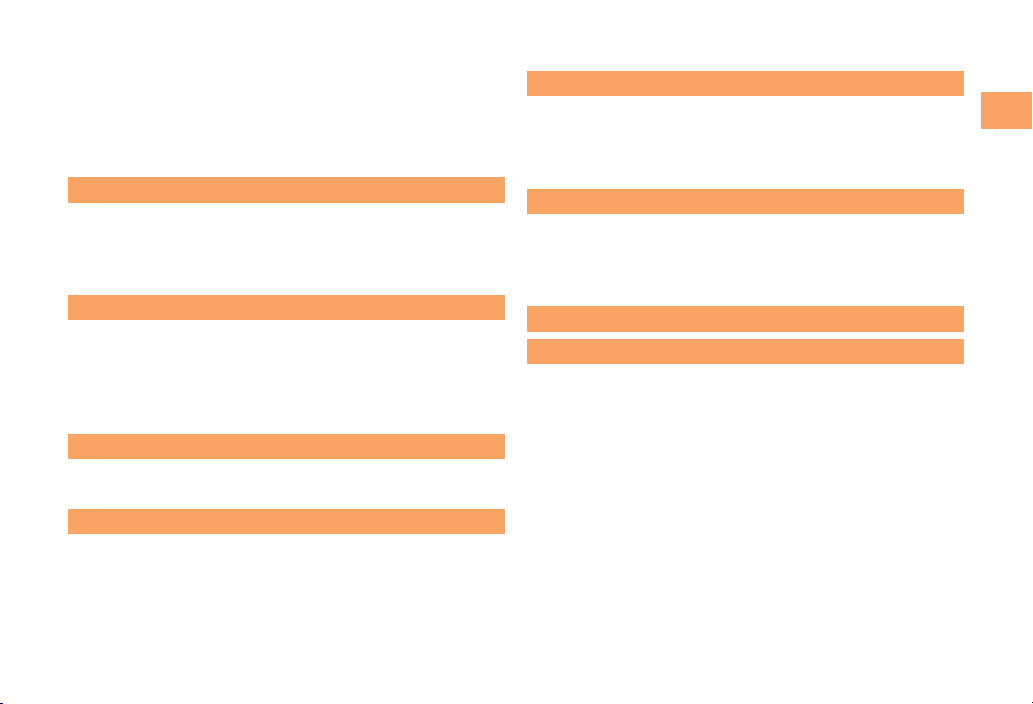
5
Contents
Reading an E-mail Message
with an Attached Photo or Movie……………………… 29
Replying to Received E-mail Messages……………… 29
Rejecting Spam ………………………………………… 30
Using C-mail …………………………………………… 31
Creating and Sending C-mail Messages …………… 31
Reading Received C-mail Messages ………………… 31
Camera 32
Photo Taking Tips ……………………………………… 32
About Photo Modes …………………………………… 32
Taking a Photo ………………………………………… 33
Viewing Photos ………………………………………… 33
EZweb 34
Accessing Sites ………………………………………… 35
Bookmarking Frequently Accessed Pages ………… 36
Viewing Bookmarked Pages ………………………… 36
Checking Charges ……………………………………… 37
Downloading Chaku-Uta-Full®/Chaku-Uta®………… 37
EZ News Flash/au one Gadget
38
Basic Operations ……………………………………… 38
Setting EZ News Flash ………………………………… 38
EZ Navi 40
Passenger Seat Navi for People
in the Passenger Seat to Check the Route ………… 40
Security Navi to Check Where Your Kids Are ……… 40
EZ Navi Walk for When You Go Out ………………… 41
Evacuate Navi to Guide You Home or to Nearby
Evacuation Areas during Disasters…………………… 42
TV (1 Seg)
43
Initial Setup of au Media Tuner ……………………… 44
Watching TV (1 Seg) …………………………………… 44
Basic Operations ……………………………………… 45
Exiting the au Media Tuner …………………………… 45
In Case of Loss of Your W65T 46
Setting Conditions for Activating the Remote Ctrl Lock ……
46
Remotely Activating the Remote Ctrl Lock on Your W65T
…46
Activating the Remote Ctrl Lock
by the Security Lock Service ………………………… 47
Troubleshooting 48
Index 50
W65TBasic.indb5W65TBasic.indb5 08.11.190:00:08PM08.11.190:00:08PM

6
Getting Ready
Getting Ready
Checking the Contents of the Box
The box contains the cell phone and accessories.
Cell phone• Desktop holder• Battery pack• Toshiba round-type
earphone jack adapter 01
•
Sony stereo earphones
(sample)
• USB cable (sample)• CD-ROM
Basic Manual (Japanese)
Instruction Manual (Japanese)
Warranty (Japanese)
Safety Precautions (Japanese)
Global Passport mobile rental service Owner’s
Guide (Japanese)
LISMO Installation Guide (Japanese)
Osaifu-Keitai®Guide (Japanese)
JIBUN BANK Launcher Operation Guide (Japanese)
•
•
•
•
•
•
•
•
•
An AC adapter and microSD memory card are not included. Purchase a common AC adapter 01/02 (sold separately)
and a commercially available microSD memory card.
•
W65TBasic.indb6W65TBasic.indb6 08.11.190:00:09PM08.11.190:00:09PM

7
Getting Ready
Names of Parts
From the Front■
Earpiece
Lux Sensor
Main display
Warp function
key (Speedy
Controller)
Address book
key/Soft key 1
Mail key
Clear/Memo
key
Keypad,
key,
key
Call/Pair key
Apps/
Soft key 2
EZ key
Power/
End key
Incoming
LED
Charge
indicator
Microphone
Earpiece
Lux Sensor
Main display
Warp function
key (Speedy
Controller)
Address book
key/Soft key 1
Mail key
Clear/Memo
key
Keypad,
key,
key
Call/Pair key
Apps/
Soft key 2
EZ key
Power/
End key
Incoming
LED
Charge
indicator
Microphone
From the Back■
au IC-Card*
Infrared port
Speaker
FeliCa mark
Camera(lens)
Camera lamp
Battery pack/
Cover
* Do not remove this
card unnecessarily
as your phone
number is
recorded on it.
au IC-Card*
Infrared port
Speaker
FeliCa mark
Camera(lens)
Camera lamp
Battery pack/
Cover
* Do not remove this
card unnecessarily
as your phone
number is
recorded on it.
From the Sides■
Camera
key
Flat-type
earphone
jack
Clear key
Memory
card
slot
Lock key
Multi key
TV key External
power
terminal
Hand
strap
eyelet
Power
terminal
TV antenna
Built-in antenna
Camera
key
Flat-type
earphone
jack
Clear key
Memory
card
slot
Lock key
Multi key
TV key External
power
terminal
Hand
strap
eyelet
Power
terminal
TV antenna
Built-in antenna
W65TBasic.indb7W65TBasic.indb7 08.11.190:00:10PM08.11.190:00:10PM

8
Getting Ready
Opening/Closing the Cell Phone
To open, draw the front (display) section upward.
To close, gently draw back the same section.
When opening/closing the cell phone, take care not to
touch the keys to avoid erroneous operations.
•
Setting the Key Lock
Hold down for at least one second. The keys are
disabled while the cell phone is turned on and closed.
When you close the cell
phone, the power saving
screen is displayed and
nothing happens if you
press the keys.
When you open the cell
phone, the keys are
enabled.
Canceling the Key Lock
Hold down for at least one second.
■
W65TBasic.indb8W65TBasic.indb8 08.11.190:00:13PM08.11.190:00:13PM
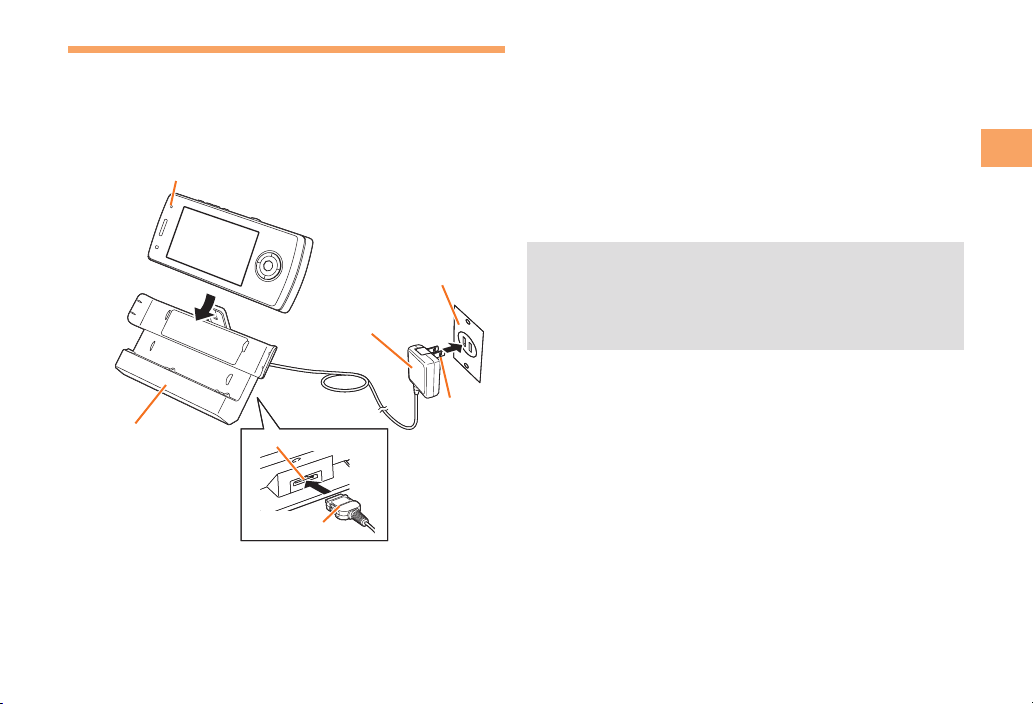
9
Getting Ready
Charging the Battery Pack
The battery pack is not fully charged at the time of purchase.
Be sure to charge the battery pack before using the cell
phone for the first time.
An AC adapter is not included. Purchase a common AC
adapter 01/02 (sold separately).
Connect the common AC adapter 01/02 to the
desktop holder.
Check the shape of the connector of the common AC
adapter 01/02 and then plug it straight into the power
terminal of the desktop holder.
•
➡
•
Unfold the power plug of the common AC
adapter 01/02 and plug it into a 100 V AC power
outlet.
Close the cell phone with the battery pack
attached and insert it into the desktop holder
as shown in the figure.
Confirm that the charge indicator lights.
Charging: The charge indicator lights.
Charging finished: The charge indicator goes out.
Hold the desktop holder while removing the cell
phone.
You can also charge the battery pack by connecting
the common AC adapter 01/02 directly to the external
power terminal.
➡
➡
➡
•
•
•
•
Charge indicator
Desktop holder
Power terminal
Connector
Common
AC adapter
01/02
100 V AC
power outlet
Power
plug
Charge indicator
Desktop holder
Power terminal
Connector
Common
AC adapter
01/02
100 V AC
power outlet
Power
plug
W65TBasic.indb9W65TBasic.indb9 08.11.190:00:14PM08.11.190:00:14PM

10
Getting Ready
Learning the Basics
Key Assignments
Side Key Assignments
If you lose track of where you are or if you make a mistake, press rRor to return to the previous screen. Return
to the standby screen by holding down sSfor at least one second.
kK, jJ, lLand mMare Touch-sensor keys. In this manual, when you are instructed to “press” one of these keys,
touch the key with your finger instead of pressing it.
■
■
•
•
〜:
: Display Alert window/Shortcut
menu.
: Make/answer calls.
Use the Pair function.
: Set/cancel Answer memo.
Delete characters.
Cancel operation.
: Display Incoming History. : Display the ticker field, info pane and
gadget (setting) icon.
: Display Main menu.
: Display EZ Service menu.
: Turn power on/off.
End call/communication.
Cancel operation.
Input phone numbers and characters.
: Display Outgoing History.
: Activate EZapps.
: Use Phone Book.
: Send/receive e-mail/c-mail.
〜:
: Display Alert window/Shortcut
menu.
: Make/answer calls.
Use the Pair function.
: Set/cancel Answer memo.
Delete characters.
Cancel operation.
: Display Incoming History. : Display the ticker field, info pane and
gadget (setting) icon.
: Display Main menu.
: Display EZ Service menu.
: Turn power on/off.
End call/communication.
Cancel operation.
Input phone numbers and characters.
: Display Outgoing History.
: Activate EZapps.
: Use Phone Book.
: Send/receive e-mail/c-mail.
: Set/cancel Answer memo.
Delete characters.
Cancel operation.
: Activate Camera. : Set/cancel the Key Lock.
: Activate au Media Tuner.
: Set/cancel Answer memo.
Delete characters.
Cancel operation.
: Activate Camera. : Set/cancel the Key Lock.
: Activate au Media Tuner.
W65TBasic.indb10W65TBasic.indb10 08.11.190:00:15PM08.11.190:00:15PM

11
Getting Ready
Warp Function Key (Speedy Controller)
Use the up, down, left, and right parts of the key to select
items and to move the cursor. Press the center of the key to
confirm a selected item.
gGSelects items, and moves the
cursor up and down.
fFSelects items, and moves the
cursor left and right.
{[Confirms the selected item or
starts the selected operation.
The wheel part of the warp function key is called “Speedy
Controller.”
Selects items, and moves the
cursor up and down.
When the display is off (the power saving screen is
displayed), turning the Speedy Controller does not
light the display.
■
•
Hiding/Redisplaying the
Alert Window
When the alert window is displayed on
the standby screen, you can temporarily
hide it by pressing K(Back) and then
display the Main menu by pressing [.
To redisplay the hidden alert window,
press Bwhen the standby screen is
displayed.
Turning On Power
Hold down Sfor at least one second.
You cannot receive or make calls if (out of range
indicator) is displayed.
Turning Off Power
When the standby screen is displayed, hold down Sfor
at least one second.
■
•
■
Alert windowAlert window
W65TBasic.indb11W65TBasic.indb11 08.11.190:00:16PM08.11.190:00:16PM

12
Getting Ready
Switching the Display Language
to English
You can switch the display language for function names
and other items to English.
When the standby screen is displayed, press [.
Use Gto select
機能
(Function) and then
press [(選択 [Select]).
Use Gto select
画面表示
(Screen Display) and
then press [(選択 [Select]).
Use Gto select Set Language and then press
[(選択 [Select]).
Use Gto select English and then press
[(Set).
➡
➡
➡
➡
Initial Setup of E-mail and EZweb
To use e-mail and EZweb, you need to apply for an EZweb
subscription. If you did not apply for an EZweb subscription
at the time of purchase, contact an au shop or the au
Customer Service Center.
Also, before use, you need to configure initial settings. Your
e-mail address is assigned automatically in the initial setup.
When the standby screen is displayed, press L.
Press [(OK).
After a short while, your e-mail address is displayed.
Press [(OK).
The initial settings are complete.
You can also configure initial settings by pressing mM
or jJ.
Checking Your Phone Number
and E-mail Address
When the standby screen is displayed, press [
and then 0.
➡
➡
•
W65TBasic.indb12W65TBasic.indb12 08.11.190:00:18PM08.11.190:00:18PM
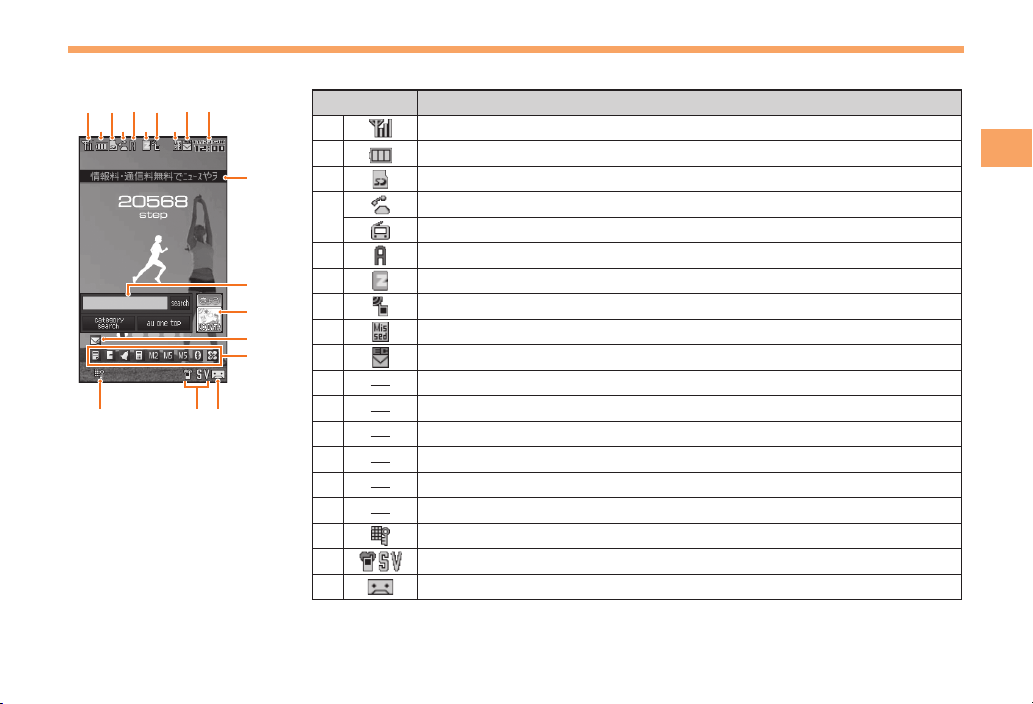
13
Getting Ready
Display Indicators
Display indicators inform you of mail arrival, current settings, etc.
Indicator Description
①Signal strength
②Battery level
③A microSD memory card (commercially available) inserted
④During a call
au Media Tuner activated
⑤EZapps activated
⑥Connecting to EZweb
⑦Receiving EZ News Flash information
⑧Missed calls
⑨New or unread e-mail/c-mail
⑩Current date and time
⑪Ticker field
⑫Search window
⑬Info pane
⑭Alert icon
⑮Shortcut menu
⑯Auto Lock activated
⑰Manner mode set
⑱Answer memo or manner mode set
①
⑯⑰⑱
⑪
⑬
⑫
②
③
④
⑦
⑥ ⑧
⑨ ⑩⑤
⑮
⑭
①
⑯⑰⑱
⑪
⑬
⑫
②
③
④
⑦
⑥ ⑧
⑨ ⑩⑤
⑮
⑭
W65TBasic01getting.indd13W65TBasic01getting.indd13 08.11.193:42:59PM08.11.193:42:59PM

14
Getting Ready
The date and time are set automatically.
You can hide the ticker field, info pane and search
window by pressing sS. To redisplay the hidden
items, use gGand then press sS.
Using Main Menu
You can access various functions from the Main menu.
The Main menu patterns vary by model color. The screenshots
for the Live Pink/Fresh White models are used in this manual.
Model Color Main Menu Pattern
Live Pink/Fresh White Run
Splashy Blue Bob Born
Jet Black Color
•
•
Each Main menu pattern has a different set of items.
Run Bob Born Color
TV Run&Walk LISMO Player
Camera LISMO Player Jump to LISMO
Music Search
Data Folder Personal Trainer Jump to au one
Music
microSD Data Folder Jump to au Records
LISMO Player Camera Jump to Uta-tomo
PC Site Viewer TV Jump to EZ Machi-
Uta
EZ FeliCa Daily Life Data Folder
JIBUN BANK Tool TV
Function Function Camera
Infrared Jump to au Smart
Sports Tool
Bluetooth Run&Walk Setting Function
Tool Bluetooth Bluetooth
W65TBasic.indb14W65TBasic.indb14 08.11.190:00:20PM08.11.190:00:20PM
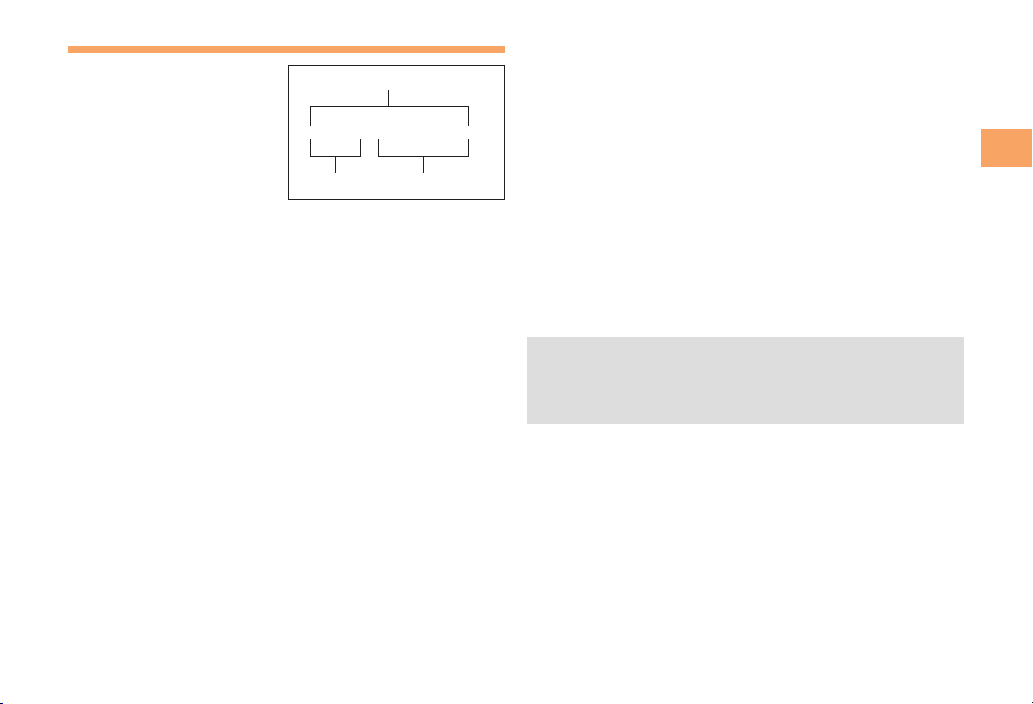
15
Getting Ready
Changing Your E-mail Address
You can change the account
name of your e-mail address.
When the standby screen is displayed, press L.
Use Gto select E-mail Setup and then press
[(Select).
Use Gto select Other and then press
[(Select).
The cell phone connects to the server.
Use Gto select
Eメールアドレスの変更
(Change
E-mail Address) and then press [(Select).
Use Gto select the entry box, press [(Input),
enter your security code, and then press [(OK).
Your security code is the four-digit number you wrote
on your subscription form.
If the security code is incorrectly entered three times
consecutively during a single day, the e-mail address
change operation will be disabled until the next day.
Use Gto select
送信
(Send) and then press
[(Select).
➡
➡
➡
➡
•
•
➡
Use Gto select
承諾する
(Accept) and then
press [(Select).
Use Gto select the entry box, press [(Input),
enter an e-mail address using single-byte
alphanumeric characters, and then press
[(OK).
For details on entering e-mail addresses, see page 23.
Use Gto select
送信
(Send) and then press
[(Select).
Use Gto select OK, press [(Select) and then
[(OK).
Check that the e-mail address has been updated
before pressing [(OK).
Your e-mail address cannot be changed if the new
address you enter in the above procedure is already
being used. In this case, enter a different e-mail
address.
➡
➡
•
➡
➡
•
•
△△△@ezweb.ne.jp
Account name Domain name
E-mail address
△△△@ezweb.ne.jp
Account name Domain name
E-mail address
W65TBasic.indb15W65TBasic.indb15 08.11.190:00:21PM08.11.190:00:21PM
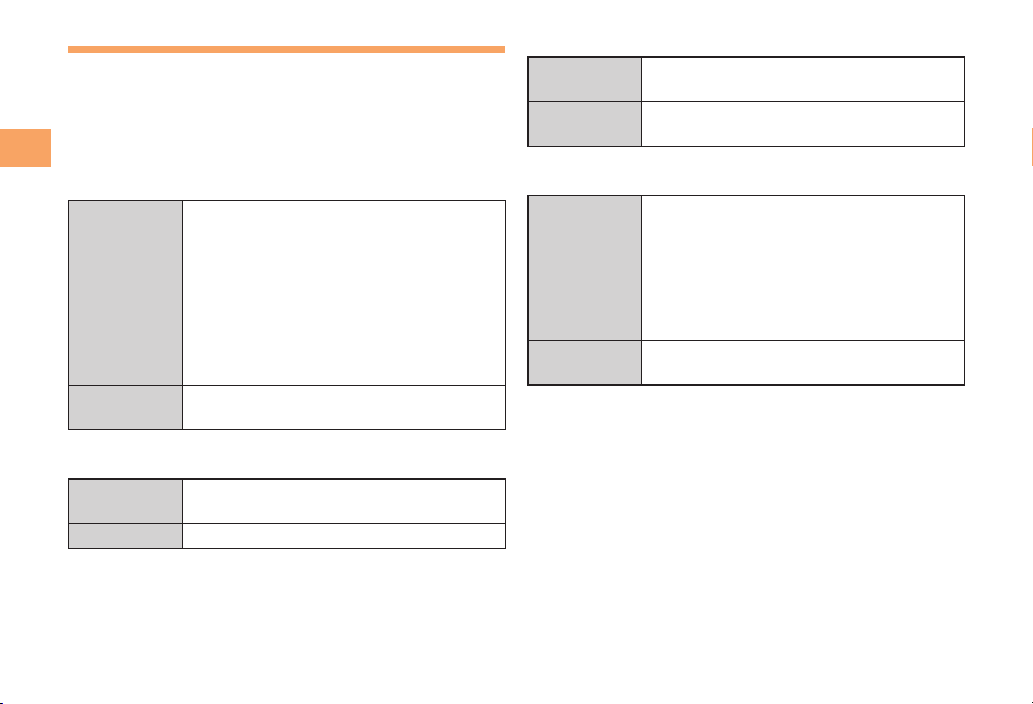
16
Getting Ready
Security Code and Passwords
You can use a security code and other passwords
described below.
Take care not to forget your security code and passwords,
because they are required for performing various
operations and using subscription services.
Security Code
Usage
Example
①Using the Answering Service (Voice
Mail) and Call Transfer remotely from a
fixed-line phone
②Making inquiries, applications, and
changes while using au Customer
Service Center voice guidance, au web
pages, and EZweb
③Changing the settings of Mail Filter or
Other under E-mail Setup
Initial Setting The four-digit number you wrote on your
subscription form
Lock No.
Usage
Example
Changing various settings of the cell
phone
Initial Setting 1234
■
■
EZ Password
Usage
Example
Subscribing or canceling subscriptions to
EZweb fee-based contents
Initial Setting The four-digit number you wrote on your
subscription form
Premium EZ Password
Usage
Example
①Subscribing or canceling subscriptions
to EZweb fee-based contents paid
by
まとめて
au
支払い
(au Collective
Payment Service)
②Purchasing products from EZweb sites
using
まとめて
au
支払い
(au Collective
Payment Service)
Initial Setting The four-digit number you wrote on your
subscription form
■
■
W65TBasic.indb16W65TBasic.indb16 08.11.190:00:22PM08.11.190:00:22PM
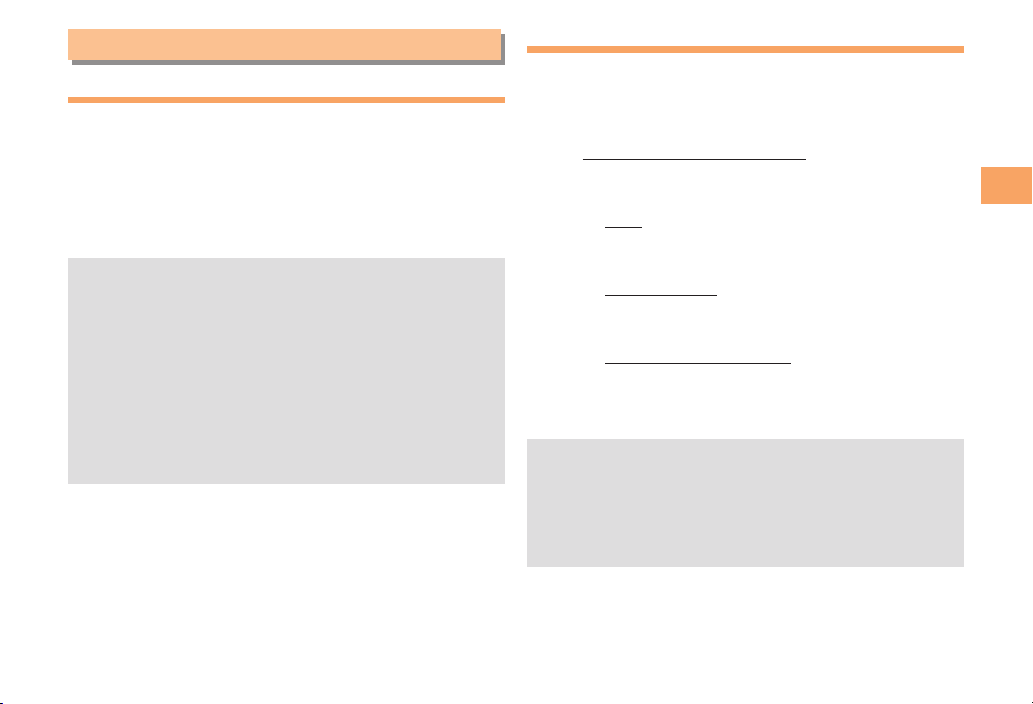
17
Making and Answering Calls
Making and Answering Calls
Making a Call
When the standby screen is displayed, use 0
to 9to enter a phone number.
When calling to a fixed-line phone, you also need to enter
the area code.
Press Q.
To end the call, press S.
After you enter a phone number, you can add 184 or
186 to the phone number as follows:
Press {[(Call).
Use gGto select Add Special No. and then press
{[(OK).
Use gGto select 184 or 186 and then press
{[(Add).
184:
When you do not want to inform the other party of
your phone number.
186: When you want to inform the other party of your
phone number.
•
➡
•
•
➡
➡
➡
Making an International Call
au International Call Service
Available without any additional application
Example: To call 212-123-△△△△ in the USA
Press 005345.
↑
International access code
Press 1.
↑
Country code (USA)
Press 212.
↑
Area code
Press 123△△△△.
↑
Phone number
Press Q.
Calling charges for this service are added to monthly
cell phone calling charges and billed together.
Check the country code at the au Customer Service
Center.
For charges, refer to au MOBILE PHONE SERVICE
GUIDE or au Customer Service Center.
■
➡
➡
➡
➡
•
•
•
W65TBasic.indb17W65TBasic.indb17 08.11.190:00:23PM08.11.190:00:23PM

18
Making and Answering Calls
001 KOKUSAI MOBILE TALK
Application required.
For inquiries, contact the KDDI Customer Service Center.
0077-7160
(toll-free; open 9:00 to 20:00 everyday including
weekends and national holidays)
Charges for 001 KOKUSAI MOBILE TALK are charged
separately from monthly au telephone charges.
Check the country code at the au Customer Service
Center.
For charges, refer to au MOBILE PHONE SERVICE
GUIDE or au Customer Service Center.
■
•
•
•
001
↑
KDDIinternational
accesscode
↑
Country
code
(USA)
↑
Areacode
↑
Phonenumber
010 212 123
-
XXXX1001
↑
KDDIinternational
accesscode
↑
Country
code
(USA)
↑
Areacode
↑
Phonenumber
010 212 123
-
XXXX1
Answering a Call
To answer a call, press Q.
To end the call, press S.
Display When a Call is Received
The phone number of the caller appears.
If the caller's phone number and name are in the phone
book, the name is also displayed.
When the phone number of the caller is not displayed, one
of the following indicators may appear.
Indicator Meaning
ID Unsent The caller did not send a Caller ID.
Payphone The call is from a pay phone.
Not Support The call is from a phone that does not
support Caller ID.
Missed Call Notification
If you did not answer a call, and Missed Call are
displayed to let you know that you missed a call.
To check the caller's phone number, use Fto select
Missed Call and then press [(Select). You can then return
the call (see page 19).
•
■
■
W65TBasic.indb18W65TBasic.indb18 08.11.190:00:23PM08.11.190:00:23PM
Table of contents
Other AU Cell Phone manuals

AU
AU A5505SA Installation guide

AU
AU K012 Installation guide

AU
AU KYL21 DIGNO S Installation guide

AU
AU HTC J ONE HTL22 Installation guide
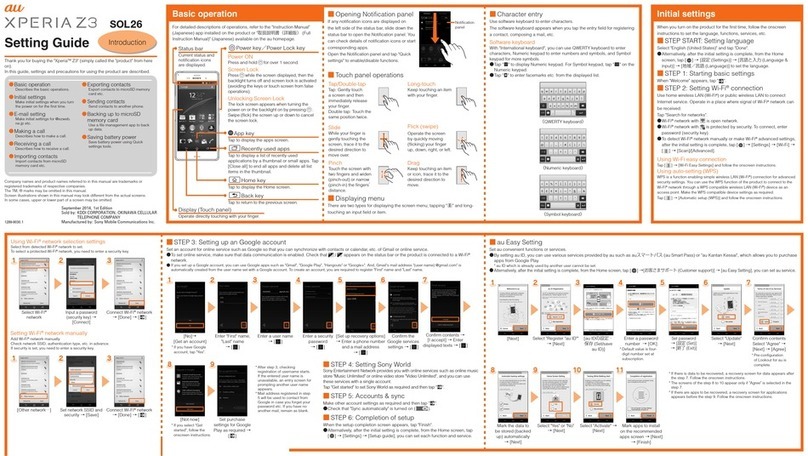
AU
AU Xperia Z3 Service manual

AU
AU AQUOS sense3 plus SHV46 Installation guide

AU
AU pt003 Installation guide

AU
AU A1402SII Installation guide

AU
AU miraie f Installation guide

AU
AU AQUOS SHV31 Installation guide

AU
AU SHL21 Installation guide

AU
AU Galaxy S6 edge SCV31 Installation guide
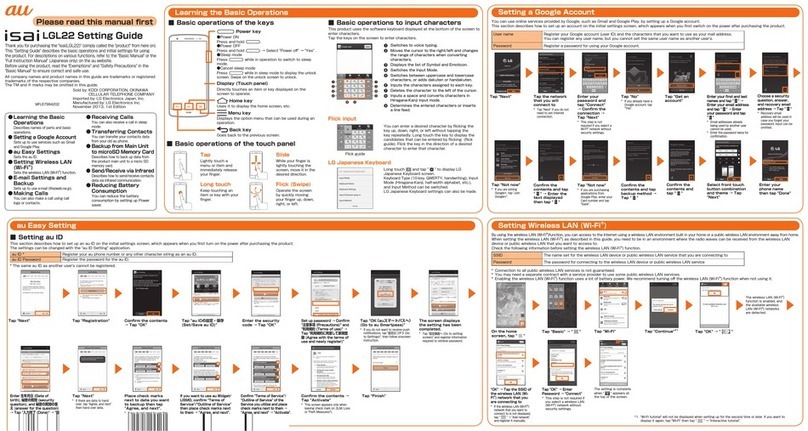
AU
AU Isai LGL22 Service manual

AU
AU Aquos Serie miniSHV31 Service manual
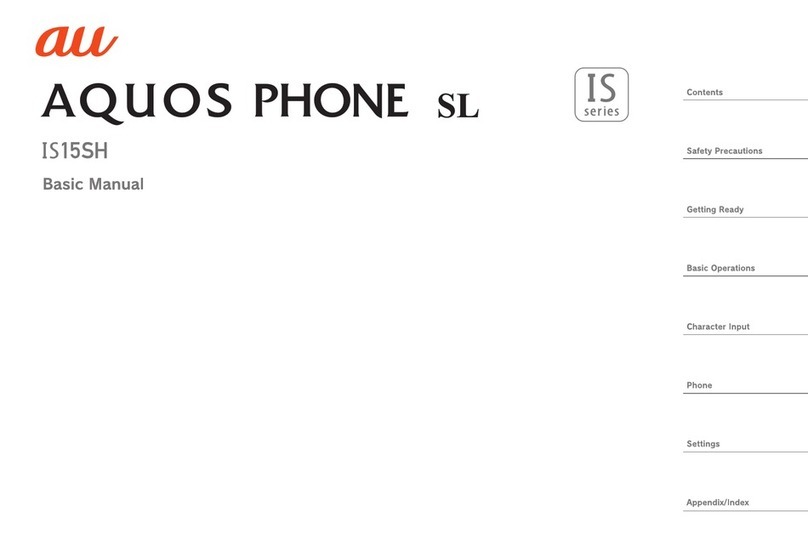
AU
AU Aquos Phone SL IS15SH Installation guide

AU
AU E09F Specification sheet

AU
AU Urbano L03 Installation guide

AU
AU Mirach IS11PT Installation guide
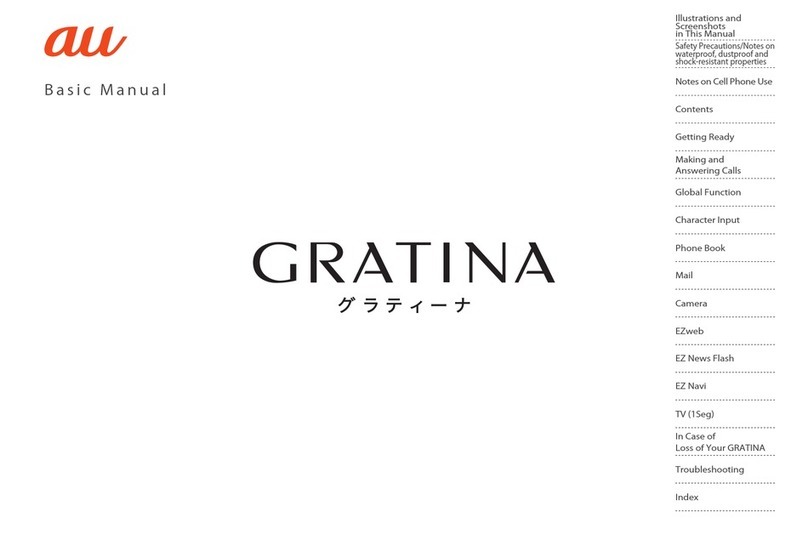
AU
AU Gratina Installation guide

AU
AU INFOBAR A02 Installation guide