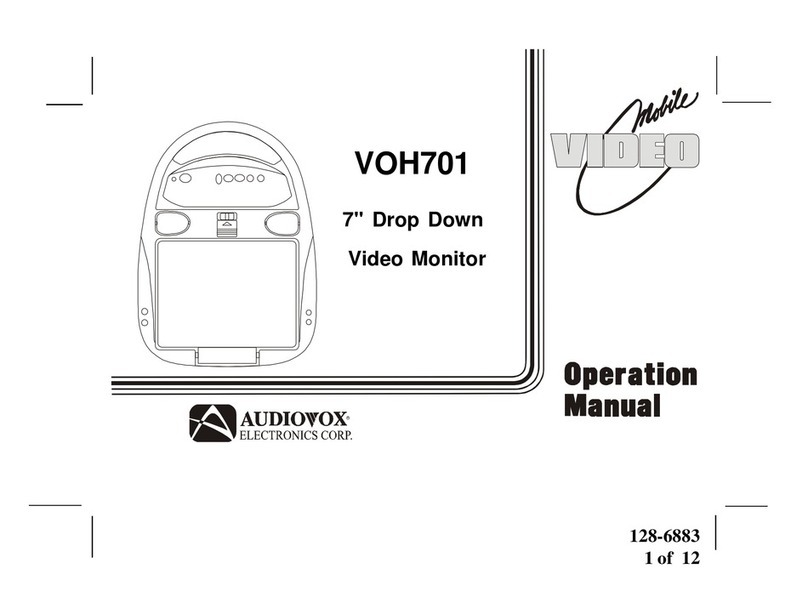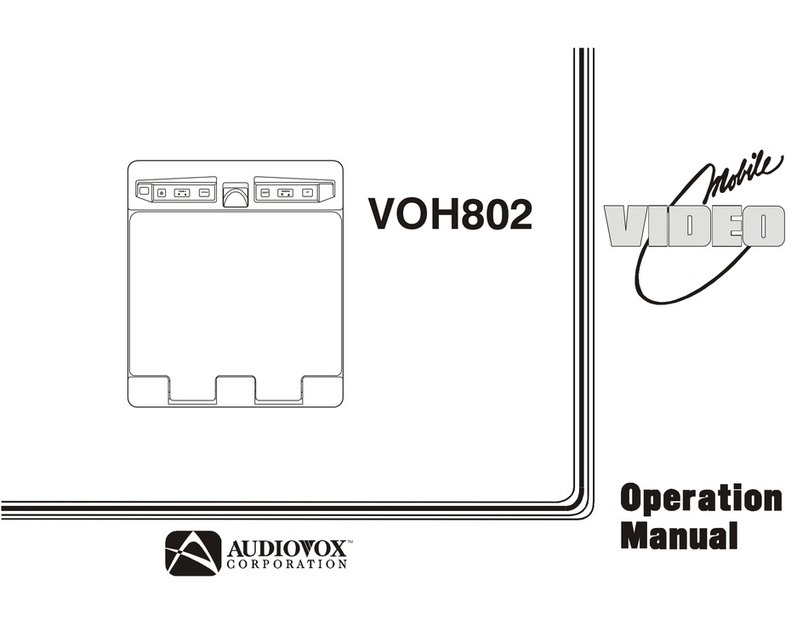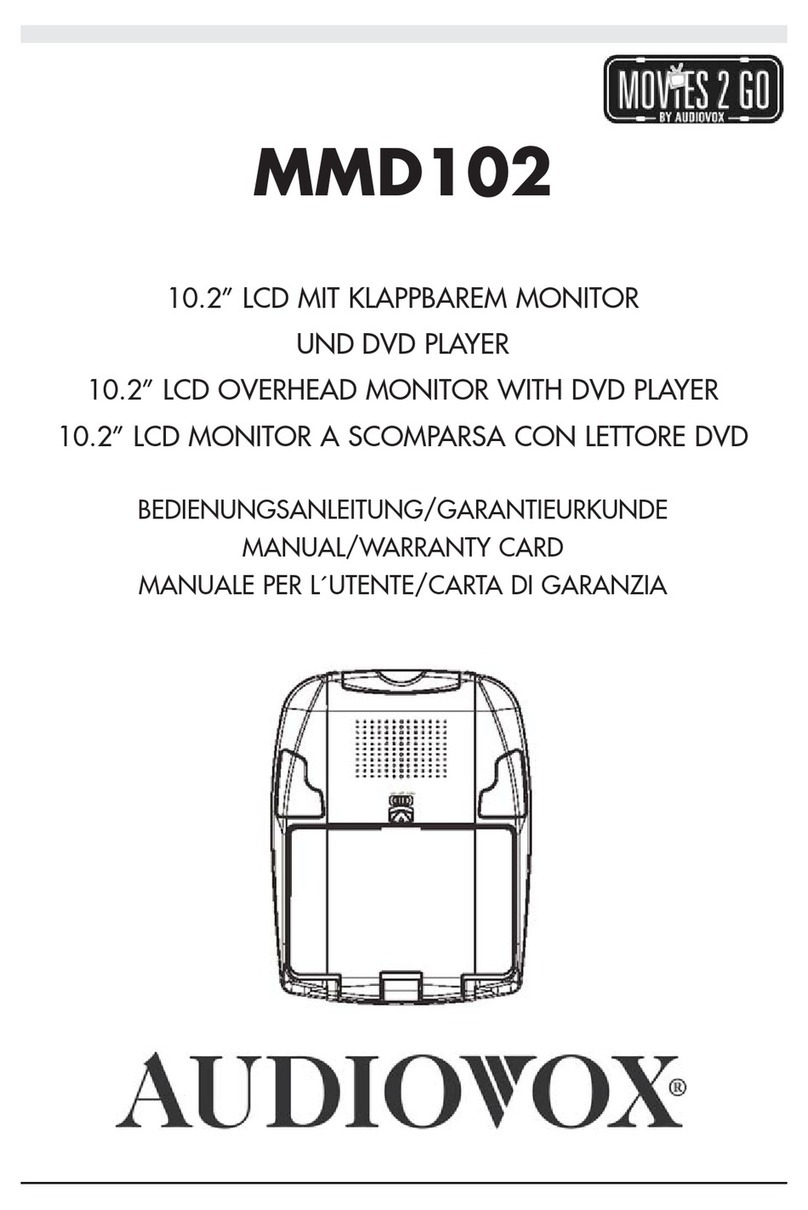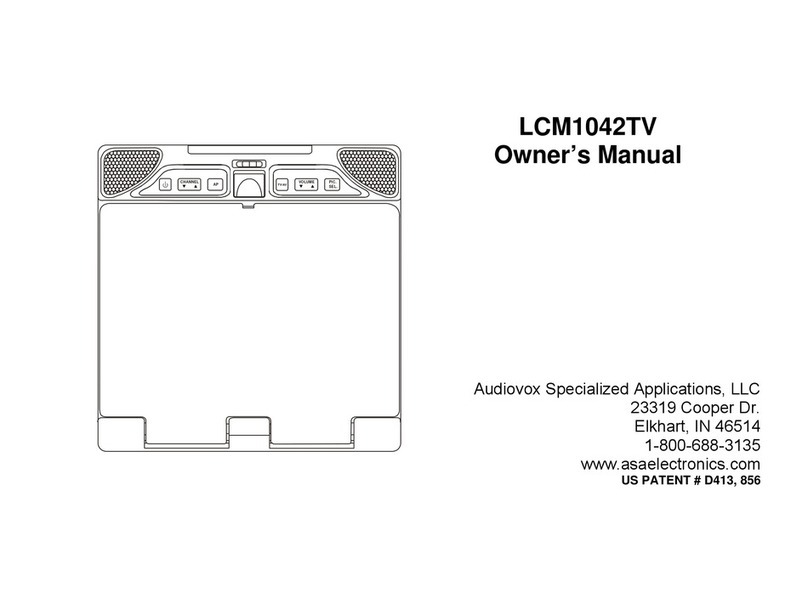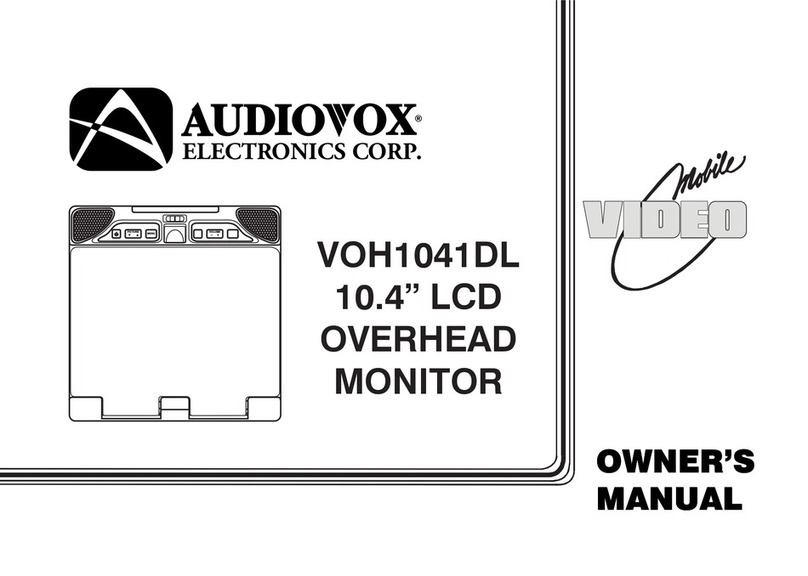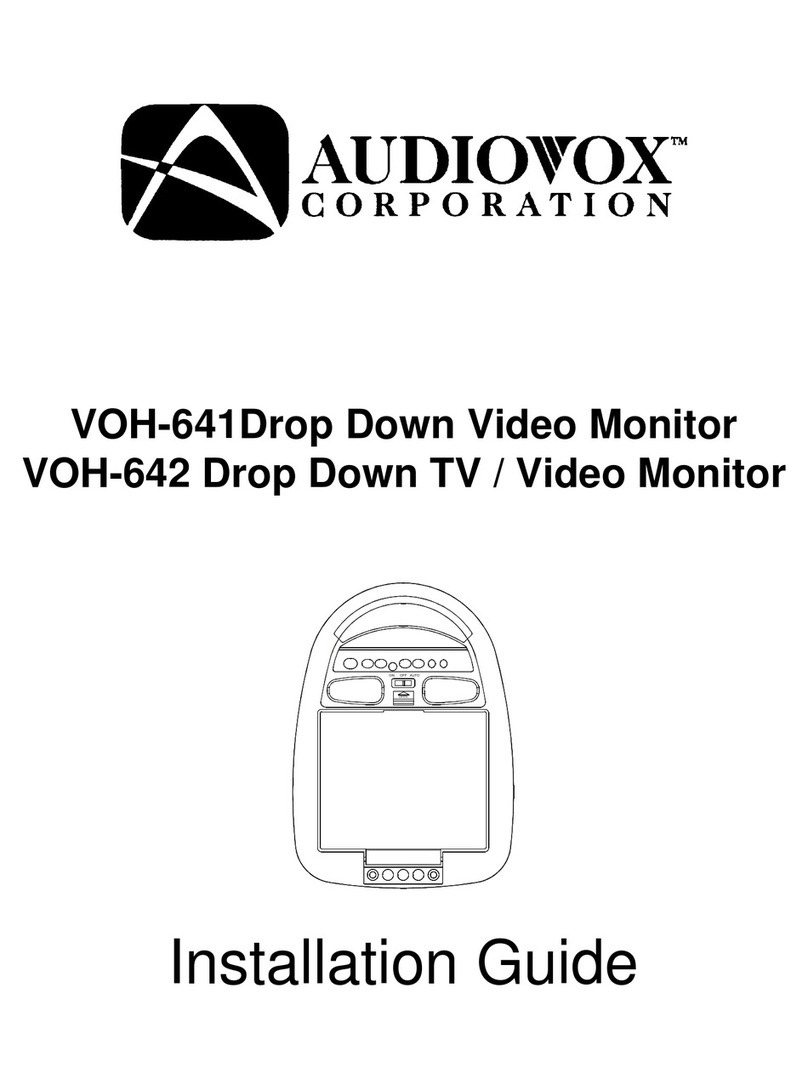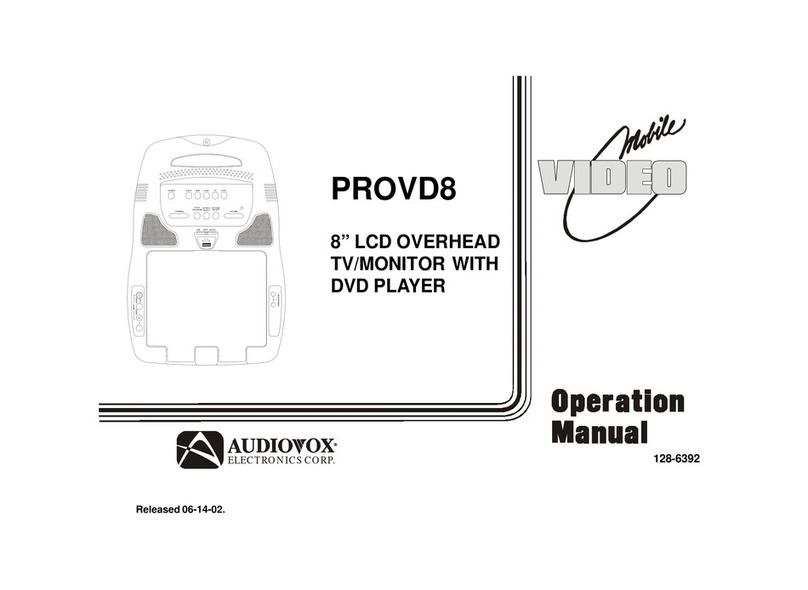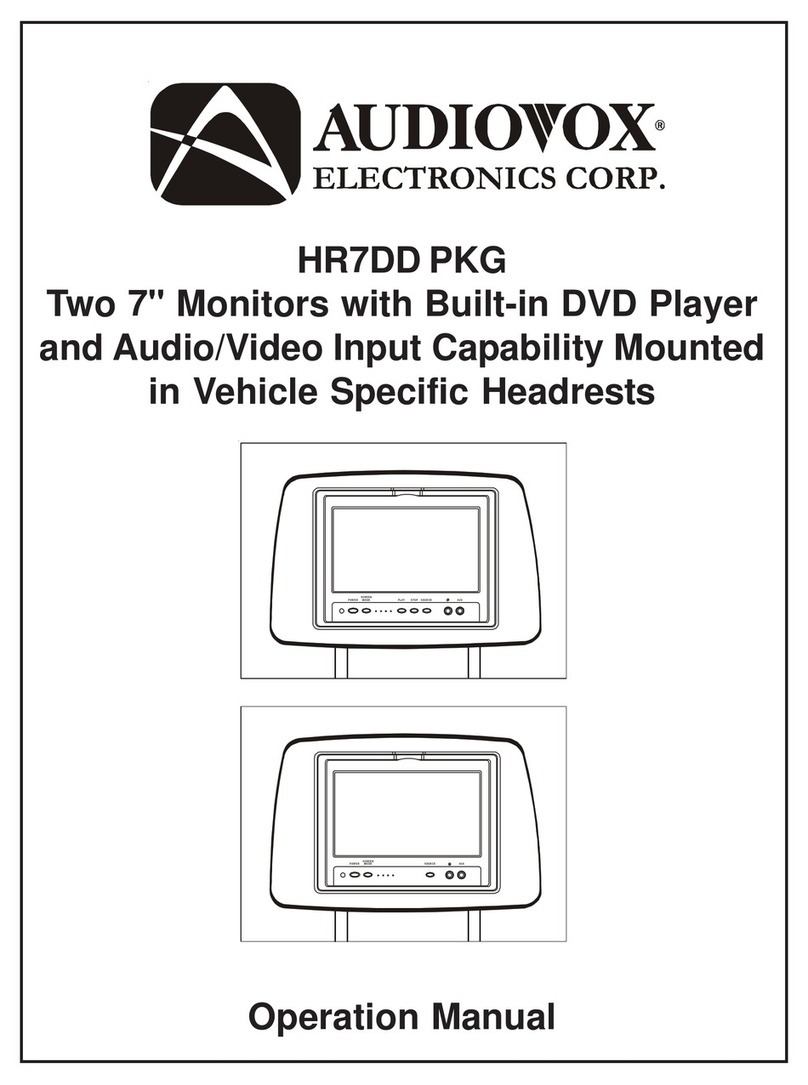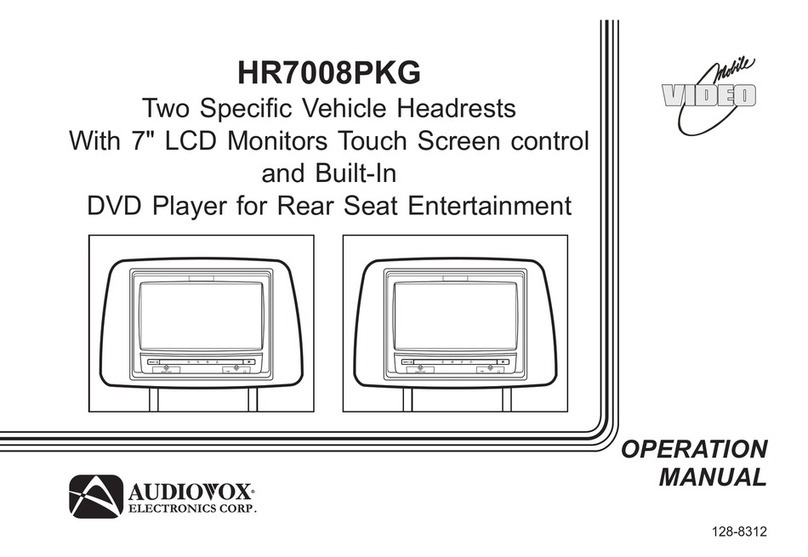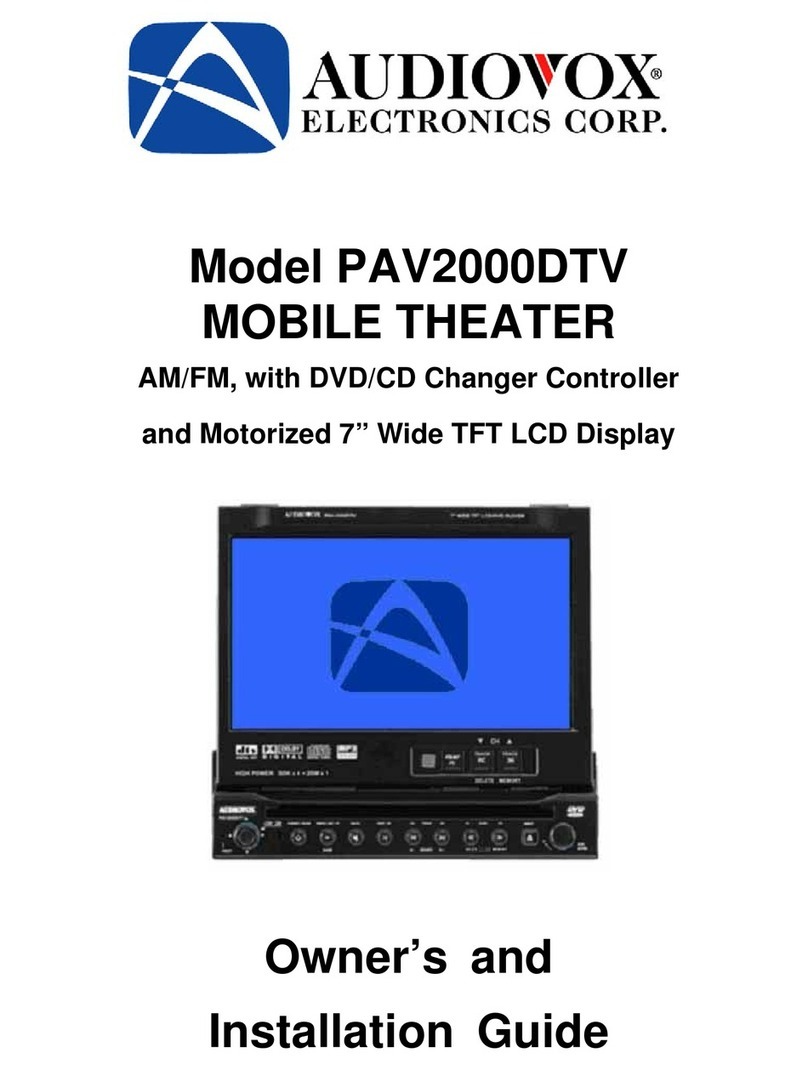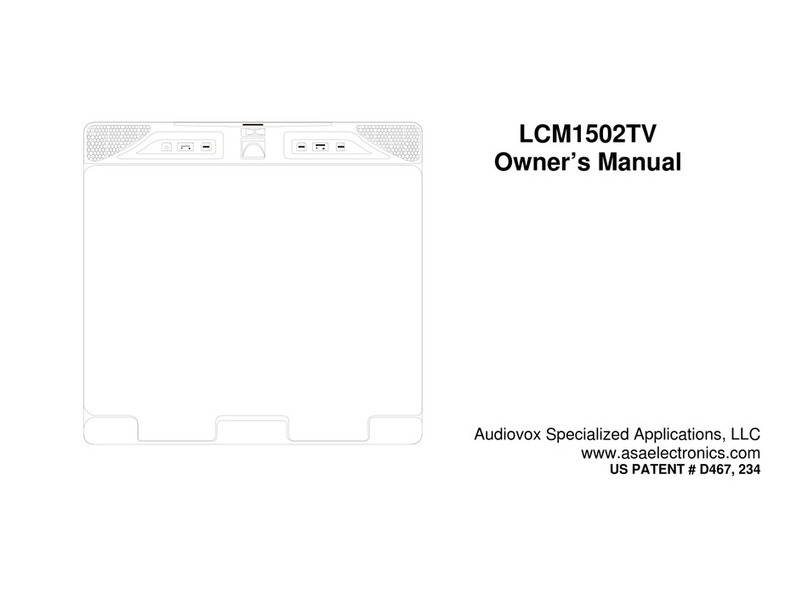10
3) Locate an accessory power source (+12VDC present when the ignition key is in
the accessory and run positions. 0VDC should be present when the ignition key
is in the OFF position), and a good ground. Generally, these wires can be
located at the ignition switch or fusebox.
(NOTE: Ensure that the switched power is fused at the source. Failure to do so
may result in vehicle wiring damage.)
4) Run the wiring harnesses throughout the vehicle as necessary. (Refer to the
Wiring Diagrams on page 11, as well as the wiring instructions for the individual
components and accessory options being installed). Be sure, that all the wiring
is protected from sharp edges and is routed in such a manner that it will not be
pinched, when it is fully installed. Be sure to leave enough slack in the wiring at
each component to allow sufficient working room. Be sure to leave enough
slack in the monitor cables to allow the headrest to move up or down, and the
seat to move backward and forward.
5) Remove all the components from their packaging and then place them in the
vehicle at their respective locations.
6) Install the Headrests:
a. Remove vehicle's original Headrests. Measure the distance between the
posts and adjust the new Headrests to same dimension.
b. Place the appropriate headrest support tube into the support tube hole. (If
needed)
c. Hold the MMD7HRPKG Headrest above the seat and insert the two cables
into the headrest support tube holes. Make sure that the headrest is in the
correct position (Display facing the rear).
7) Connect all the components together (electrically) and verify proper operation of
all the system functions.
a. The headrest DIN cables and the Audio Interface box DIN cables are color
coded. Connect each headrest cable to the correct color cable on the Audio
interface box. In some vehicles it will be necessary to use the supplied DIN
extension cables to reach from under one seat to the other seat. The DIN
extension cables can be used for either the MMD7HRM or MMD7HRS
monitors. The extension cables are labeled with color coded Green/Red and
Blue/Yellow. When connecting the extension cables, ensure that the
Green/Red extension cable is used with the Master monitor cable and the
Blue/Yellow extension cable is used with the Satellite monitor cable.
b. Connect the DC power jack.