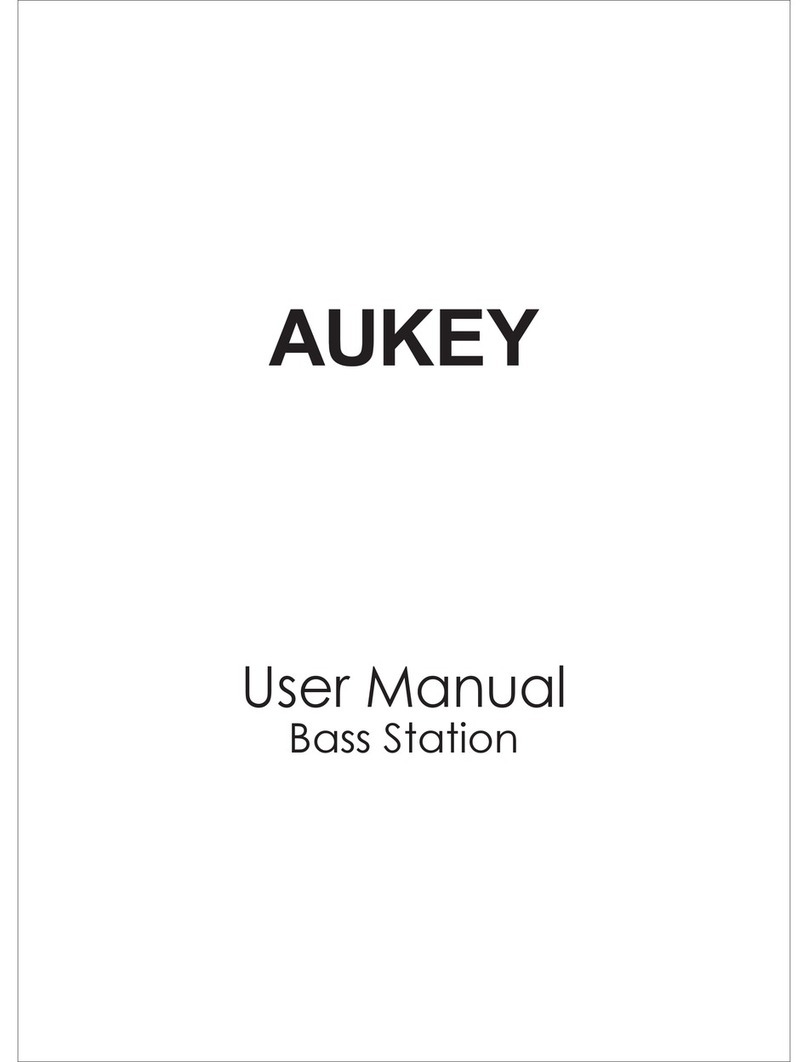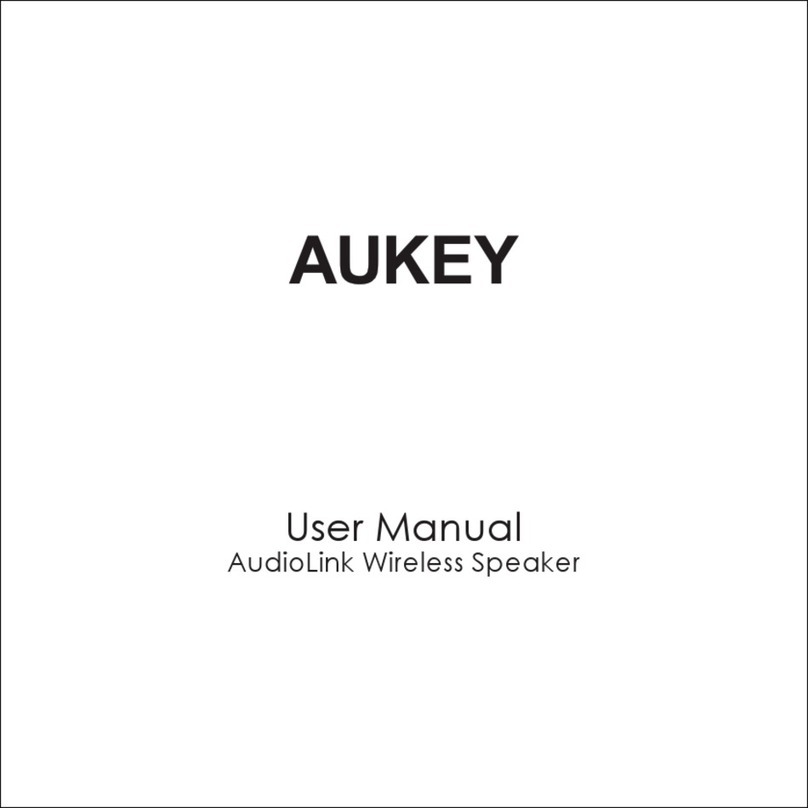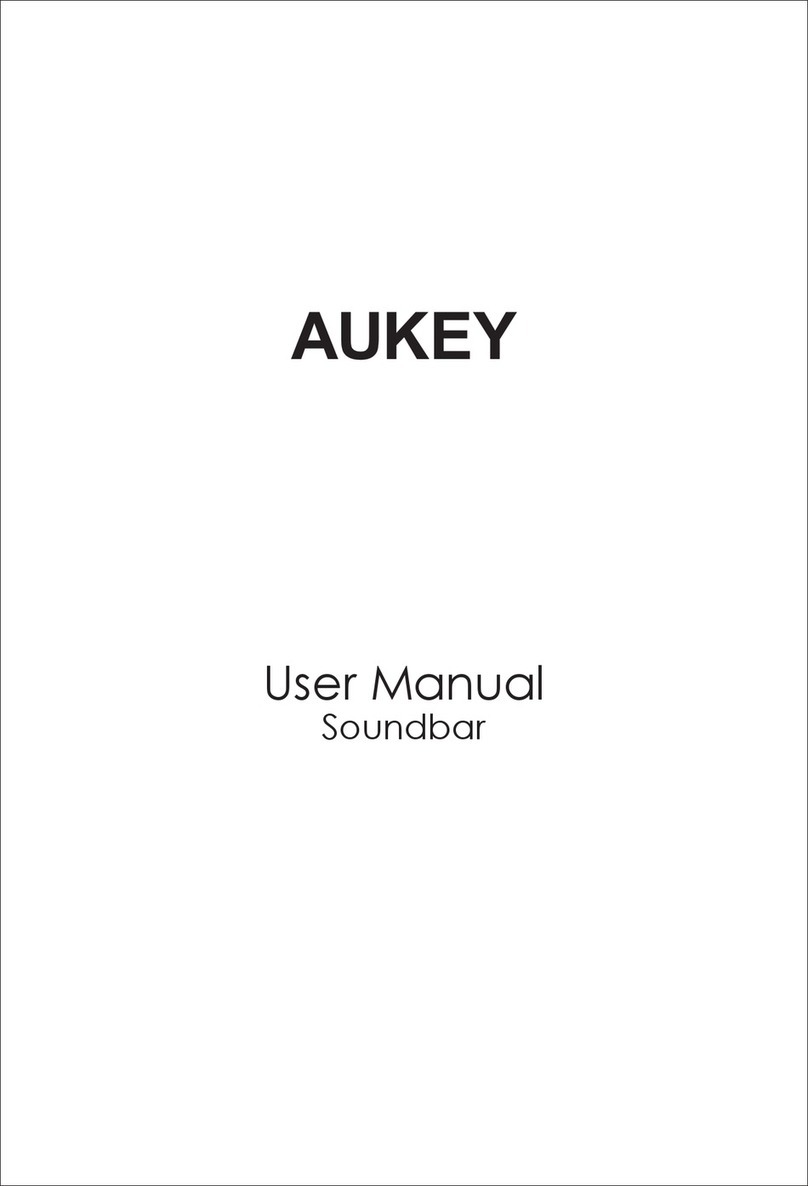Aukey SK-M37 User manual
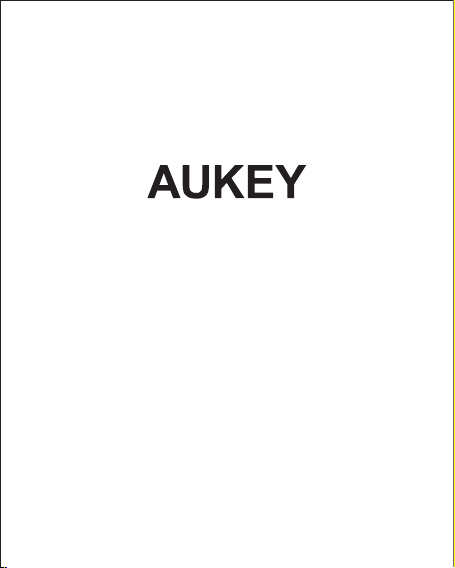
User Manual
Clock Radio Wireless Speaker

Thank you for purchasing the AUKEY SK-M37 Clock Radio Wireless Speaker. Please
read this user manual carefully and keep it for future reference. If you need any
assistance, please contact our support team with your product model number
and Amazon order number.
Package Contents
Clock Radio Wireless Speaker
Micro-USB Cable
3.5mm Audio Cable
User Manual
Warranty Card
- 01 -
Specifications
Model
Technology
Audio Output Power
Frequency Range
Signal-to-Noise Ratio
Input
USB Output
Charging Time
Play / Talk Time
Operating Range
Operating Temperature
Dimensions
Weight
SK-M37
BT 2.1, EDR, A2DP, AVRCP, HFP
2 x 3W
80Hz - 20KHz
≥75dB
DC 5V 1A
DC 5V 1A
4 hours
7 hours (at 50% volume)
Up to 10m / 33ft
-10°C - 50°C / 14°F - 122°F
145 x 97 x 96mm / 5.7” x 3.81” x 3.78”
600g / 21.16oz
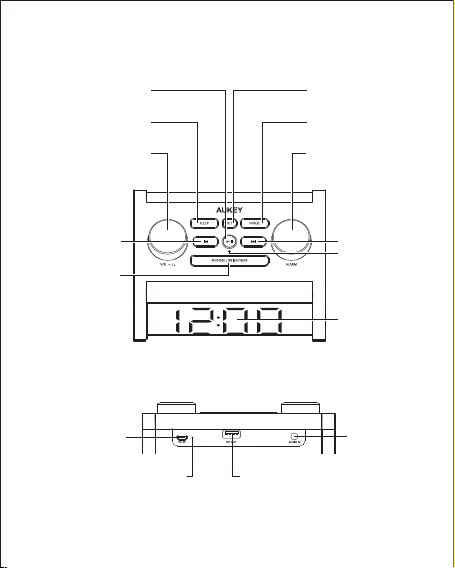
Set Button
Mode Button
Alarm Button /
Tune Dial
Next Track
Microphone
LCD Display
Audio Input
Snooze /
Brightness
Previous Track
Play / Pause
Power Button /
Volume Dial
Sleep Button
USB Output
Micro-USB
Charging Port
LED Charging Indicator
- 02 -
Product Diagram
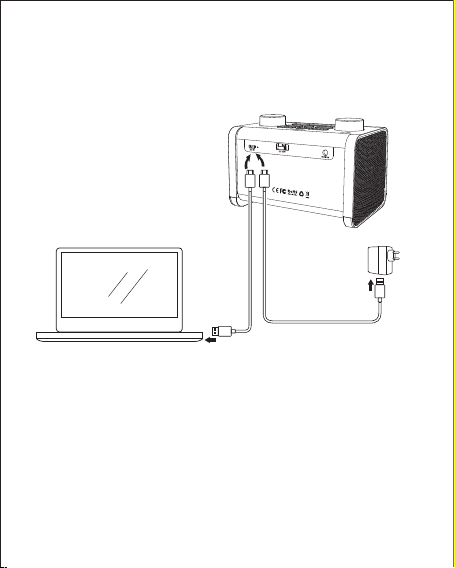
●To turn radio on or off, press the play/pause button
●FM radio mode will start with last-used radio station each time (even after
switching the speaker off)
Playing Audio via Audio Input Connection
Connect the SK-M37 to your PC, laptop, or other devices with audio output using
the included 3.5mm audio cable. Press the mode button to switch to audio input
mode.
Notes
●Audio cable must be connected to the speaker to enable audio input mode
●When playing audio using the audio input jack, turn the volume dial to adjust
the volume and short press play/pause to play or pause. Next/previous track
control on the speaker is disabled in audio input mode
●For some computers, you may need to access the audio control panel to
manually set the speaker as the default audio device
Setting the Alarm
Press the alarm button to turn on the alarm. ‘ALARM’ will appear on the display.
Press again to turn off
1. Press and hold alarm for 2 seconds until the hours start to flash
2. Rotate alarm to set the hours
3. Short-press alarm, and the minutes will start to flash
4. Rotate alarm to set the minutes
5. Press alarm to confirm alarm time setting
6. Rotate alarm to select ‘ALL’ or ‘ONE’ (ALL – repeat mode that operates once
every day; ONE – one-time alarm) and press alarm
7. Rotate alarm to select ‘AL 0’ or ‘AL 2’ (AL0 – default alarm tone; AL2 – FM radio
as alarm) and press alarm to finish setting the alarm
When the alarm sounds, turn it off by pressing alarm or have it sound again after
10 minutes by pressing snooze. The alarm will automatically shut off after 1 minute
if no button is pressed.
Setting the Sleep Timer
Press sleep button to set speaker auto-off timer (0 to 120 minutes in 10-minute
increments). ‘SLEEP’ will appear on the LCD display. To deactivate sleep timer,
press sleep button repeatedly until 000 is reached and ‘SLEEP’ disappears from
the LCD display.
Setting the LCD Display Brightness
●Press brightness button to adjust brightness (four levels of brightness and screen
off are available)
Charging Other USB Devices
When the speaker is connected to a USB charger or charging port, it can supply
up to 5V 1A to any USB-chargeable devices. Just connect your device to the 'DC
OUT' USB port on the SK-M37 via a USB cable.
Controls & LED Indicators
3. Short-press the set button, and the minutes will start to flash
4. Rotate the tune dial to set the minutes
5. Press set button again to confirm time settings
Pairing
1. When you turn on the speaker, press mode button once to enter pairing (‘bt’
will show on the LCD display and ‘ ’ will flash in the bottom-left)
2. Activate the pairing function on your phone or other pairing-compatible
device and select “AUKEY SK-M37”
3. If a code or pin is required for pairing, enter “0000”
4. When successfully paired, ‘ ’ will stop flashing and stay on
5. To turn off Bluetooth, press set button to return to clock mode or press mode
button to switch to FM radio mode
Notes
●If your paired device is switched off or manually disconnected, the speaker will
automatically enter pairing mode
●If the speaker or connected device exceeds the operating range, the speaker
will disconnect. The connection to the last successfully connected device will
be re-established once you re-enter wireless range within 10 minutes. To connect
to other devices, please repeat the previous “Pairing” steps
Listening to FM Radio
●Press mode button to switch to FM radio mode
●To automatically tune speaker, press and hold play/pause button for 2 seconds
●After tuning is complete, the radio stations will be saved to your presets (stores
up to 40). Press previous / next track to toggle between radio stations
●To manually tune in an FM radio station, rotate the tune dial until the frequency
is reached. Press and hold mode button for two seconds to store (screen will
display the channel number if it’s new or ‘HAVE’ if you already have it stored)
- 03 -
Charging the Speaker
Fully charge this speaker before first use. Connect it to a USB charger or charging
port with the included micro-USB cable to charge. When the red LED charging
indicator turns off, your speaker is fully charged and ready for use. Charging
takes around 4 hours.
Powering On / Off
●To power on, press and hold the power button for 2 seconds and the time will
show on the display
●To power off, press and hold the power button for 2 seconds and the display
will go off
Setting the Clock
1. Press and hold the set button for 2 seconds until the hours start to flash
2. Rotate the tune dial to set the hours

●To turn radio on or off, press the play/pause button
●FM radio mode will start with last-used radio station each time (even after
switching the speaker off)
Playing Audio via Audio Input Connection
Connect the SK-M37 to your PC, laptop, or other devices with audio output using
the included 3.5mm audio cable. Press the mode button to switch to audio input
mode.
Notes
●Audio cable must be connected to the speaker to enable audio input mode
●When playing audio using the audio input jack, turn the volume dial to adjust
the volume and short press play/pause to play or pause. Next/previous track
control on the speaker is disabled in audio input mode
●For some computers, you may need to access the audio control panel to
manually set the speaker as the default audio device
Setting the Alarm
Press the alarm button to turn on the alarm. ‘ALARM’ will appear on the display.
Press again to turn off
1. Press and hold alarm for 2 seconds until the hours start to flash
2. Rotate alarm to set the hours
3. Short-press alarm, and the minutes will start to flash
4. Rotate alarm to set the minutes
5. Press alarm to confirm alarm time setting
6. Rotate alarm to select ‘ALL’ or ‘ONE’ (ALL – repeat mode that operates once
every day; ONE – one-time alarm) and press alarm
7. Rotate alarm to select ‘AL 0’ or ‘AL 2’ (AL0 – default alarm tone; AL2 – FM radio
as alarm) and press alarm to finish setting the alarm
When the alarm sounds, turn it off by pressing alarm or have it sound again after
10 minutes by pressing snooze. The alarm will automatically shut off after 1 minute
if no button is pressed.
Setting the Sleep Timer
Press sleep button to set speaker auto-off timer (0 to 120 minutes in 10-minute
increments). ‘SLEEP’ will appear on the LCD display. To deactivate sleep timer,
press sleep button repeatedly until 000 is reached and ‘SLEEP’ disappears from
the LCD display.
Setting the LCD Display Brightness
●Press brightness button to adjust brightness (four levels of brightness and screen
off are available)
Charging Other USB Devices
When the speaker is connected to a USB charger or charging port, it can supply
up to 5V 1A to any USB-chargeable devices. Just connect your device to the 'DC
OUT' USB port on the SK-M37 via a USB cable.
Controls & LED Indicators
- 04 -
3. Short-press the set button, and the minutes will start to flash
4. Rotate the tune dial to set the minutes
5. Press set button again to confirm time settings
Pairing
1. When you turn on the speaker, press mode button once to enter pairing (‘bt’
will show on the LCD display and ‘ ’ will flash in the bottom-left)
2. Activate the pairing function on your phone or other pairing-compatible
device and select “AUKEY SK-M37”
3. If a code or pin is required for pairing, enter “0000”
4. When successfully paired, ‘ ’ will stop flashing and stay on
5. To turn off Bluetooth, press set button to return to clock mode or press mode
button to switch to FM radio mode
Notes
●If your paired device is switched off or manually disconnected, the speaker will
automatically enter pairing mode
●If the speaker or connected device exceeds the operating range, the speaker
will disconnect. The connection to the last successfully connected device will
be re-established once you re-enter wireless range within 10 minutes. To connect
to other devices, please repeat the previous “Pairing” steps
Listening to FM Radio
●Press mode button to switch to FM radio mode
●To automatically tune speaker, press and hold play/pause button for 2 seconds
●After tuning is complete, the radio stations will be saved to your presets (stores
up to 40). Press previous / next track to toggle between radio stations
●To manually tune in an FM radio station, rotate the tune dial until the frequency
is reached. Press and hold mode button for two seconds to store (screen will
display the channel number if it’s new or ‘HAVE’ if you already have it stored)
Powering On / Off
●To power on, press and hold the power button for 2 seconds and the time will
show on the display
●To power off, press and hold the power button for 2 seconds and the display
will go off
Setting the Clock
1. Press and hold the set button for 2 seconds until the hours start to flash
2. Rotate the tune dial to set the hours
Table of contents
Other Aukey Speakers manuals