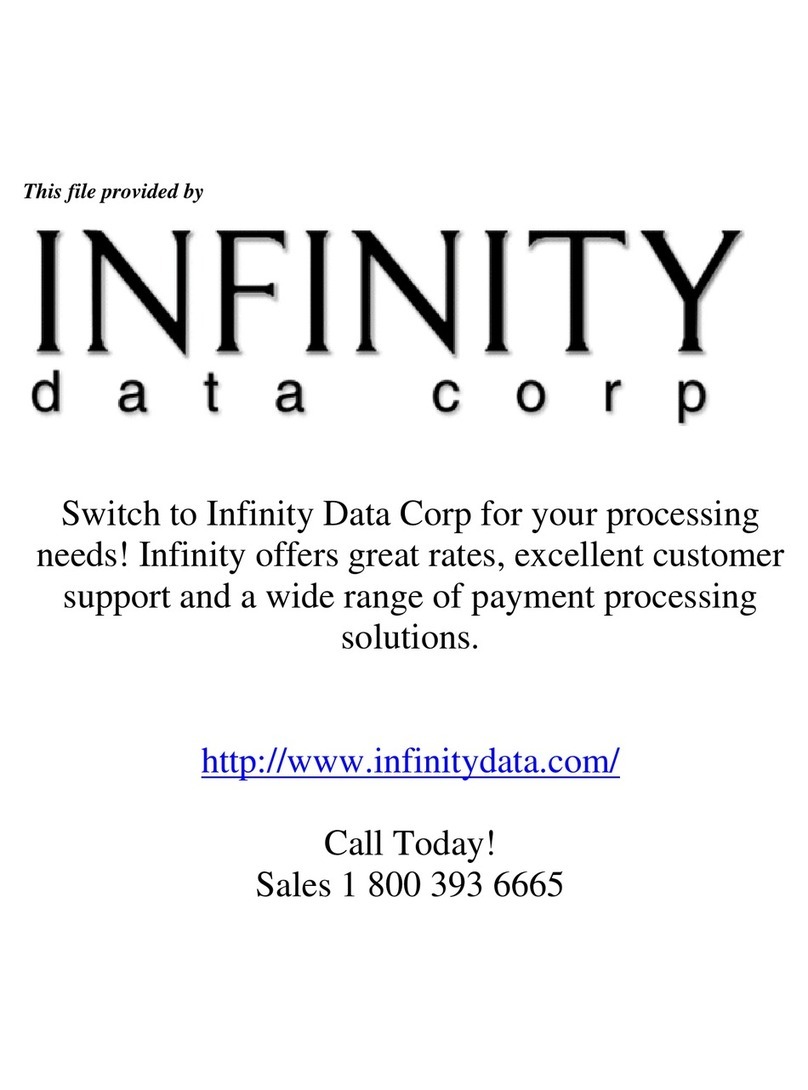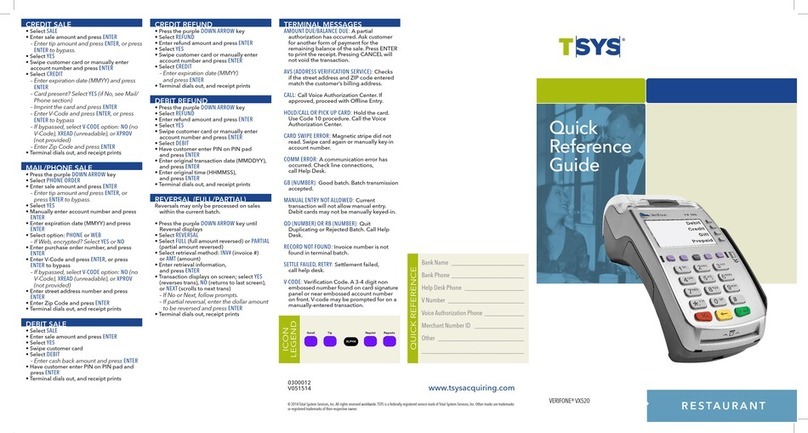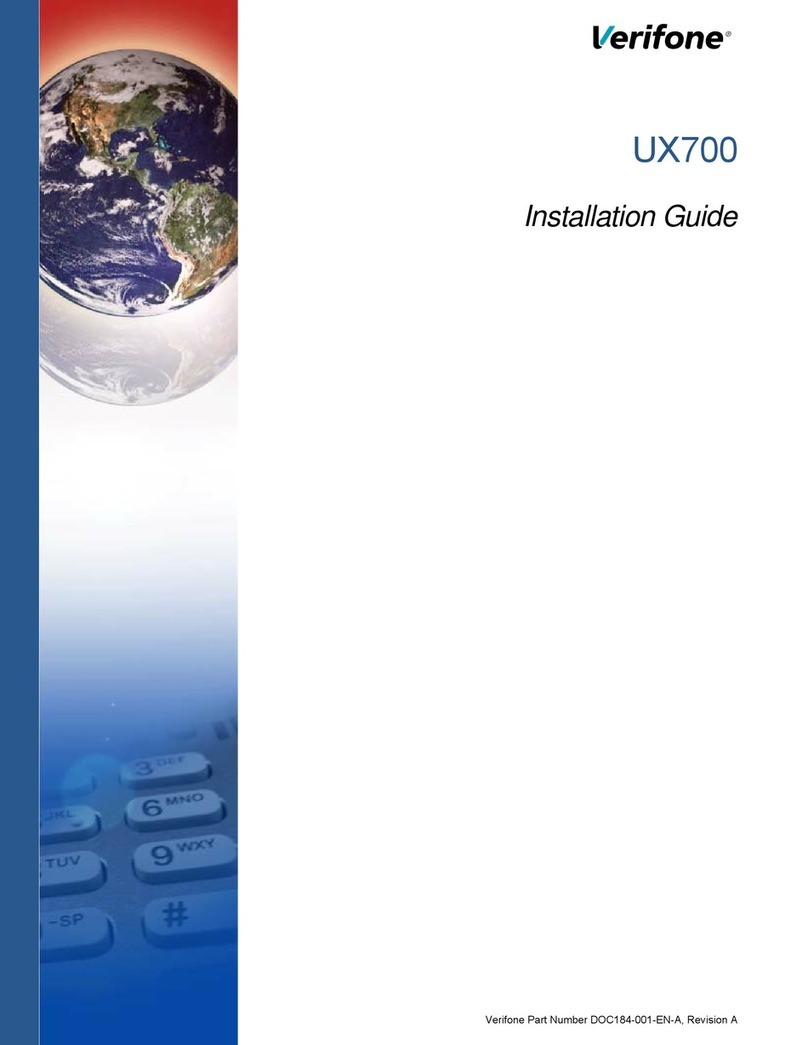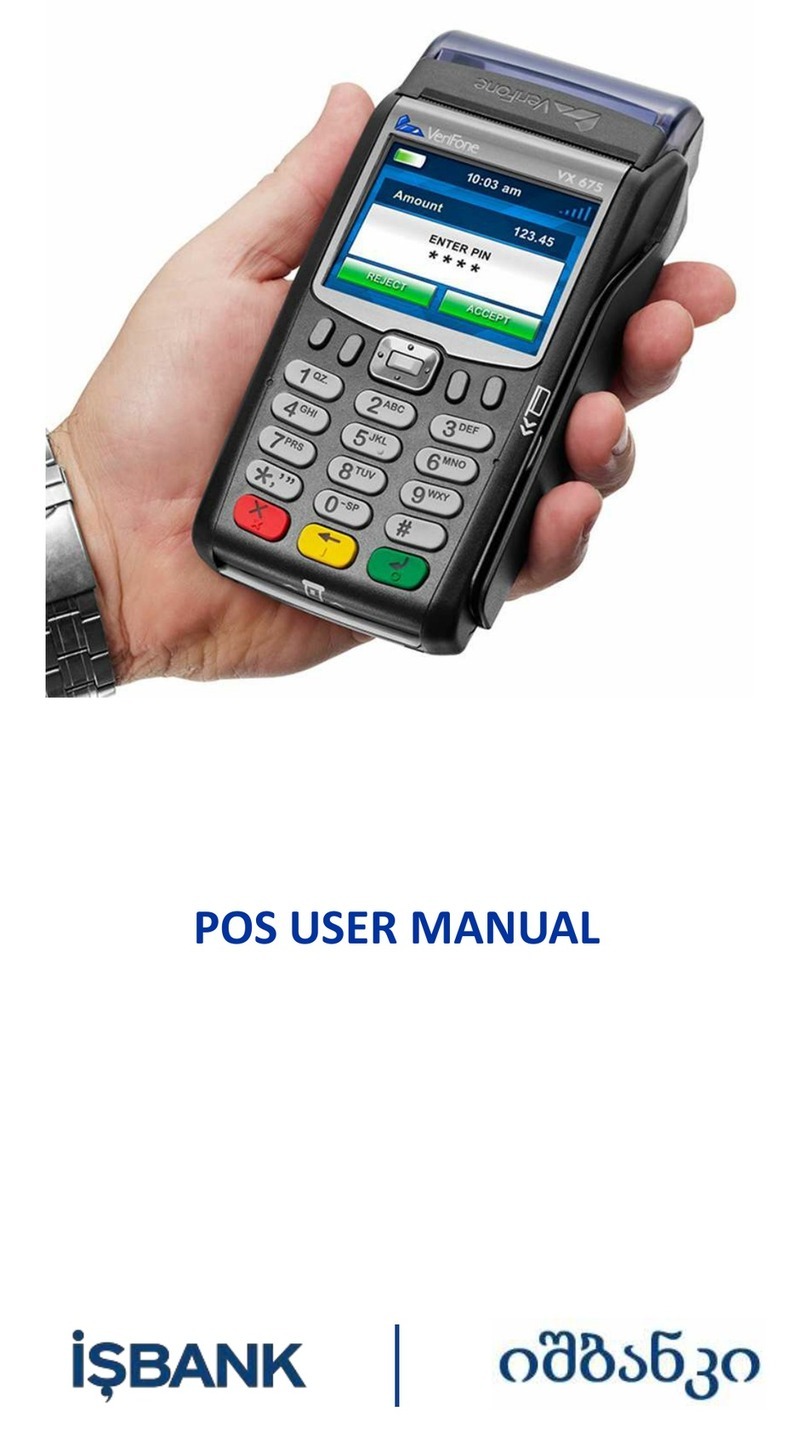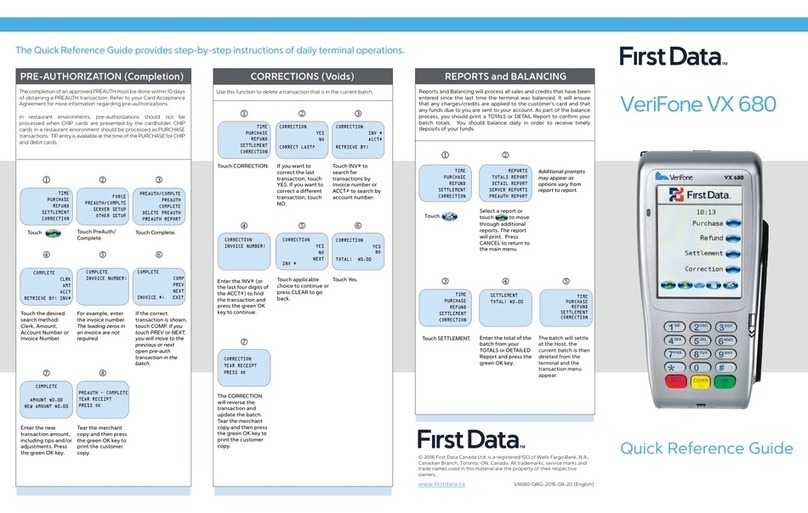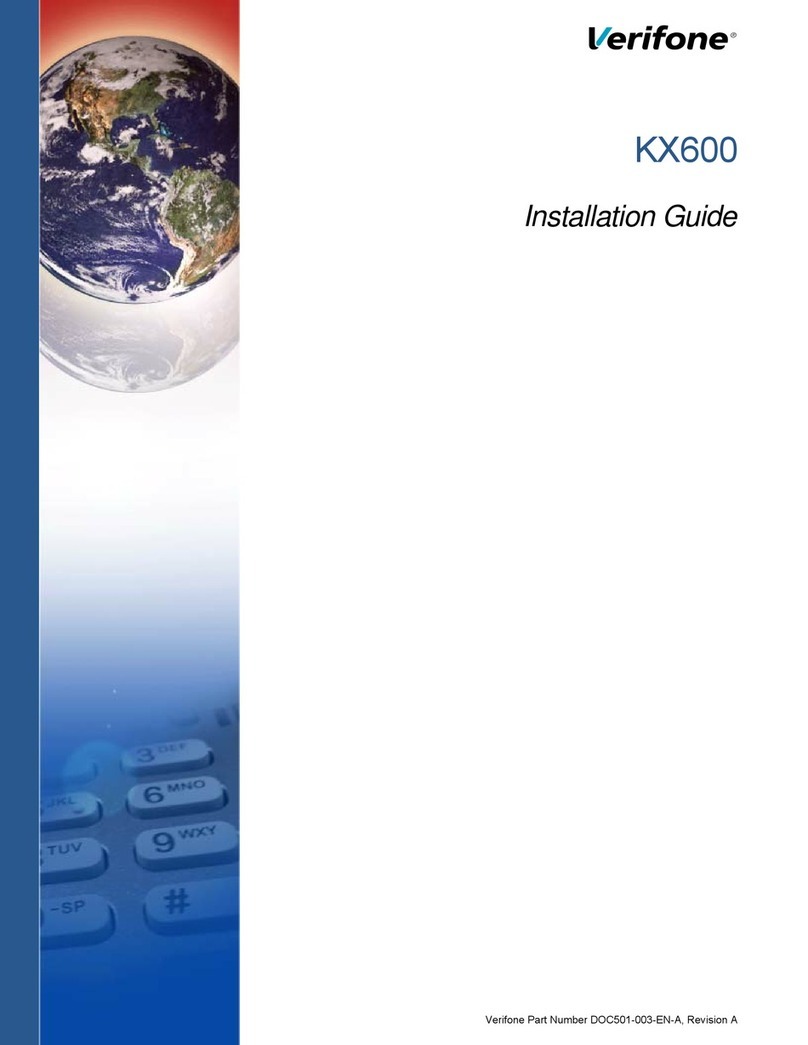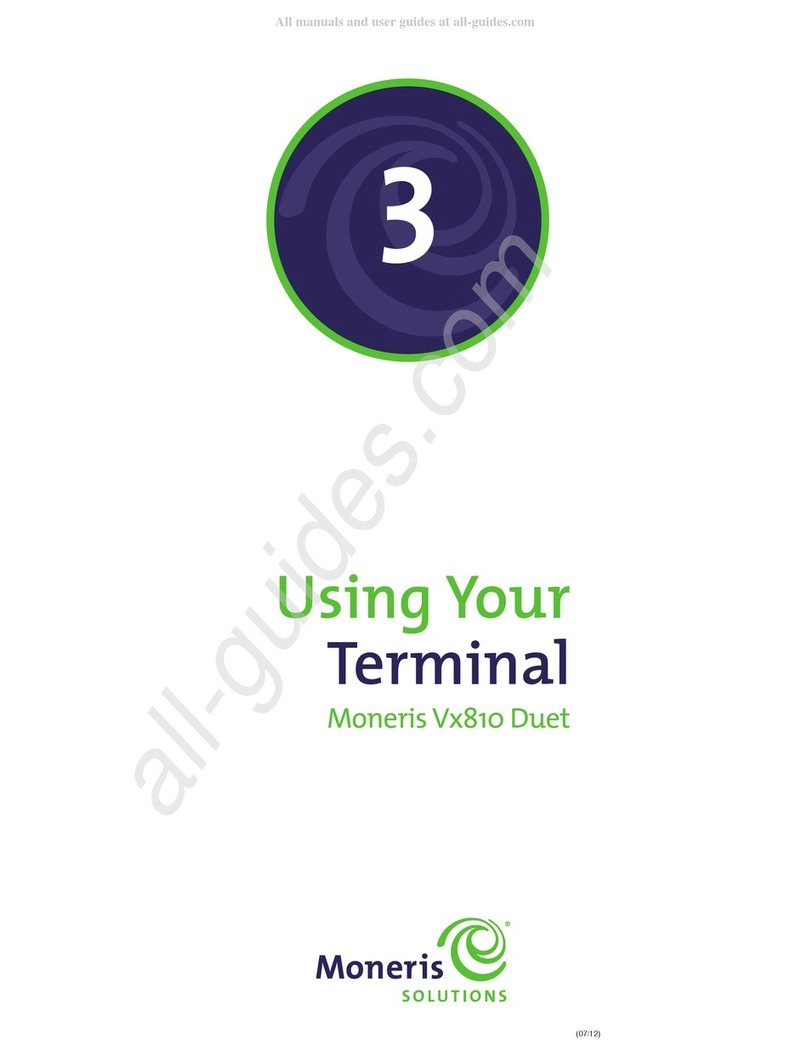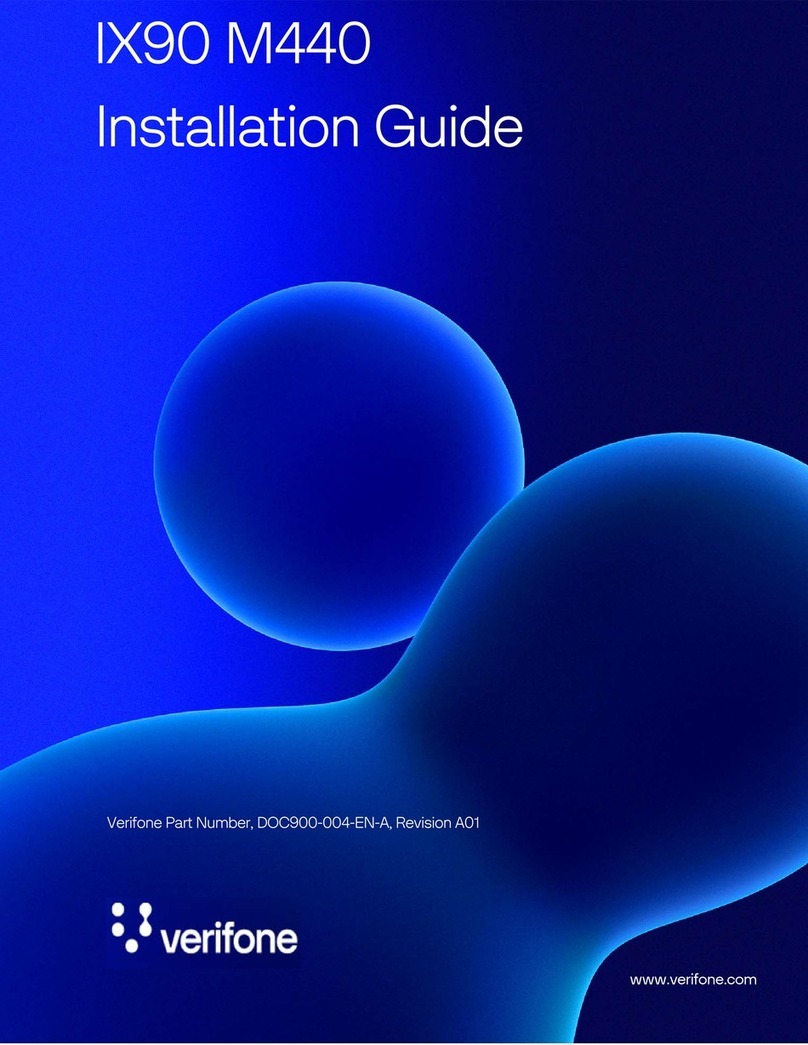Sale with Gratuity
**Note: This is not a standard feature on the terminal. To have this feature enabled please call the helpdesk**
From the idle screen, select ‘Sale’.
Key in the value of the transaction. Once correct, press the green Enter button to
confirm.
If a mistake is made press the yellow back space key to delete the amount and try
again.
The terminal can now be passed to the customer. They will be requested to press
any key to continue.
The terminal will ask the customer if they wish to add a Gratuity. Selecting ‘Yes’will
take them to the next step. If ‘No’ is selected then the terminal will continue the
transaction as a normal sale.
The terminal will now present the customer with three pre-determined gratuity
options (5%, 10% and 15%) and the option to add a specific amount. Please note
that the gratuity amount entered cannot exceed the value of the original transaction
amount.
If you selected ‘Not Present’ earlier in the transaction flow then you will be
requested to enter the numerical part of the cardholder’s street address.
E.g. For 23 Baker Street, you would key in 23 and press the green Enter button.
You will now be prompted to enter the numerical digits within the cardholder’s
postcode, in the order in which they appear. Key these in and press Enter.
E.g. for a postcode of GU22 4NN you would key 224 and press the green Enter
button.
The terminal will now contact the acquiring Host (bank), which will check the details entered against those held
by the card issuer and advise if they match. There are three possible responses: Matched, Not Matched or Not
Checked. The host may still authorise the transaction even if one or more of the responses are negative. The
decision to proceed with the transaction is up to you the Merchant –select ‘Yes’ to proceed with the transaction
or ‘No’ to cancel it.
VeriFone recommend that the AVS and CSC guidelines distributed by your Acquirer’s Merchant Services
Department is read and fully understood. CNP transactions due to their nature are higher in risk than Chip and
PIN transactions.
Press any key to continue. The terminal will print a merchant receipt copy and will
prompt if a customer copy of the receipt is required. Either select the option for
‘Yes’, or the option for ‘No’.
The transaction is now complete and the terminal will return to the idle screen.
Page 10 Page 11
www.firstpaymentmerchantservices.co.uk www.firstpaymentmerchantservices.co.uk