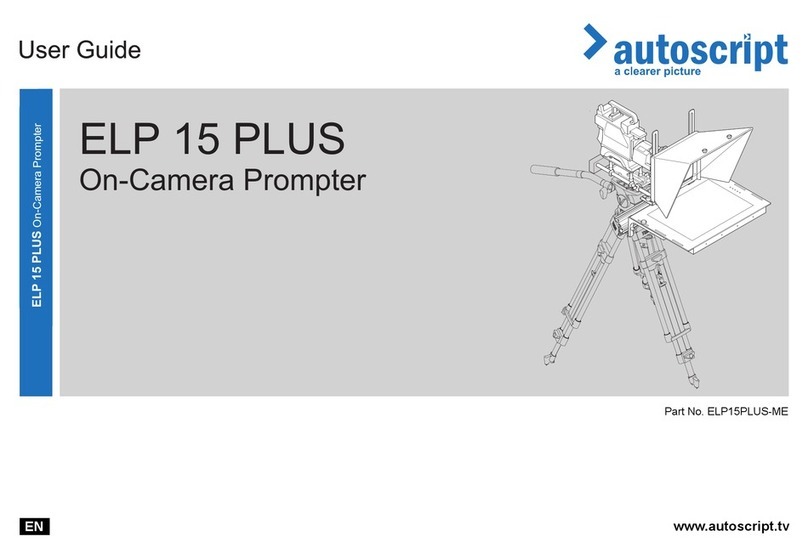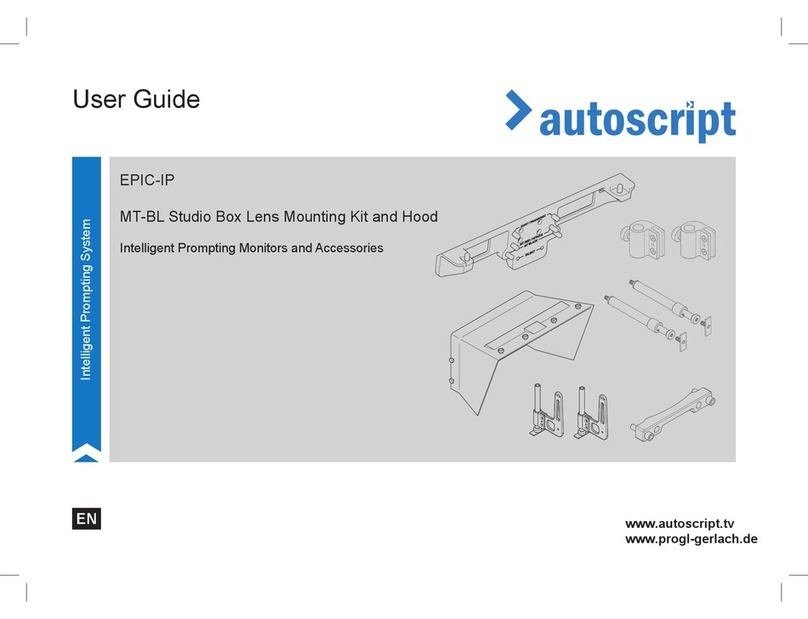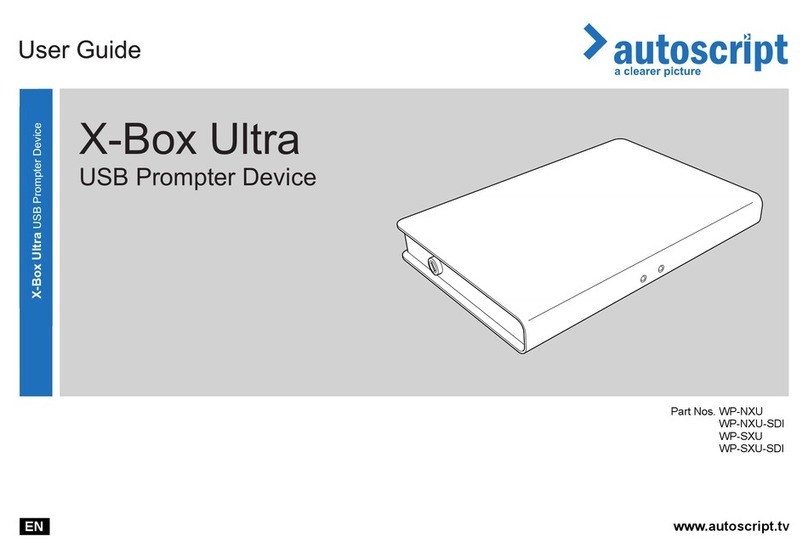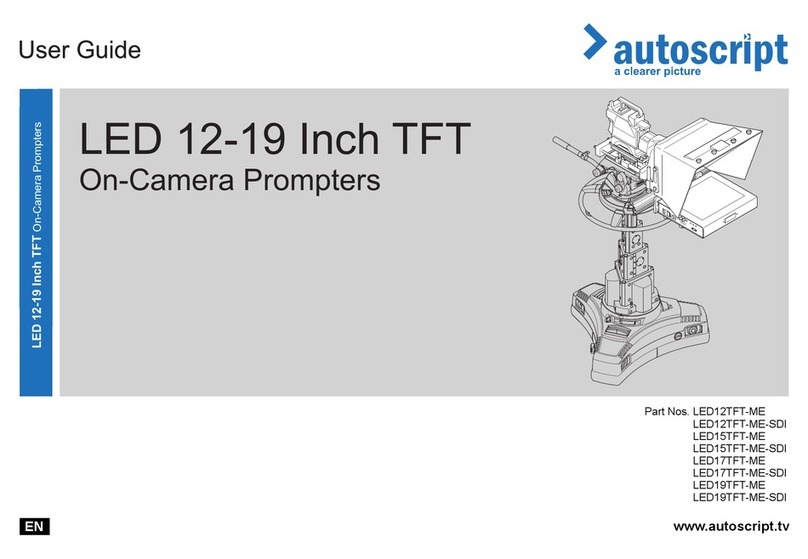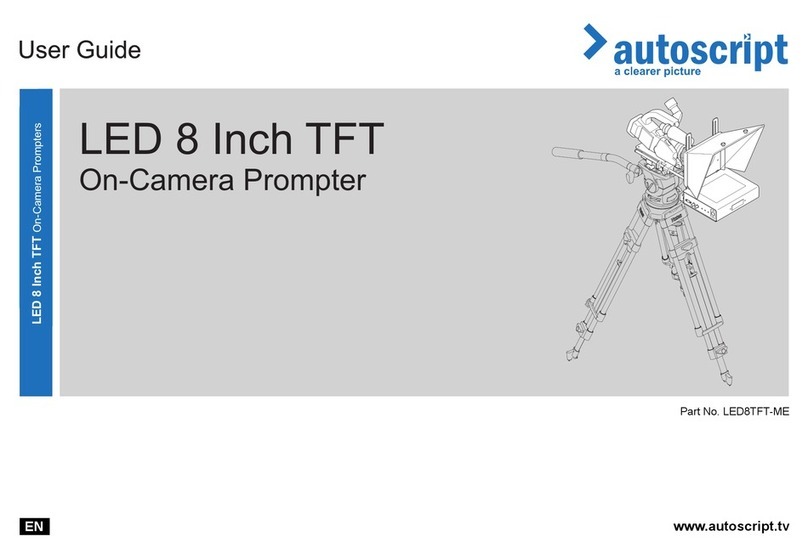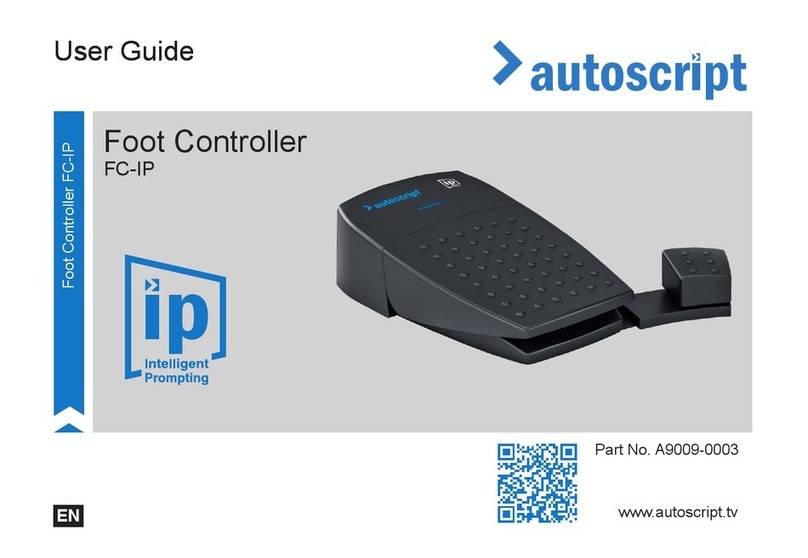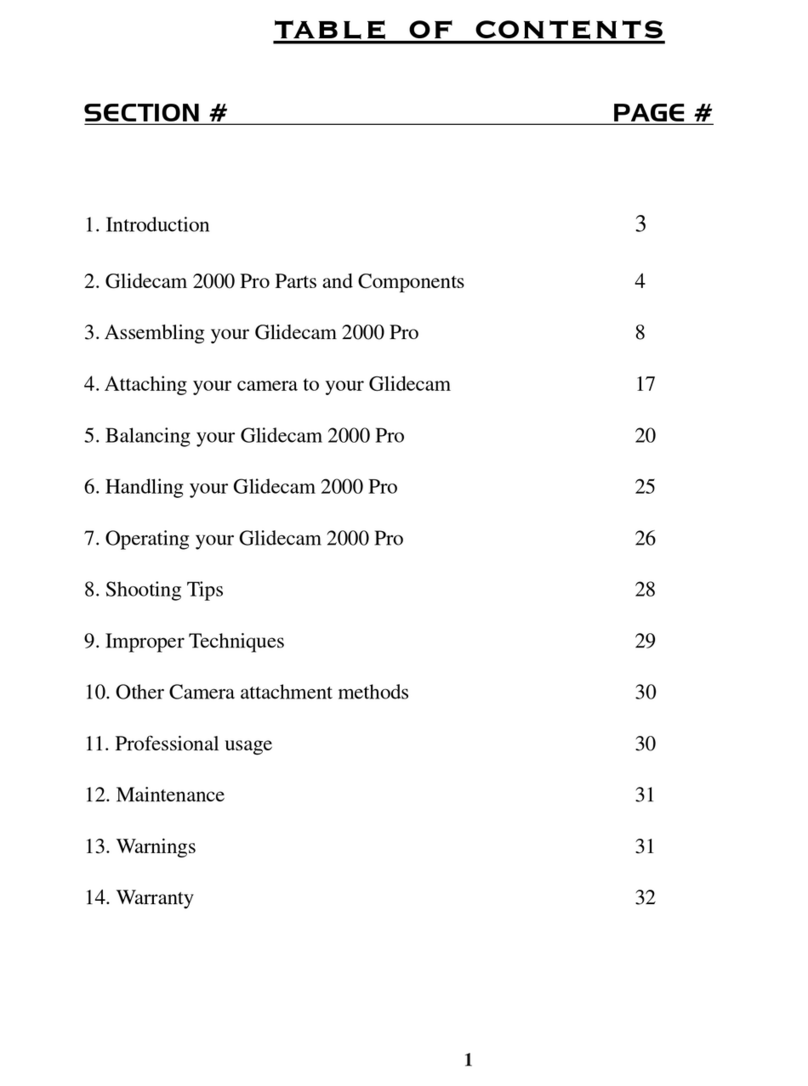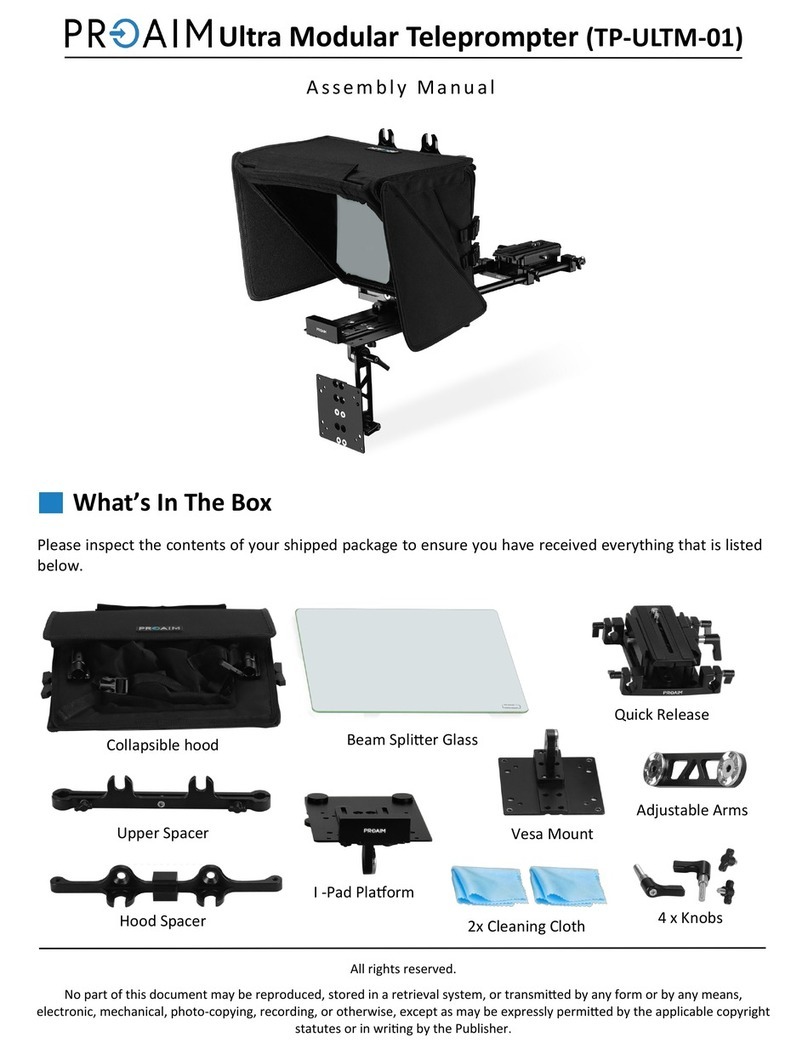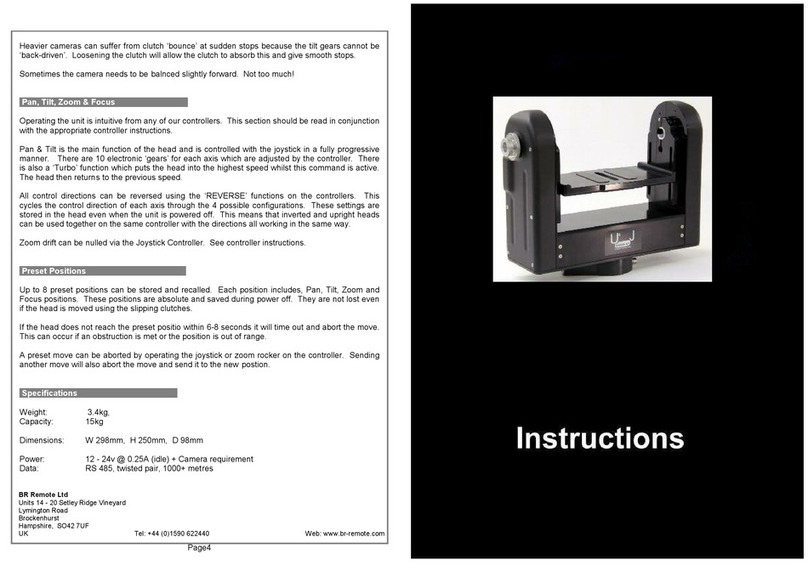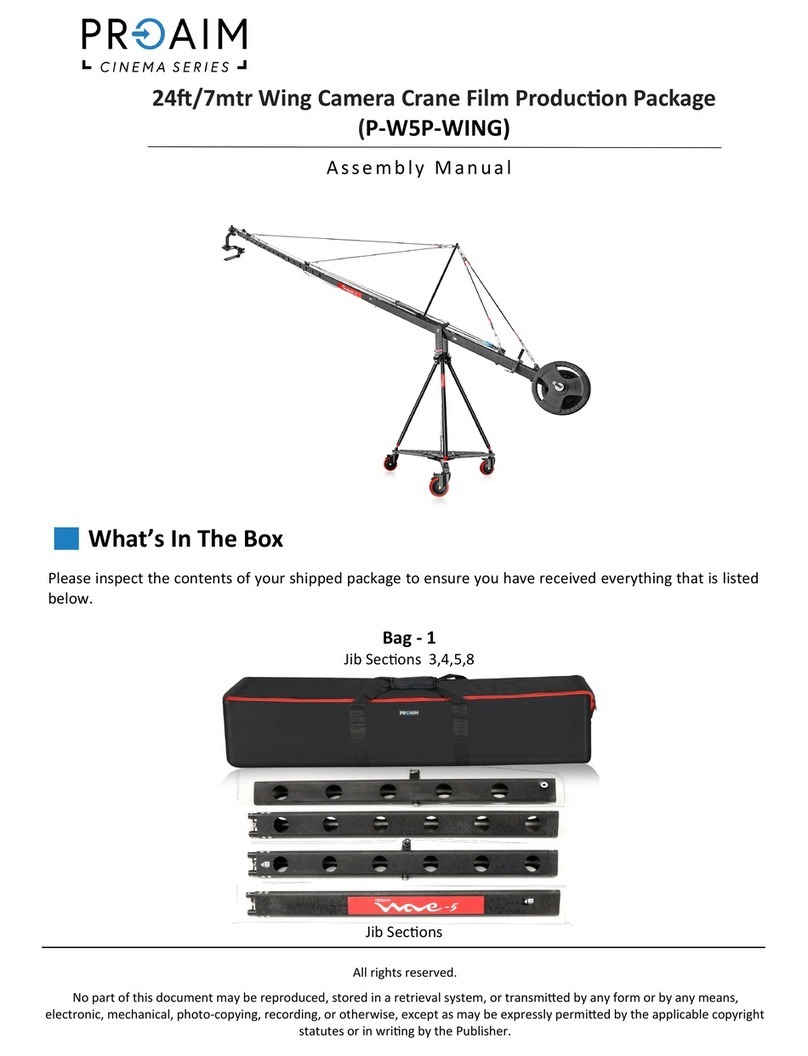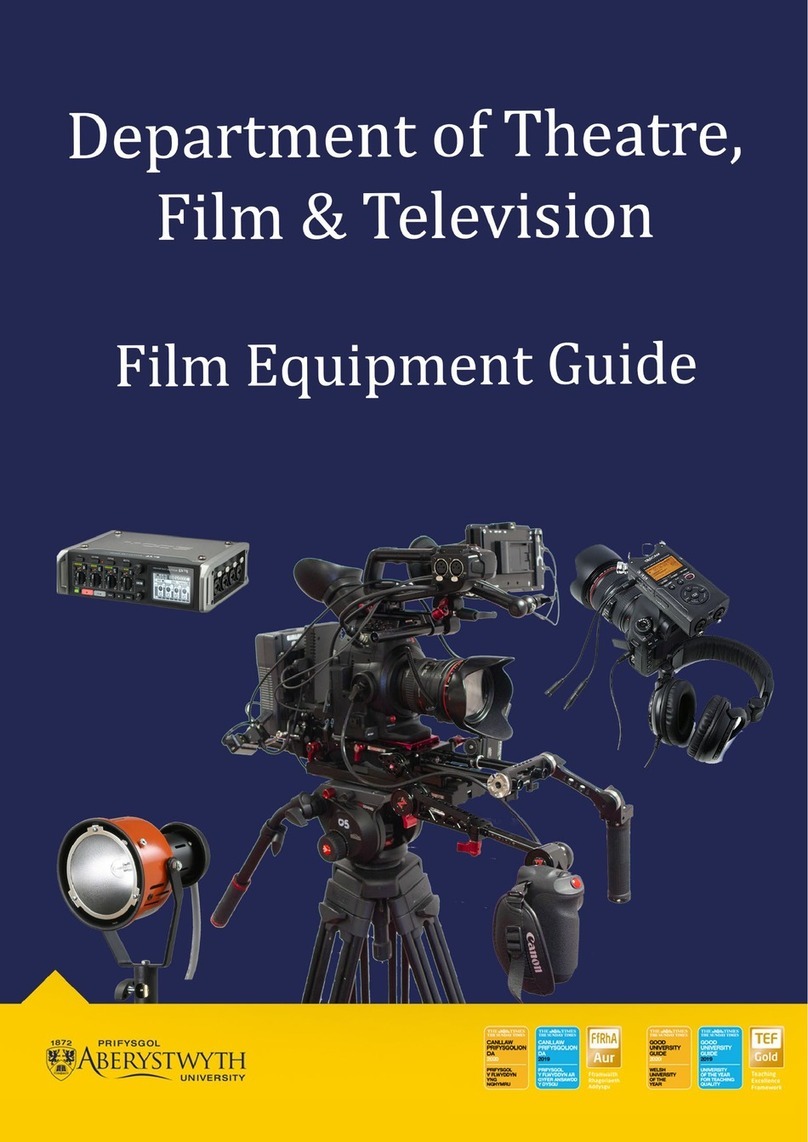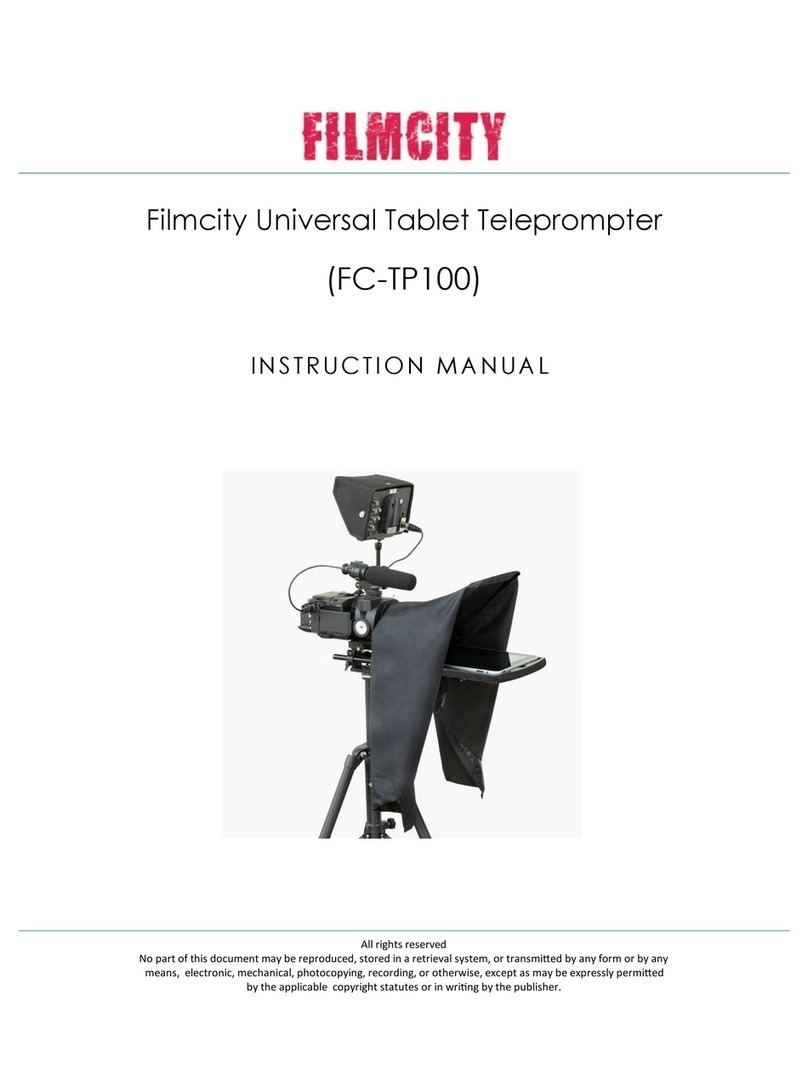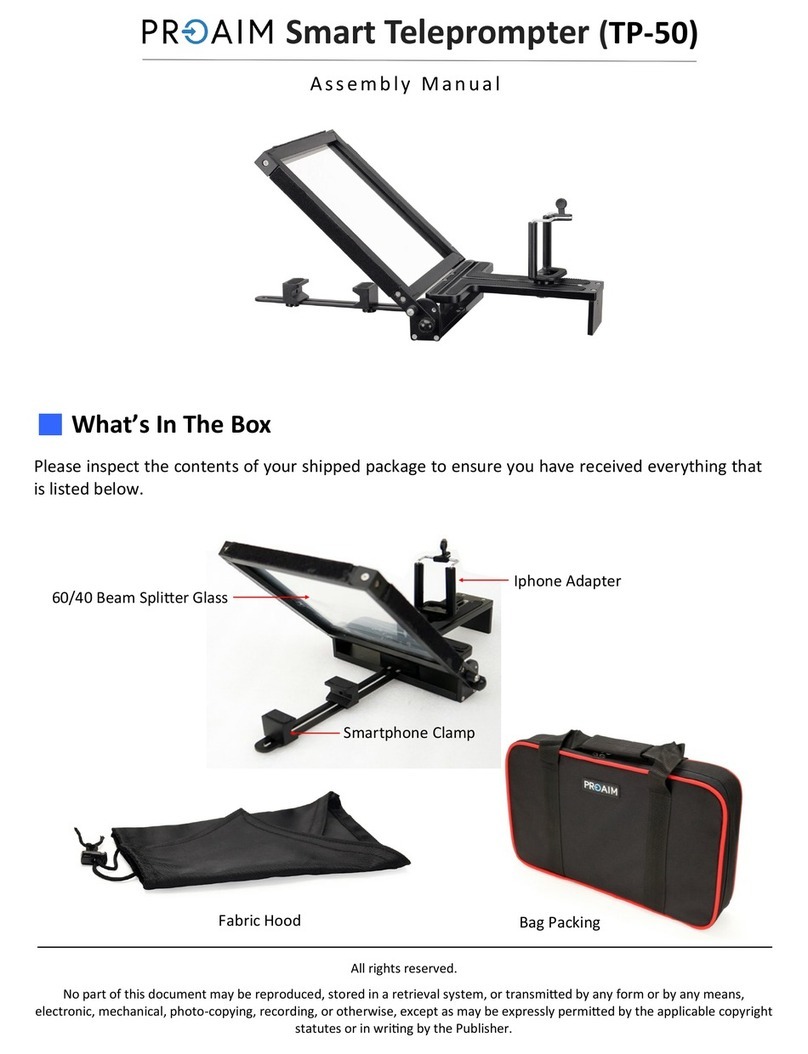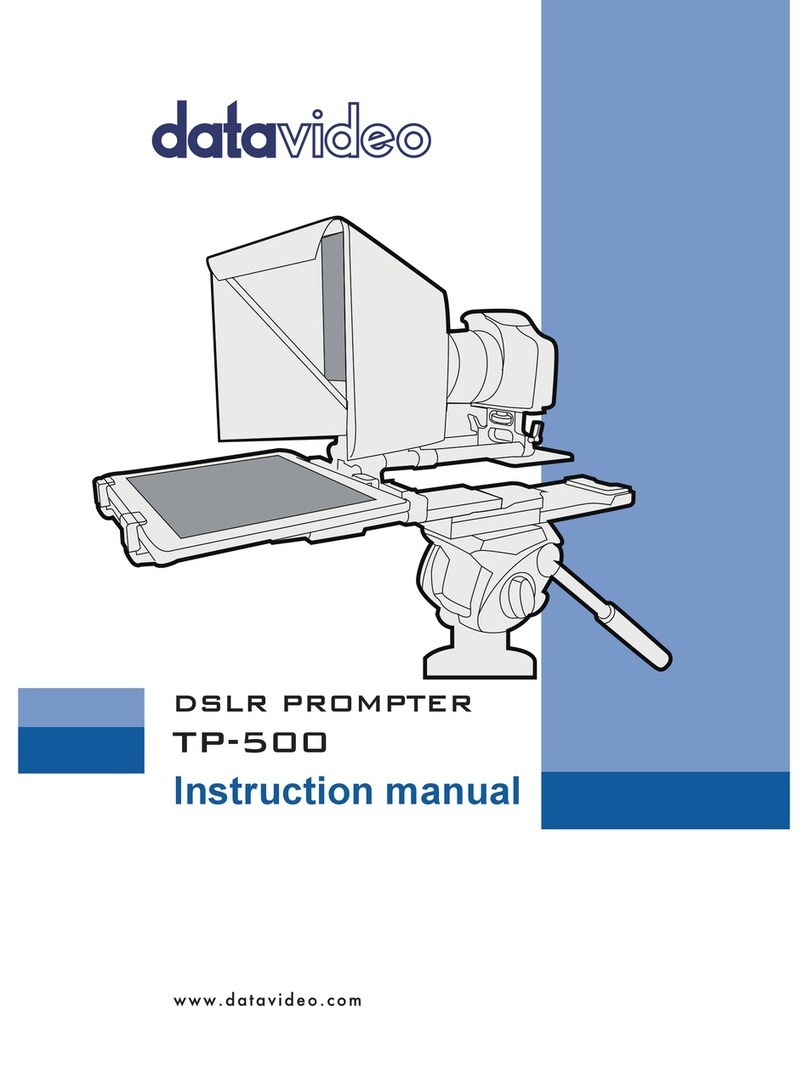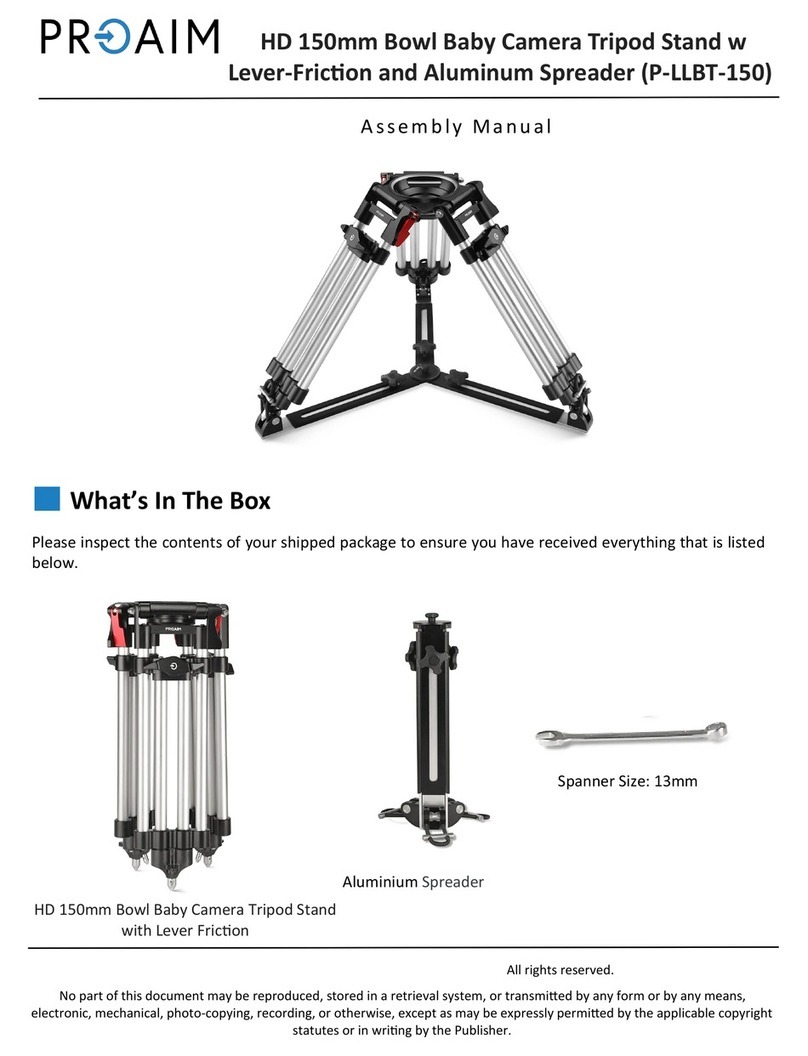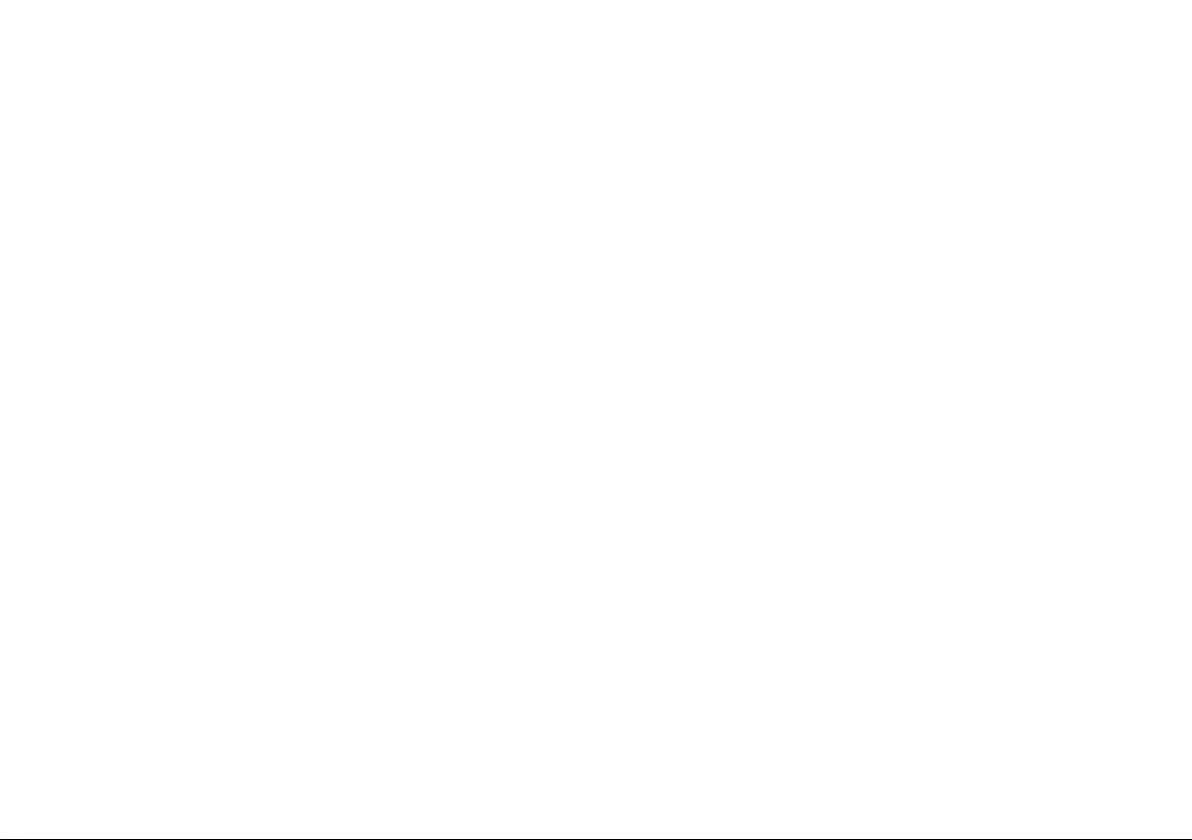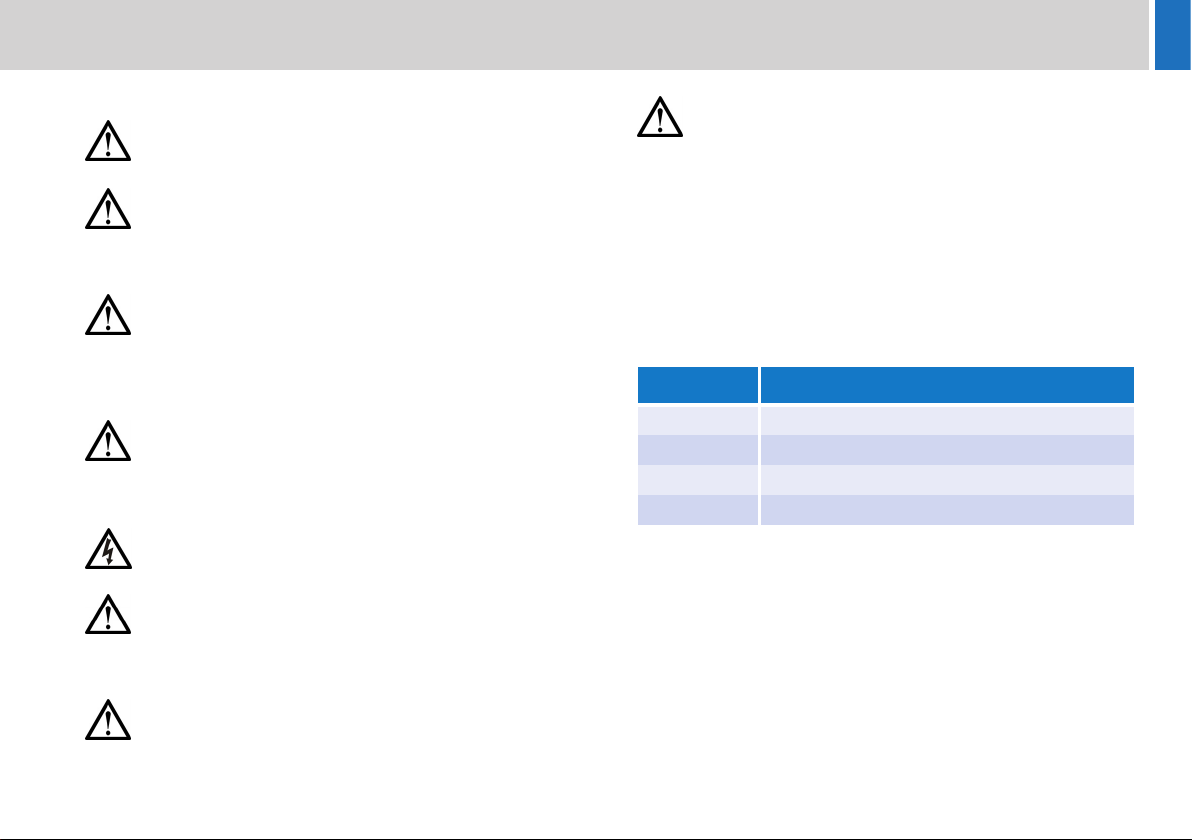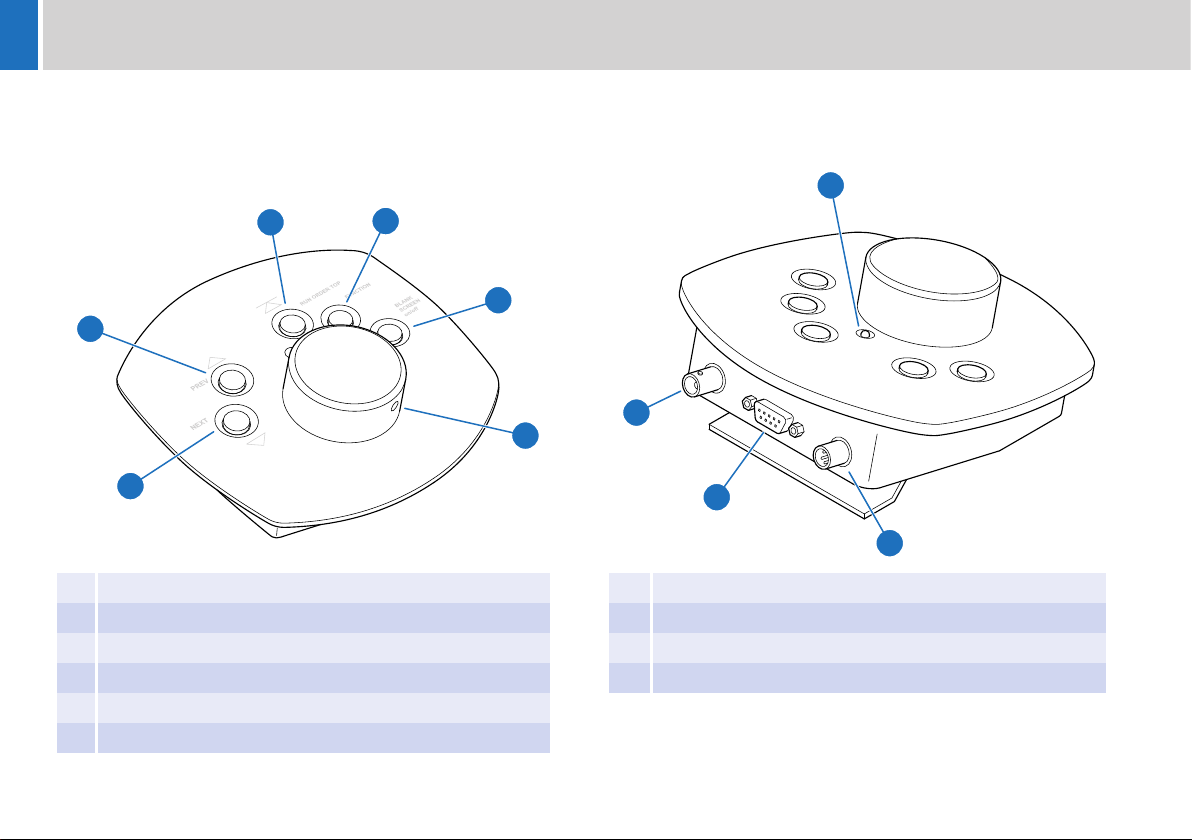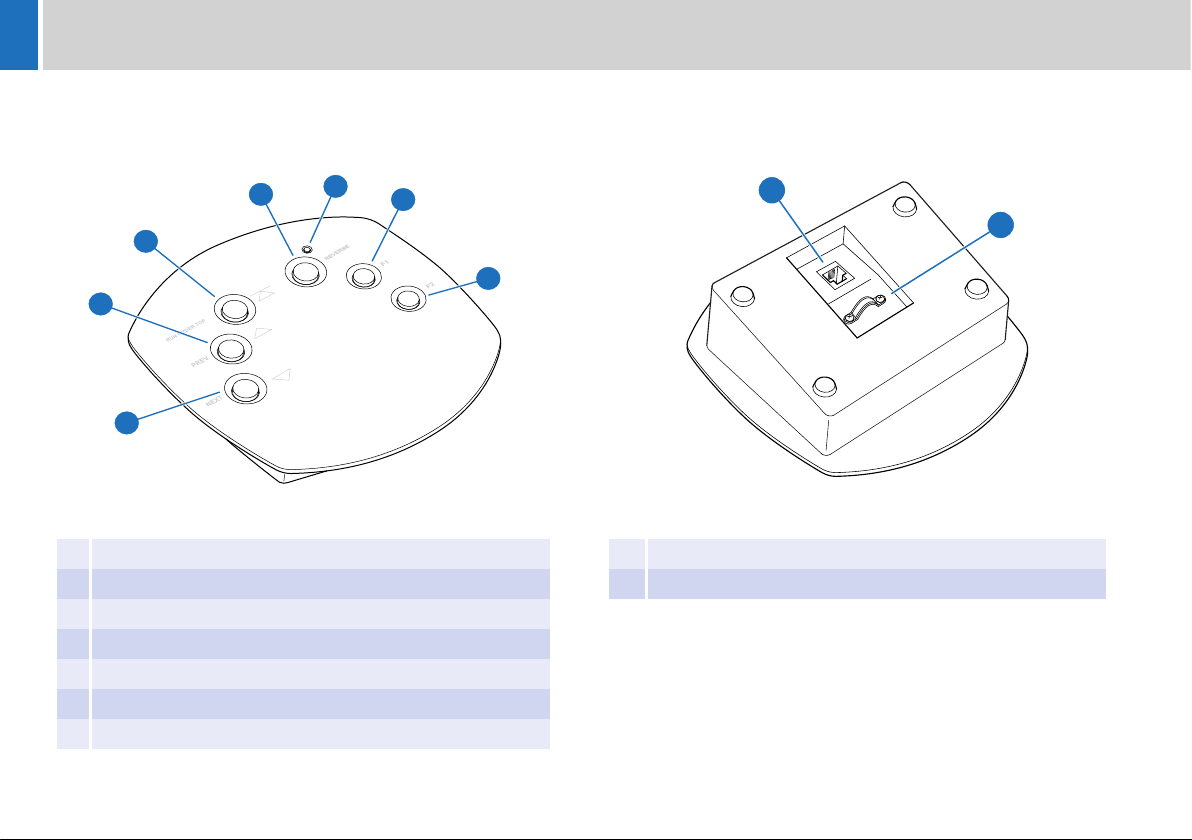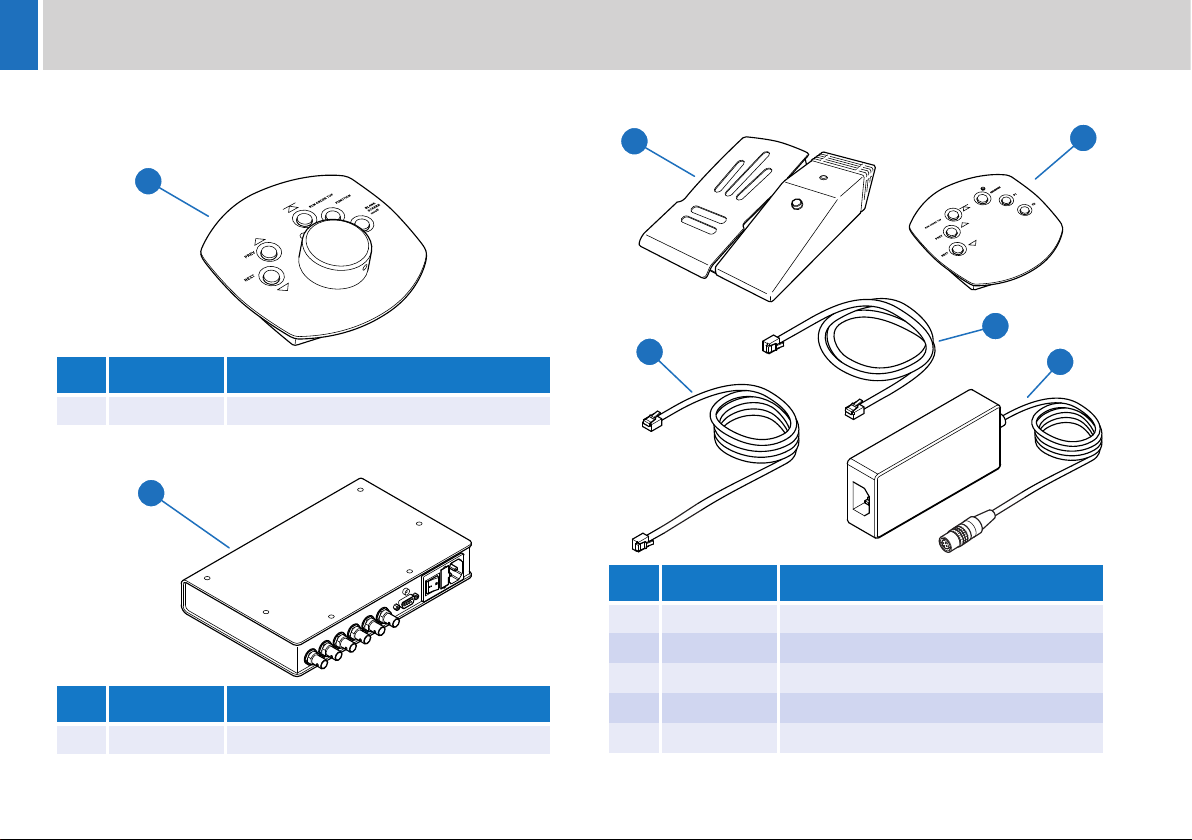2
Safety
Important information on the safe installation and operation of
this product. Read this information before operating the product.
For your personal safety, read these instructions. Do not operate
the product if you do not understand how to use it safely. Save
these instructions for future reference.
Warning Symbols Used in these Instructions
Safety cautions are included in these instructions. These safety
instructions must be followed to avoid possible personal injury and
avoid possible damage to the product.
Intended Use
The Control Net controllers and Smart Combiner Box have been
designed to provide prompter text control as part of a high quality
teleprompting facility for television broadcasting.
They are intended for use by television presenters and camera
operators, installed within a TV studio environment, or on outside
broadcasts (OB) when protected from weather by a suitable waterproof
cover.
Electrical Connection
Basic Electrical Insulation (Class 1 equipment)
Mounting and Installation
WARNING!
Where there is a risk of personal injury or injury to others,
comments appear supported by the warning triangle symbol.
Where there is a risk of damage to the product, associated
equipment, process or surroundings, comments appear
supported by the word ‘Caution’.
ELECTRIC SHOCK
Where there is a risk of electric shock, comments appear
supported by the hazardous voltage warning triangle.
WARNING! Risk of electric shock. Always check cables for
signs of damage. Damaged cables can cause personal injury
and/or damage the equipment.
CAUTION! The products must be connected to a power
supply of the same voltage (V) and current (A) as indicated
on the products. Refer to the technical specifications for the
products.
CAUTION! Only use the power cable specified for the
products and certified for the country of use.
CAUTION! Using alternative power sources will invalidate
the system EMC liability.
WARNING! This product is Class 1 equipment. For safe
operation this equipment must be connected to a power
supply that has a protective earth connection (US: ground).
WARNING! Always ensure that all power and auxiliary
communications cables are routed so that they do not
present any danger to personnel. Take care when routing
cables in areas where robotic equipment is in use.