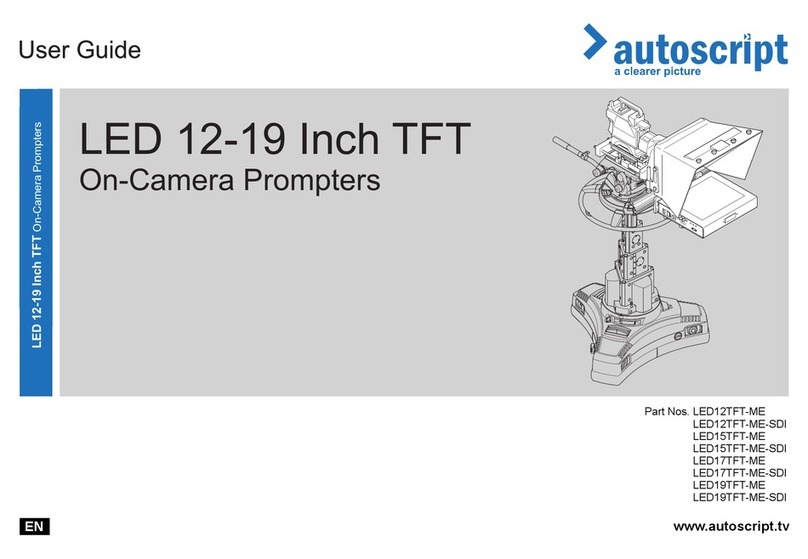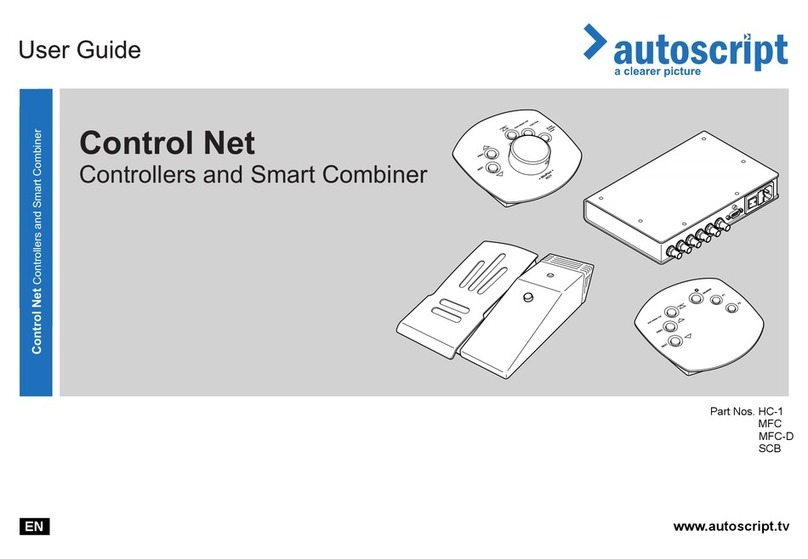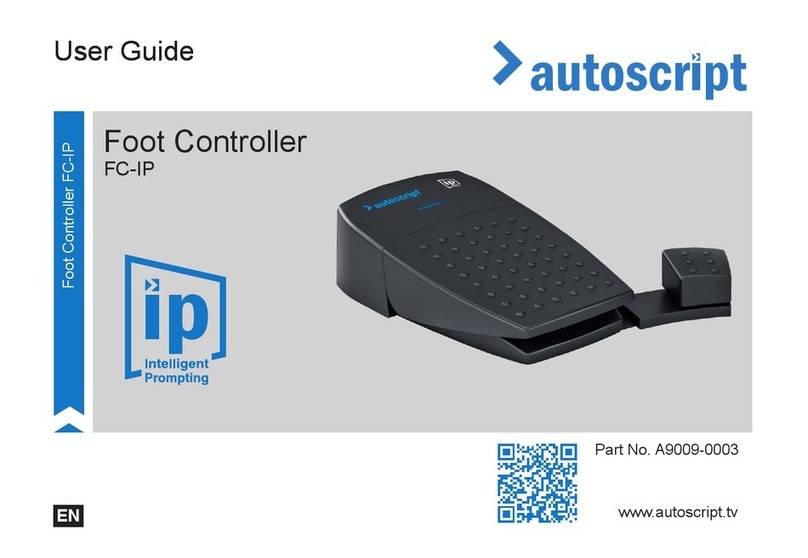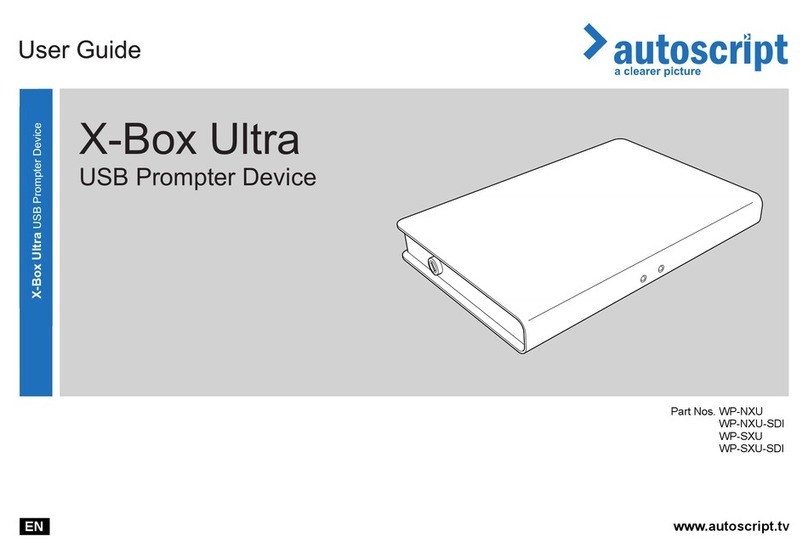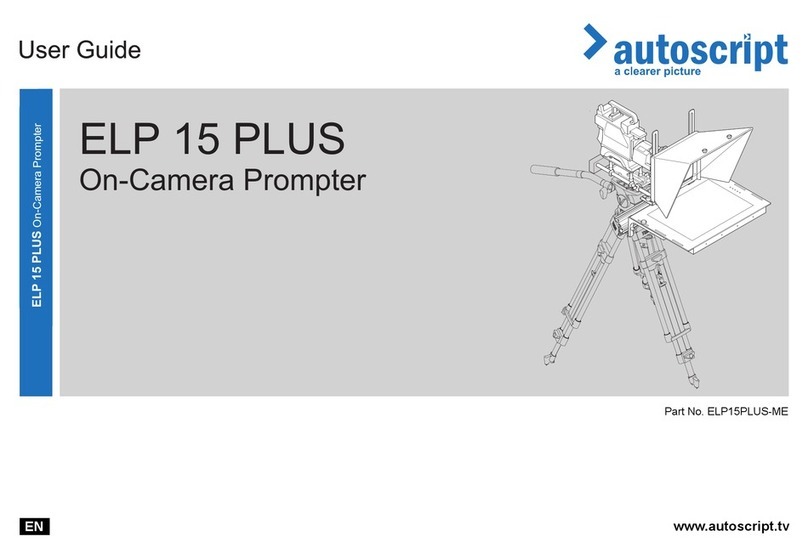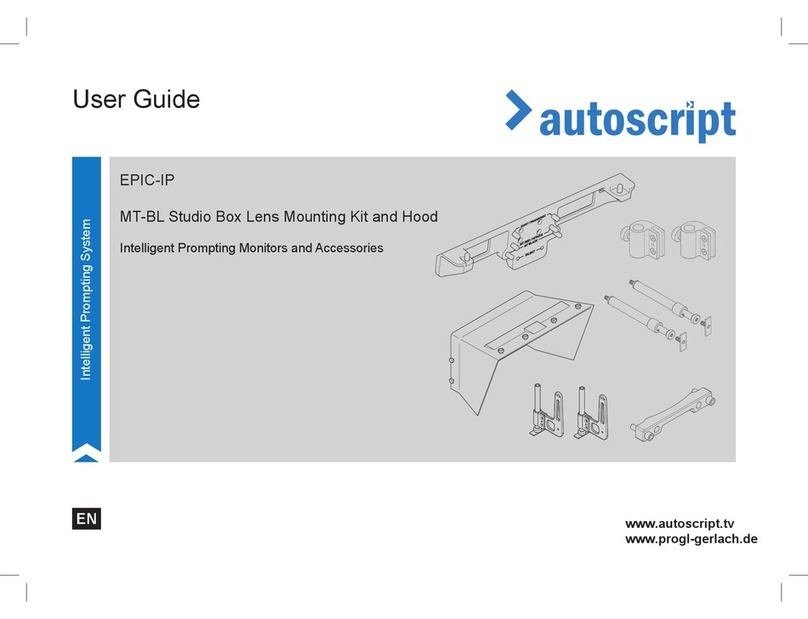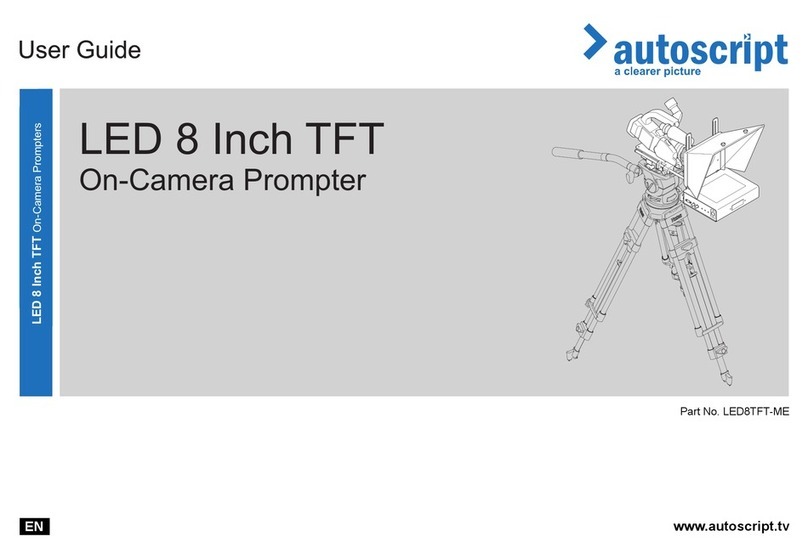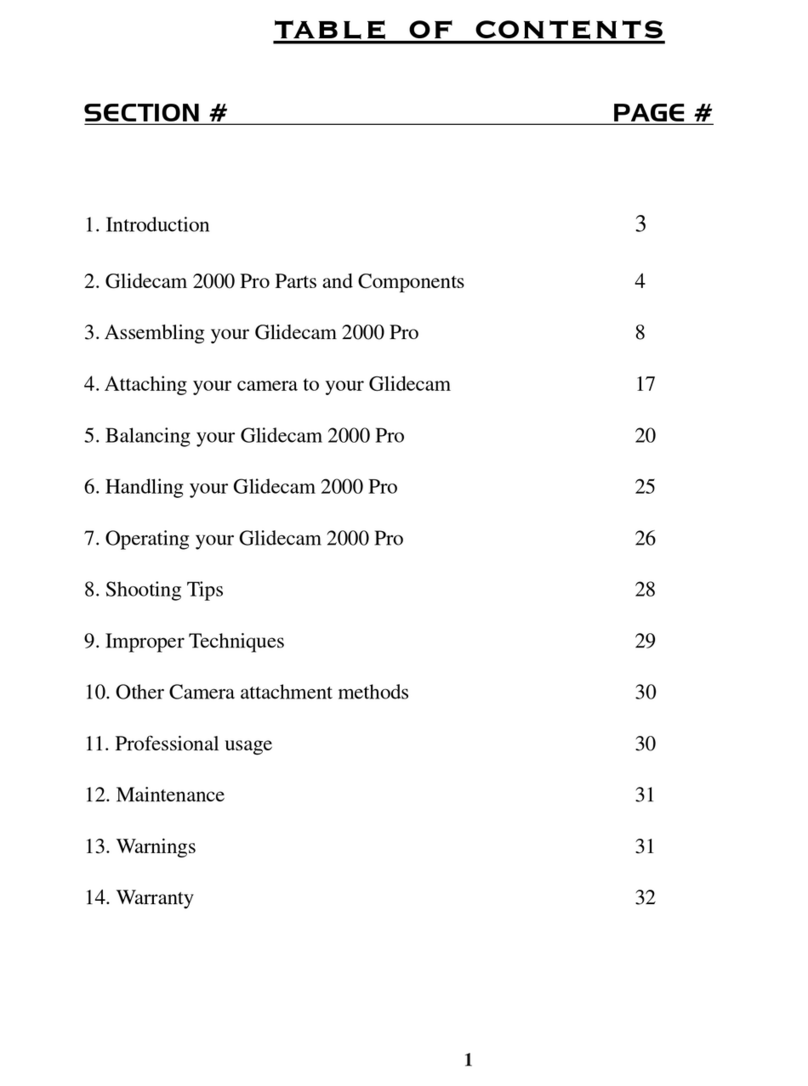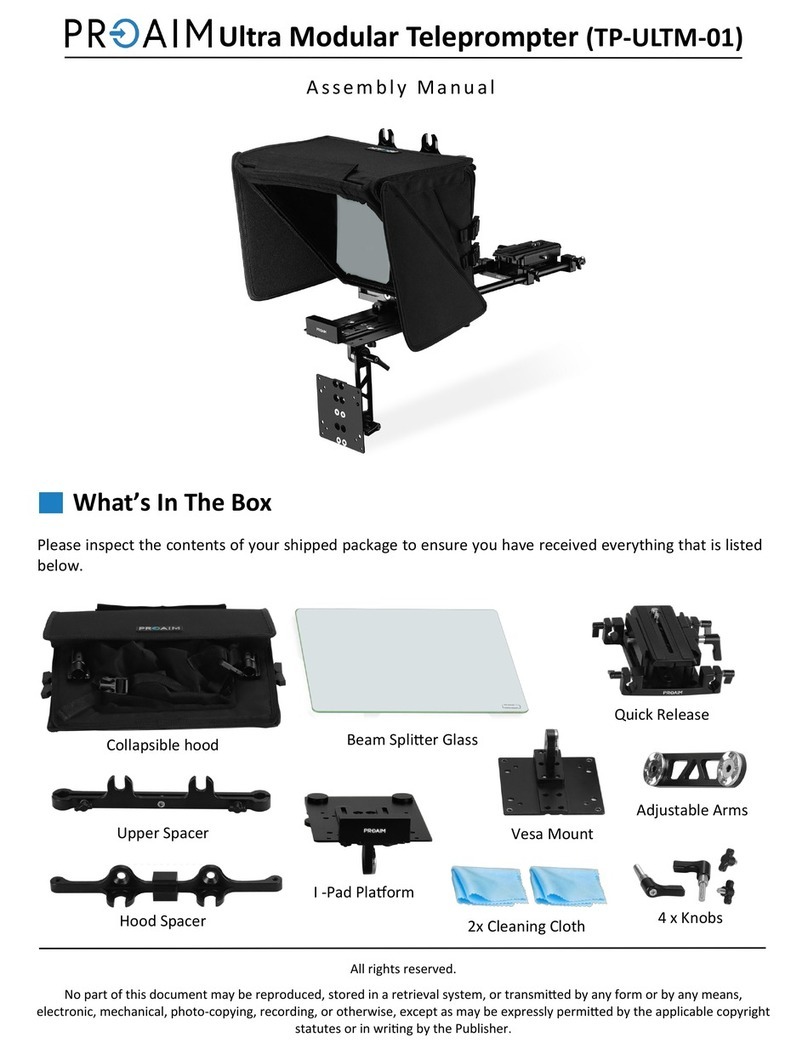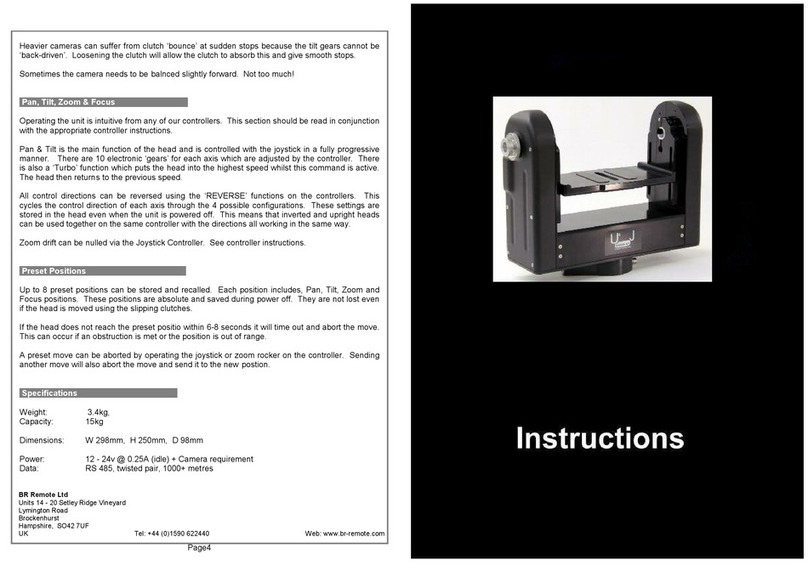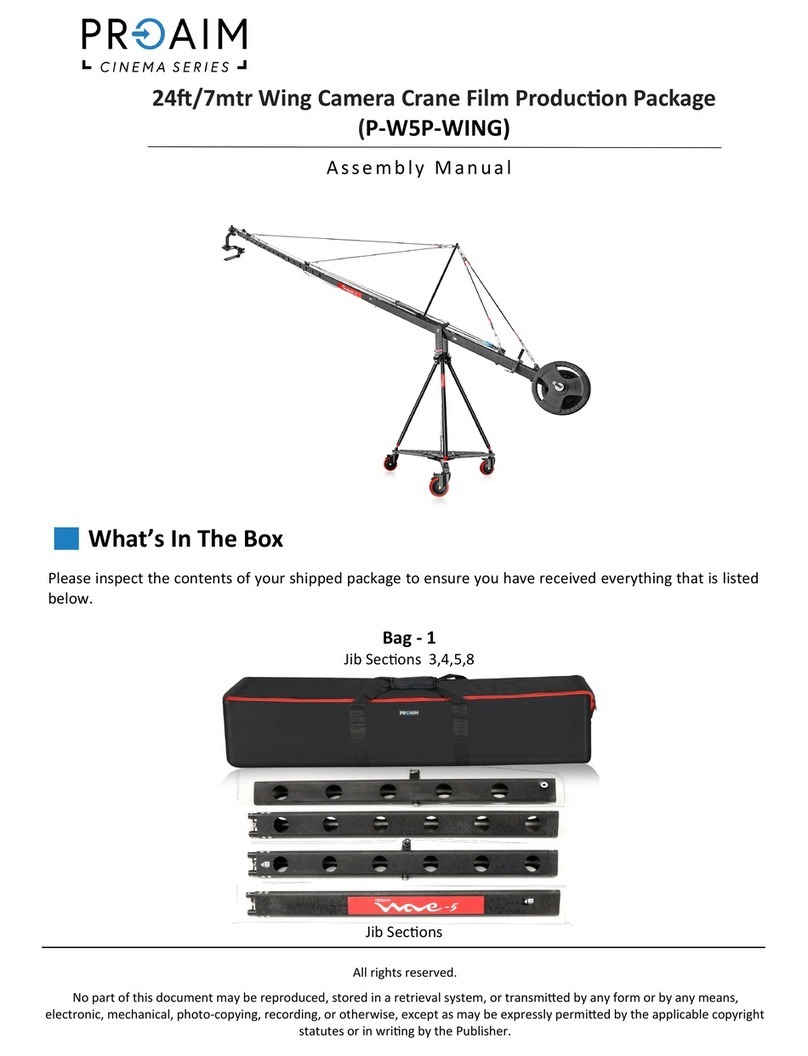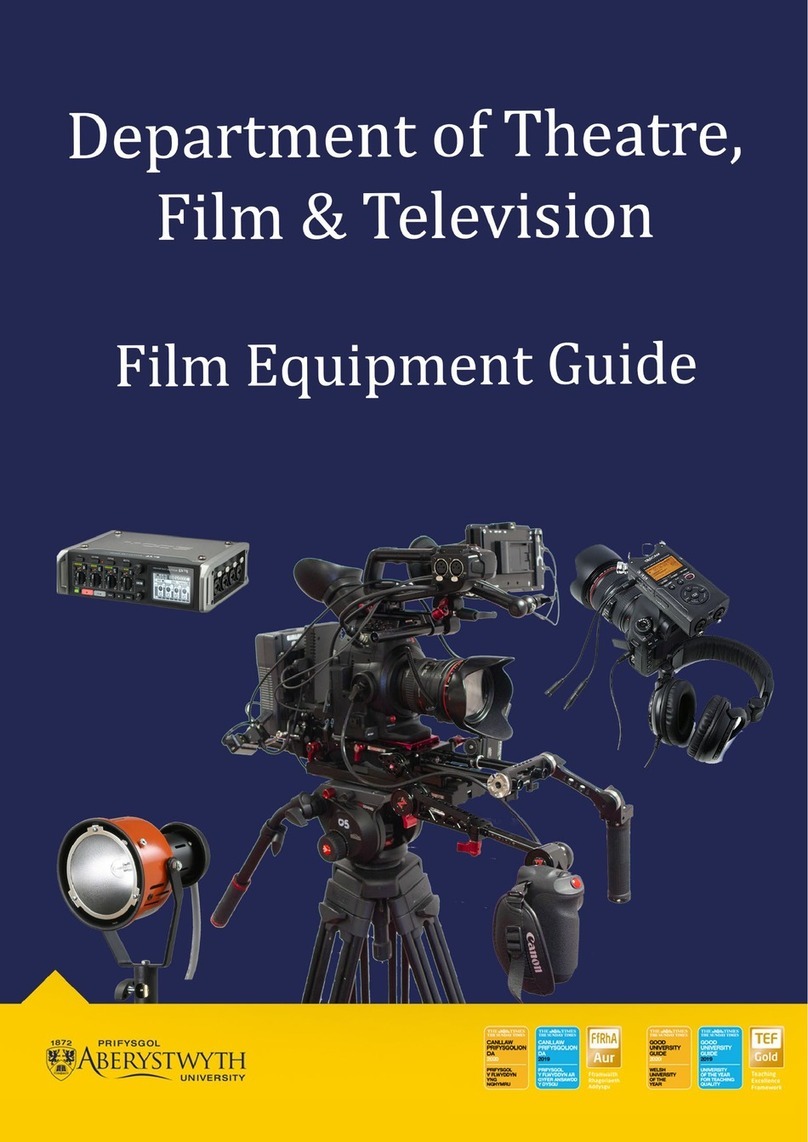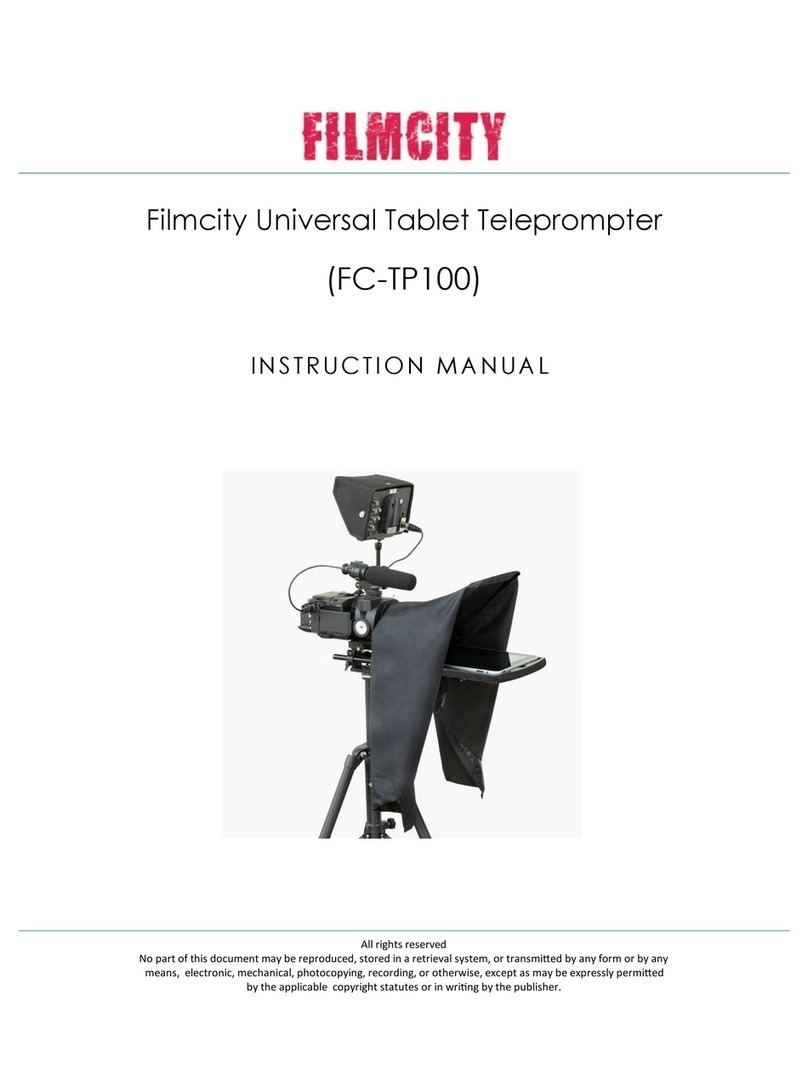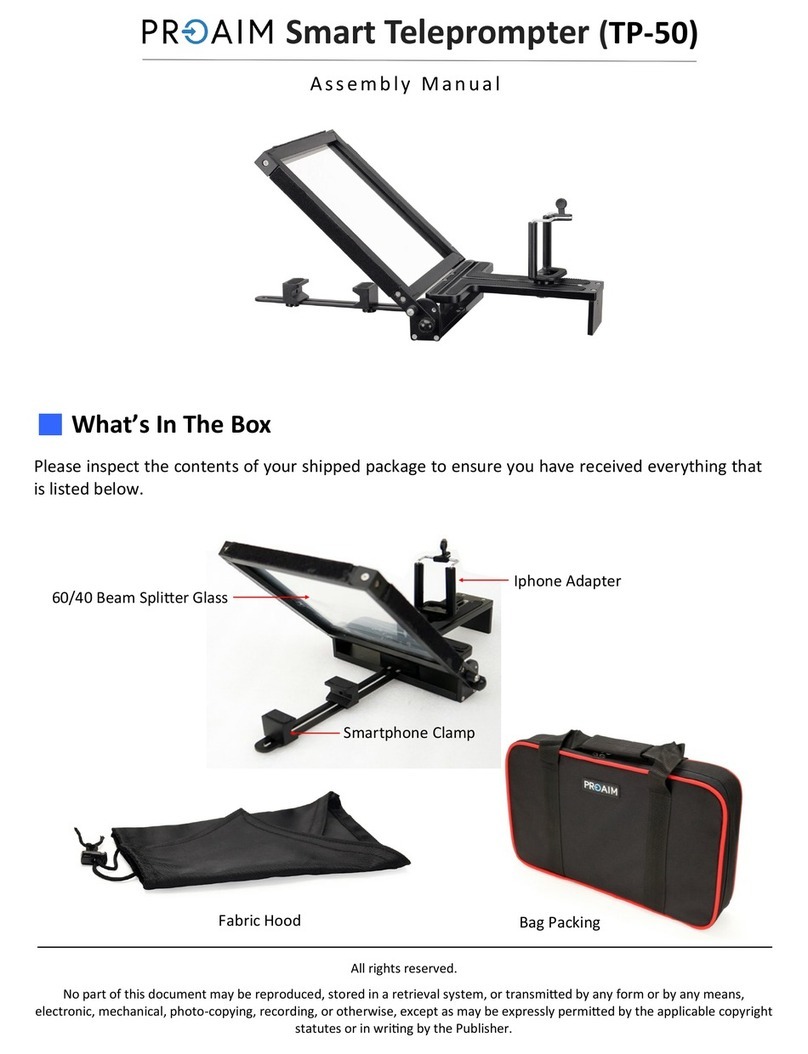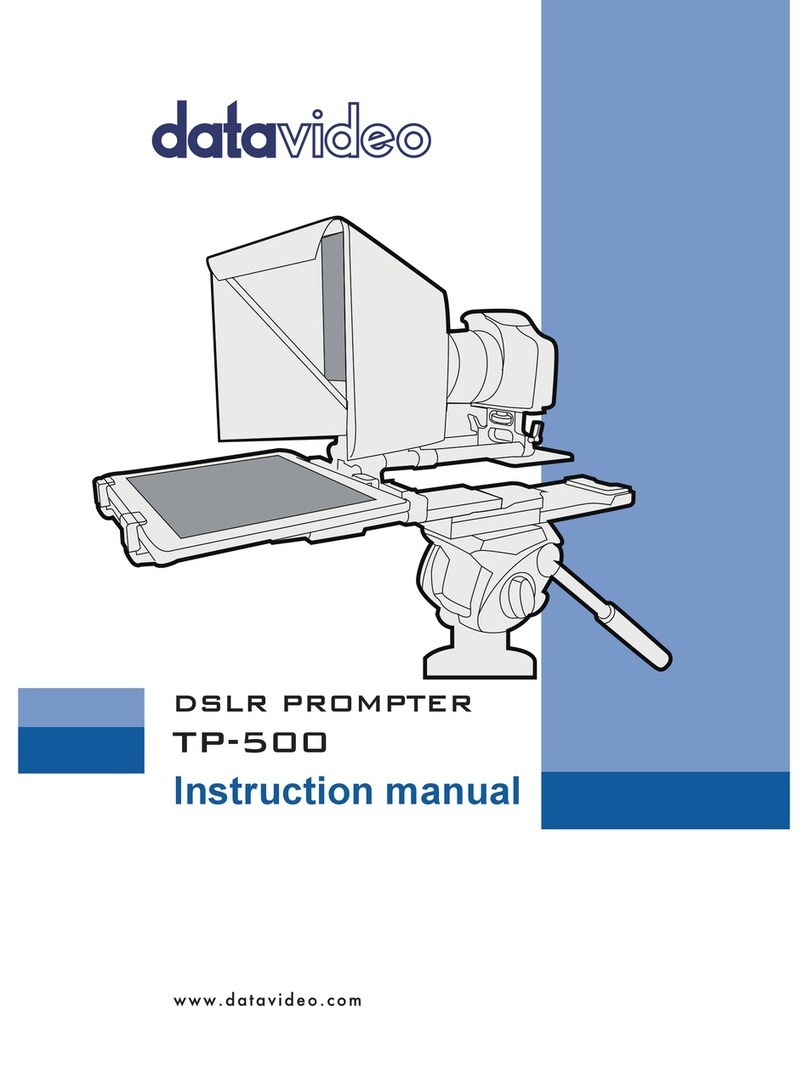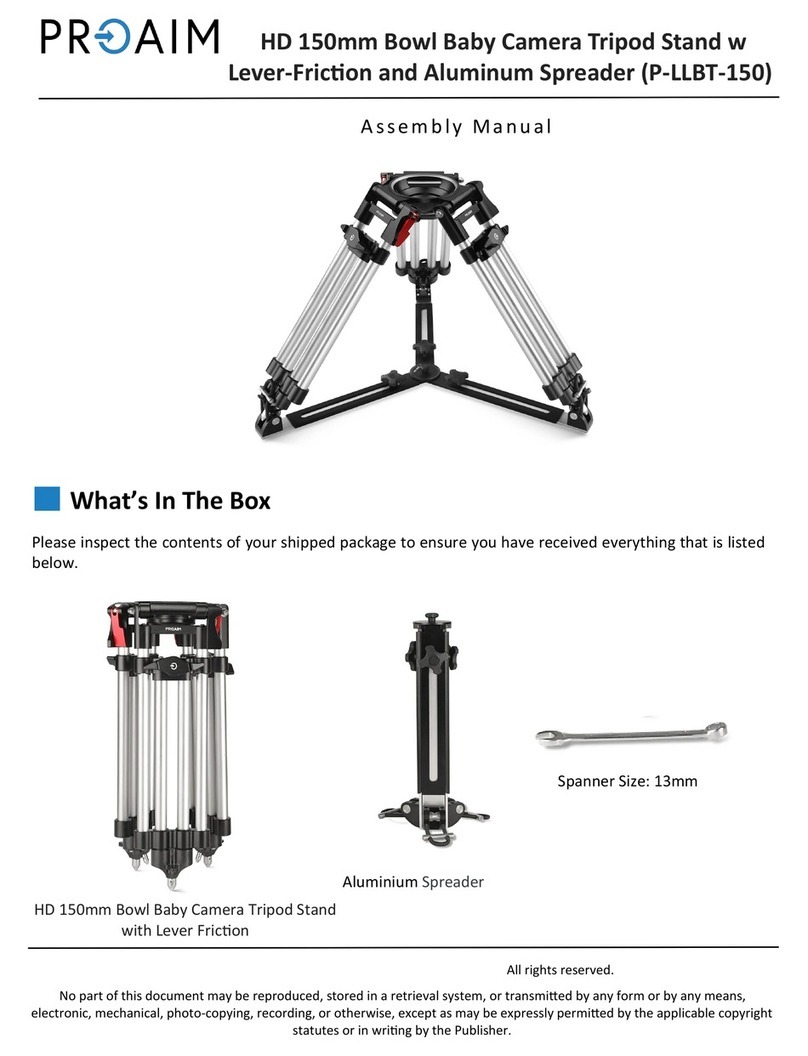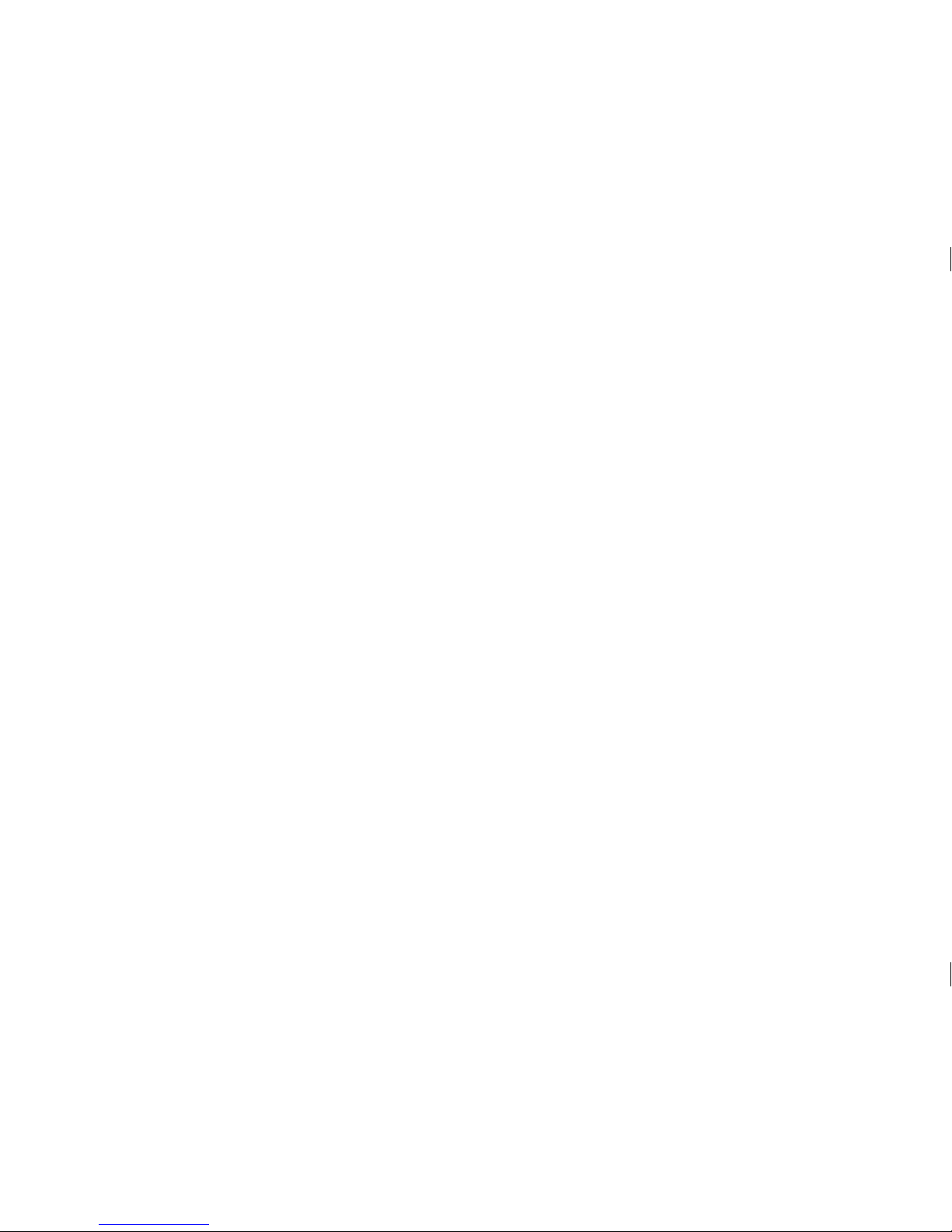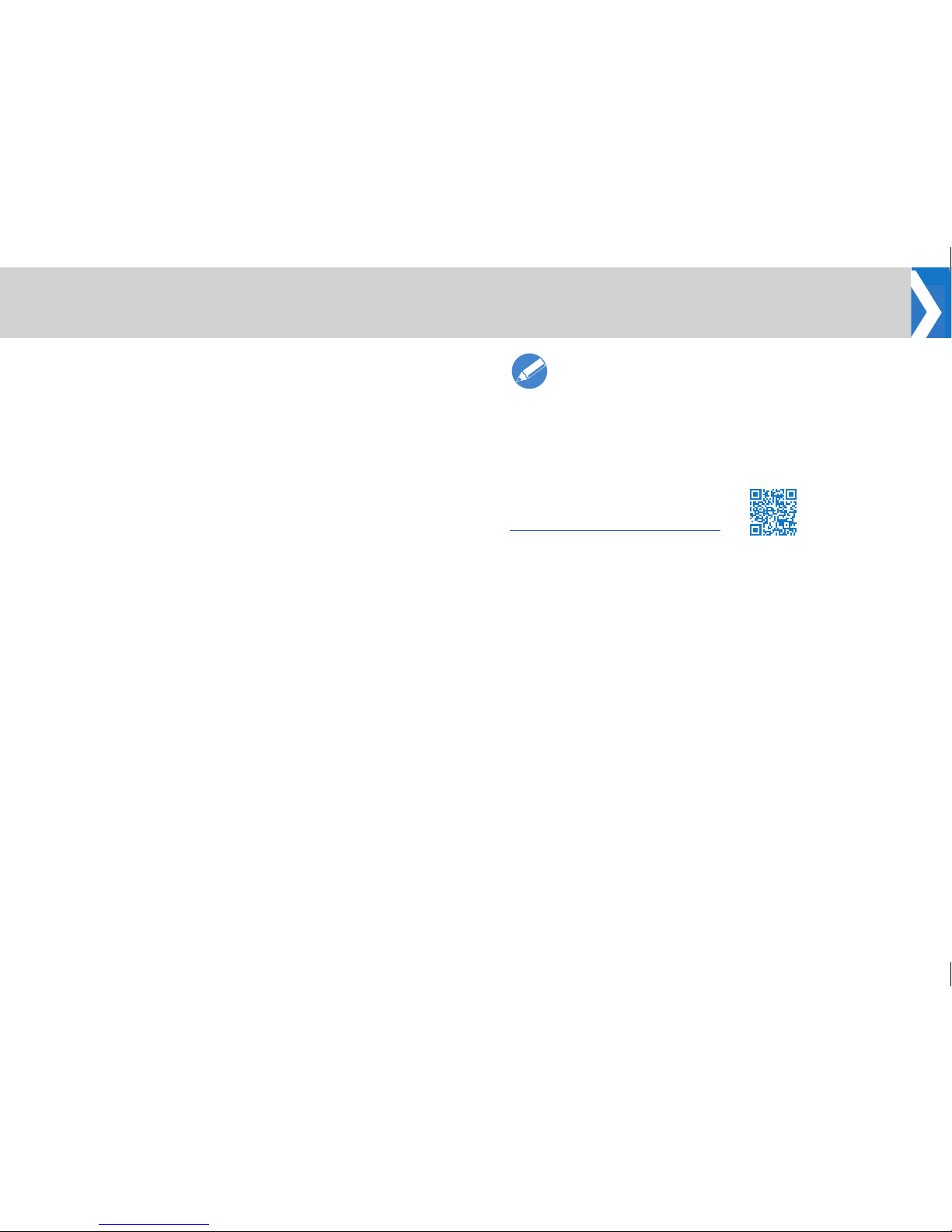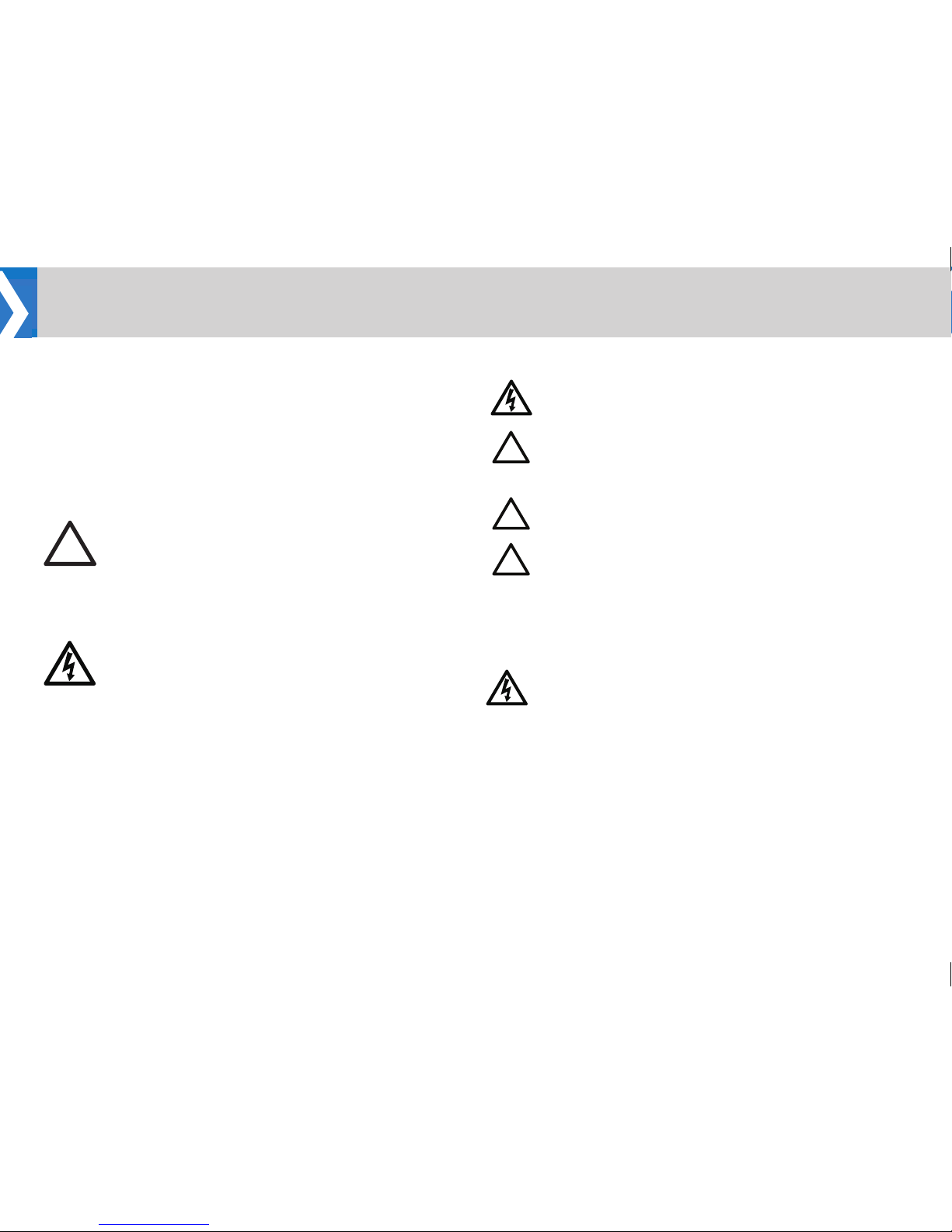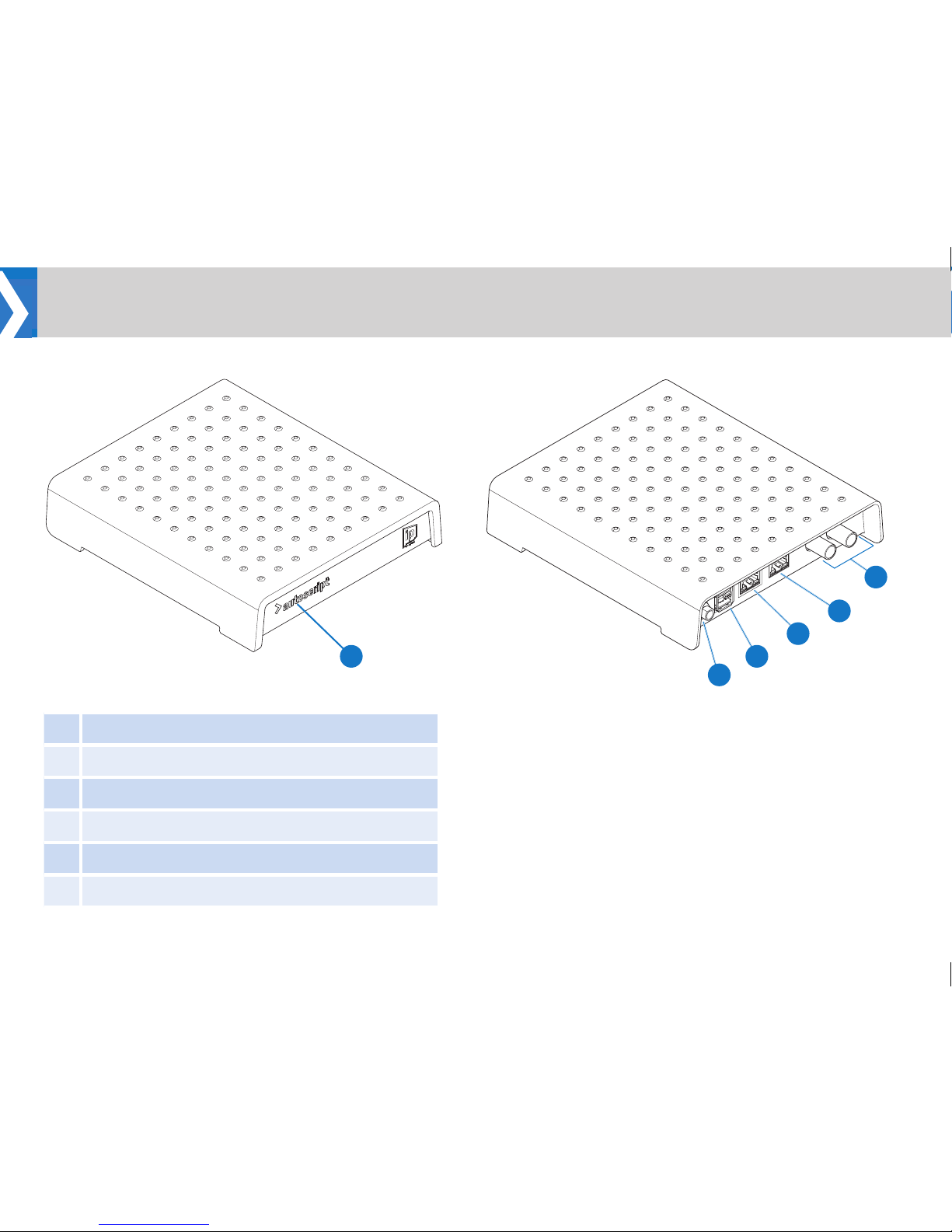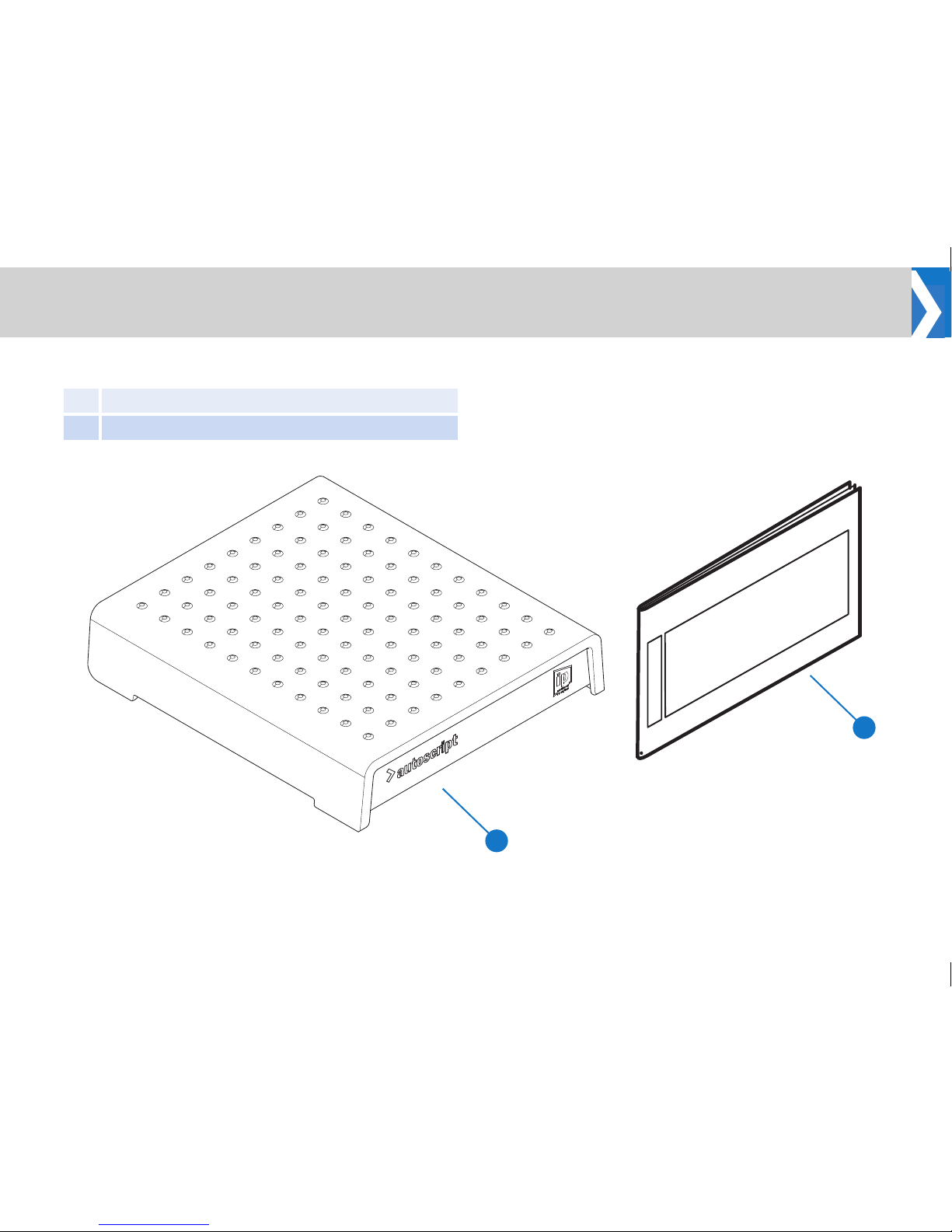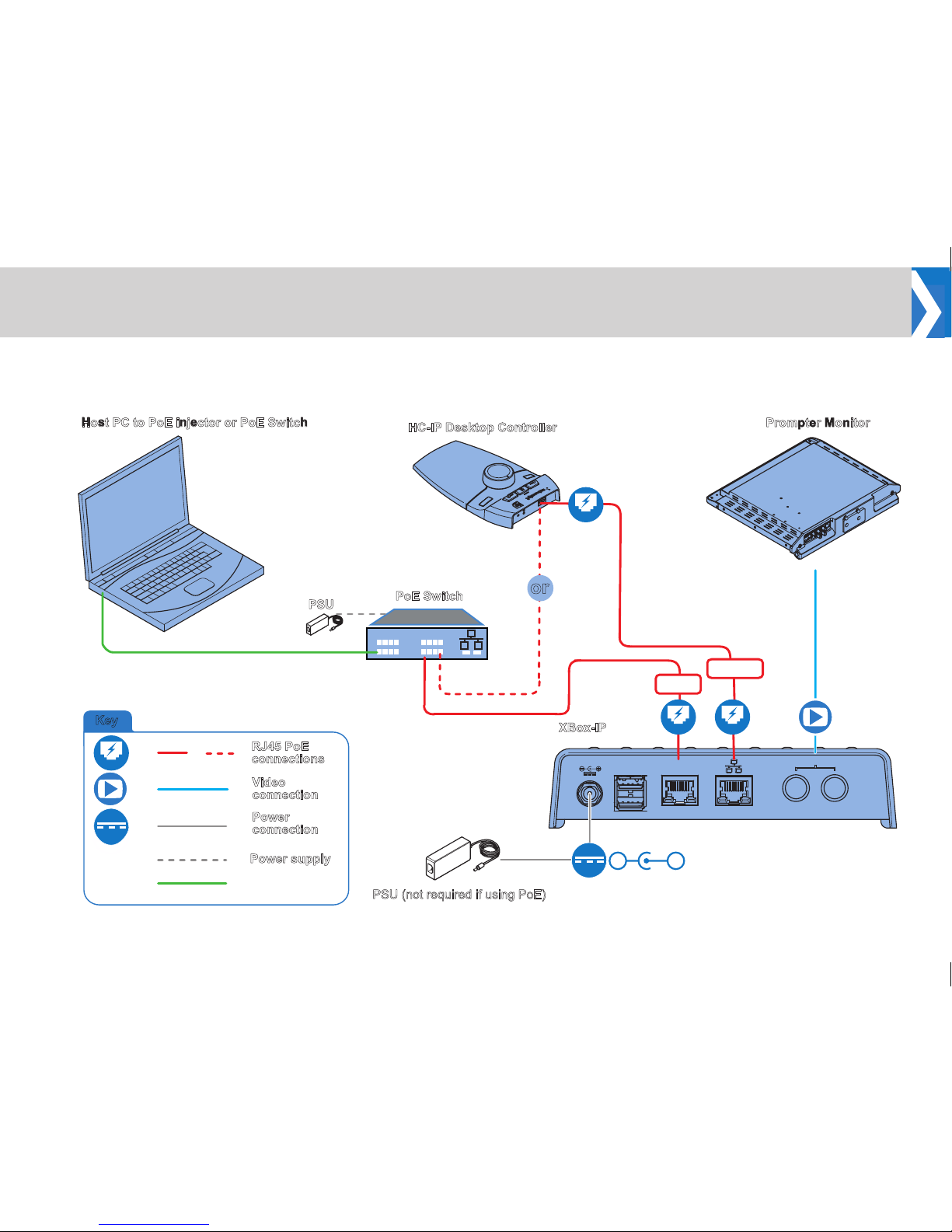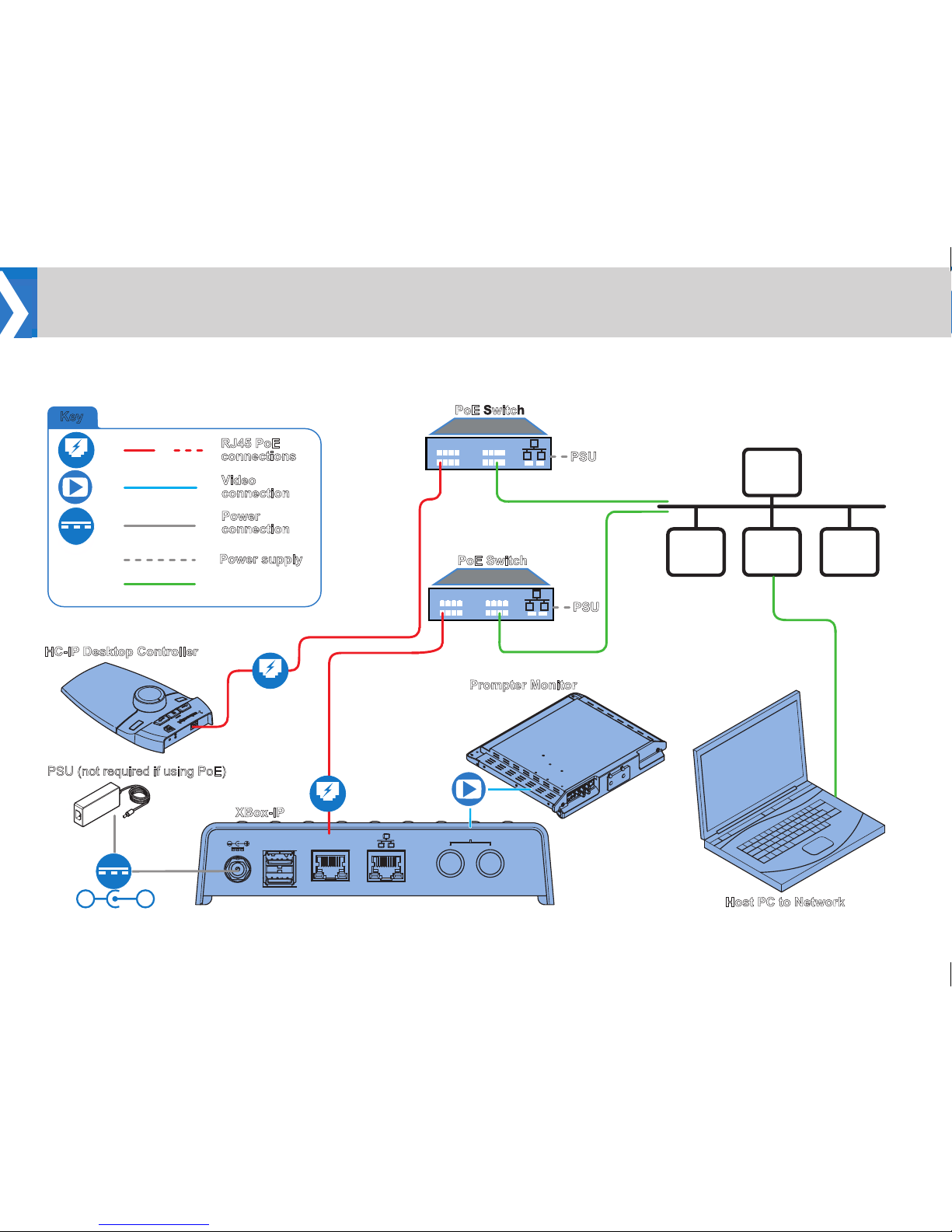Contents Software Download
Contents .............................................1
Software Download ....................................1
Safety................................................2
Components and Connections ...........................4
Front View .........................................4
Rear View..........................................4
Box Contents .......................................5
Recommended Accessories (not supplied) ................6
Installation............................................7
Connecting the XBox-IP ..............................7
Local connection ....................................7
Network Connection..................................8
Cable Management ..................................9
Powering Up........................................9
LED Status.........................................9
Conguration ........................................10
Conguring the XBox-IP..............................10
Troubleshooting ...................................... 11
Technical Specication / Maintenance ....................12
Physical Data ......................................12
Routine Maintenance ................................12
Routine checks.....................................12
Cleaning..........................................12
General Notices ......................................13
To download the WinPlus-IP Software application visit the address
below:
www.autoscript.tv/software-download
The version downloaded will be a demonstration version only.
No devices can be added to prompt until a registered valid serial
number is entered. This is provided on our purchase delivery note.
After downloading the software you will be directed to the registration
page where you will enter the Machine ID to generate the license.
The Machine ID must be from the PC which will be running
WinPlus-IP otherwise the license will be void.
Important Please Read! Information for
downloading WinPlus-IP software
1