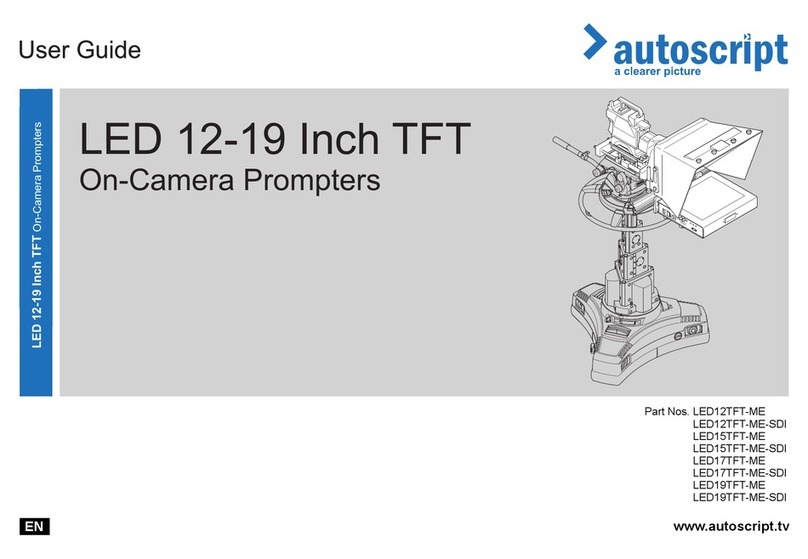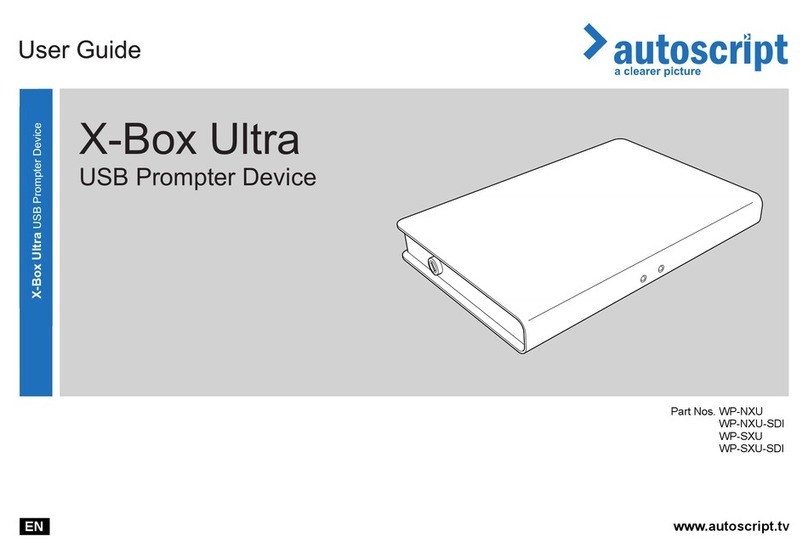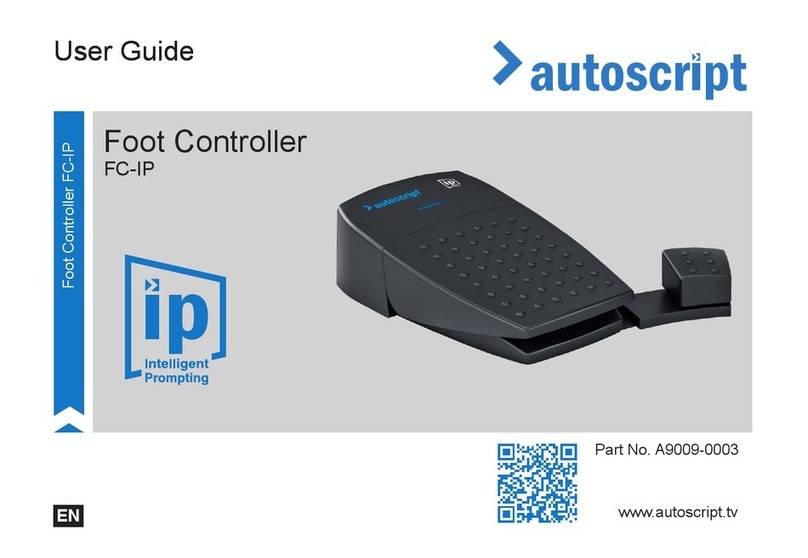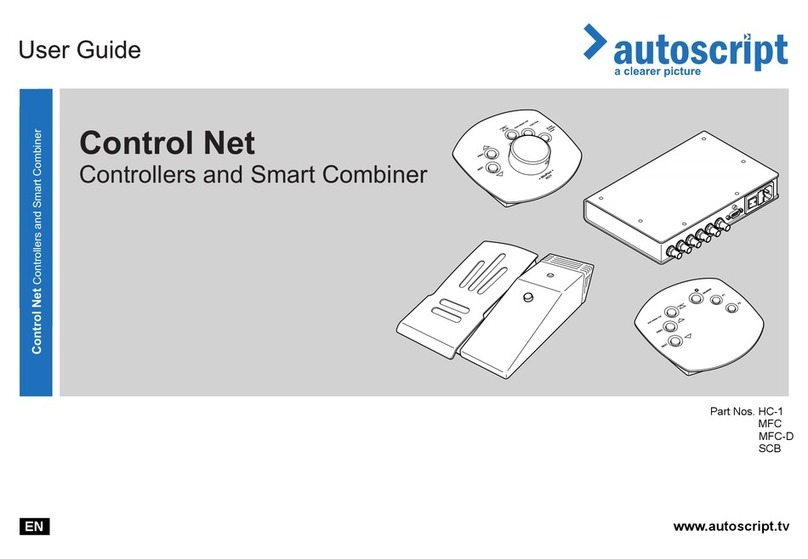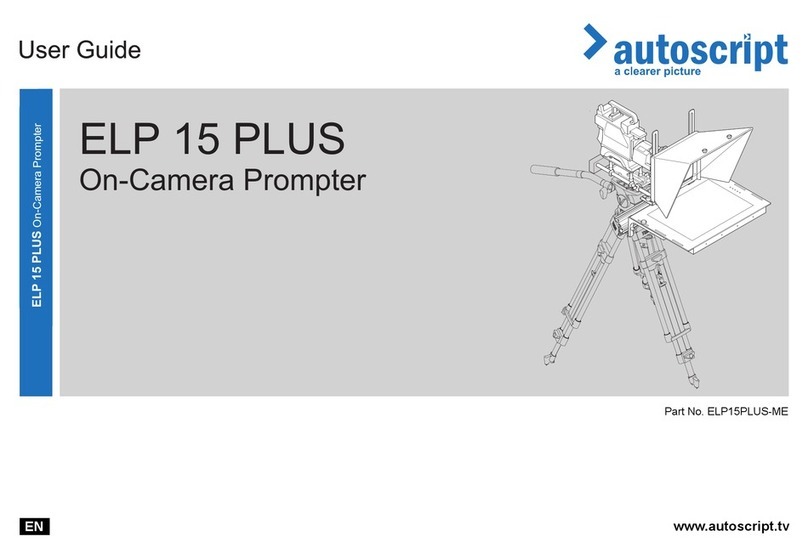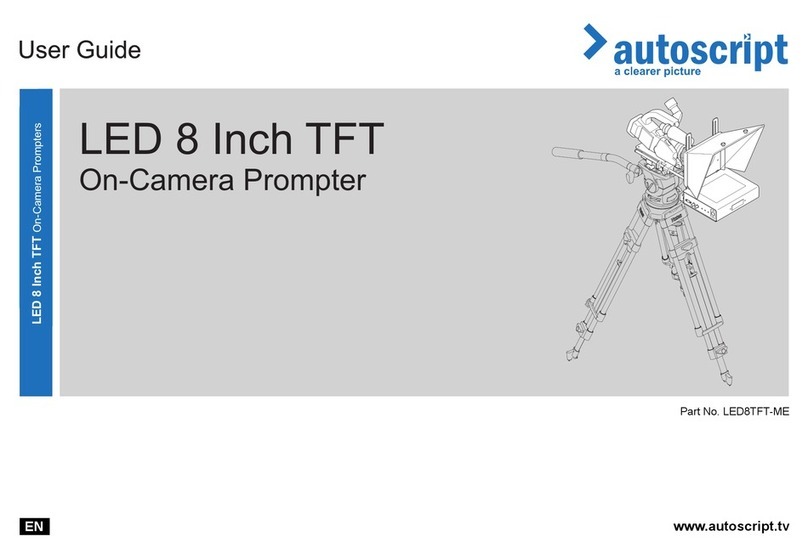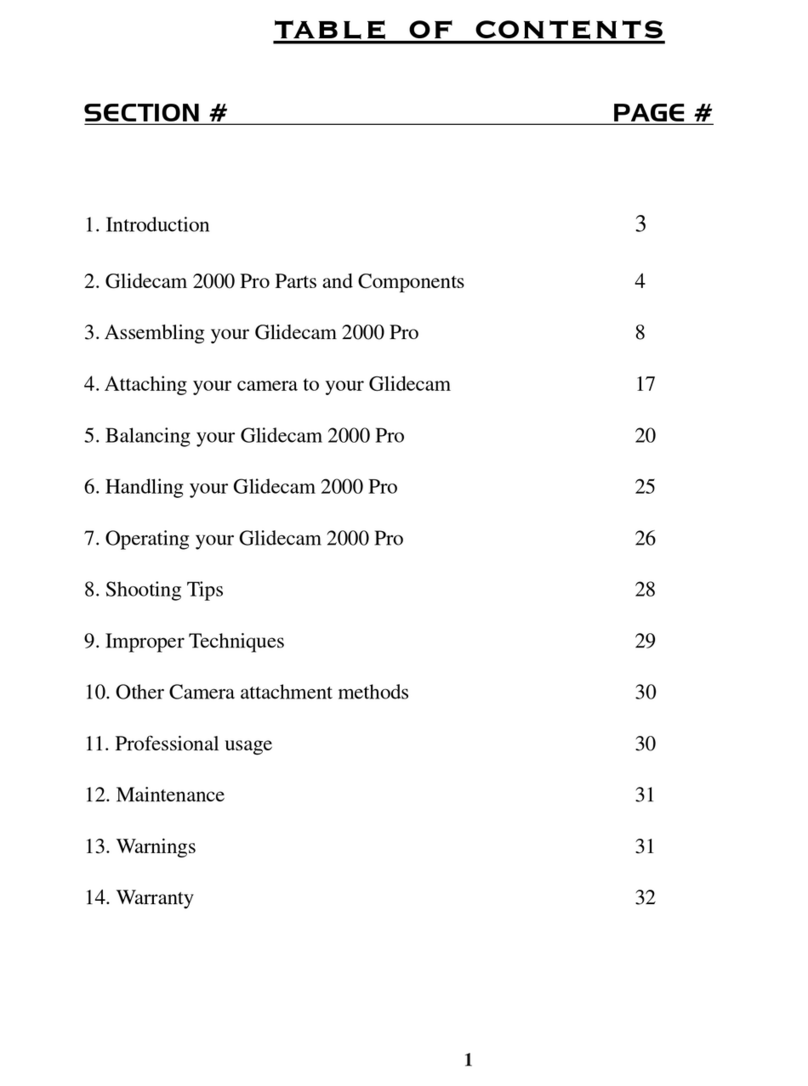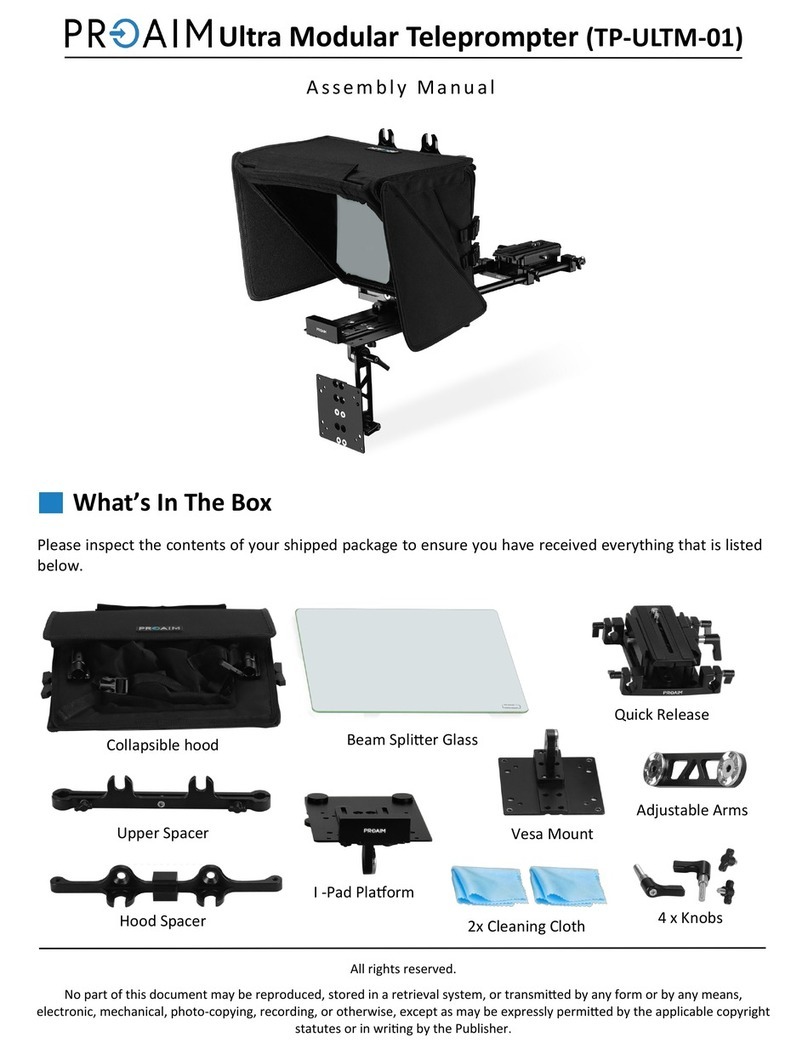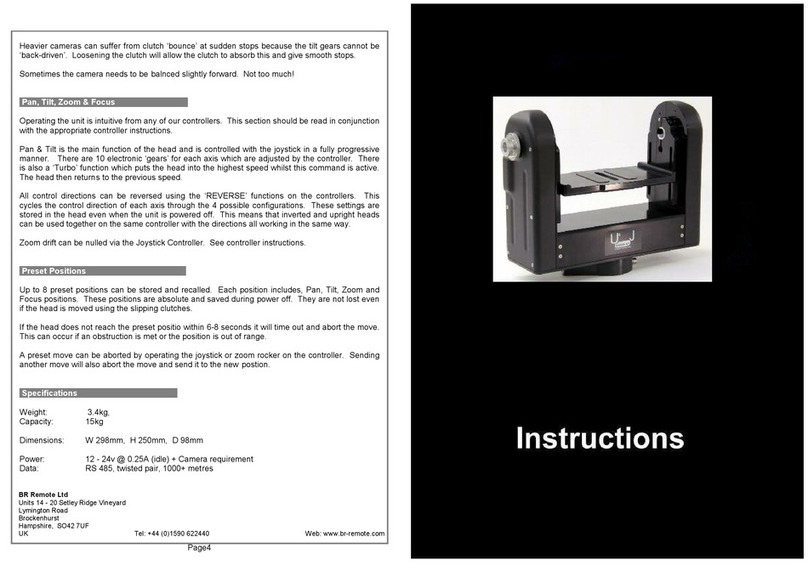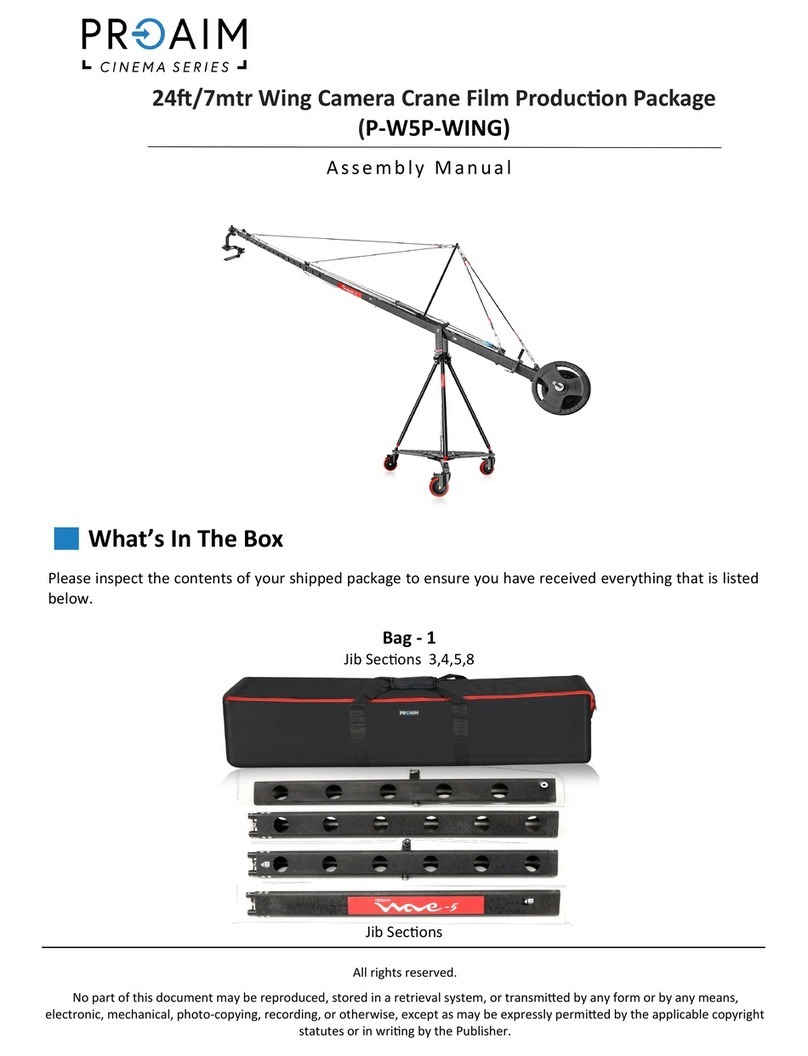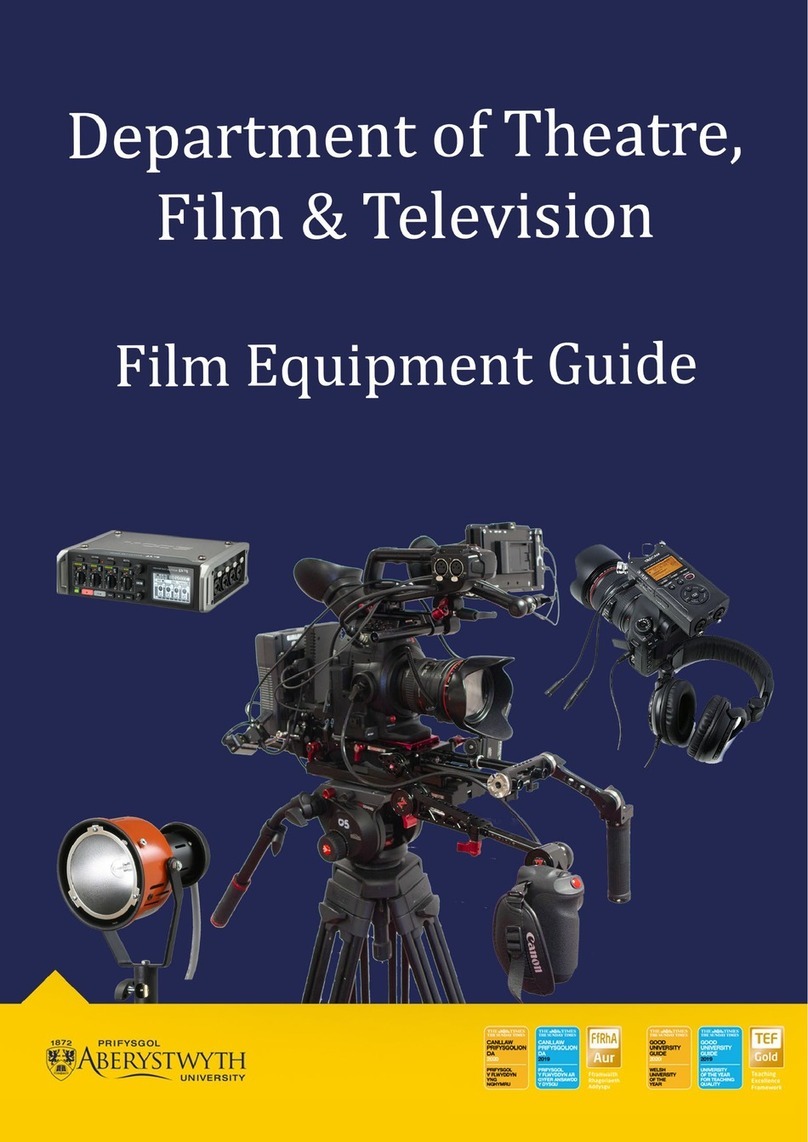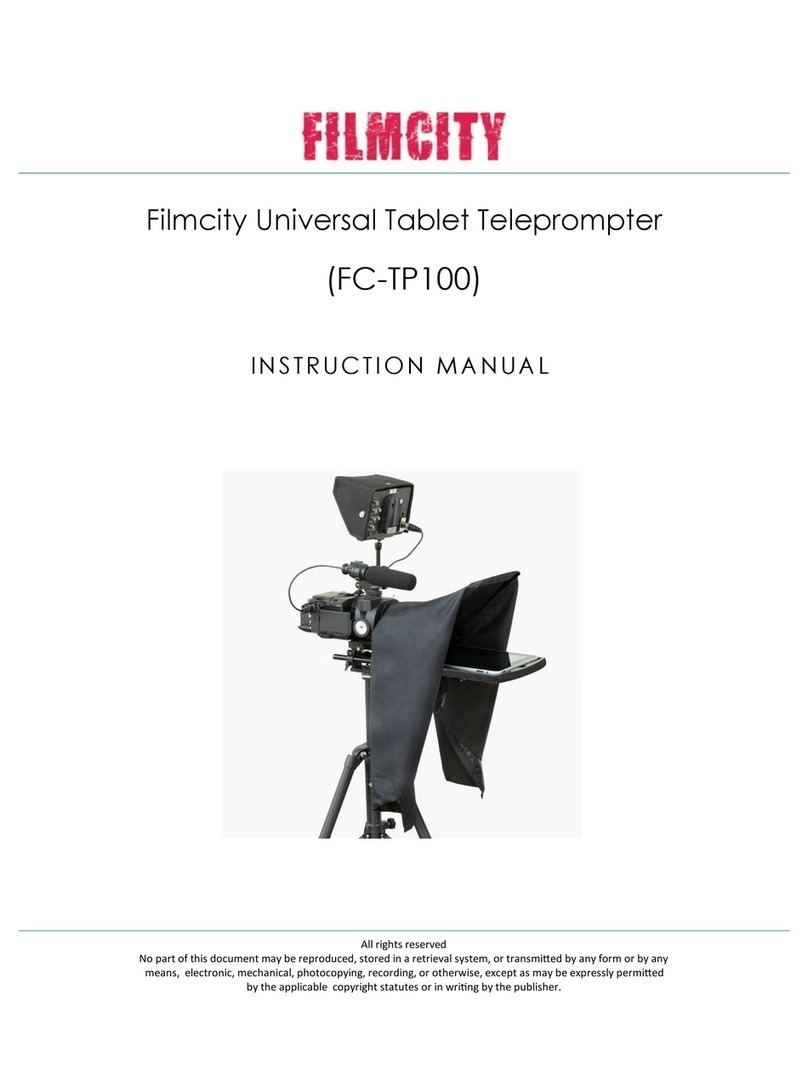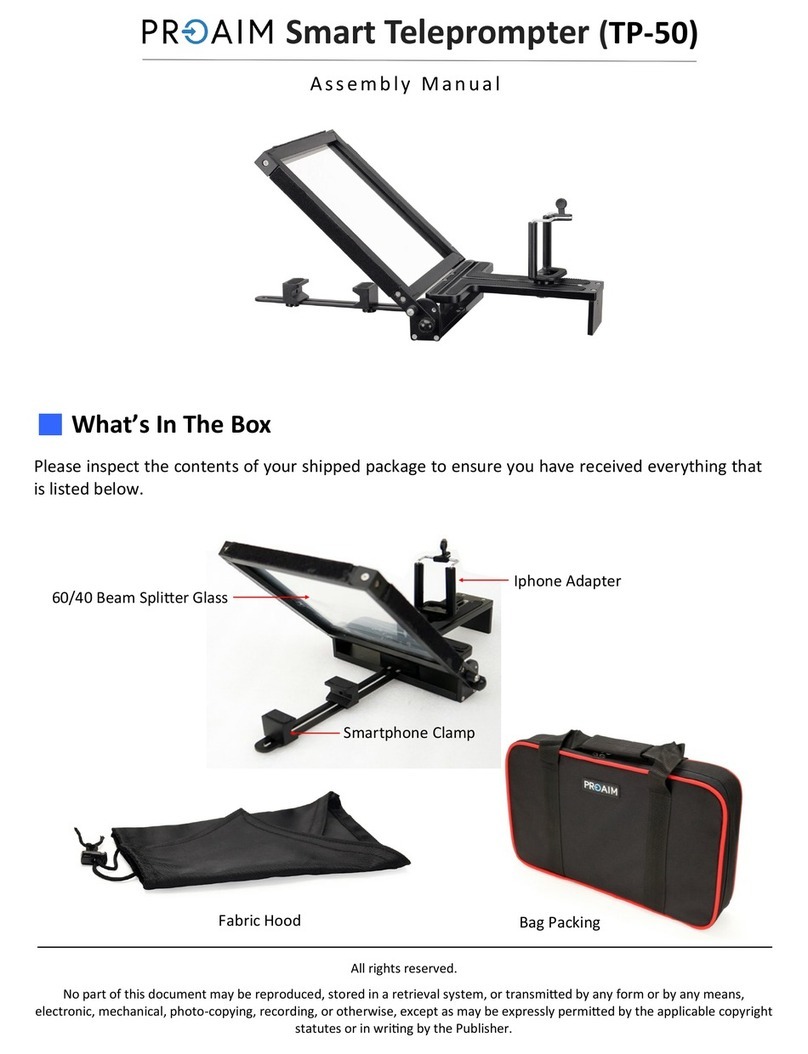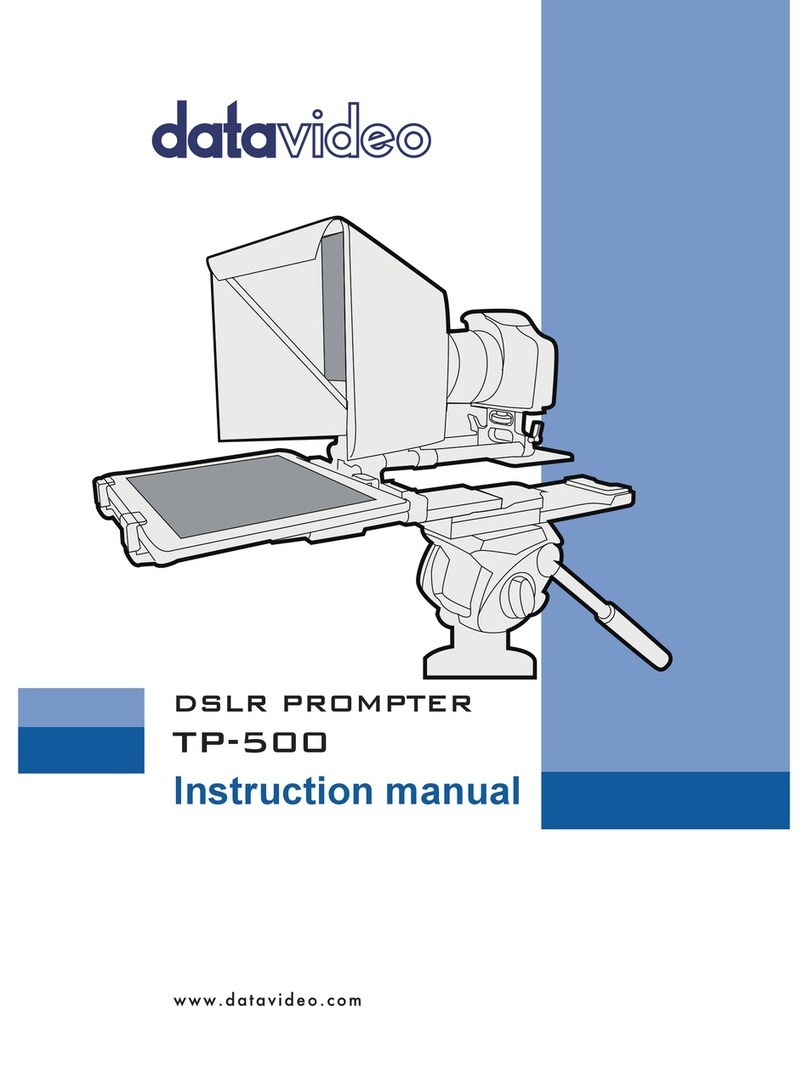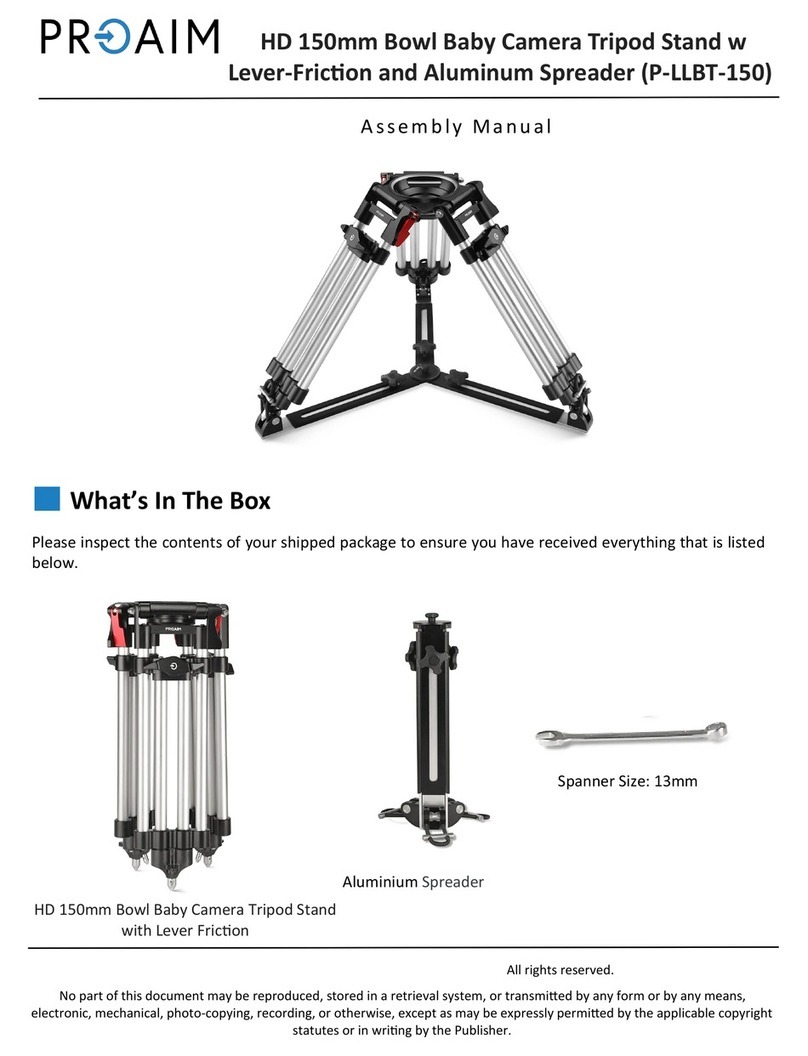Copyright © 2017
All rights reserved.
Original Instructions: English
All rights reserved throughout the world. No part of this publication may be stored in a retrieval system, transmitted, copied or reproduced in any
way, including, but not limited to, photocopy, photograph, magnetic or other record without the prior agreement and permission in writing of the Vitec
Group Plc.
Disclaimer
The information contained in this publication is believed to be correct at the time of printing. Vitec Videocom Ltd reserves the right to make changes
to the information or specications without obligation to notify any person of such revision or changes. Changes will be incorporated in new versions
of the publication.
We are making every eort to ensure that our publications are updated on a regular basis to reect changes to product specications and features.
Should this publication not contain information on the core functionality of your product, please let us know. You may be able to access the latest
revision of this publication from our website.
Vitec Videocom Ltd reserves the right to make changes to product design and functionality without notication.
Trademarks
All product trademarks and registered trademarks are the property of The Vitec Group Plc.
All other trademarks and registered trademarks are the property of their respective companies.
Published by:
Vitec Videocom Ltd
WARNING! This manual accompanies the Prompter User Guide A9010-4980.
Before attempting to install, consult the safety advice in the prompter user guide A9010-4980.