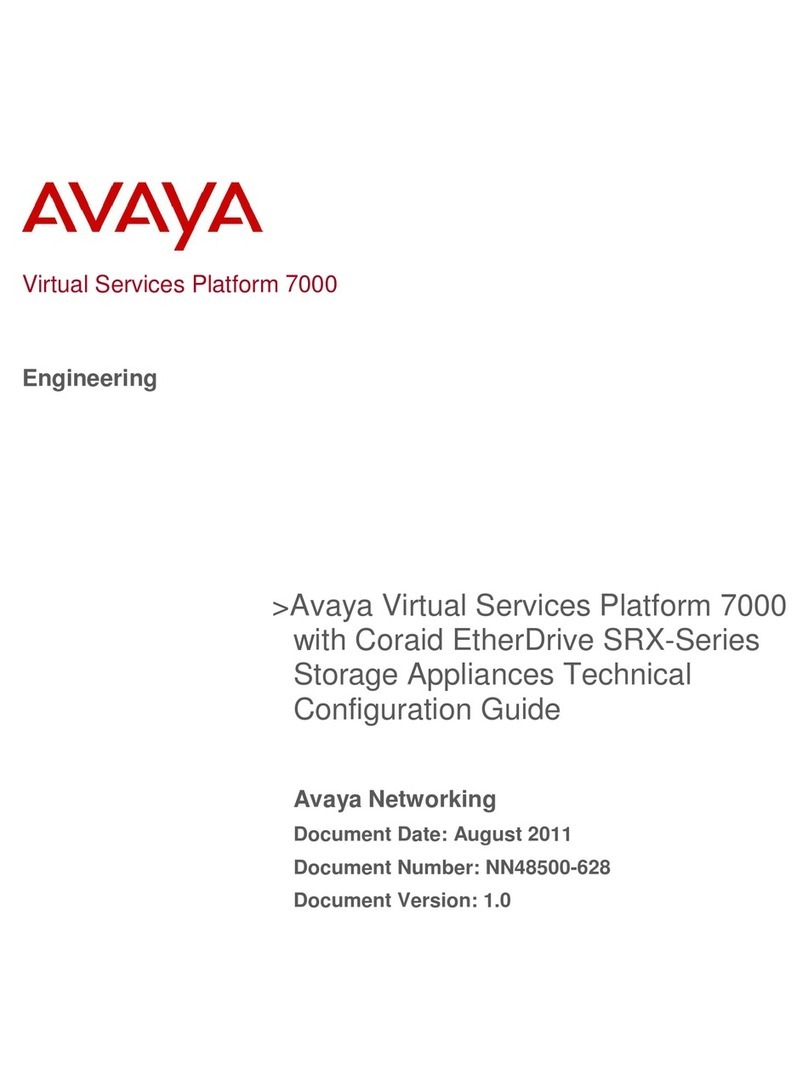Avaya CU-360 Assembly instructions
Other Avaya Conference System manuals

Avaya
Avaya Scopia XT Executive 240 User manual

Avaya
Avaya scopia elite 6000 series User manual

Avaya
Avaya IX Room Systems XT Series How to use

Avaya
Avaya VSP 7000 Series User manual
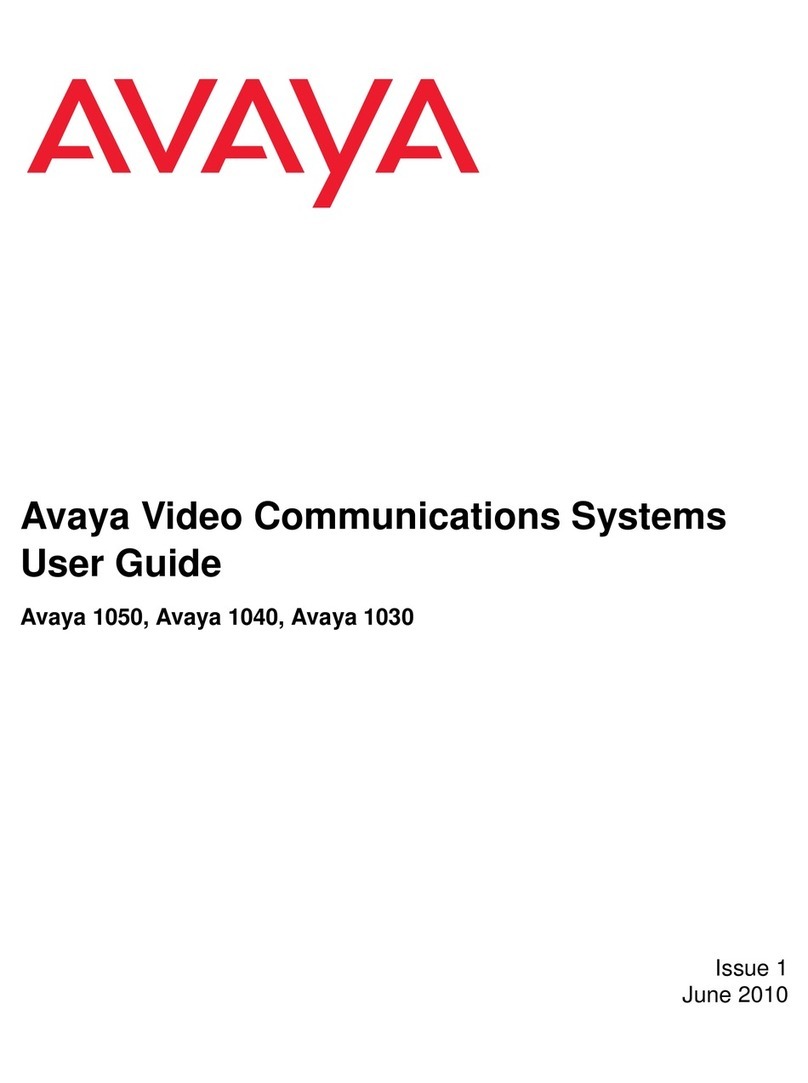
Avaya
Avaya 1030 User manual

Avaya
Avaya B189 User manual
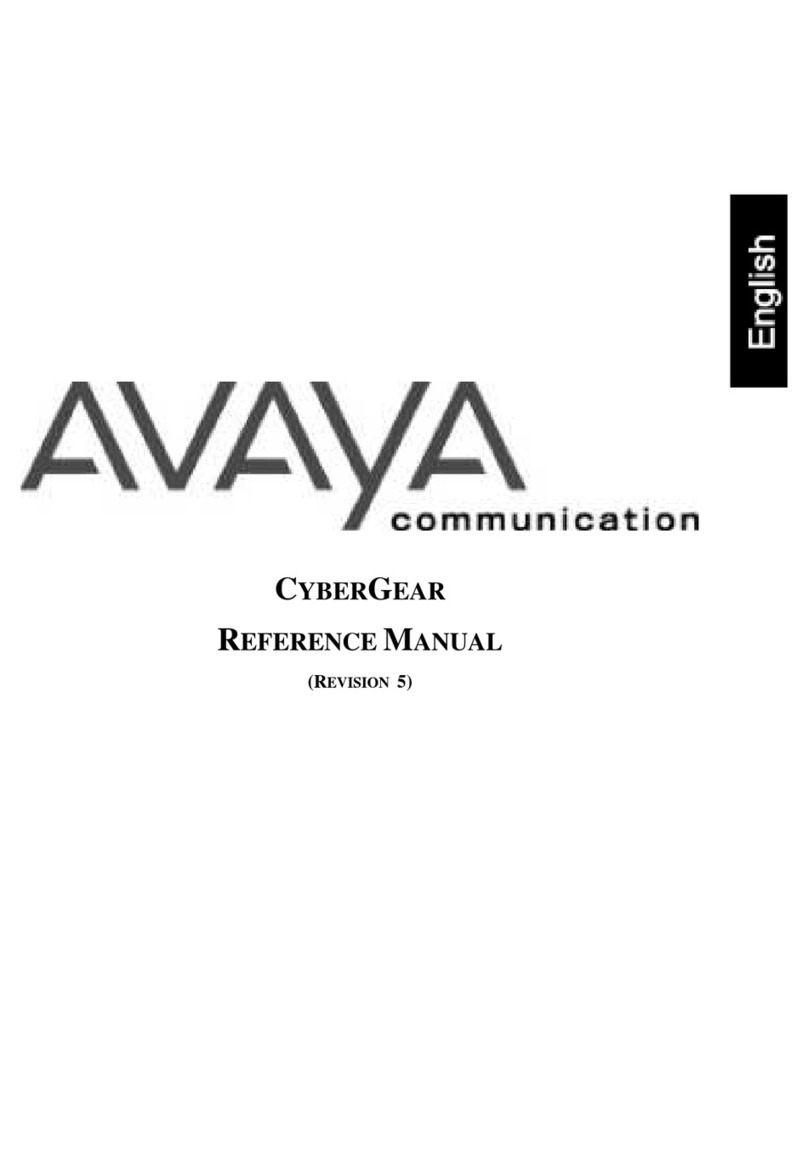
Avaya
Avaya CyberGear Alchemy Series User manual
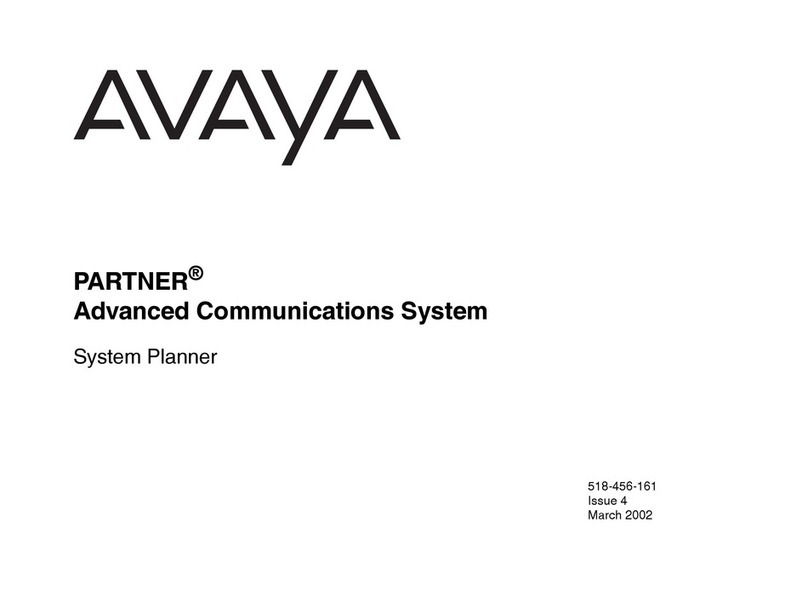
Avaya
Avaya PARTNER ACS User guide
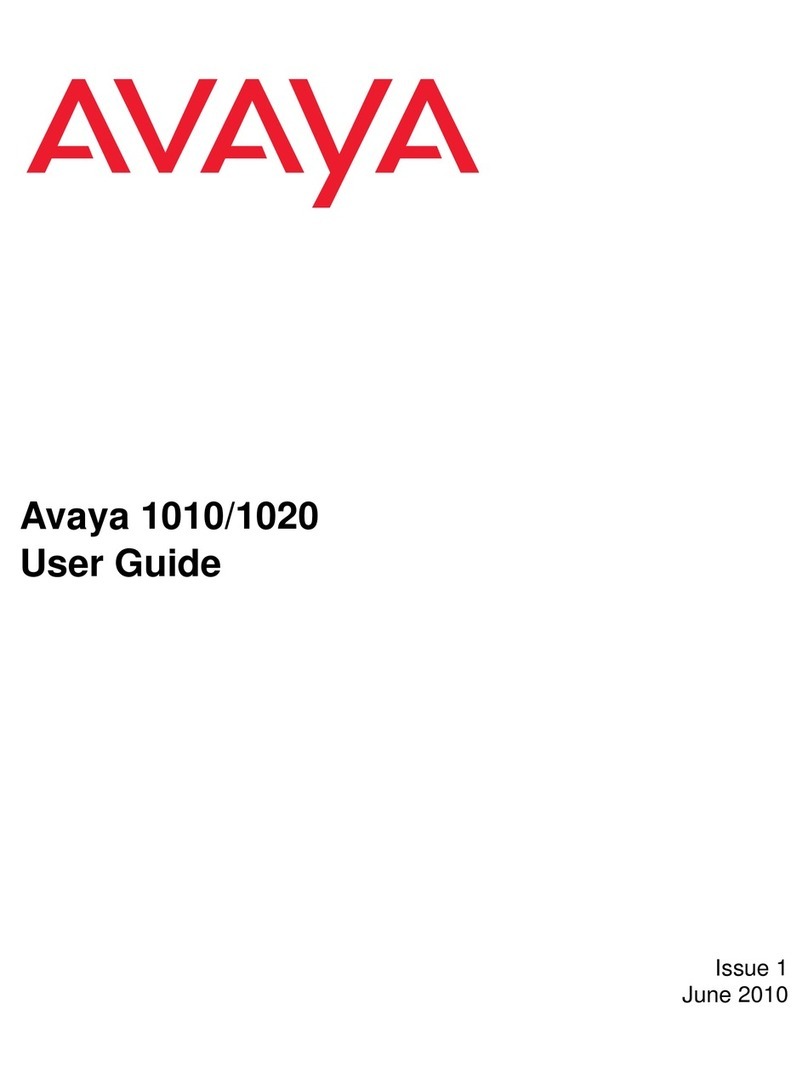
Avaya
Avaya 1010 User manual
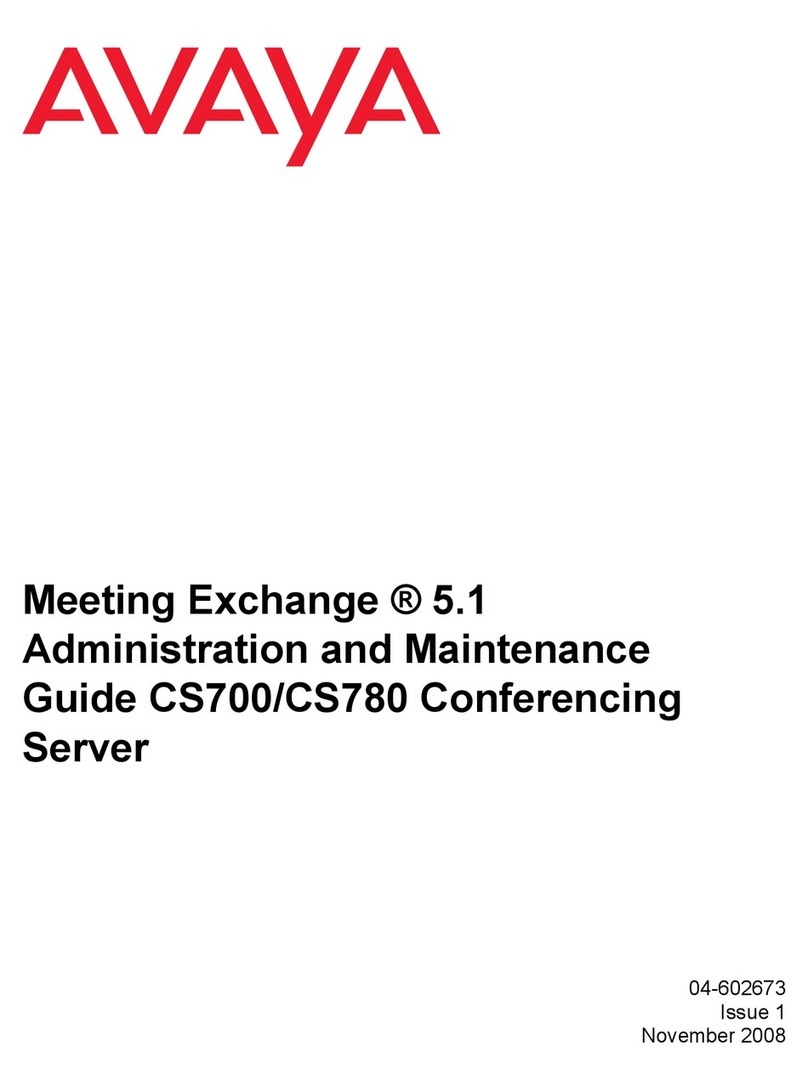
Avaya
Avaya CS700 Instruction Manual

Avaya
Avaya Scopia XT Series How to use
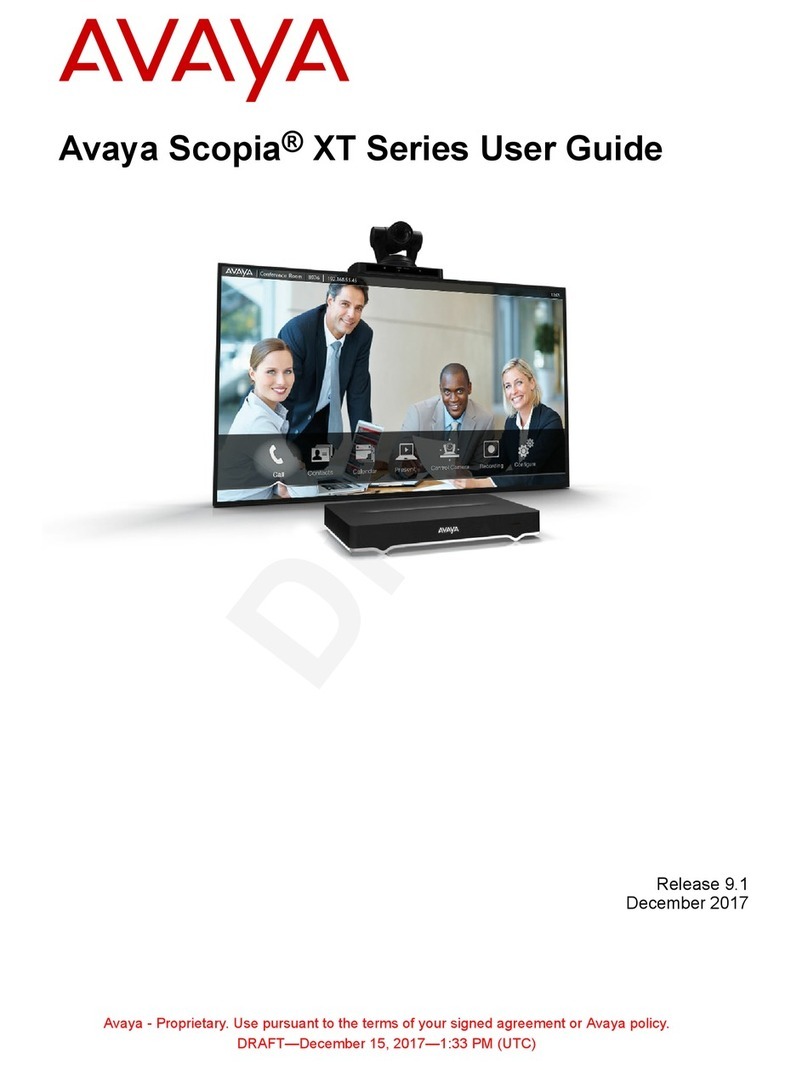
Avaya
Avaya Scopia XT Executive User manual

Avaya
Avaya Scopia XT5000 User manual
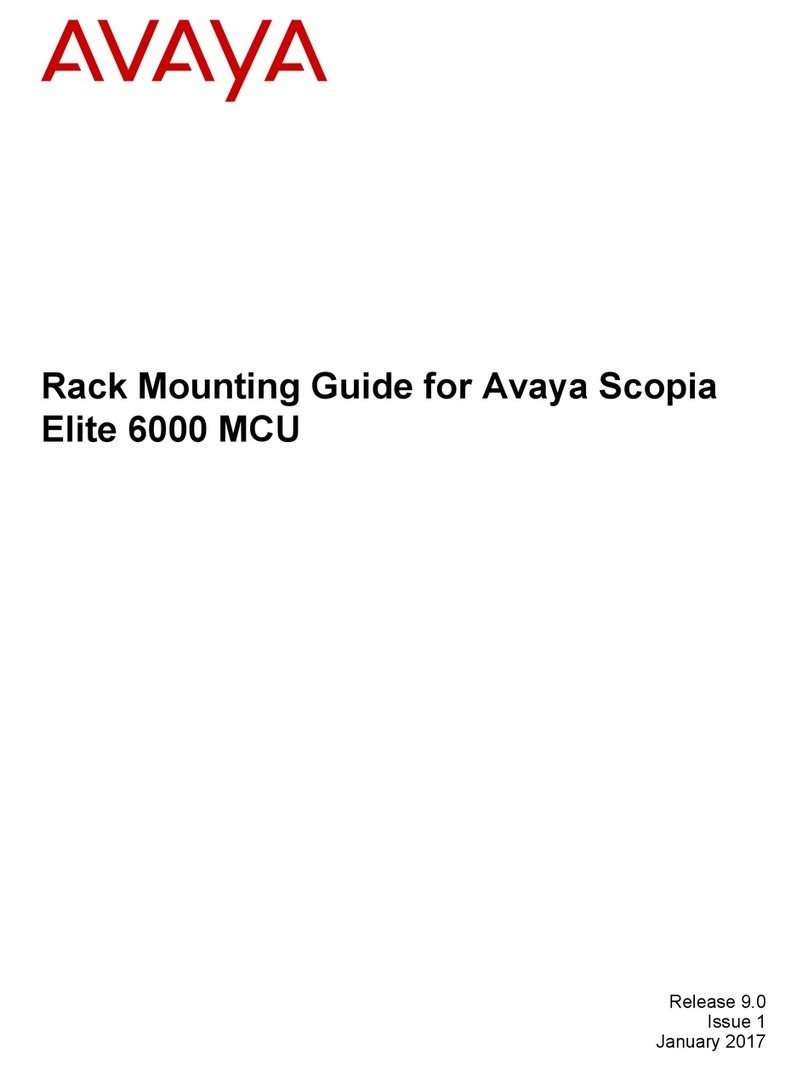
Avaya
Avaya Scopia Elite 6000 MCU Series Installation instructions manual

Avaya
Avaya Scopia XT Executive 240 User manual

Avaya
Avaya CU-360 How to use

Avaya
Avaya Scopia XT7100 User manual
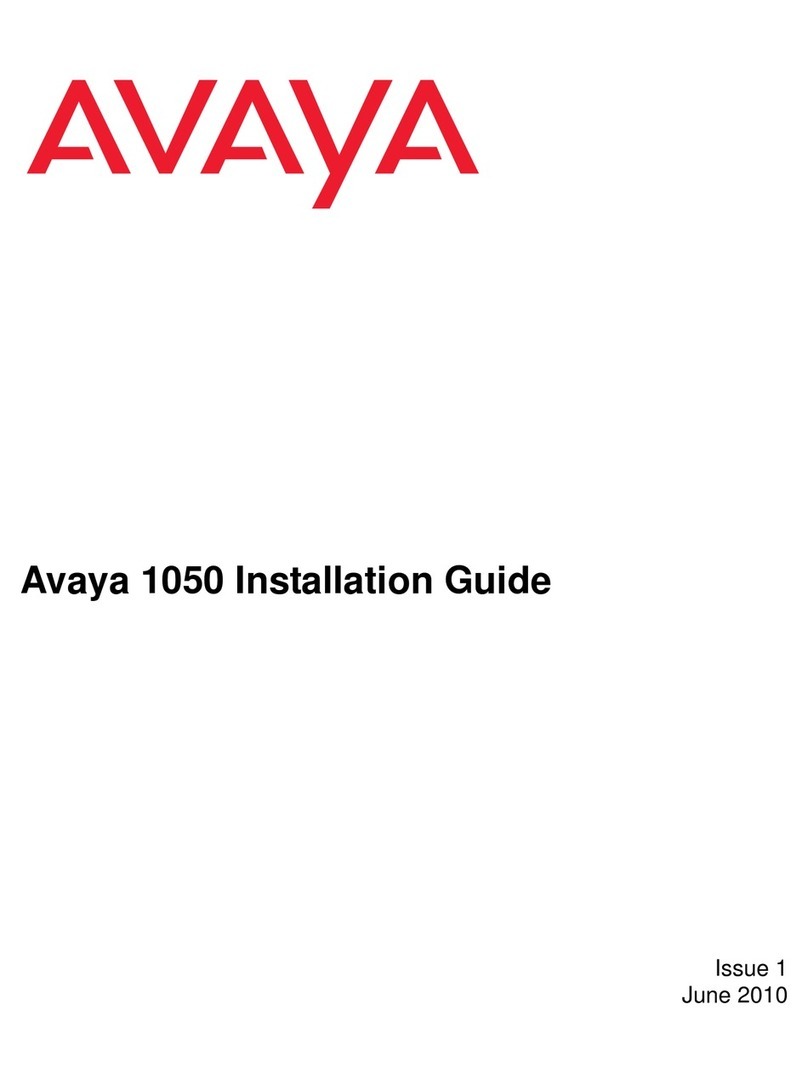
Avaya
Avaya 1050 User manual
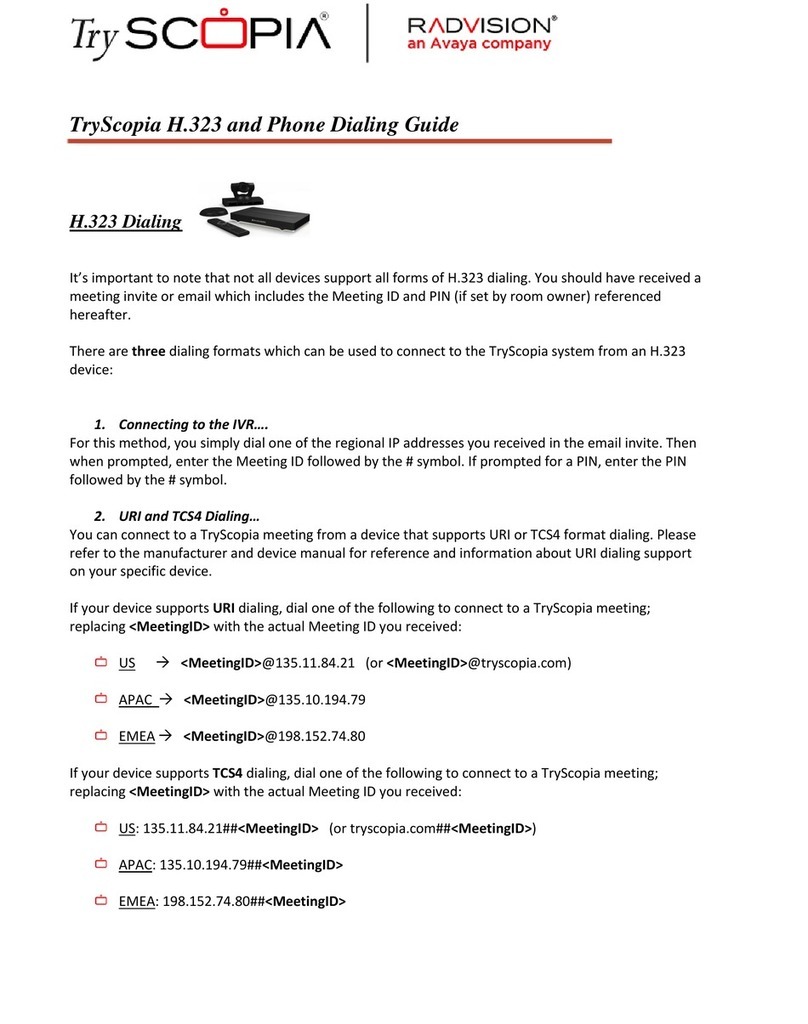
Avaya
Avaya Radvision Scopia User manual

Avaya
Avaya Aura Communication Manager Branch i120 Operating and maintenance manual
Popular Conference System manuals by other brands

Jabbla
Jabbla Tellus 6 operating instructions

LY International Electronics
LY International Electronics H-9500 Series Installation and operating manual

RADVision
RADVision Scopia XT1000 user guide

AT&T
AT&T MERLIN LEGEND Reference

Polycom
Polycom RealPresence Group Series setup sheet

ProSoft Technology
ProSoft Technology AN-X4-AB-DHRIO user manual

Sony
Sony PCS-I150 Operation guide

Middle Atlantic Products
Middle Atlantic Products VTC Series instruction sheet

AVT
AVT MAGIC AC1 Go Configuration guide

Prentke Romich Company
Prentke Romich Company Vanguard Plus Setting up and using

Speakerbus
Speakerbus iD 712 user guide

Trelleborg
Trelleborg SafePilot CAT PRO user guide