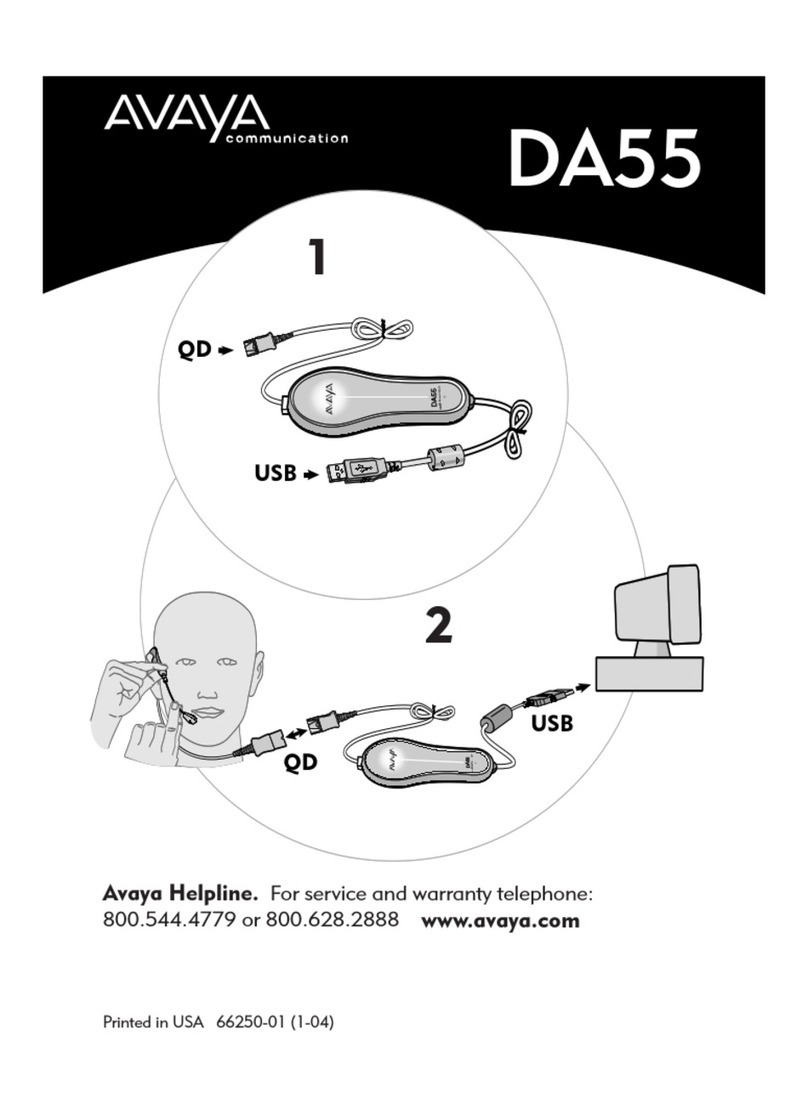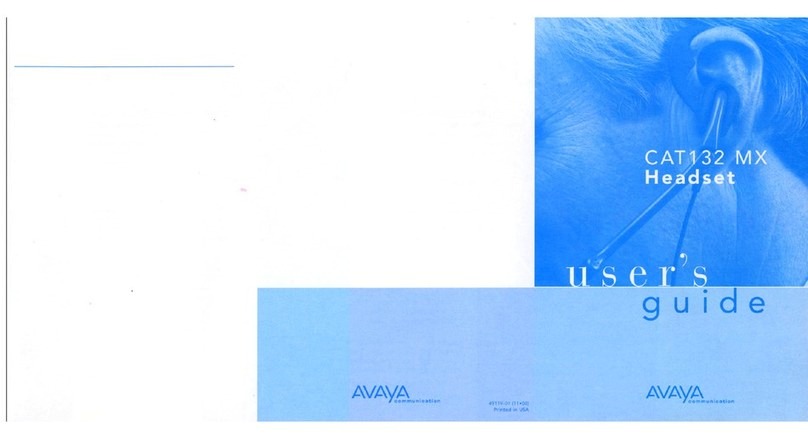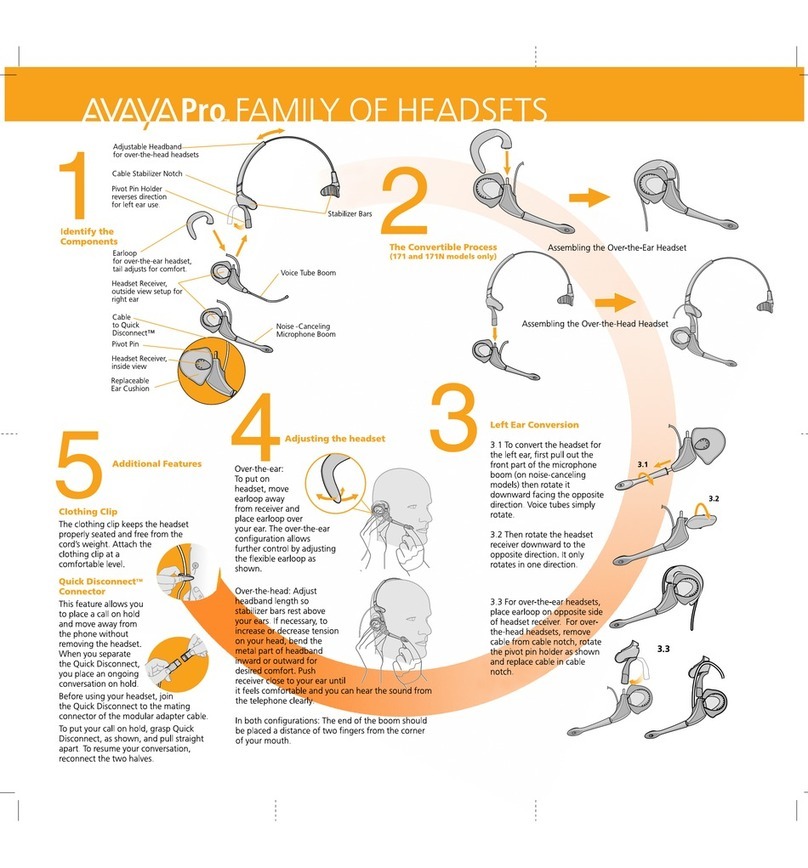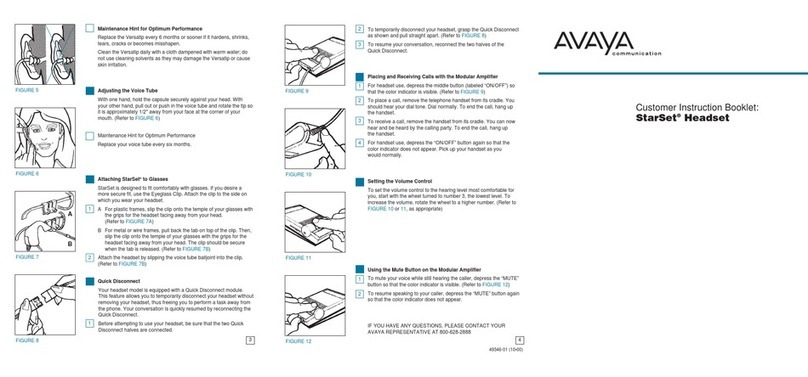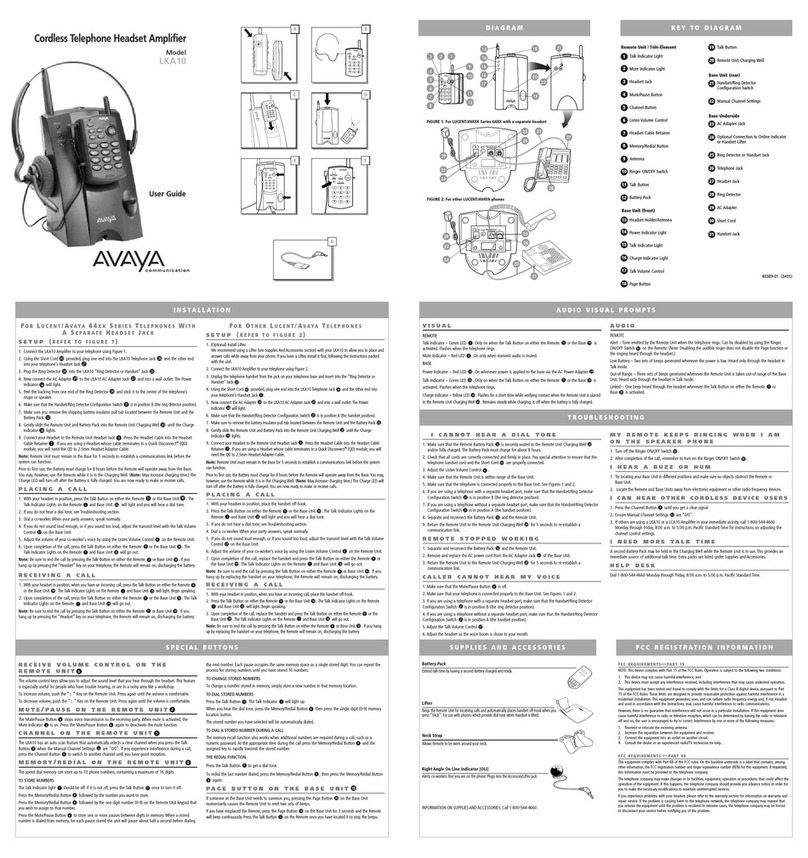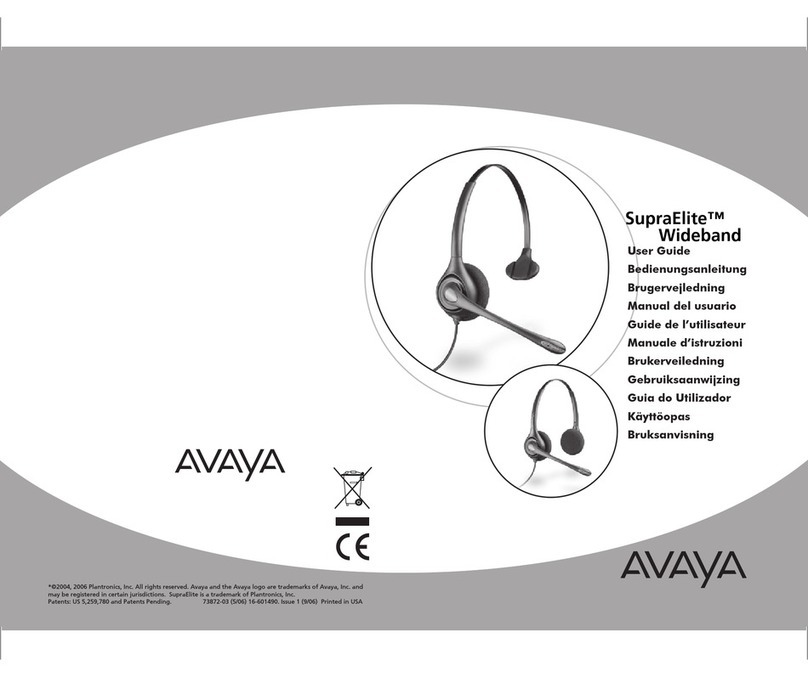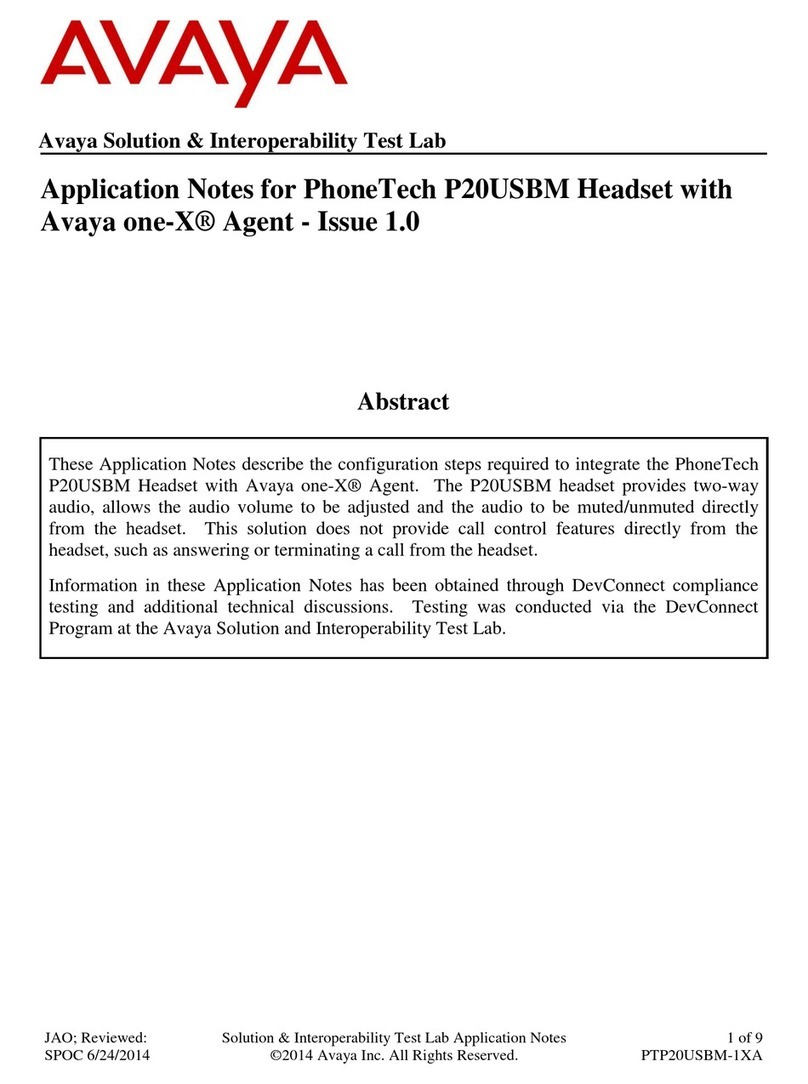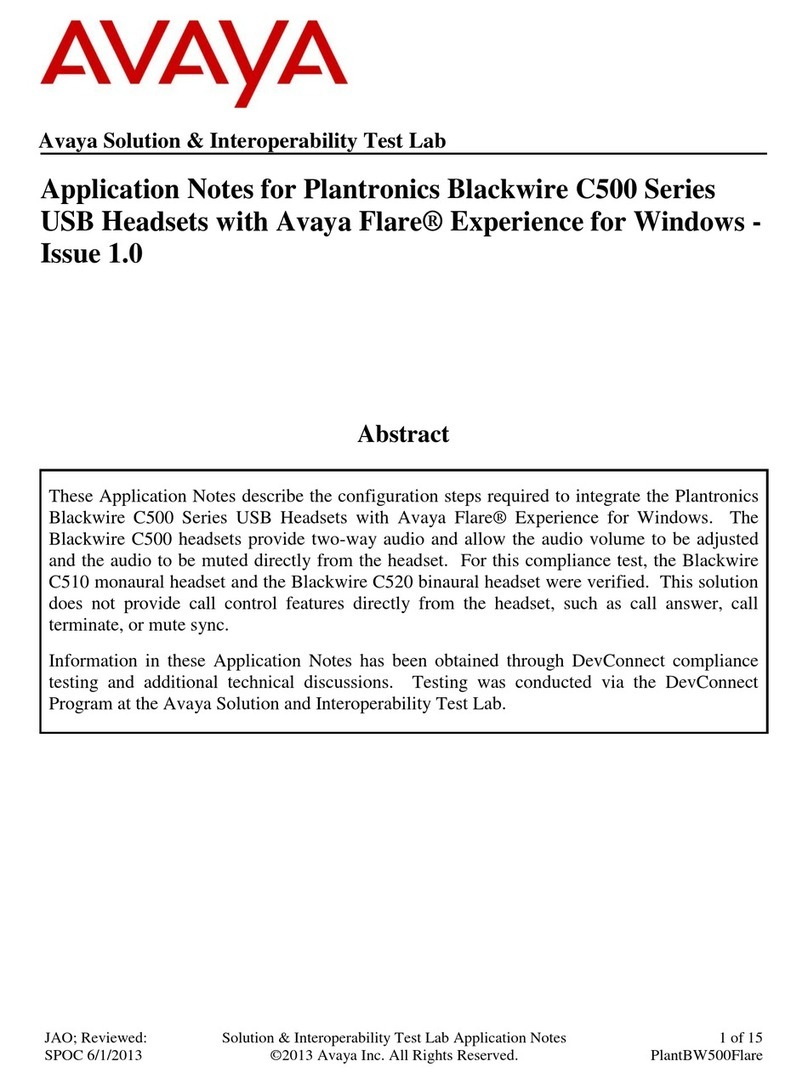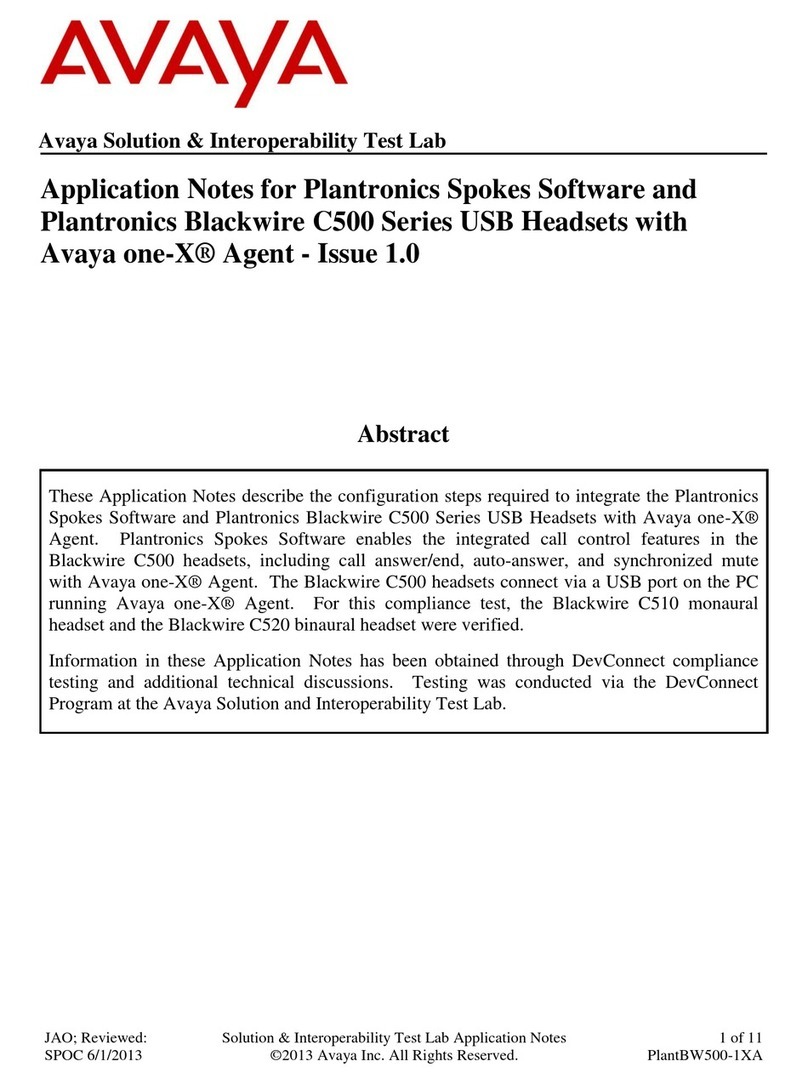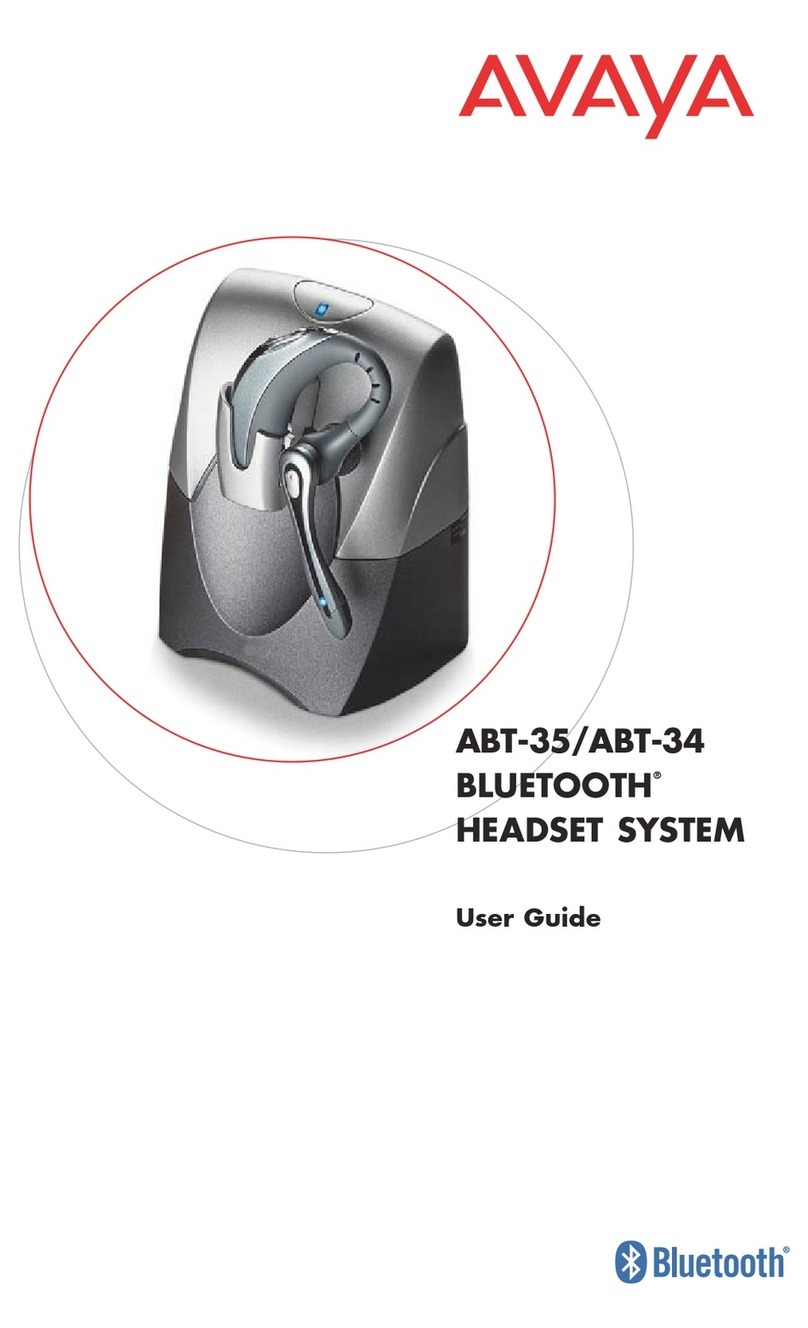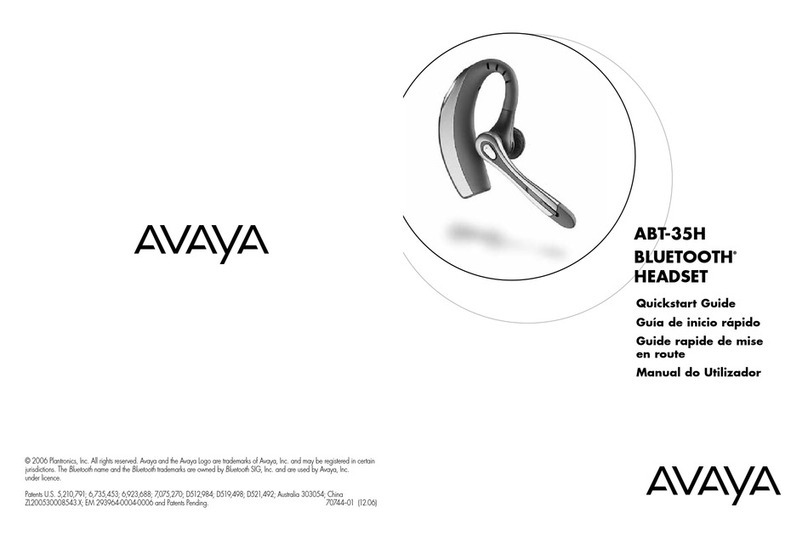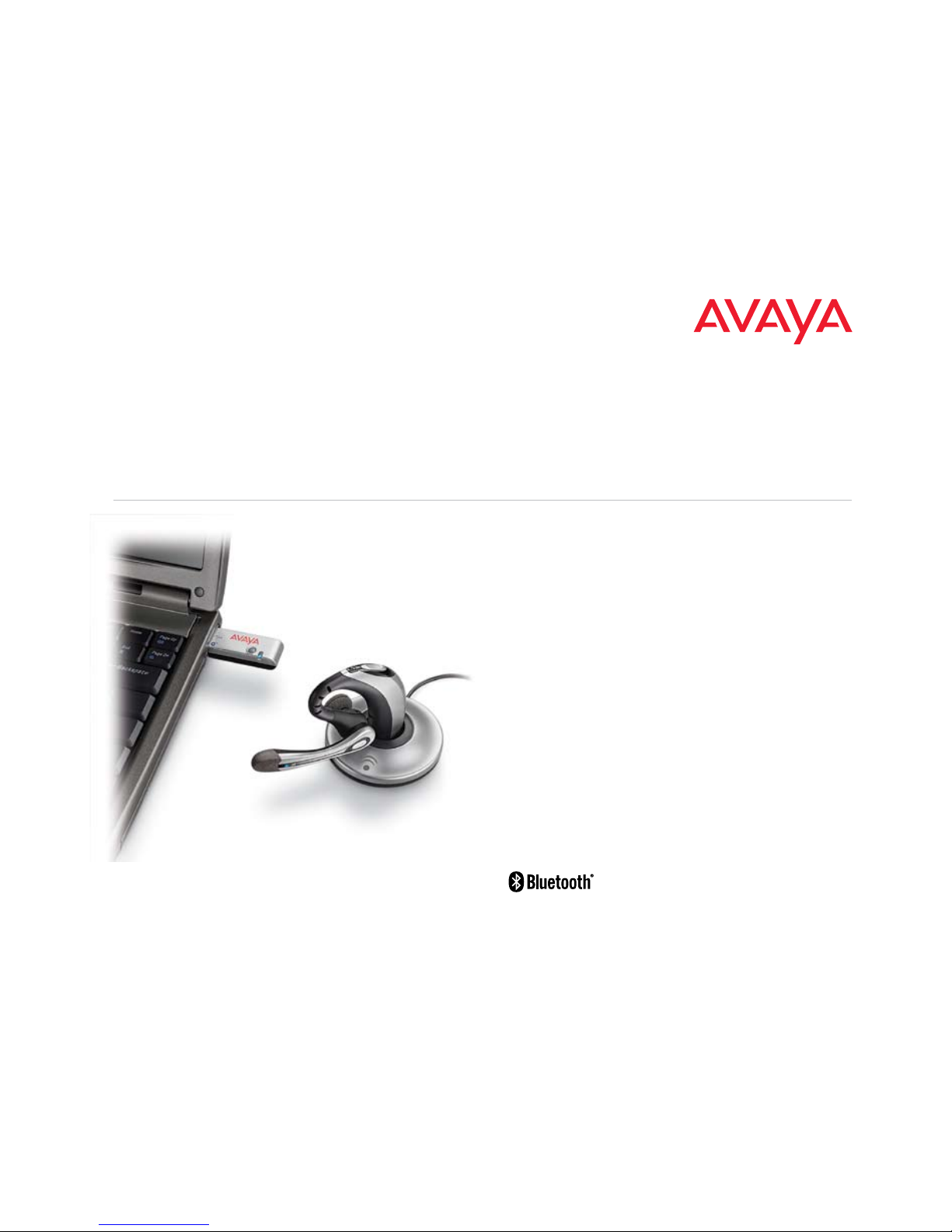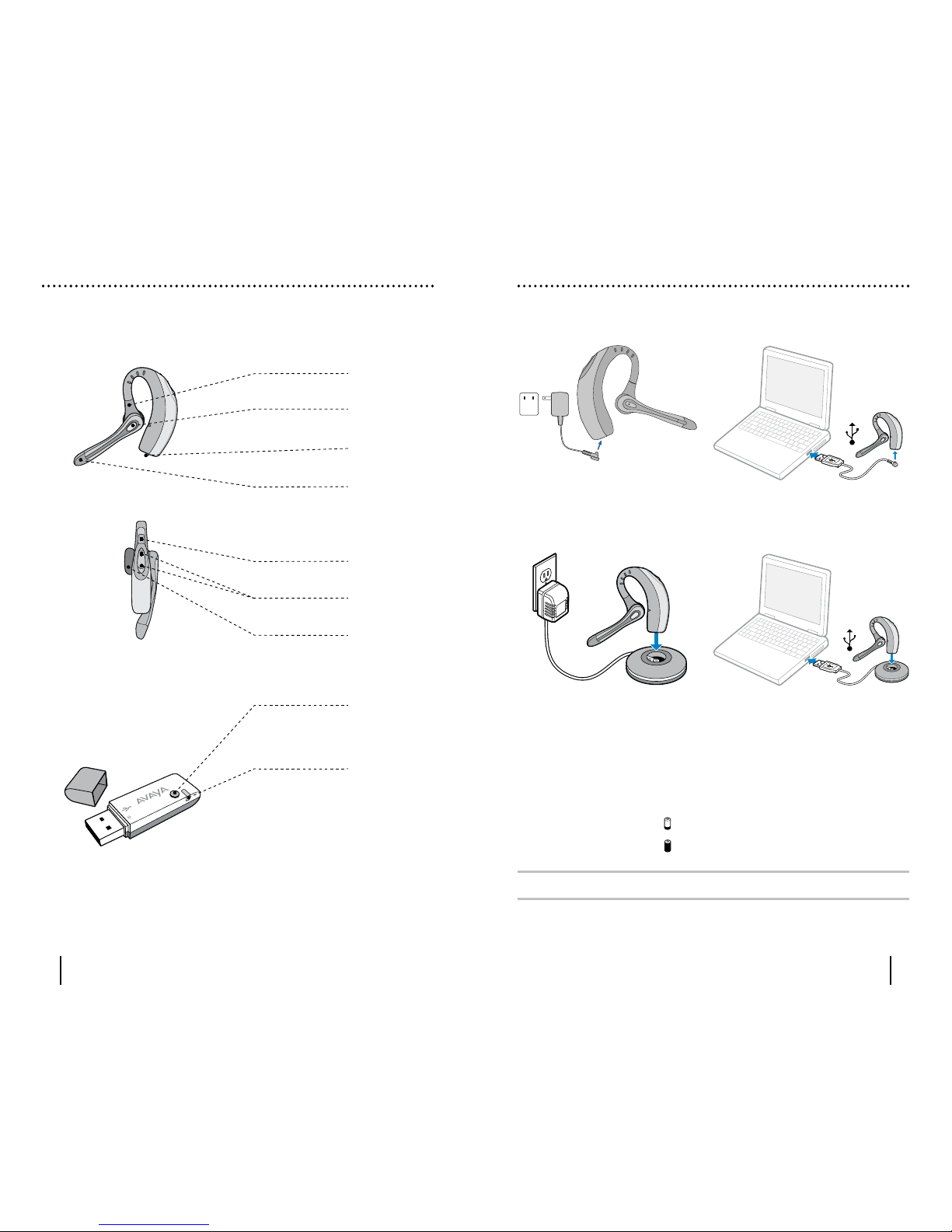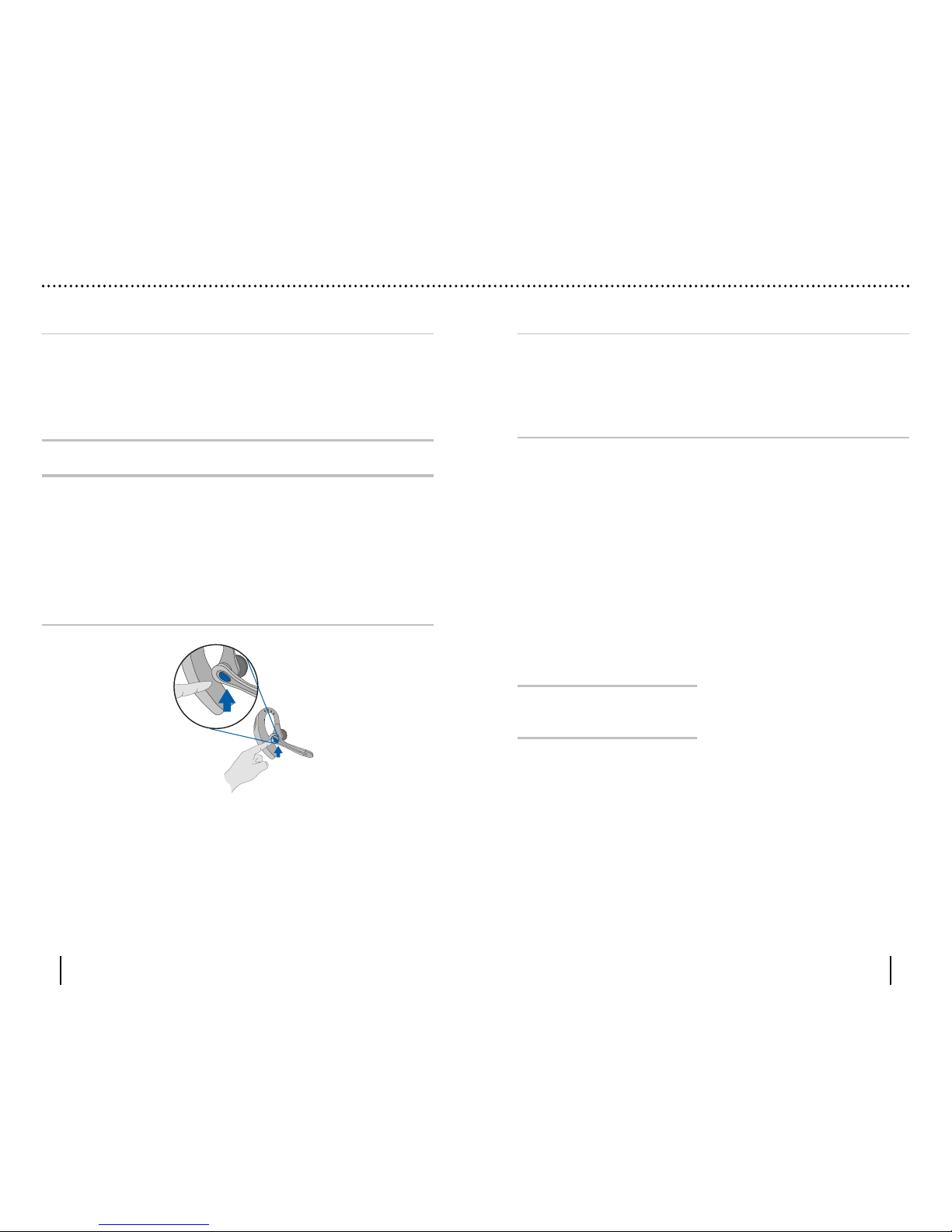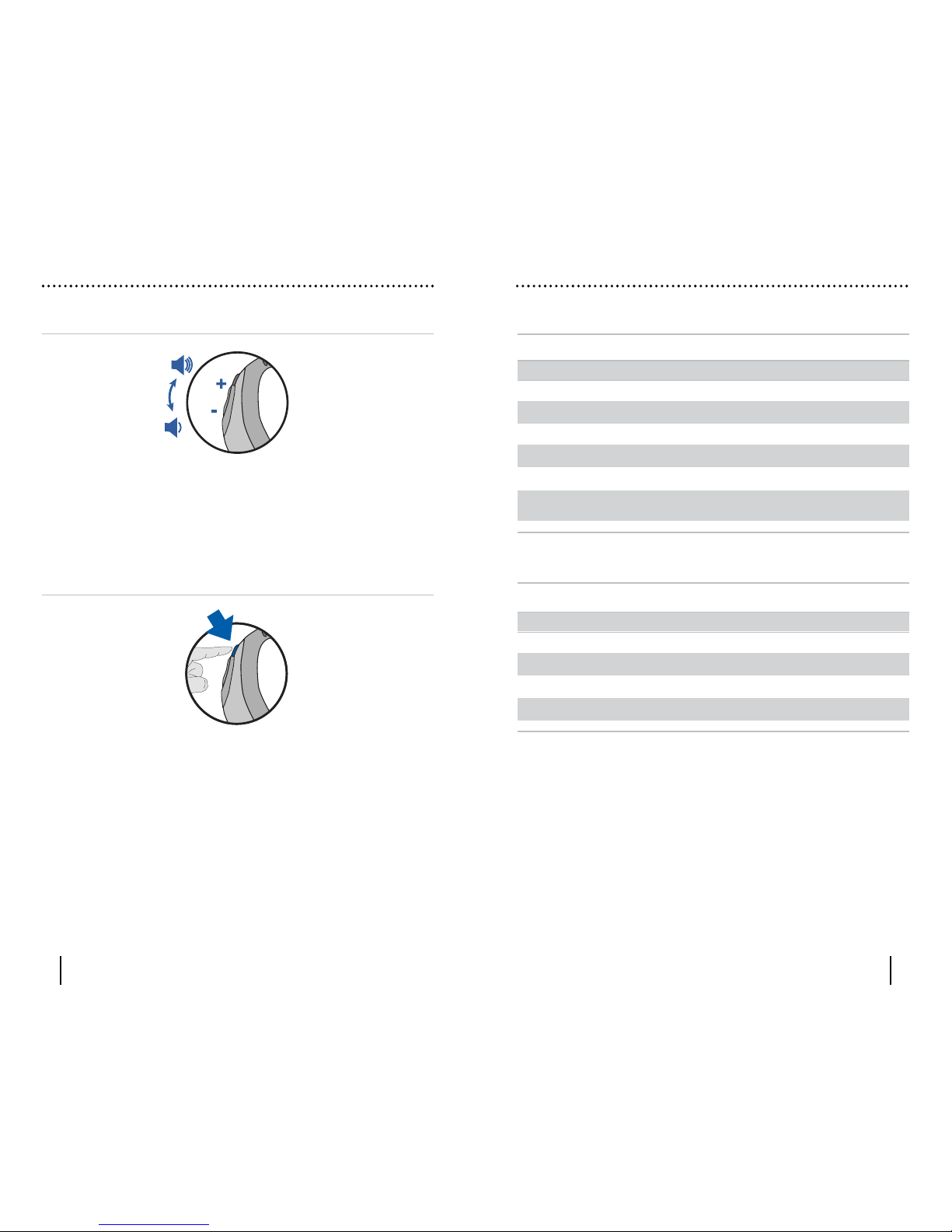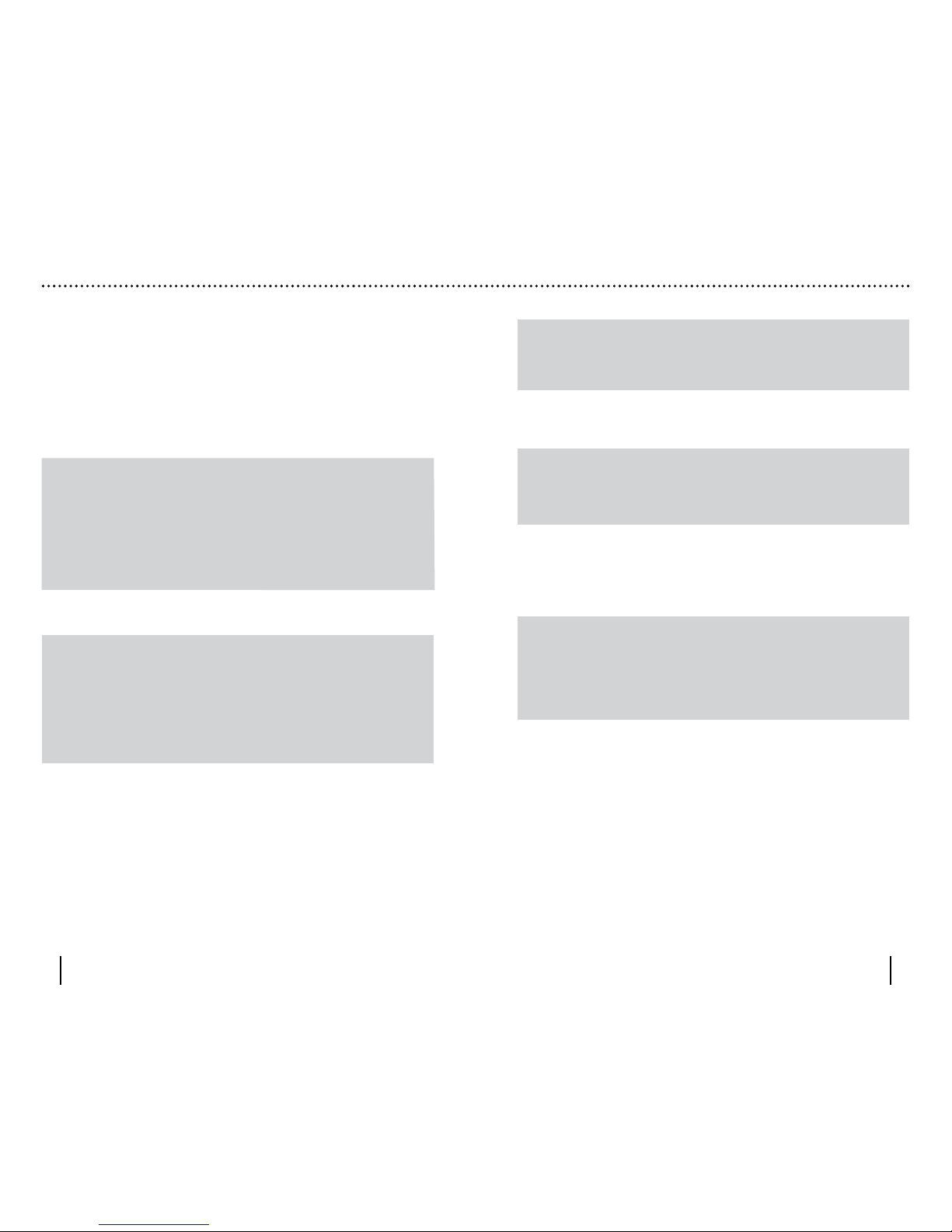74147-01 (11/06)
TECHNICAL ASSISTANCE
The Avaya Headset Helpdesk is ready to assist you! Dial (800) 544-4779, or visit the
support section of our website at www.avayaheadsets.com.
REGULATORY NOTICES
FCC REQUIREMENTS PART 15
This device complies with Part 15 of the FCC Rules. Operation is subject to the following two
conditions:
1. This device may not cause harmful interference, and
2. This device must accept any interference received, including interference that may cause
undesired operation.
This equipment has been tested and found to comply with the limits for a Class B digital device,
pursuant to Part 15 of the FCC Rules. These limits are designed to provide reasonable protection
against harmful interference in a residential installation. This equipment generates, uses,
and can radiate radio frequency energy and, if not installed and used in accordance with the
instructions, may cause harmful interference to radio communications.
However, there is no guarantee that interference will not occur in a particular installation. If
this equipment does cause harmful interference to radio or television reception which can be
determined by turning the radio or television off and on, the user is encouraged to try to correct
interference by one or more of the following measures:
1. Reorient or relocate the receiving antenna.
2. Increase the separation between the equipment and receiver.
3. Connect the equipment into an outlet on another circuit.
4. Consult the dealer or an experienced radio/TV technician for help.
NOTE: Modifications not expressly approved by Plantronics, Inc. could void the user’s authority to
operate the equipment.
FCC REGISTRATION INFORMATION - Part 68
This equipment complies with Part 68 of the FCC rules and the requirements adopted by ACTA.
On the exterior of this equipment is a label that contains a product identifier in the format US:
AAAEQ##TXXXX. If requested, this information must be provided to your telephone company.
A plug and jack used to connect this equipment to the premises wiring and telephone network
must comply with the applicable FCC Part 68 rules and requirements adopted by ACTA. A
compliant telephone cord and modular plug is provided with this product. It is designed to be
connected to a compatible jack that is also compliant. See installation instructions for details.
The REN is useful to determine the quantity of devices you may connect to your telephone line.
Excessive RENs on a telephone line may result in the devices not ringing in response to an
incoming call. In most, but not all areas, the sum of the RENs should not exceed five (5.0). To be
certain of the number of devices you may connect to your line, as determined by the REN, contact
your local telephone company. For product approved after July 23, 2001, the REN for this product
is part of the product identifier that has the format US:AAAEQ##TXXXX. The digits represented
by ### are the REN without the decimal point. (For example, 03 represents a REN of 0.3.) For
earlier producers, the REN is separately shown on the label.
If this telephone equipment causes harm to the telephone network, the telephone company will
notify you in advance that temporary discontinuance of service may be required. But if advance
notice isn’t practical, the telephone company will notify the customer as soon as possible. Also,
you will be advised of your right to file a complaint with the FCC if you believe it is necessary.
The telephone company may make changes in its facilities, equipment, operations, or procedures
that could affect the proper functioning of your equipment. If they do, you will be notified in
advance in order for you to make necessary modifications to maintain uninterrupted service.
If trouble is experienced with this unit, for repair or warranty information, please contact
customer service at (800) 544-4660. If the equipment is causing harm to the network, the
telephone company may request that you disconnect the equipment until the problem is resolved.
DO NOT DISASSEMBLE THIS EQUIPMENT: It does not contain any user serviceable components.
We recommend the installation of an AC surge arrester in the AC outlet to which this equipment
is connected. Telephone companies report that electrical surges, typically lighting transients, are
very destructive to customer terminal equipment connected to AC power sources.
1918
The antenna used for this transmitter must not be co-located or operating in conjunction with
any other antenna or transmitter. End-users and installers must be provided with installation
instructions and transmitter operating conditions for satisfying RF exposure compliance.
EXPOSURE TO RF RADIATION
The internal wireless radio operates within the guidelines found in radio frequency safety
standards and recommendations, which reflect the consensus of the scientific community.
Independent studies have shown that the internal wireless radio is safe for use by consumers.
Visit www.avayaheadsets.com for more information.
INDUSTRY CANADA NOTICE
Radio Equipment
Operation of this device is subject to the following two conditions: (1) this device may not cause
interference, and (2) this device must accept any interference, including interference that may
cause undesired operation of the device.
This product meets the applicable Industry Canada technical specifications of the RSS-213 Issue 2.
The Ringer Equivalence Number is an indication of the maximum number of devices allowed
to be connected to a telephone interface. The termination on an interface may consist of any
combination of devices subject only to the requirement that the sum of all RENs of all of the
devices does not exceed five.
Avaya
Corporate Headquarters
211 Mt Airy Road
Basking Ridge, NJ 07920 USA
www.avaya.com
© 2006 Plantronics, Inc. All rights reserved. Avaya and the Avaya logo are trademarks by Avaya, Inc. and
may be registered in certain jurisdictions. PerSonoCall and WindSmart are trademarks or registered
trademarks of Plantronics, Inc. The Bluetooth name and the Bluetooth trademarks are owned by Bluetooth
SIG, Inc. and are used by Avaya under license. Windows is either a registered trademark or a trademark of
Microsoft Corporation in the United States and/or other countries. All other trademarks are the property
of their respective owners. Patents U.S. 5,210,791; 6,923,688; 7,075,270; D512,984; D519,498; D521,492;
Australia 303054; EM 293964-0004-0006; Taiwan D112594 and Patents Pending.