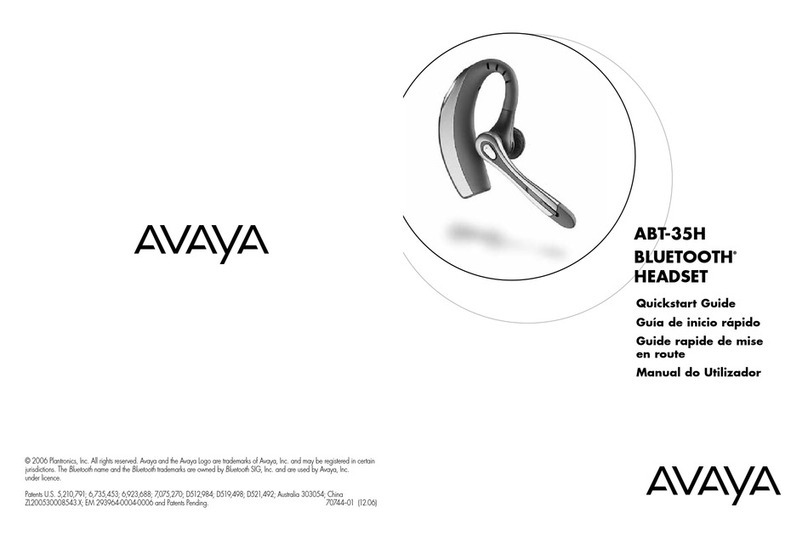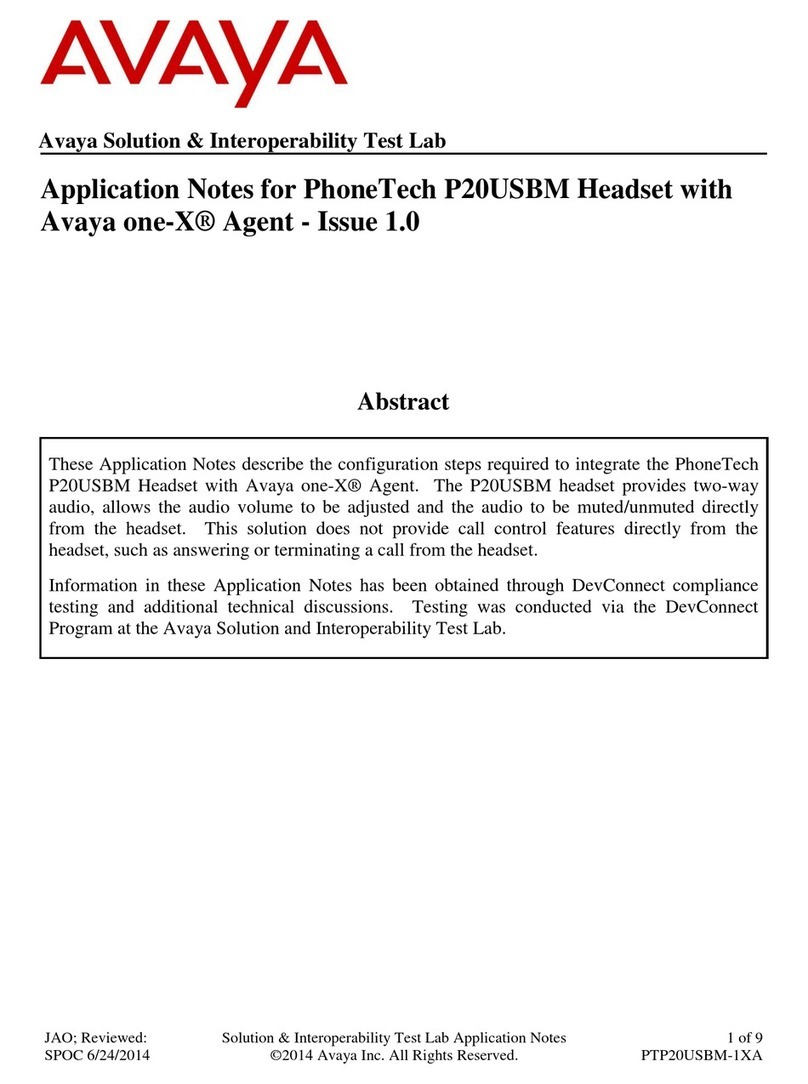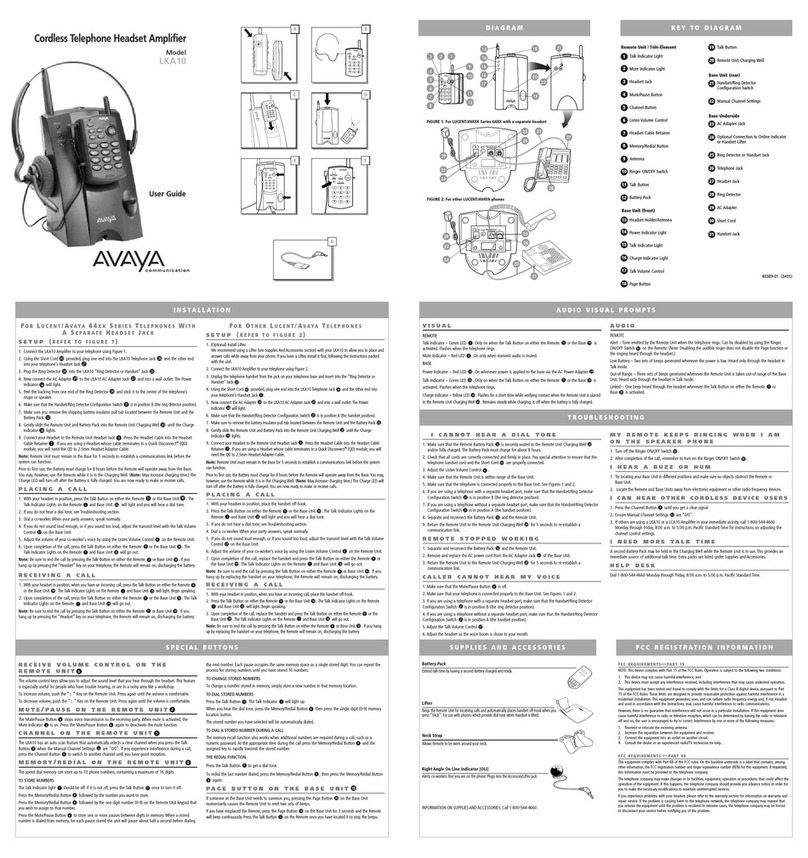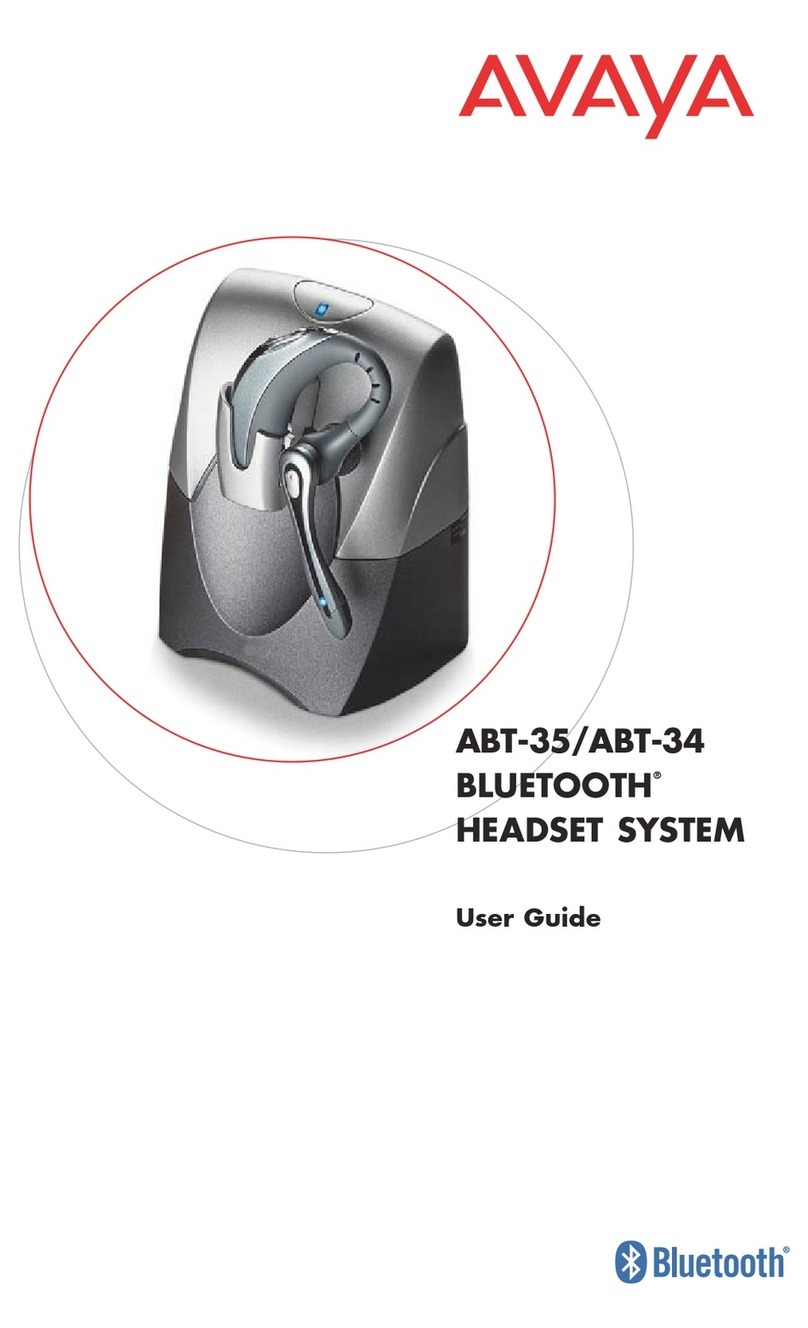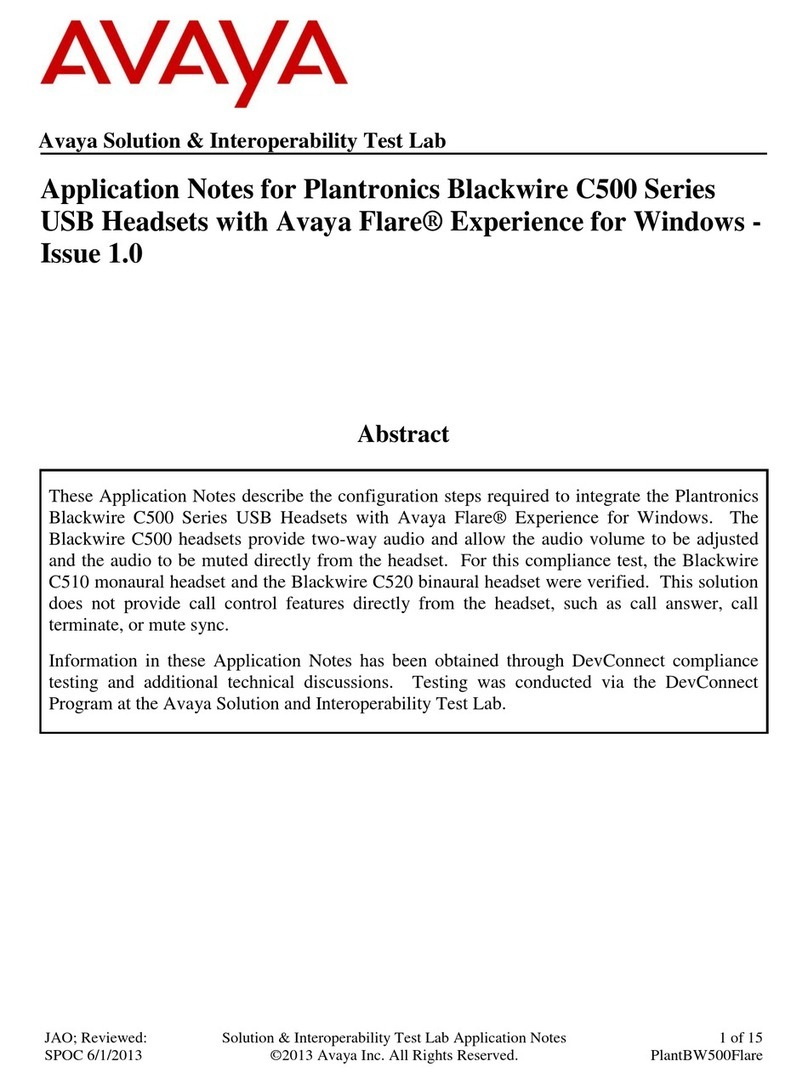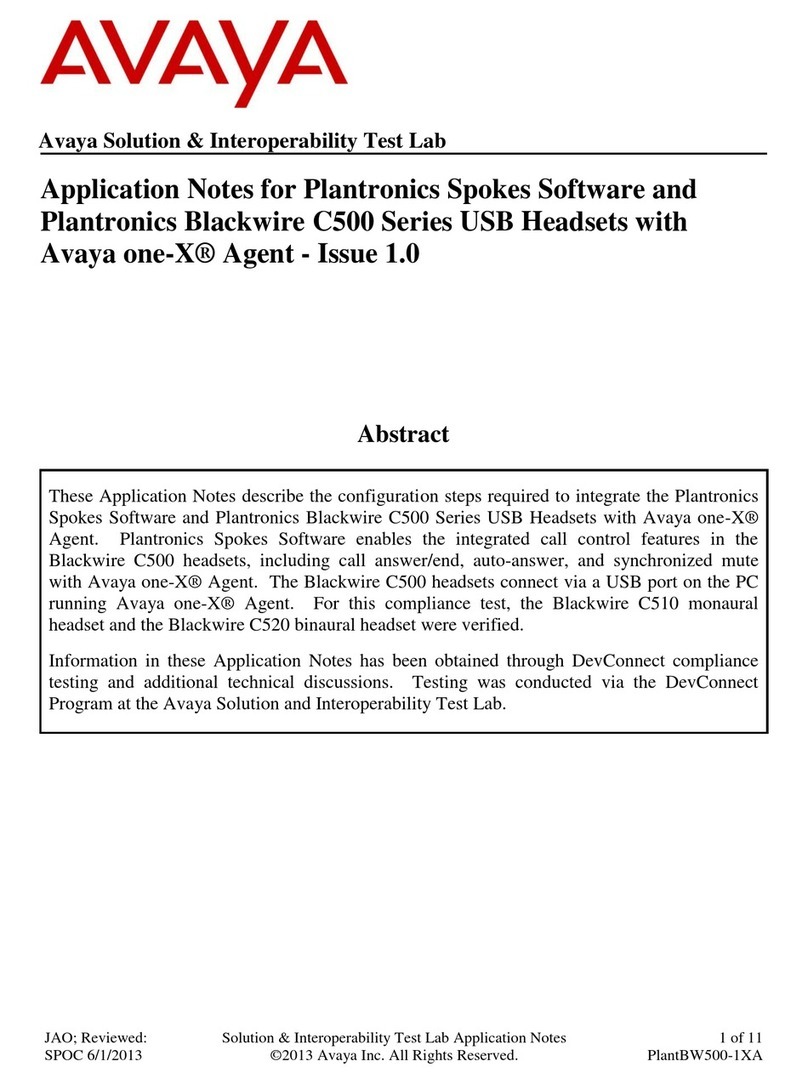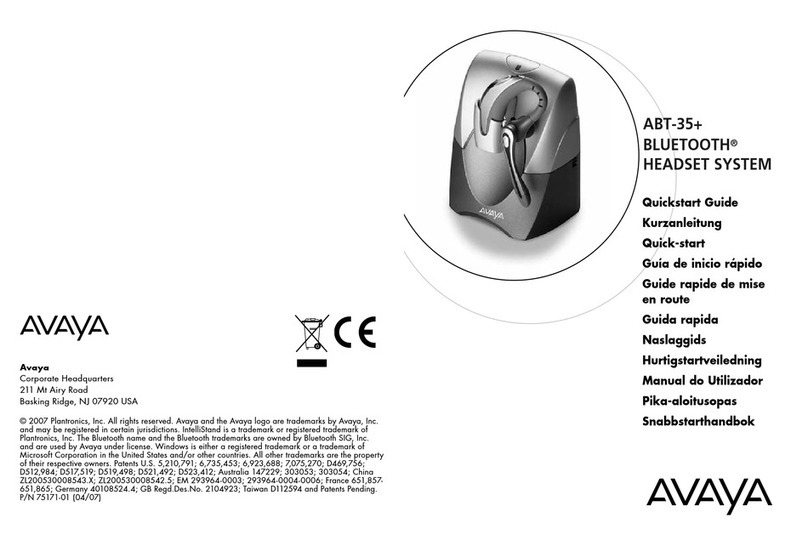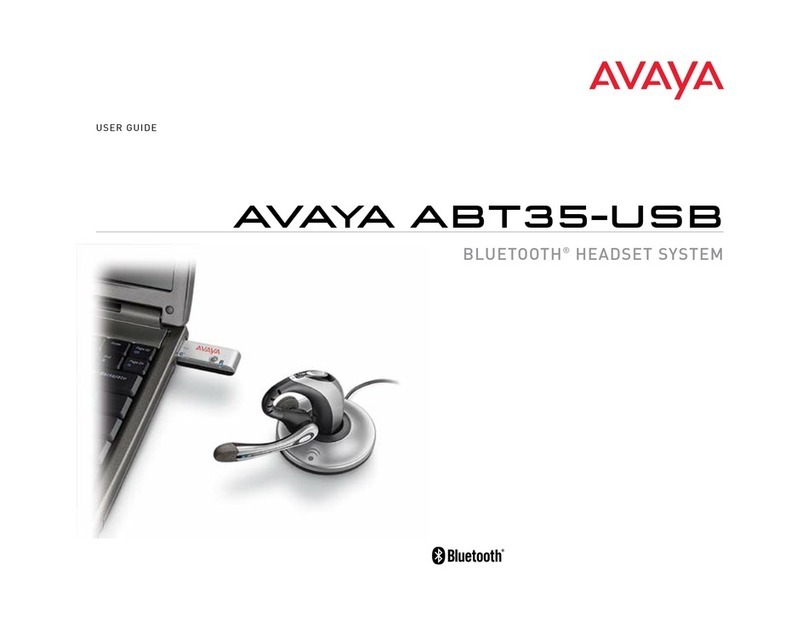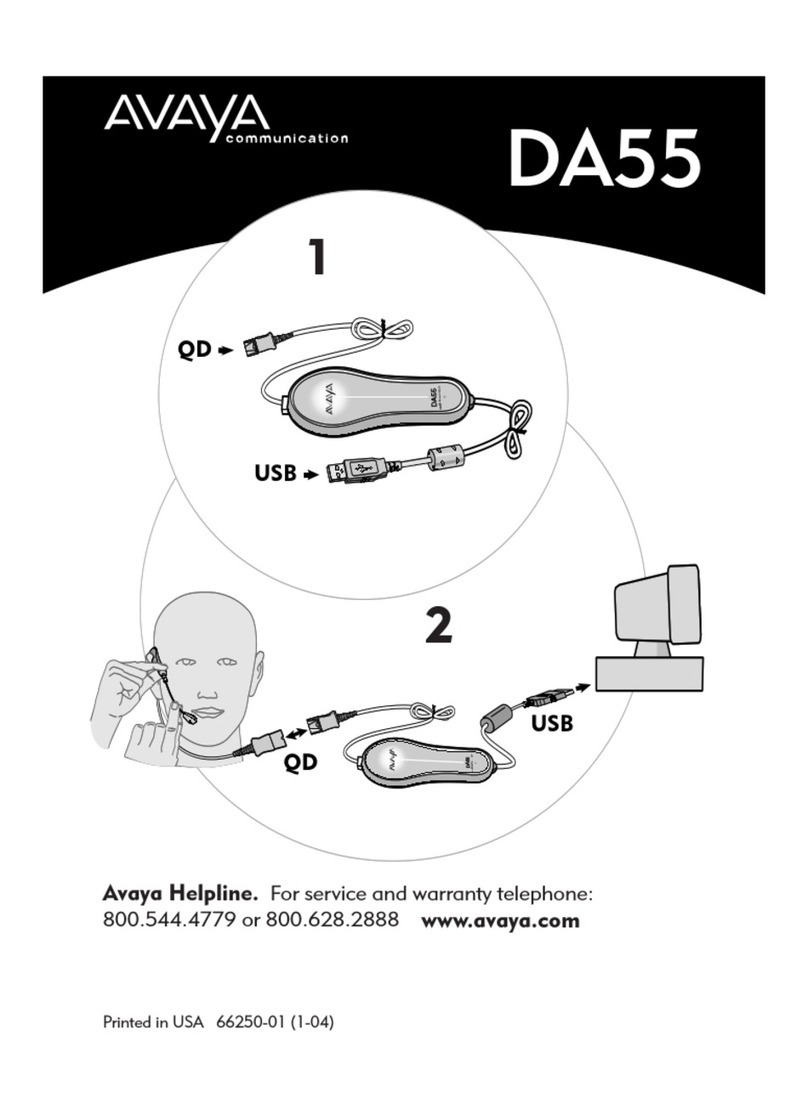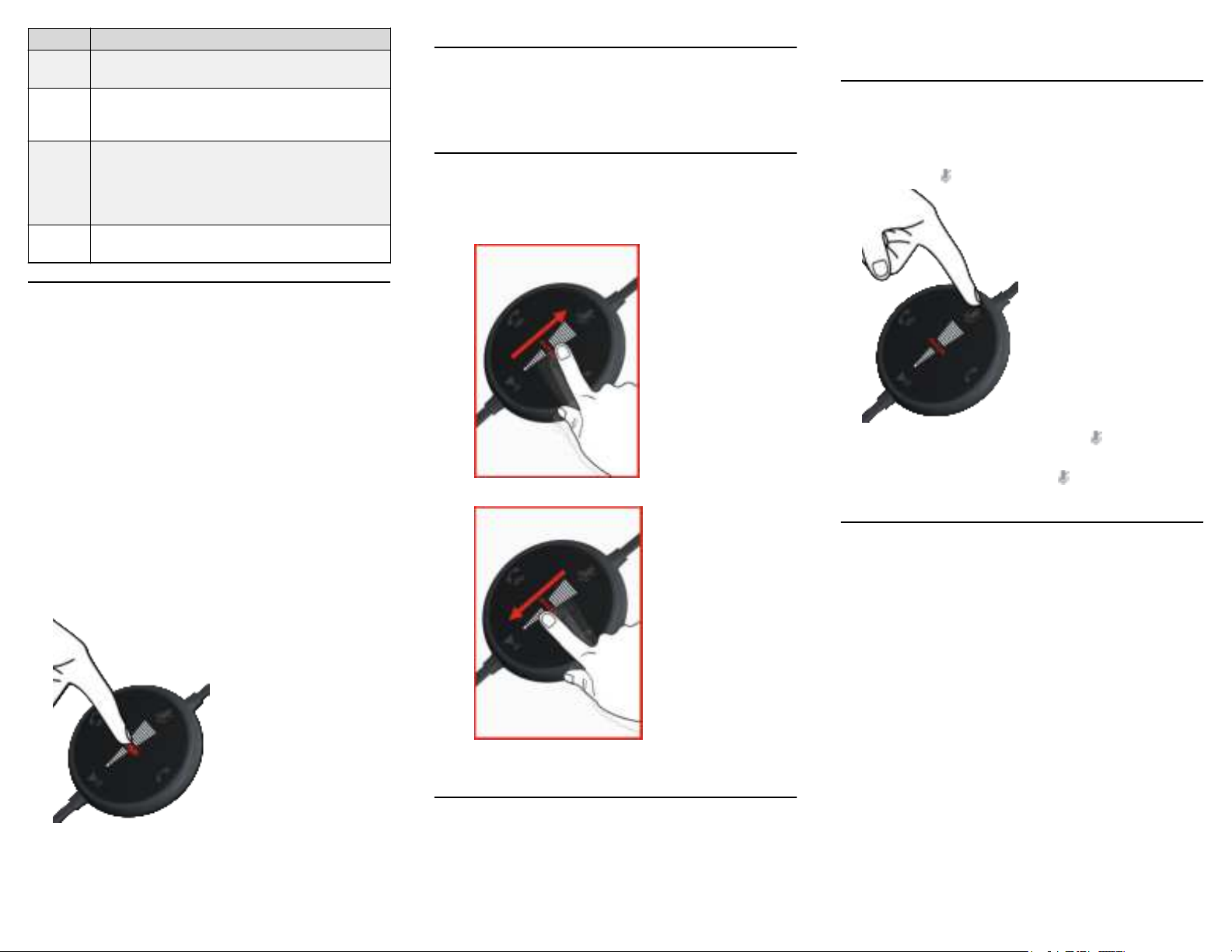Callout Description
2 Volume key to increase or decrease the
volume
3 Softhook key to answer or end a call, double
press to hold an active call, and double press
to redial last number
4 Bluetooth key to switch between the mobile
device and the personal computer, double
press to hold an active call, and double press
to redial last number. Only available in Avaya
L100 Touch Controller with Bluetooth.
5 Play/Pause key to play, pause, and continue
the media
Enabling and disabling the key lock
You can lock and unlock all keys on the Avaya L100
Touch Controller. When key lock is enabled and you
receive or make a call, then the key lock function gets
disabled and reverts back to the previous state after you
hang up.
On the Avaya L100 Touch Controller:
• To enable the key lock, press and hold the logo for
10 seconds.
You can hear a short beep followed by a voice
prompt: “Key locked”. The logo on the Avaya L100
Touch Controller glows and dims repeatedly.
• To disable the key lock, press and hold the logo for
10 seconds again.
You can hear a short beep followed by a voice
prompt: “Key unlocked”.
Operating the headset
You can listen to music or any another audio when:
• You connect the headset to your personal computer.
• You are not making or receiving a call.
Adjusting the volume
1. On the Avaya L100 Touch Controller, touch the Avaya
branding:
• Swipe up to turn up the volume.
• Swipe down to turn down the volume.
2. You can also control the volume from your personal
computer.
Answering and ending a call
On the Avaya L100 Touch Controller:
1. To answer a call, touch the Softhook key.
2. To end an active call, touch the Softhook key
again.
Muting and unmuting a call
You can mute and unmute a call by using any of the
following ways:
On the Avaya L100 Touch Controller, touch the Mute/
Unmute key to mute and unmute a call.
-When you mute an active call, the logo turns red
and you hear a short beep.
-When you unmute a call, the logo is turned off and
you hear a short beep.
Playing and pausing audio
When you wear the headset, you can hear any audio from
the preferred audio player.
• On the Avaya L100 Touch Controller, touch the Play/
Pause key to play and pause the audio.
• You can also play and pause the audio from your
mobile.
If you receive a call when listening to the audio, the
computer or mobile device turns off the audio
automatically and you hear an incoming call.
• If you use your computer to make or receive calls and
want to listen to a streamed audio, then do the
following.
1. Navigate to Control Panel > Sound >
Communication.
2. Select the preferred volume option.
3