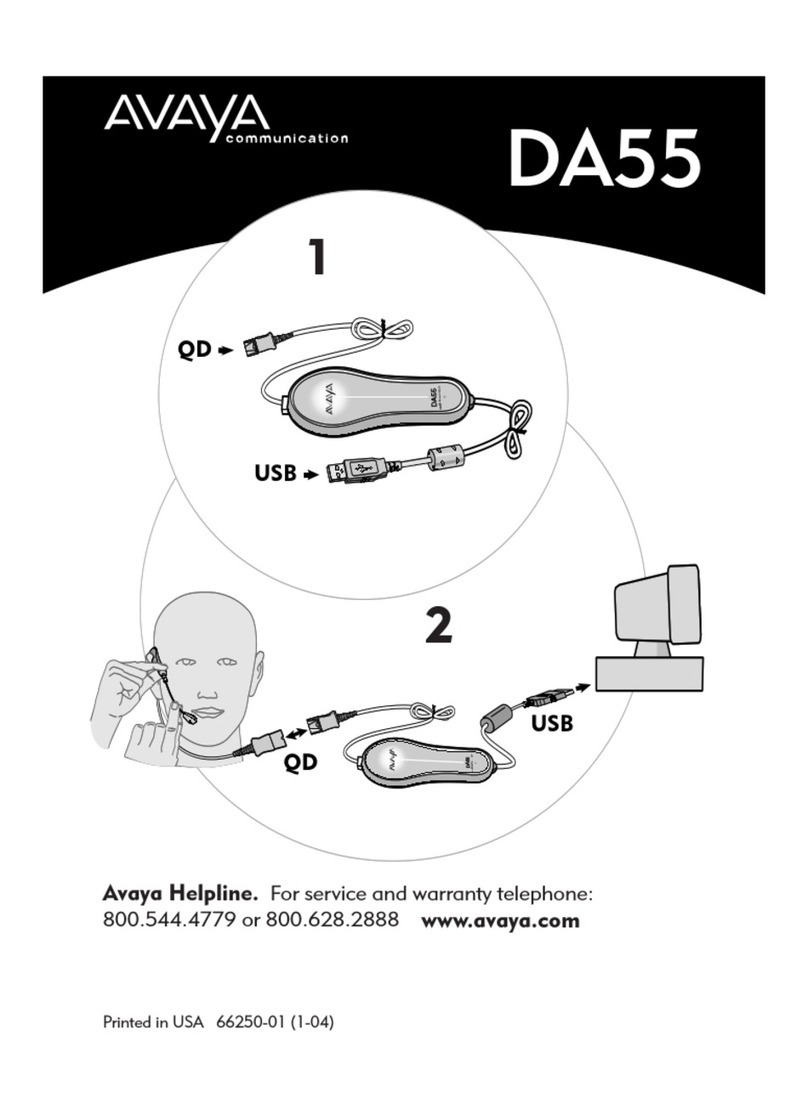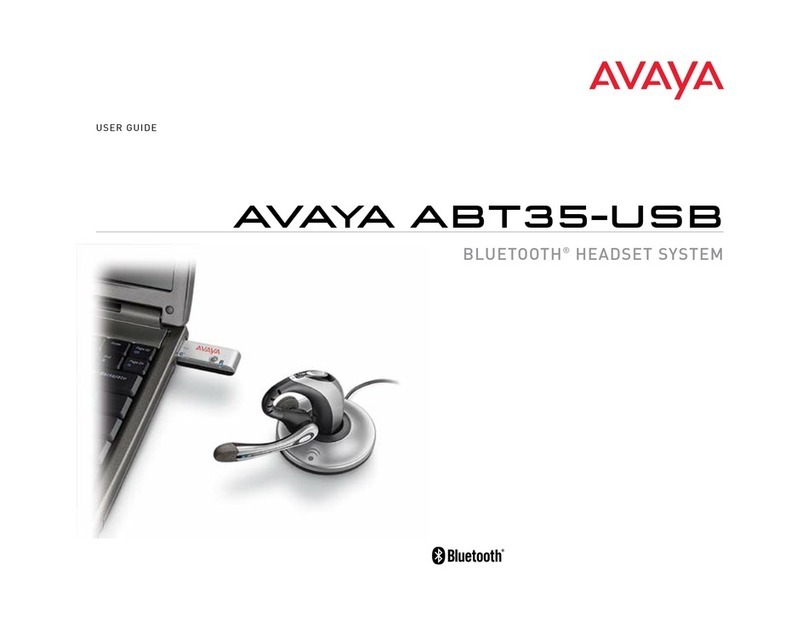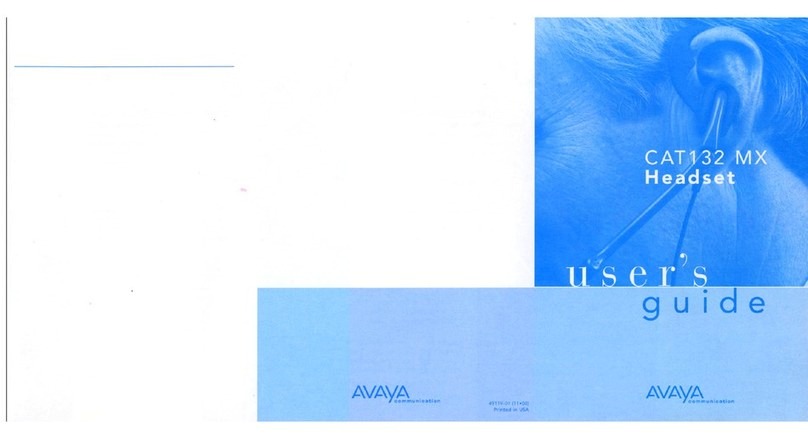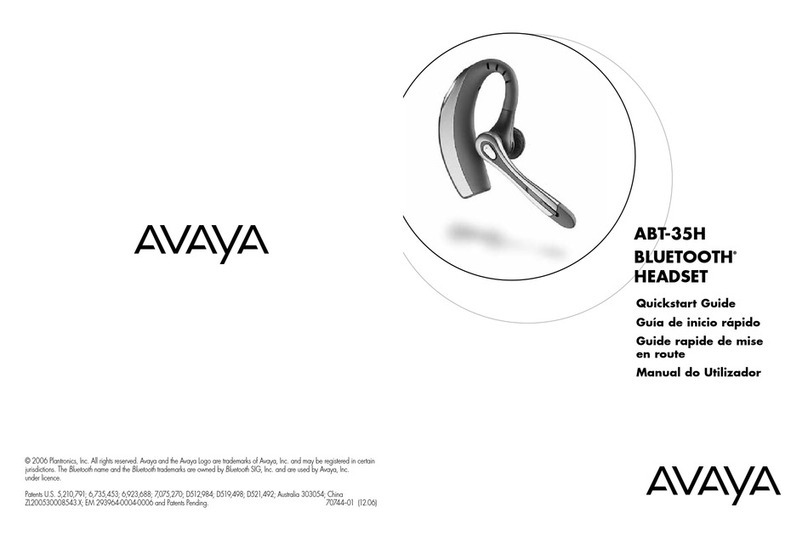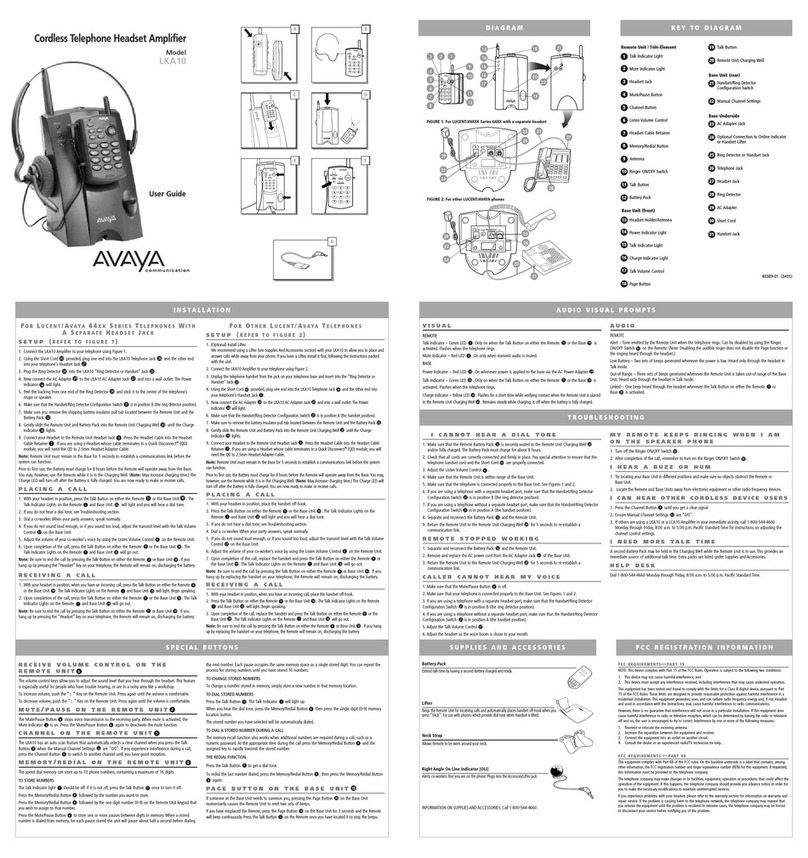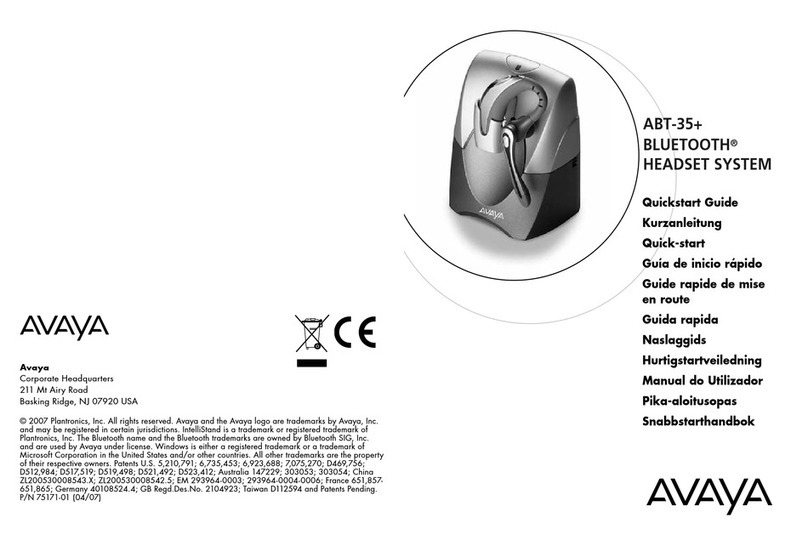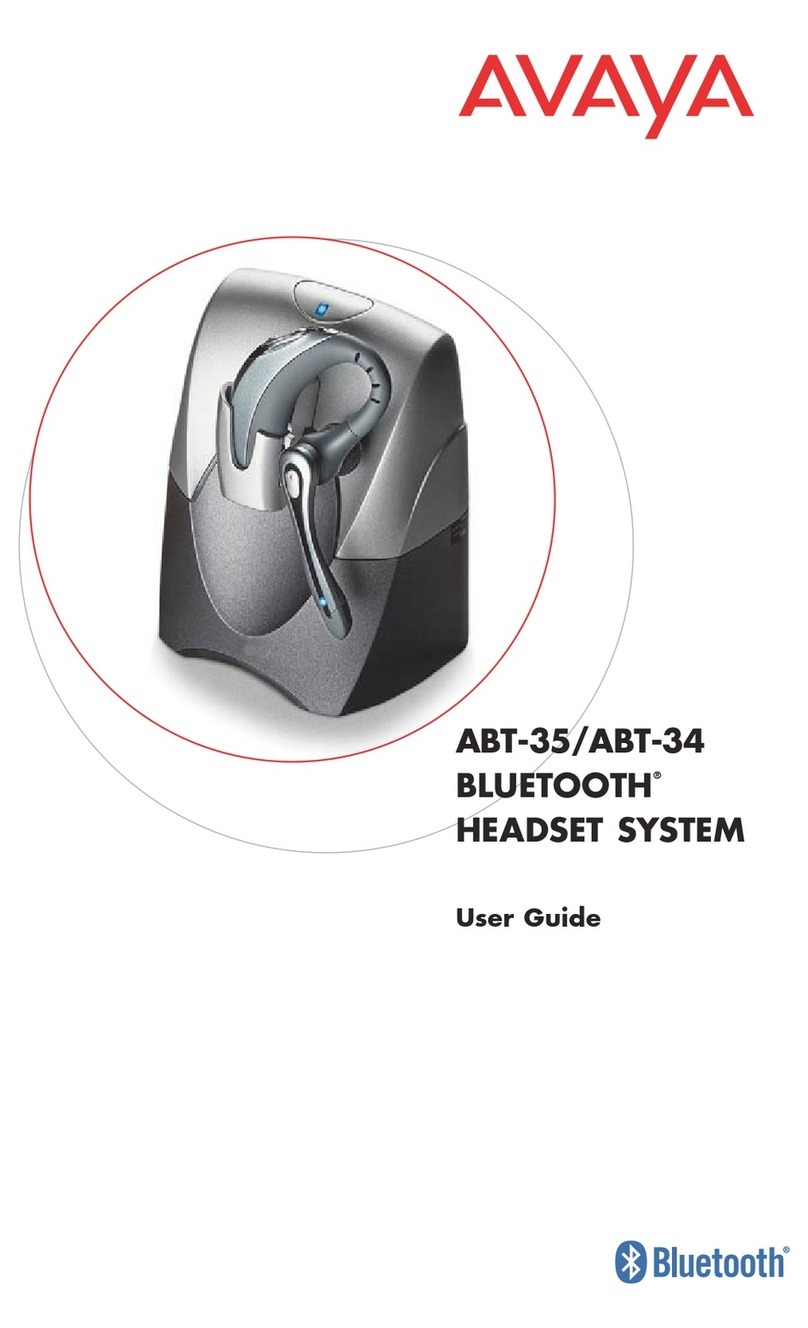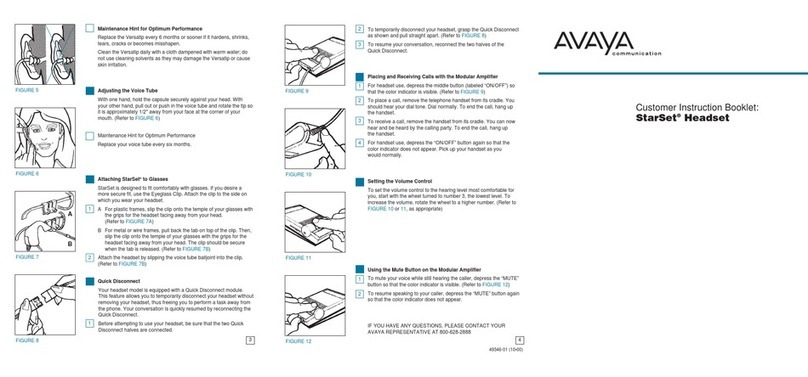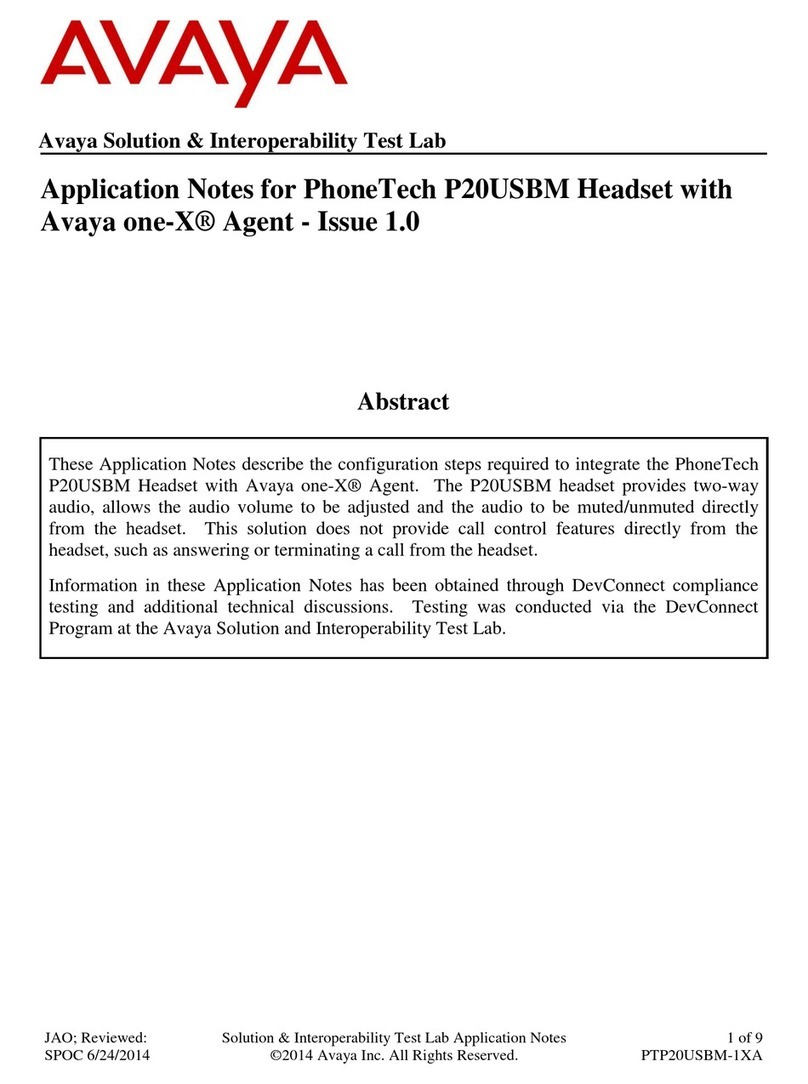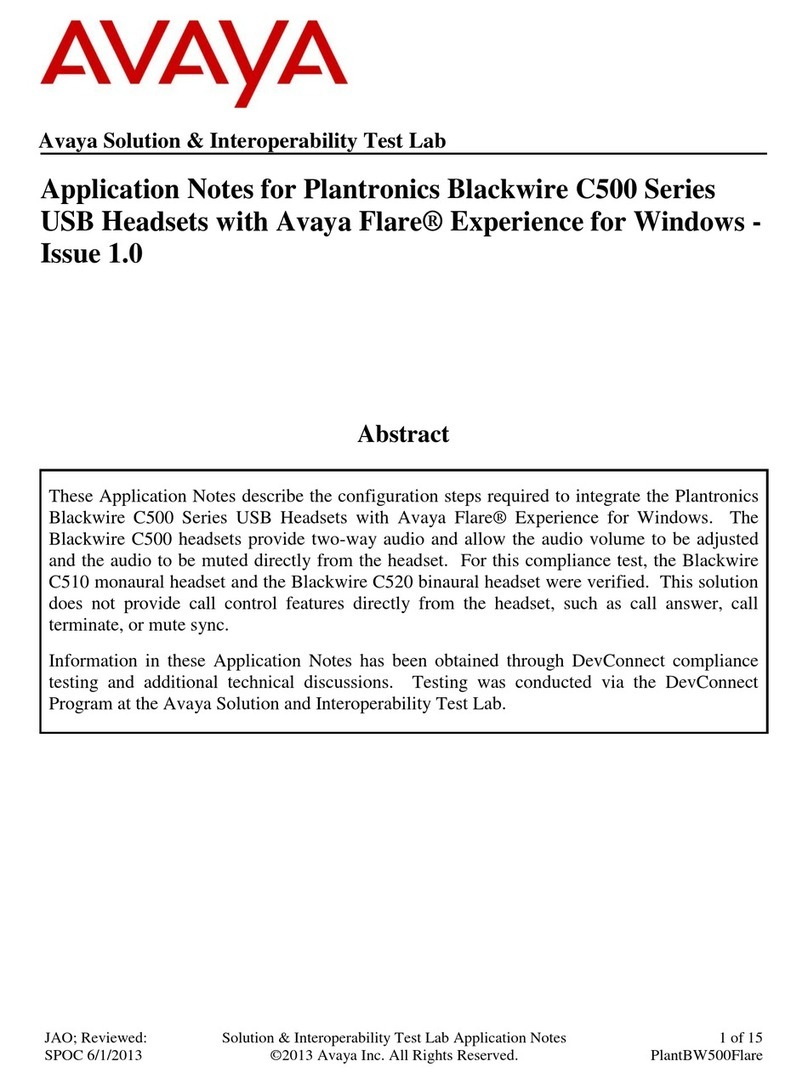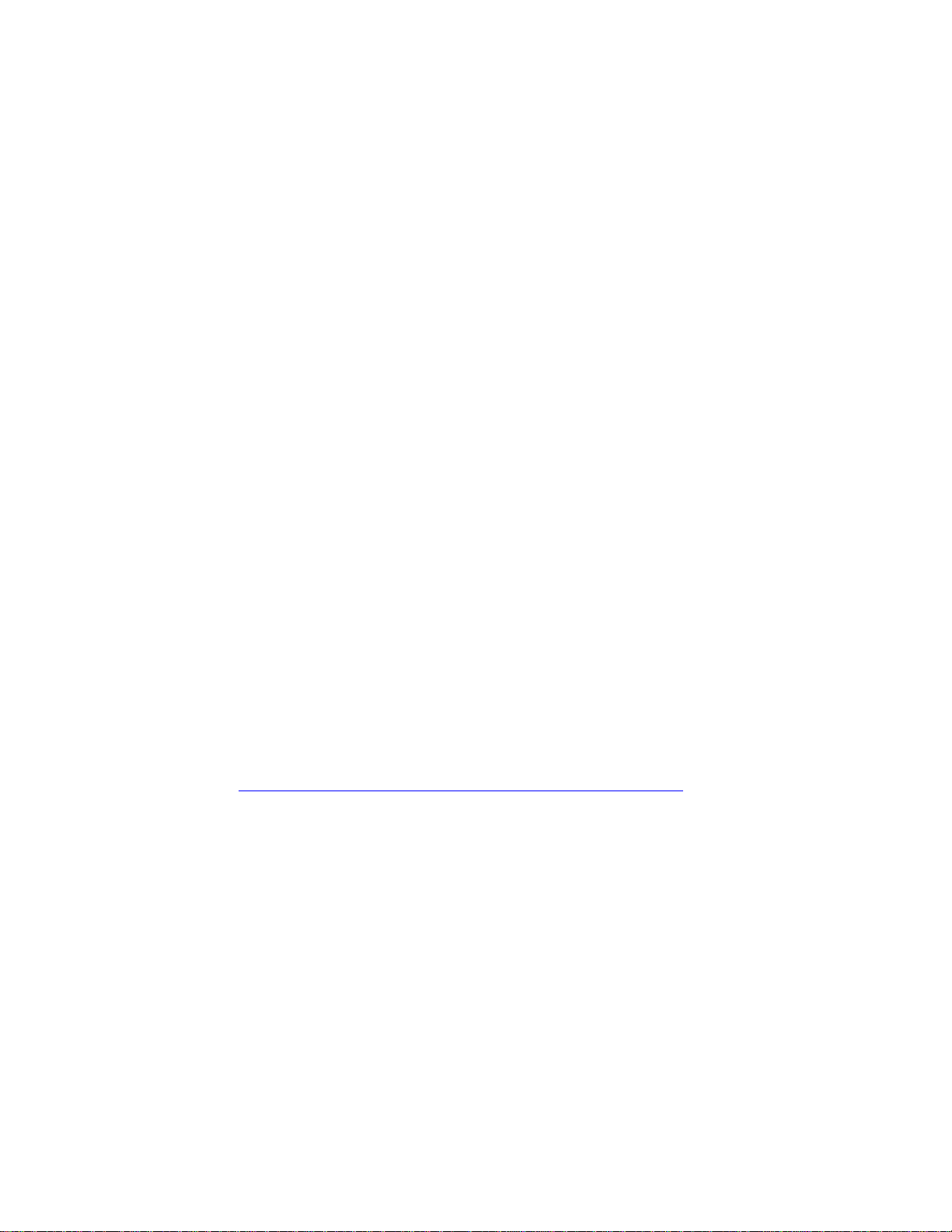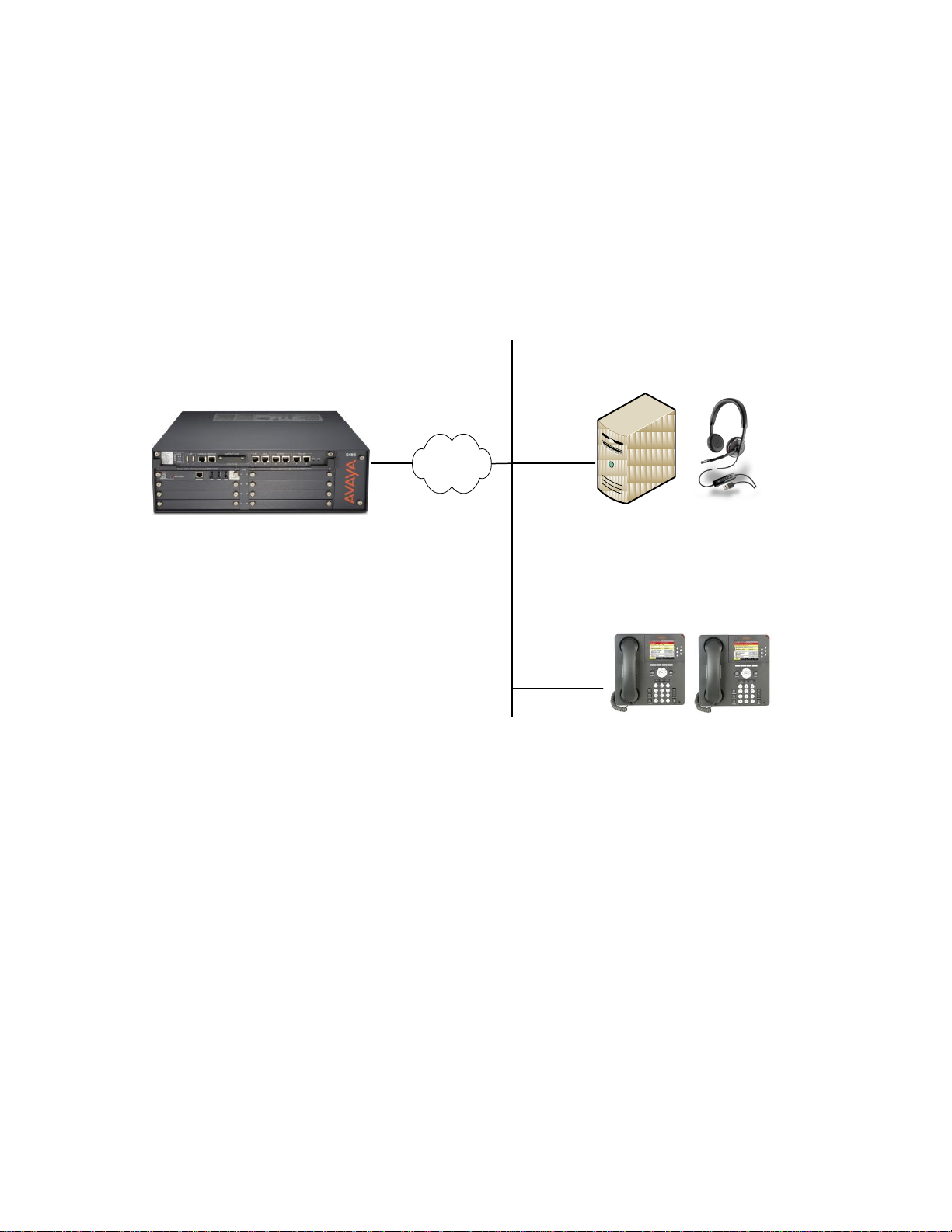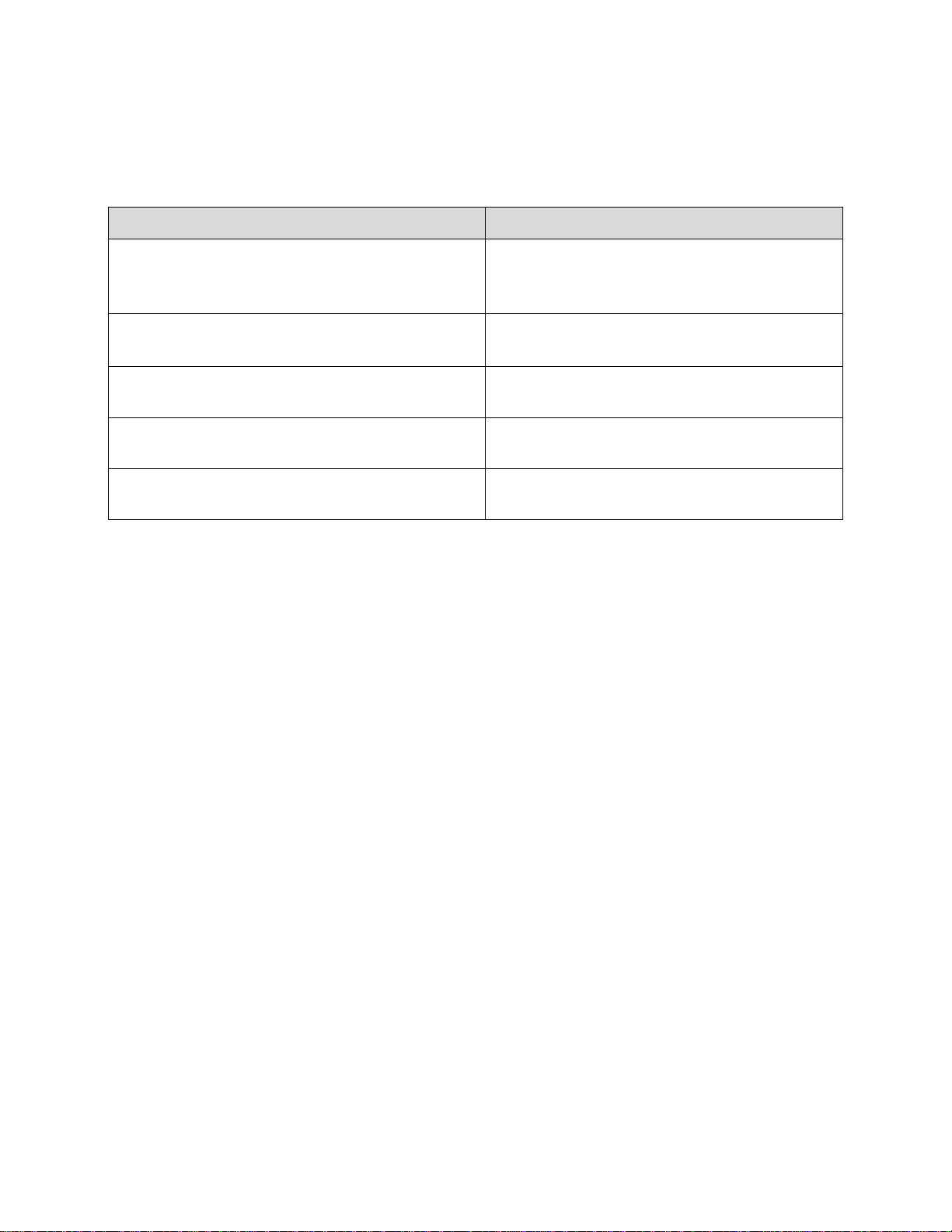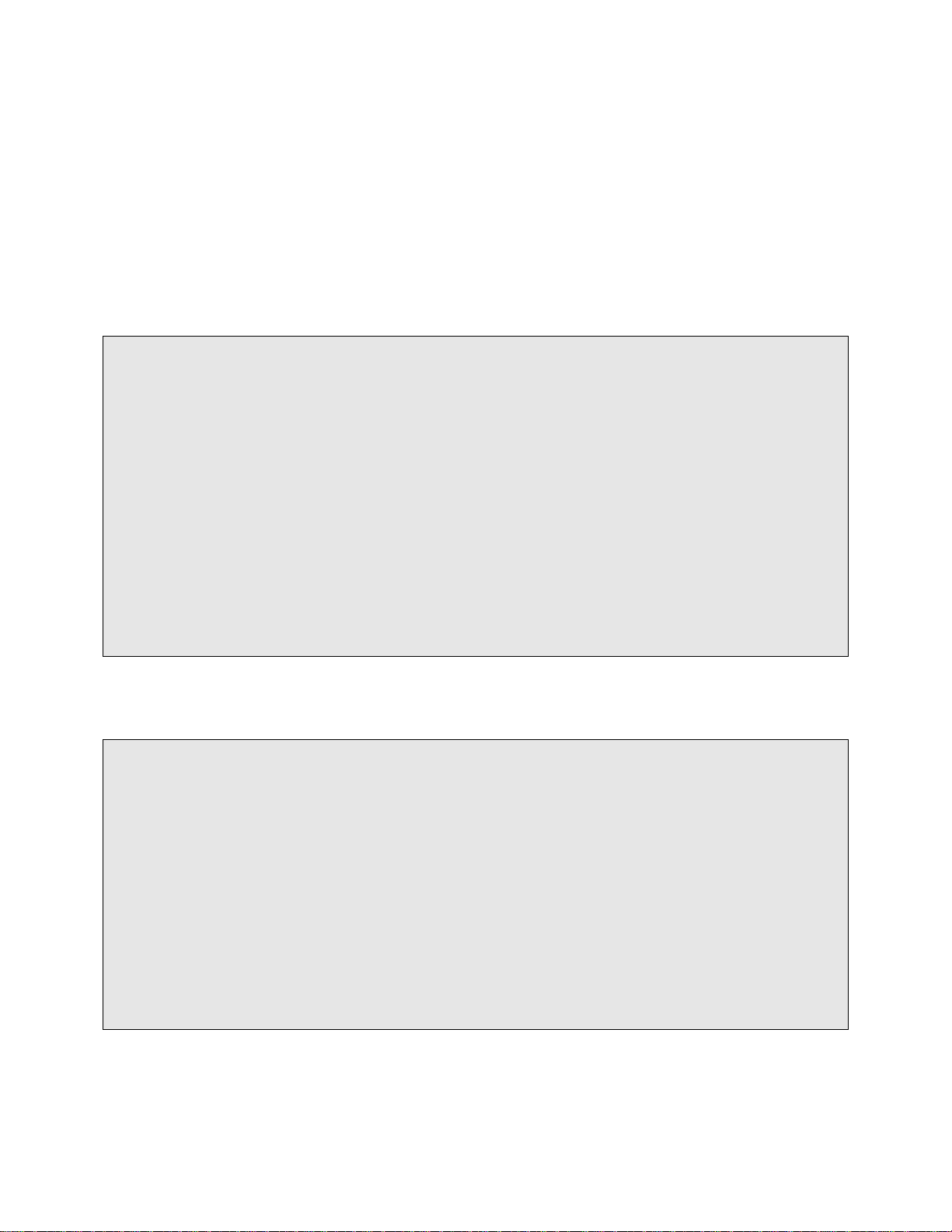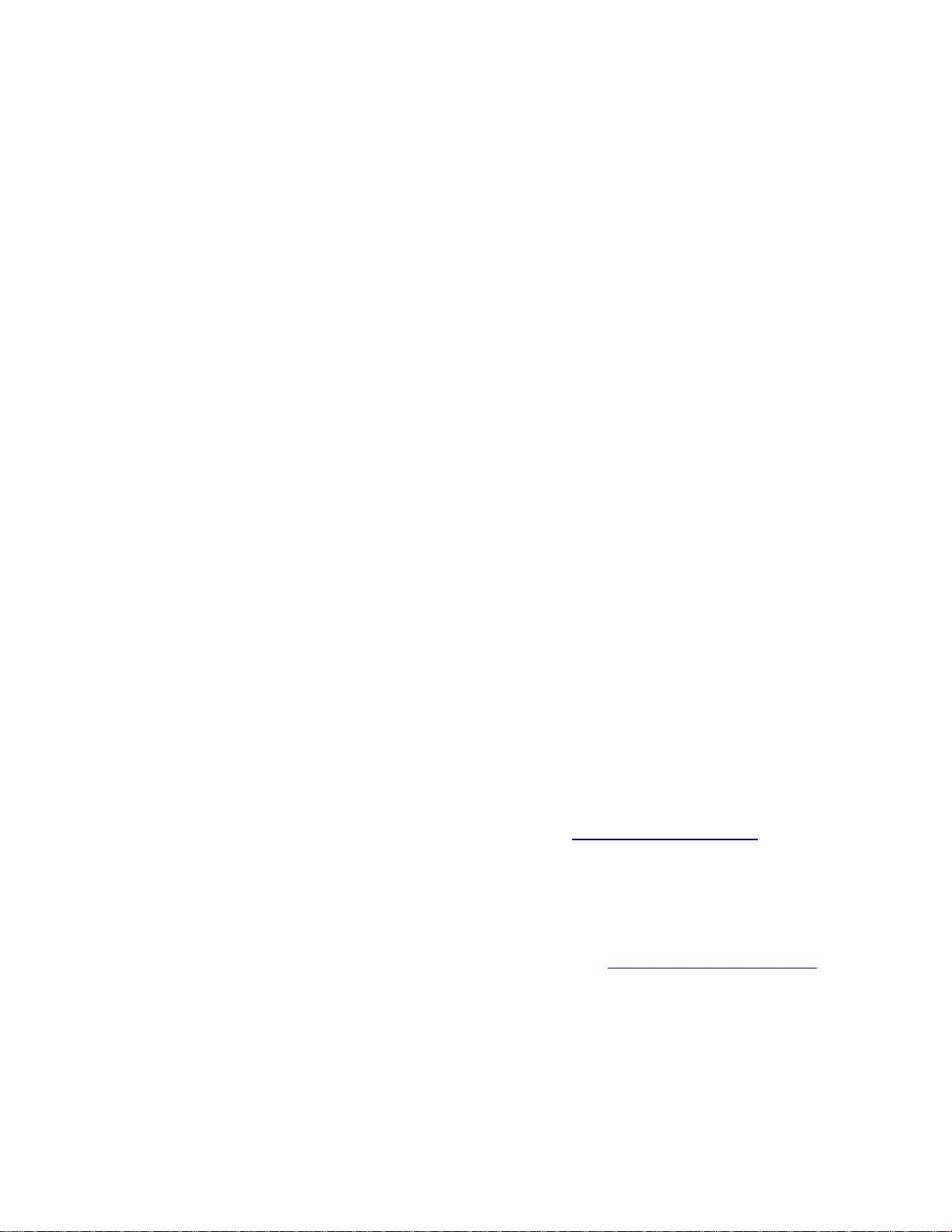JAO; Reviewed:
SPOC 6/1/2013
Solution & Interoperability Test Lab Application Notes
©2013 Avaya Inc. All Rights Reserved.
1. Introduction
These Application Notes describe the configuration steps required to integrate the Plantronics
Spokes Software and Plantronics Blackwire C500 Series USB Headsets with Avaya one-X®
Agent. Plantronics Spokes Software enables the integrated call control features in the Blackwire
C500 headsets, including call answer/end, auto-answer, and synchronized mute with Avaya one-
X® Agent. The Blackwire C500 headsets connect via a USB port on the PC running Avaya one-
X® Agent. For this compliance test, the Blackwire C510 monaural headset and the Blackwire
C520 binaural headset were verified.
Refer to the appropriate Plantronics documentation listed in Section 10 for additional product
information.
2. General Test Approach
Avaya’s formal testing and Declaration of Conformity is provided only on the headsets/handsets
that carry the Avaya brand or logo. Avaya may conduct testing of non-Avaya headset/handset to
determine interoperability with Avaya phones. However, Avaya does not conduct the testing of
non-Avaya headsets/handsets for: Acoustic Pressure, Safety, Hearing Aid Compliance, EMC
regulations, or any other tests to ensure conformity with safety, audio quality, long-term
reliability or any regulation requirements. As a result, Avaya makes no representations whether
a particular non-Avaya headset will work with Avaya’s telephones or with a different generation
of the same Avaya telephone.
Since there is no industry standard for handset interfaces, different manufacturers utilize
different handset/headset interfaces with their telephones. Therefore, any claim made by a
headset vendor that its product is compatible with Avaya telephones does not equate to a
guarantee that the headset will provide adequate safety protection or audio quality.
The interoperability compliance test included feature and serviceability testing. The feature
testing focused on placing calls to and from Avaya one-X® Agent using the Plantronics Spokes
Software and Plantronics Blackwire C510/C520 USB Headsets and verifying 2-way audio. The
type of calls made included calls to voicemail, to local stations, and to the PSTN.
The serviceability testing focused on verifying the usability of the Blackwire C510/C520 after
restarting the Avaya one-X® Agent, disconnecting and reconnecting the headset, and rebooting
the PC.