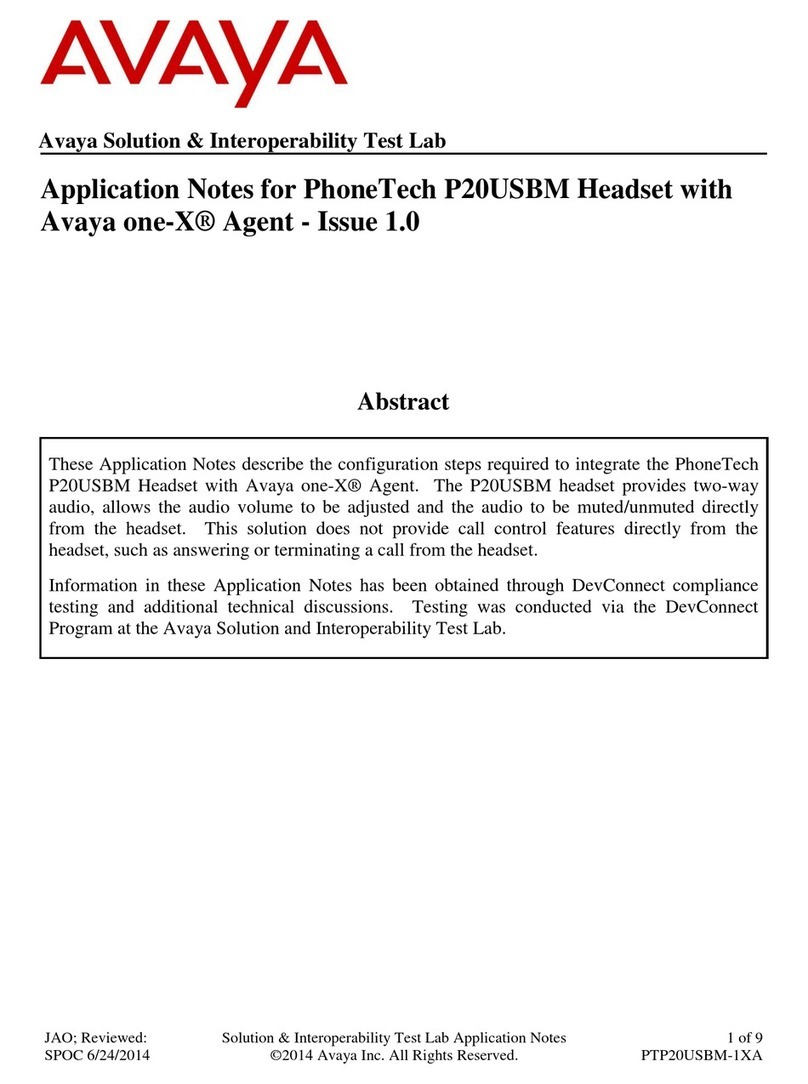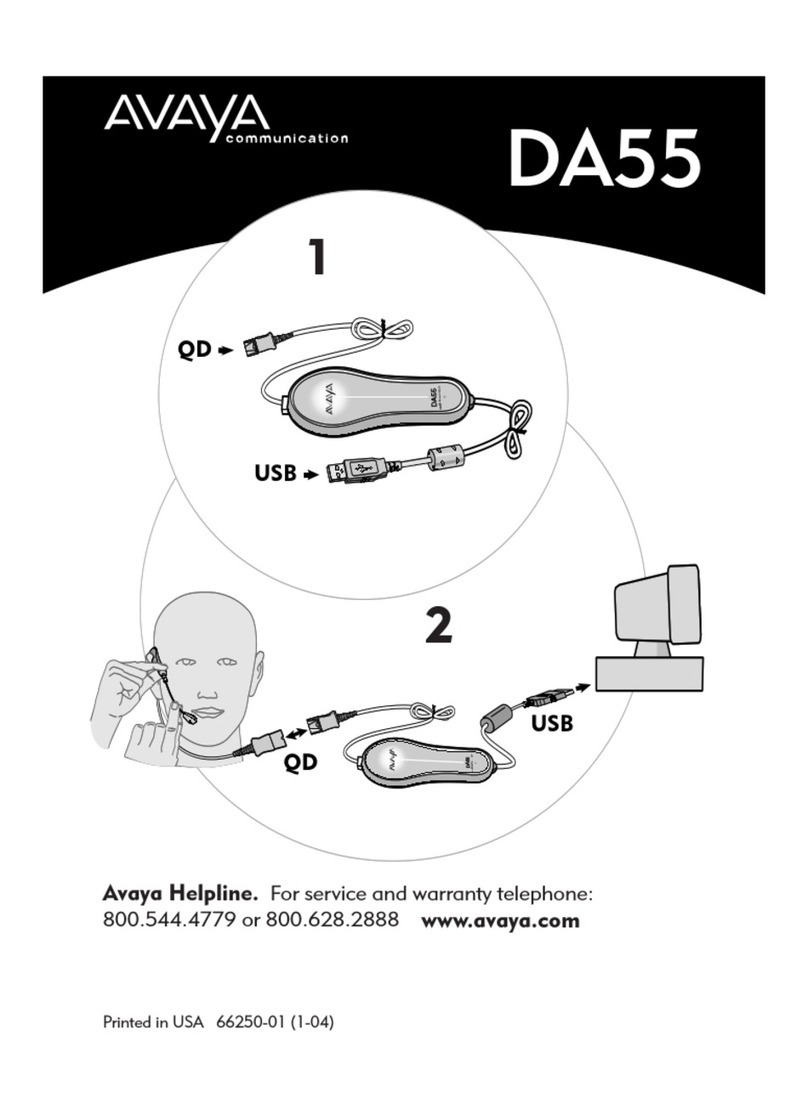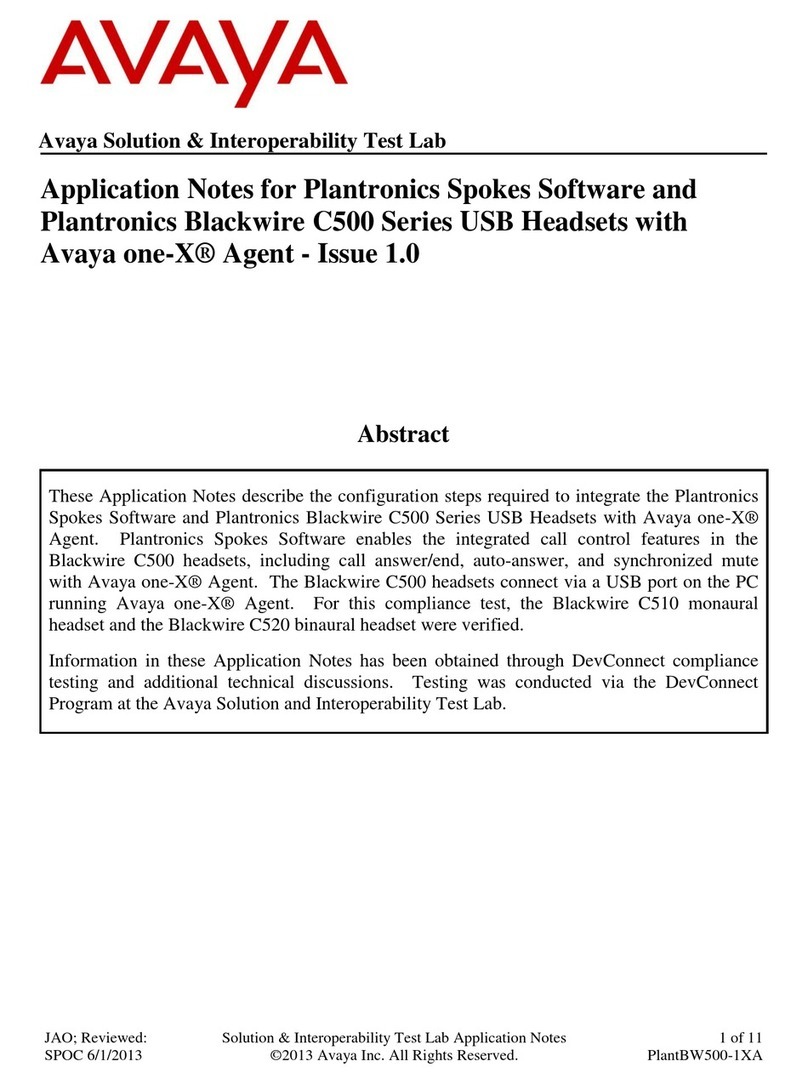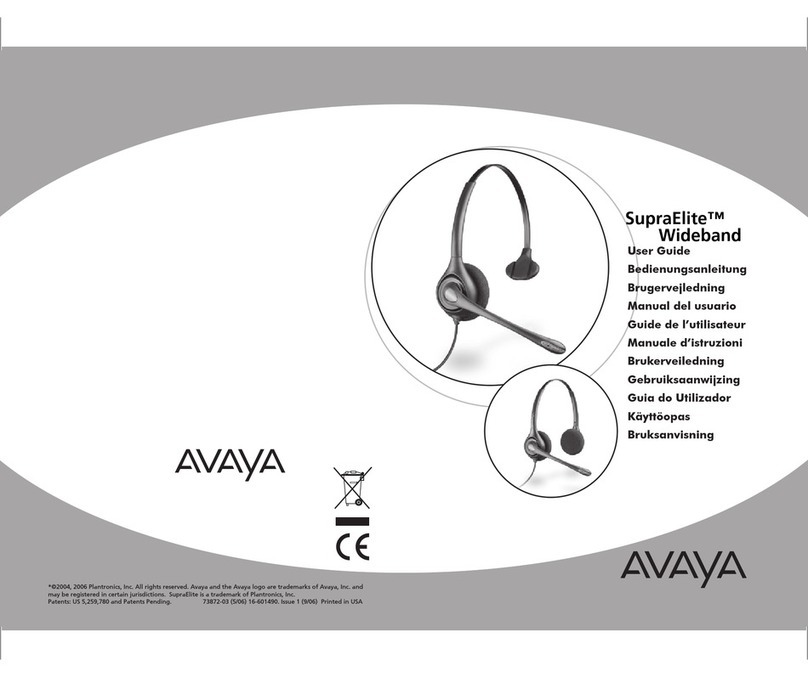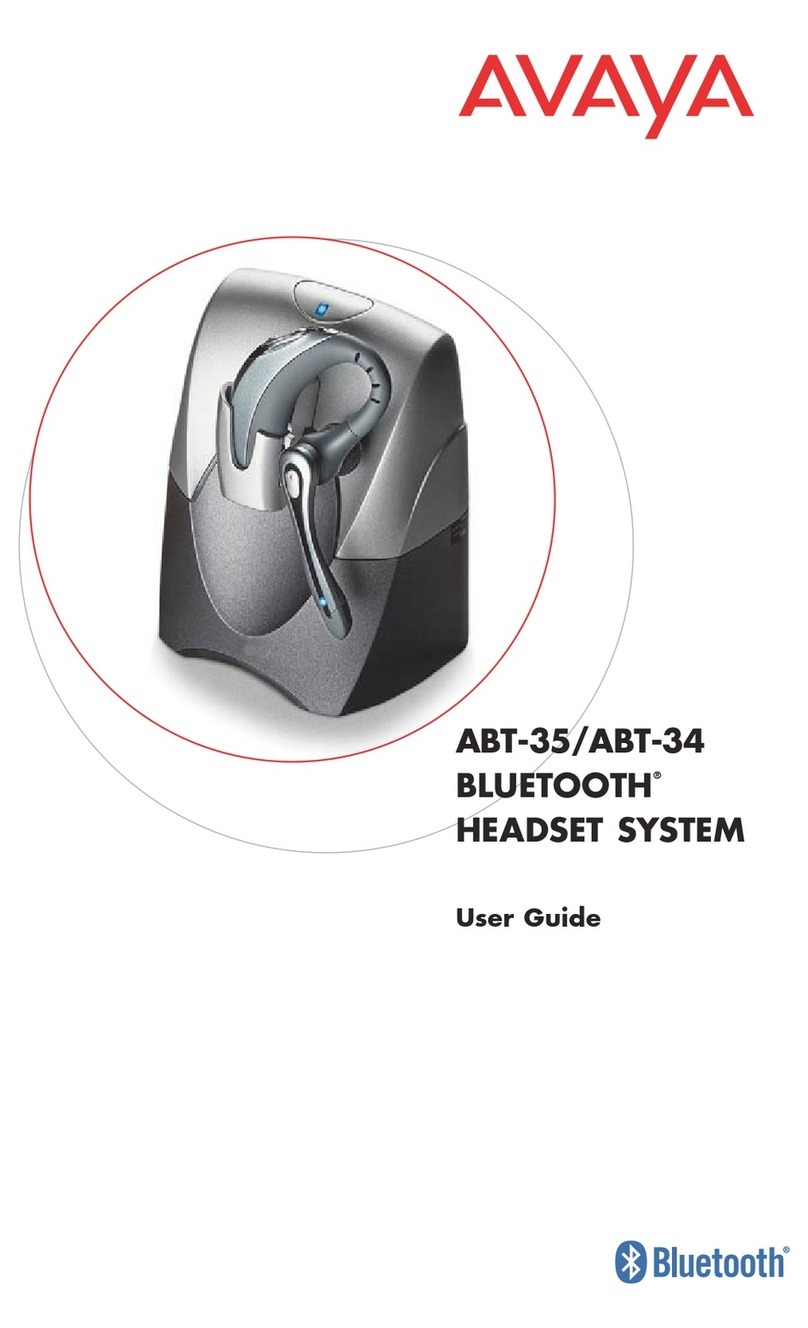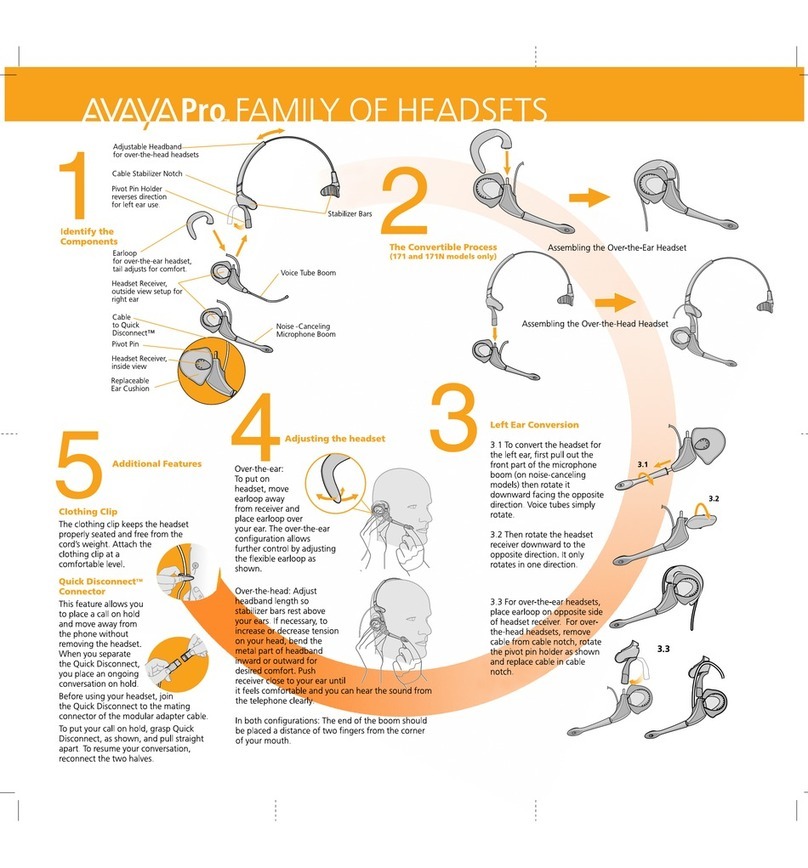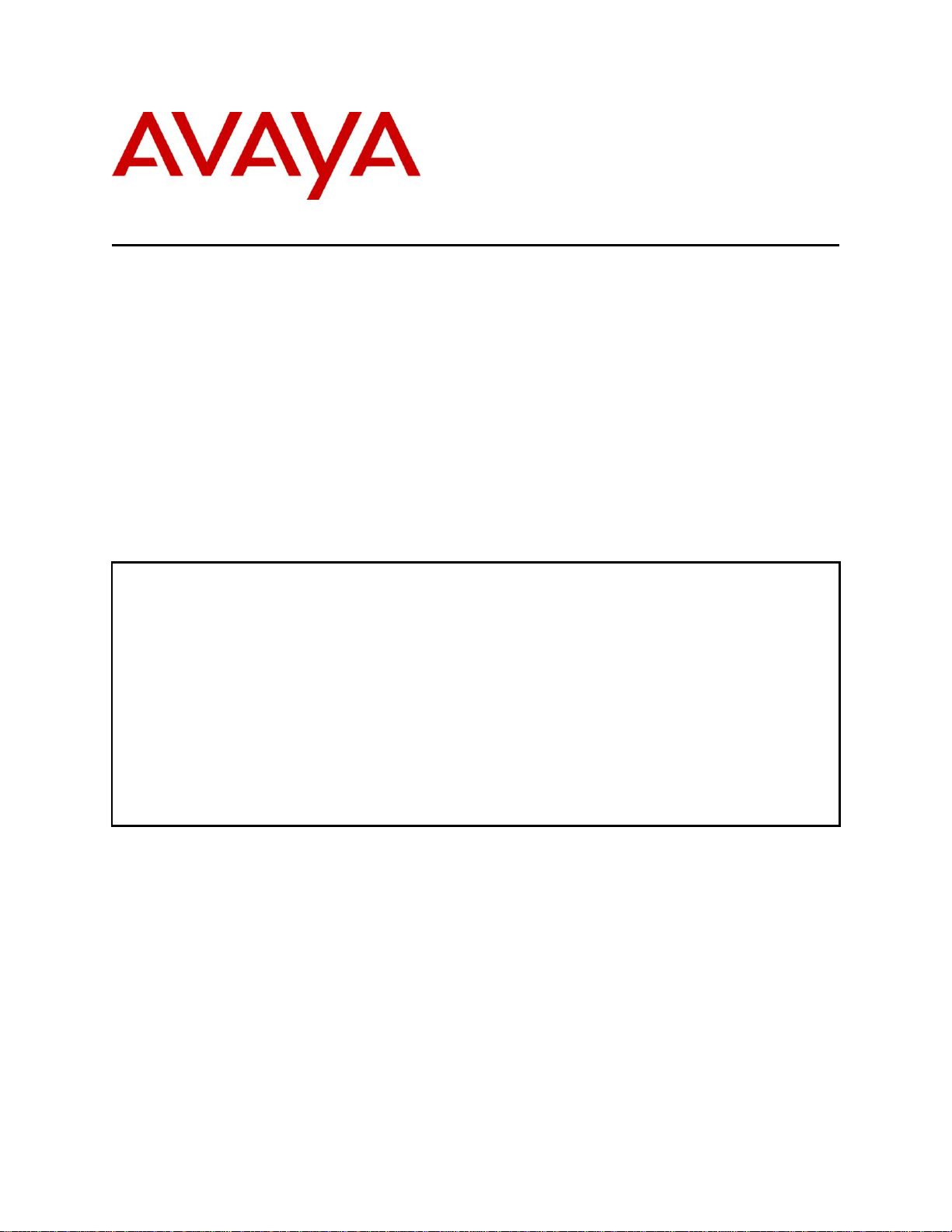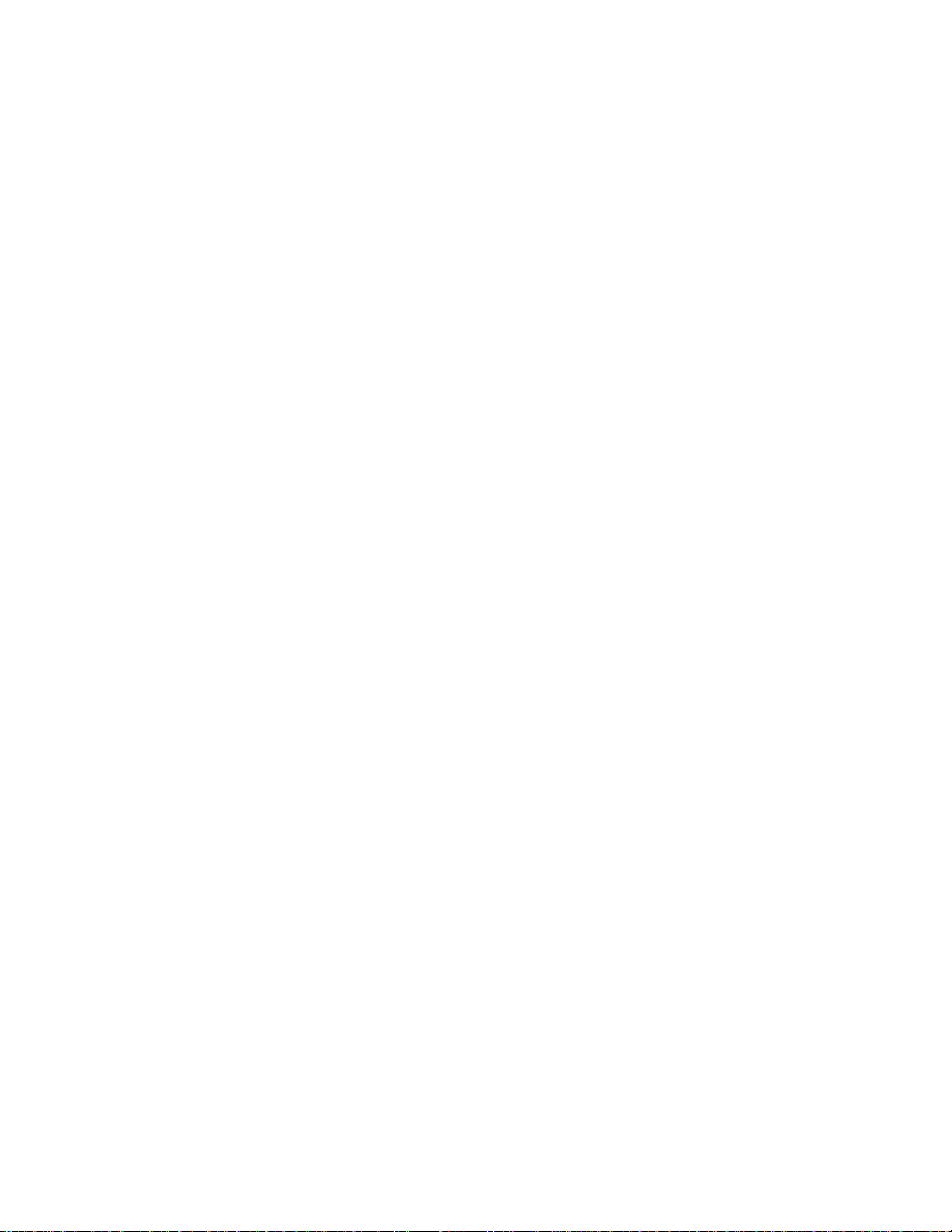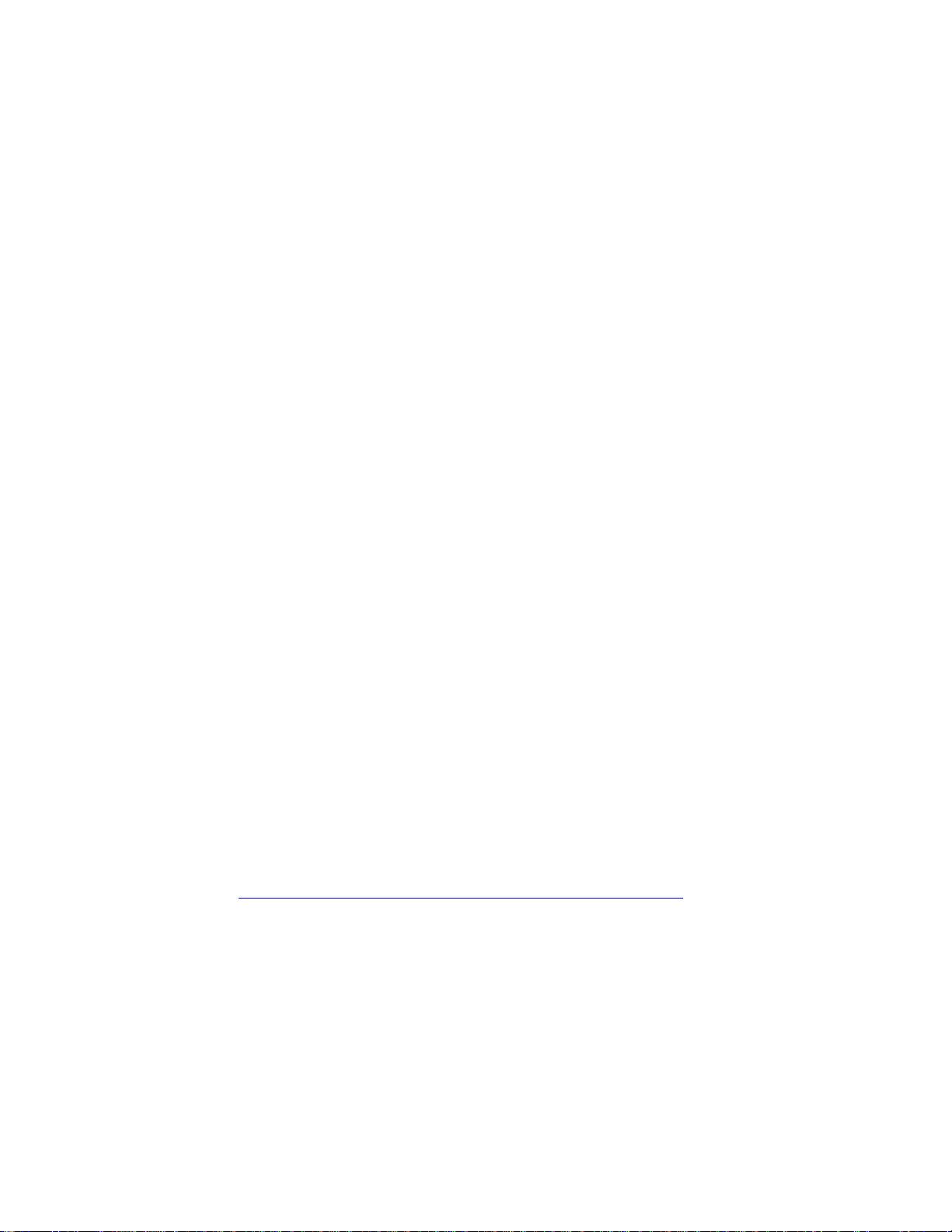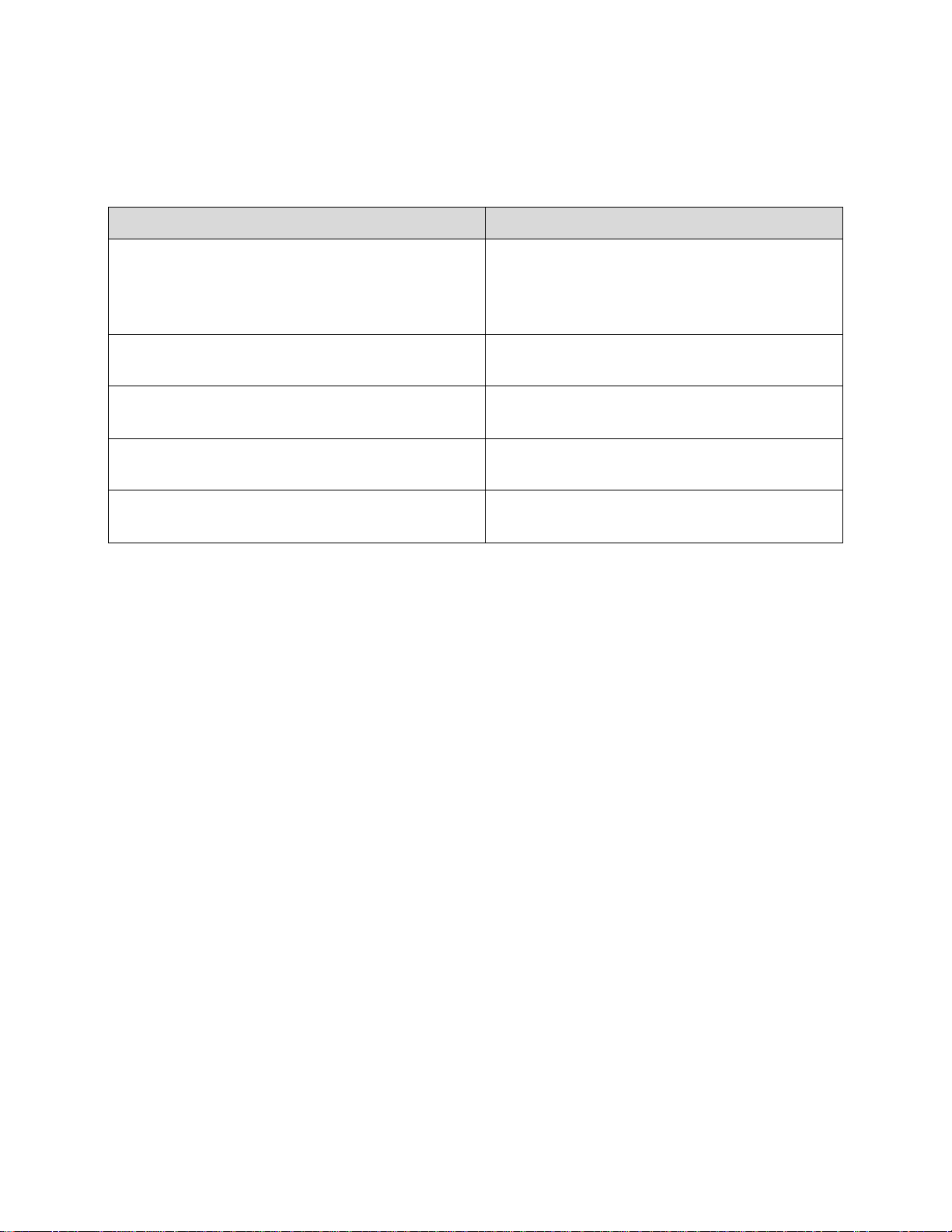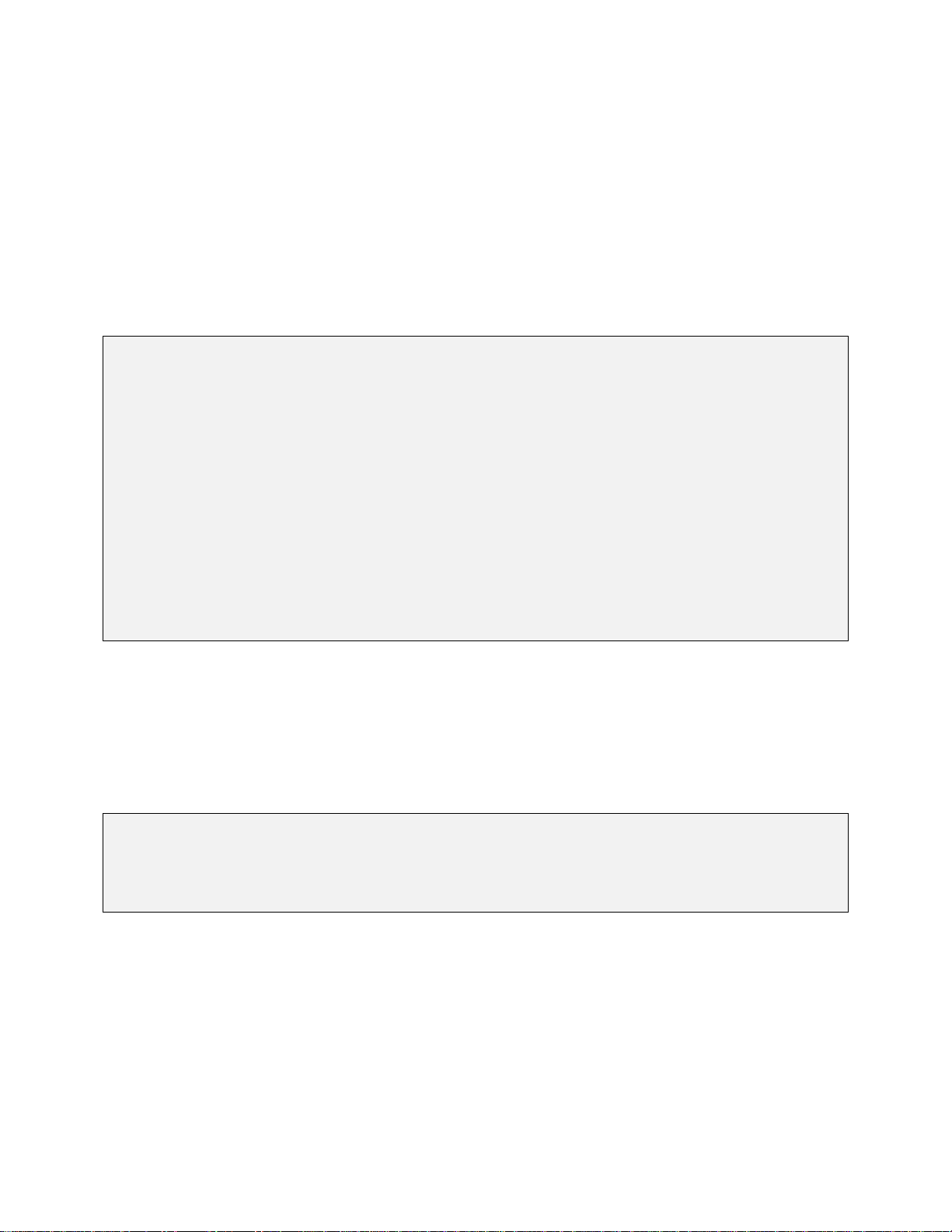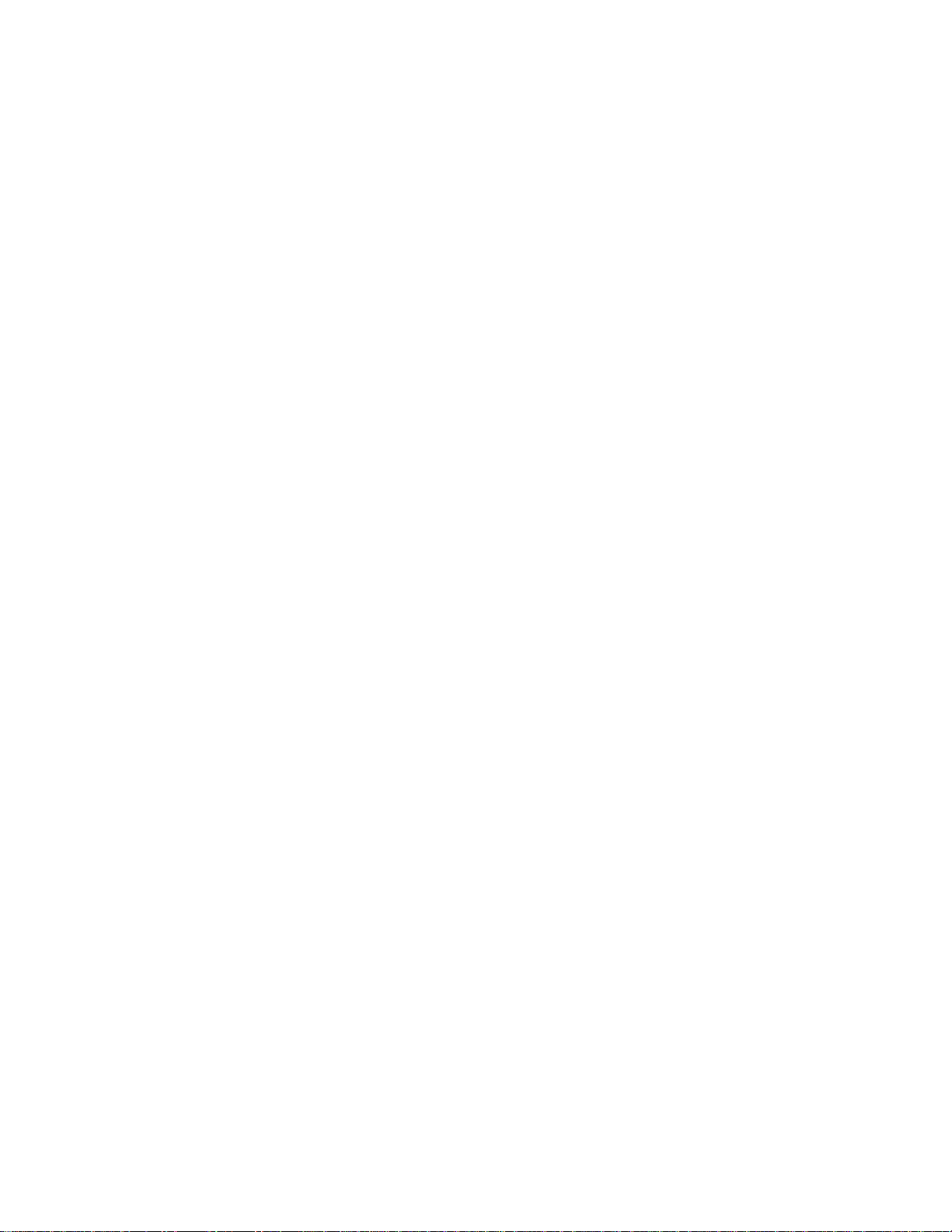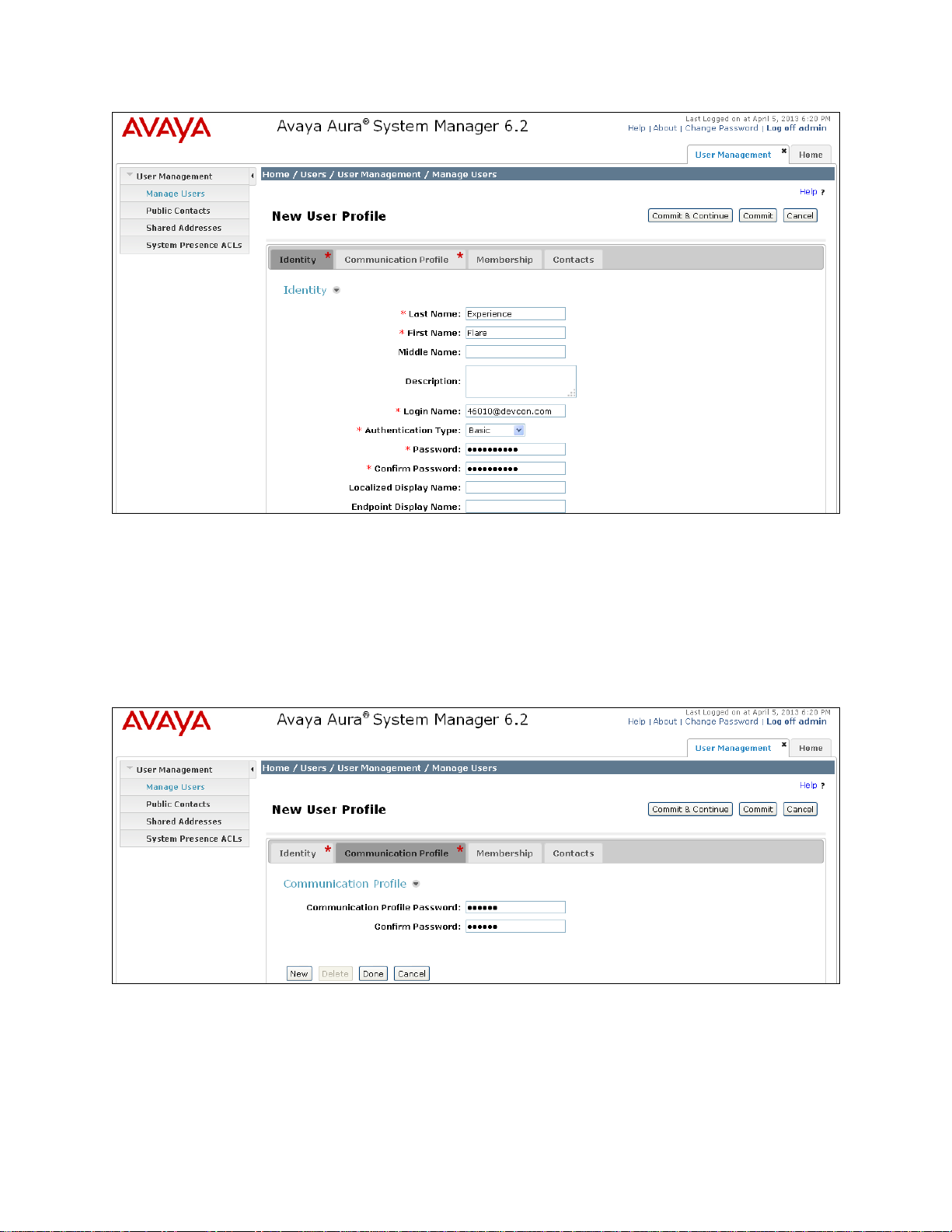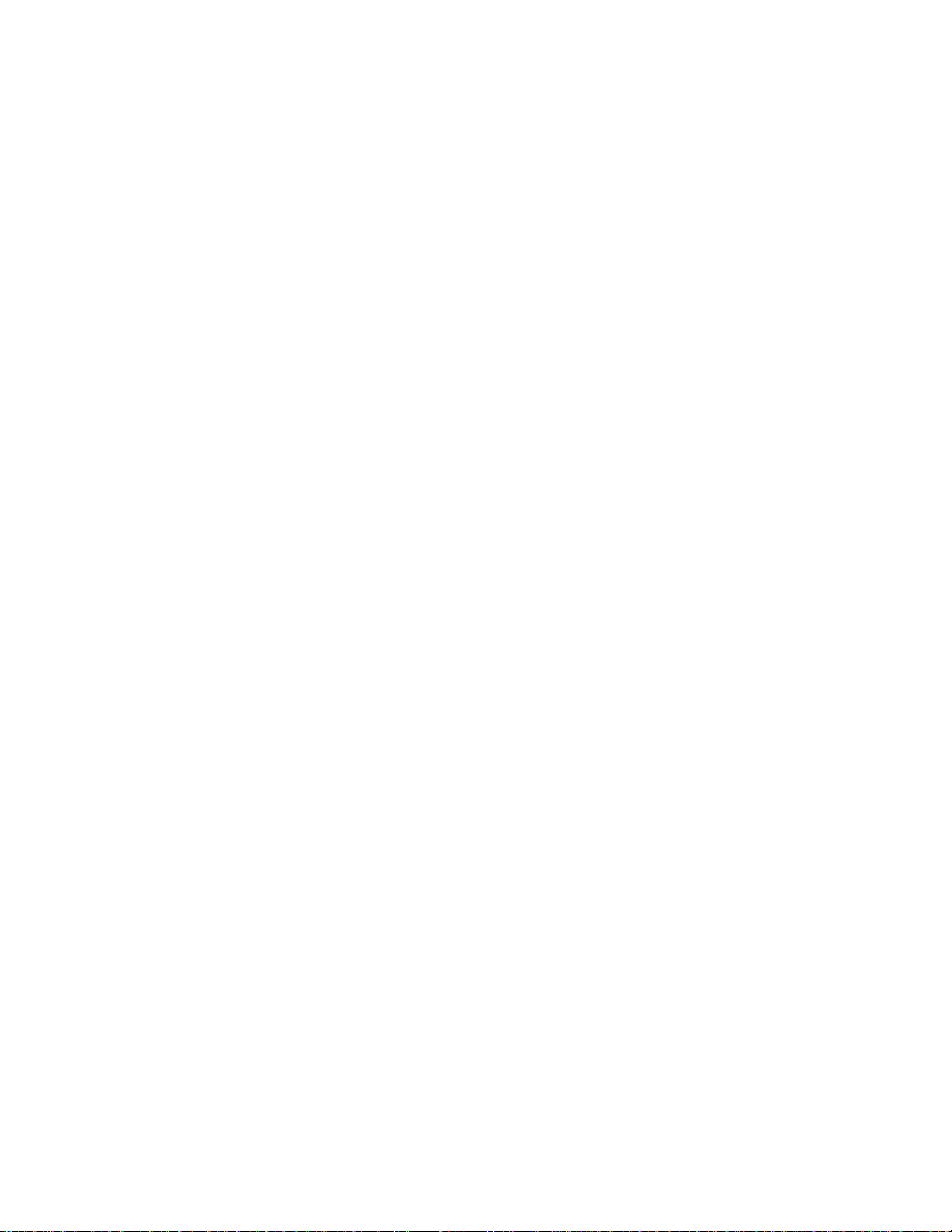
JAO; Reviewed:
SPOC 6/1/2013
Solution & Interoperability Test Lab Application Notes
©2013 Avaya Inc. All Rights Reserved.
1. Introduction
These Application Notes describe the configuration steps required to integrate the Plantronics
Blackwire C500 Series USB Headsets with Avaya Flare® Experience for Windows. The
Blackwire C500 headsets provide two-way audio and allow the audio volume to be adjusted and
the audio to be muted directly from the headset. For this compliance test, the Blackwire C510
monaural headset and the Blackwire C520 binaural headset were verified.
Refer to the appropriate Plantronics documentation listed in Section 11 for additional product
information.
Note: This solution does not provide call control integration with Flare Experience. That is, a
call cannot be answered or terminated directly from the headset, nor is the mute status on the
headset synchronized with Flare Experience. The Plantronics Spokes Software is not installed as
part of this solution.
2. General Test Approach
Avaya’s formal testing and Declaration of Conformity is provided only on the headsets/handsets
that carry the Avaya brand or logo. Avaya may conduct testing of non-Avaya headset/handset to
determine interoperability with Avaya phones. However, Avaya does not conduct the testing of
non-Avaya headsets/handsets for: Acoustic Pressure, Safety, Hearing Aid Compliance, EMC
regulations, or any other tests to ensure conformity with safety, audio quality, long-term
reliability or any regulation requirements. As a result, Avaya makes no representations whether
a particular non-Avaya headset will work with Avaya’s telephones or with a different generation
of the same Avaya telephone.
Since there is no industry standard for handset interfaces, different manufacturers utilize
different handset/headset interfaces with their telephones. Therefore, any claim made by a
headset vendor that its product is compatible with Avaya telephones does not equate to a
guarantee that the headset will provide adequate safety protection or audio quality.
The interoperability compliance test included feature and serviceability testing. The feature
testing focused on placing calls to and from Flare Experience with the Blackwire C500 Series
USB Headsets and verifying an audio path in both directions. The type of calls made included
calls to voicemail, to local stations, and to the PSTN.
The serviceability testing focused on verifying the usability of the Blackwire C510/C520
headsets after restarting Flare Experience, disconnecting and reconnecting the headset, and
rebooting the PC.