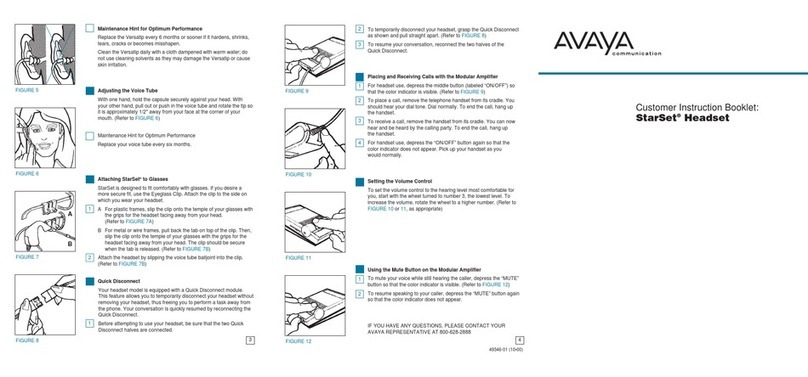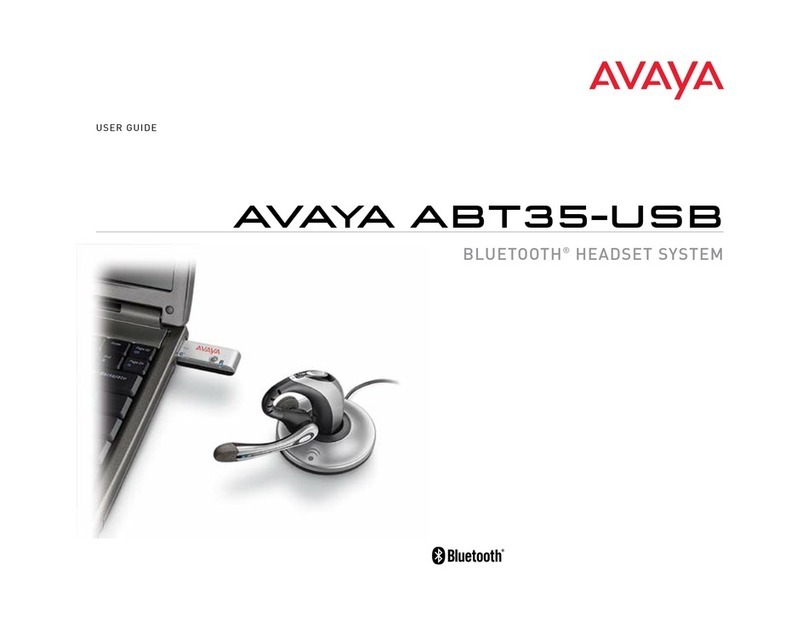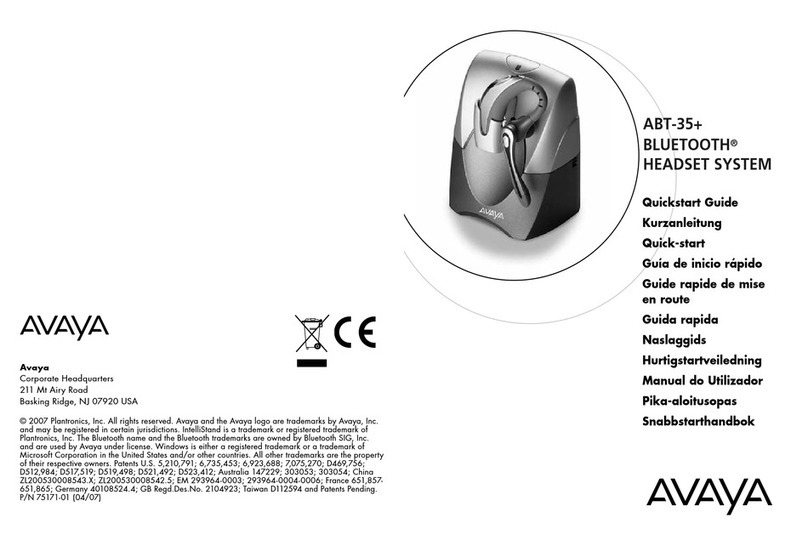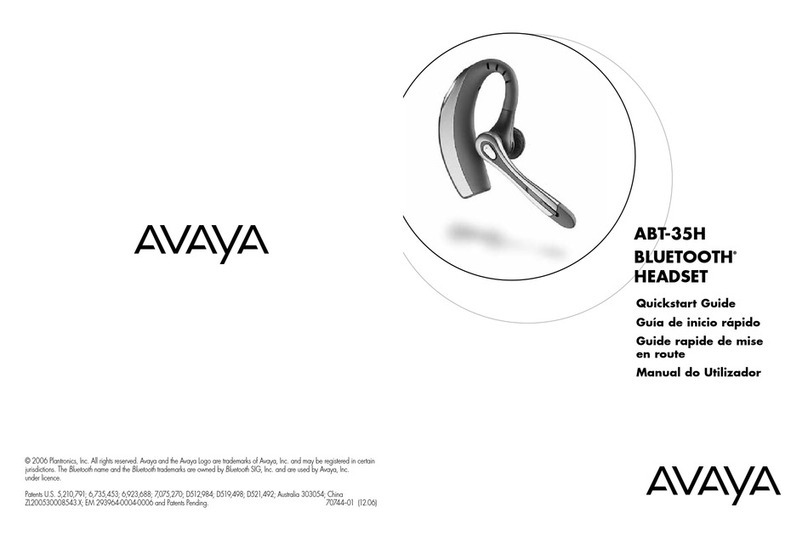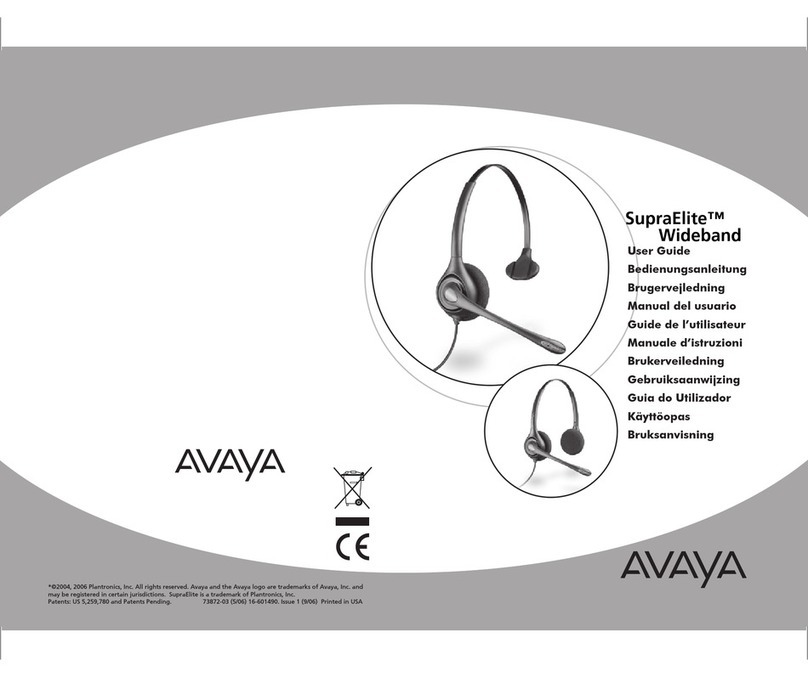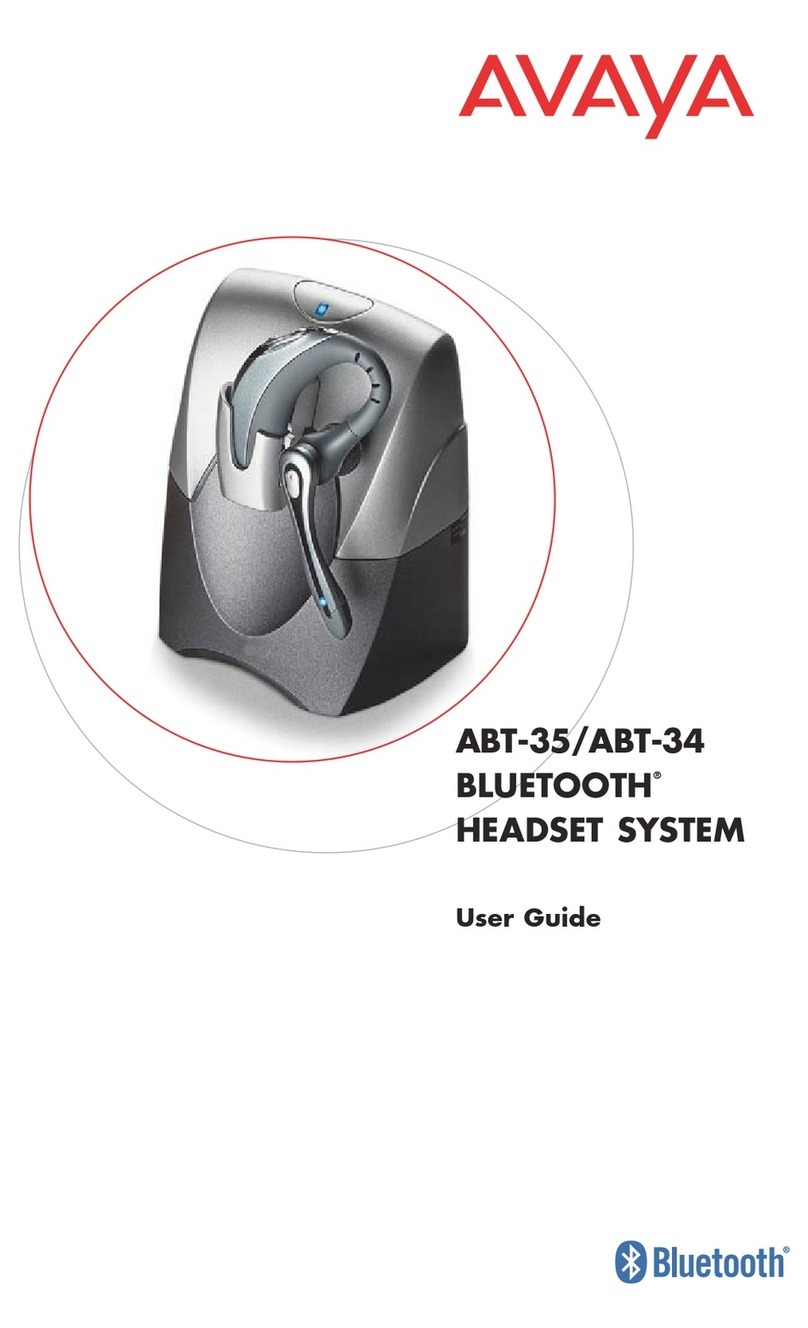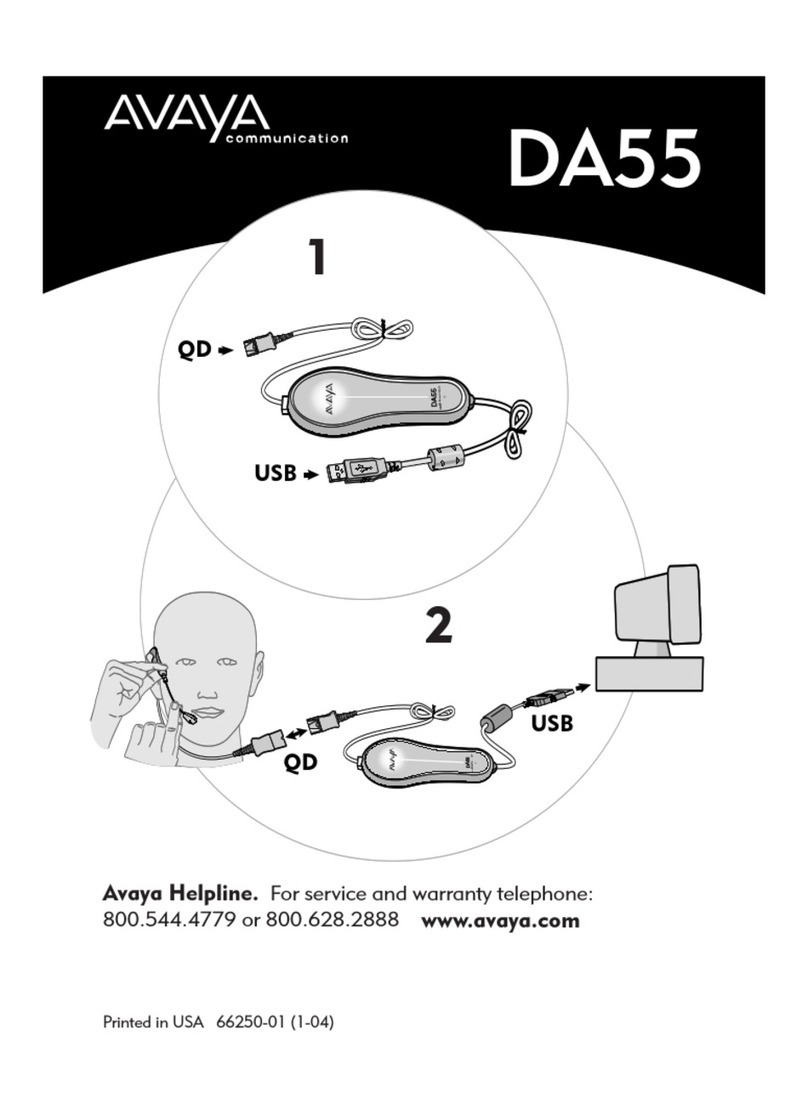JC; Reviewed:
SPOC 6/24/2010
Solution & Interoperability Test Lab Application Notes
©2010 Avaya Inc. All Rights Reserved.
5 Configure VXi V100 Wireless Headset System
The registration of the wireless headset to the base was performed at factory. No additional steps
are required. For the procedures to register or de-register the wireless headset, please refer to [2].
5.1 Set Up V100 Base Station
The following procedure describes the steps to set up the V100 Base Station to the Handset Port
of the Avaya telephone. If the Avaya telephone has a Headset Port, connecting the V100
Wireless Headset System to it enables the user to use the telephone’s headset button to make,
end or answer a call instead of removing the telephone handset from the cradle. Refer to [6] for
the detail procedure.
a. Remove the panel from the bottom of the base station.
b. Unplug curly handset cord from telephone’s handset jack and plug into the HANDSET
jack (light blue dot).
c. Plug the 4-conductor telephone line cord (orange tag) into the BASE JACK (orange dot).
d. Plug the other end into the telephone handset jack.
e. Plug power adapter into the POWER jack (green dot), and connect to an AC outlet.
f. Slide back the rear bottom piece of the base station until it clicks into place.
g. Press MODE until LIFTER MODE on the base station is selected.
5.2 Set Up L50 Remote Handset Lifter
The following procedure describes the steps to set up the optional L50 Remote Handset Lifter to
the Avaya telephone. The VXi L50 handset lifter raises and lowers the handset from the
telephone so the user can answer and end phone calls away from the telephone. For a pictorial
step-by-step guide, refer to [5].
a. Plug lifter control cable into the LIFTER jack on the base station (blue dot).
b. Check that the hookswitch plunger is in its non-extended condition and the lifter arm
height control is all the way up.
c. Position the handset lifter on the telephone handset cradle and adjust the hookswitch
motor to set the hookswitch plunger just above the telephone’s hookswitch.
d. Remove the protective adhesive tape from the bottom of the lifter and affix to the
telephone.
e. Place the telephone handset on the lifter arm. Make a call to test set up. When the headset
ON/OFF button is pressed, the lifter arm should lift the handset out of the telephone
cradle and the user should hear a dial tone in the headset.
f. If the telephone’s handset is not stable on the lifter pad, insert the lifter pad extender into
the two spaces on the lifter pad.
g. To help prevent the telephone handset from slipping, remove the protective adhesive tape
from the pad and affix to the handset lifter pad.
h. If the telephone’s speaker is not under the handset, use the external ring detector. Plug the
external ring detector into the RING DETECT jack on the handset lifter. Remove the
adhesive tape and attach near the center of the telephone’s speaker.