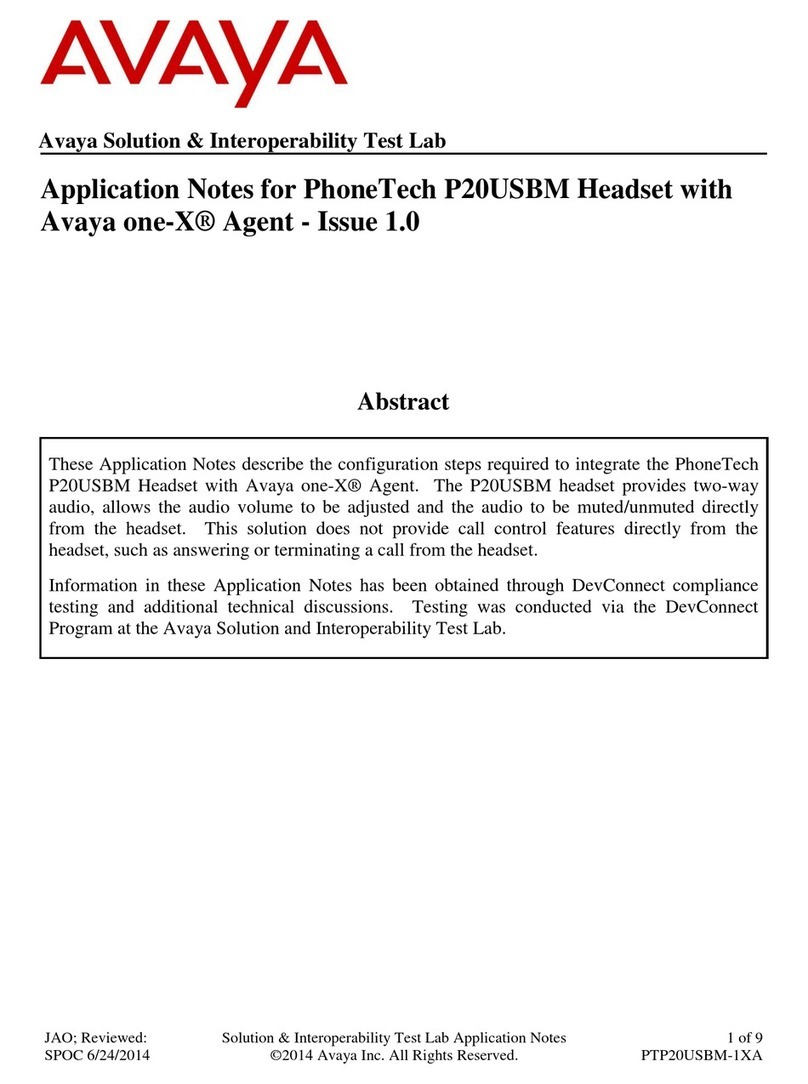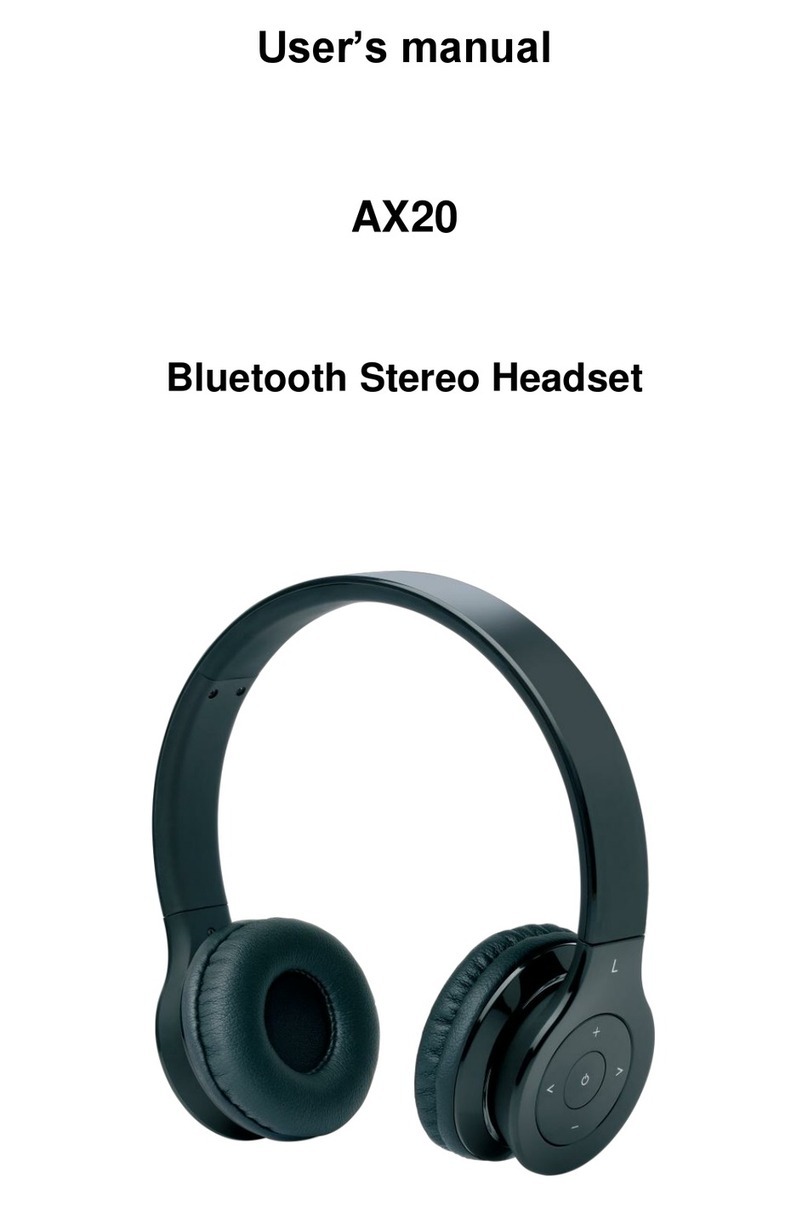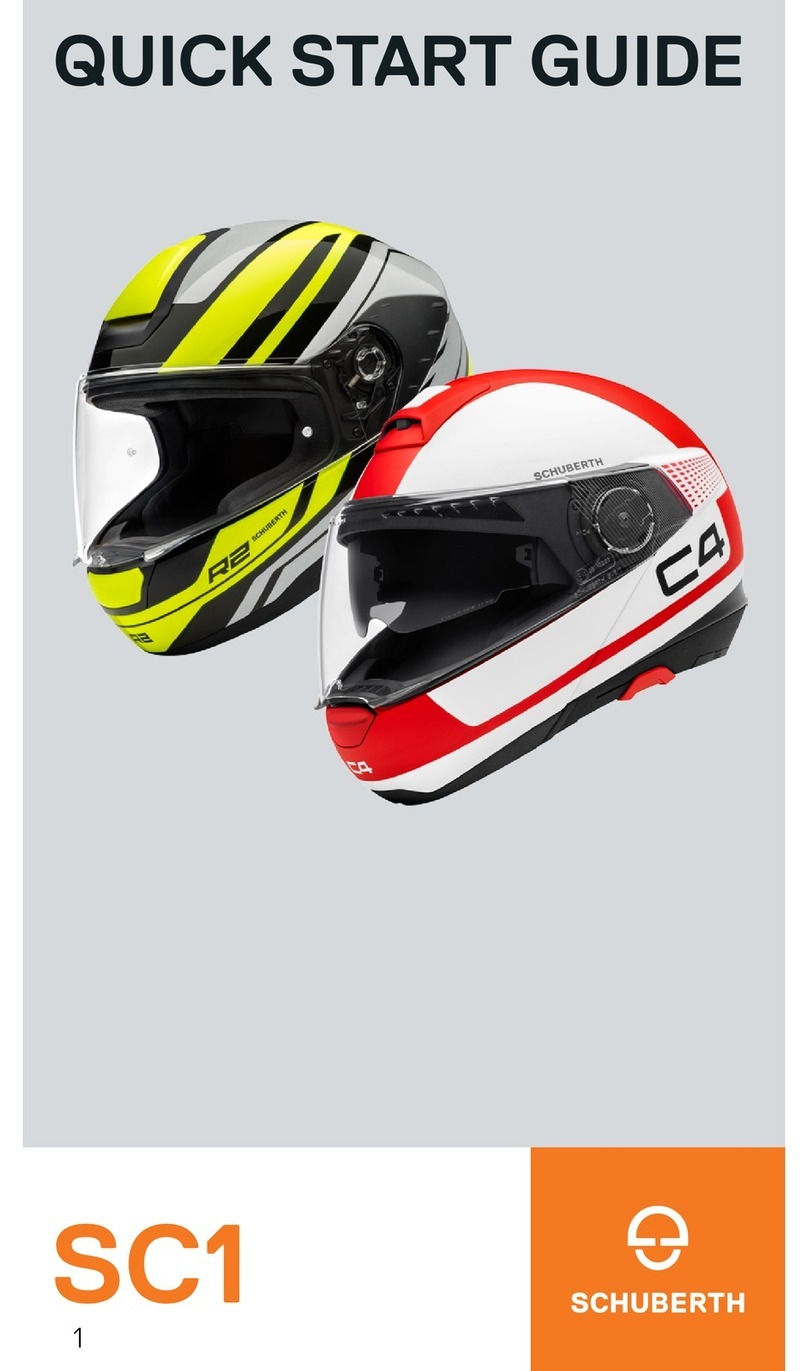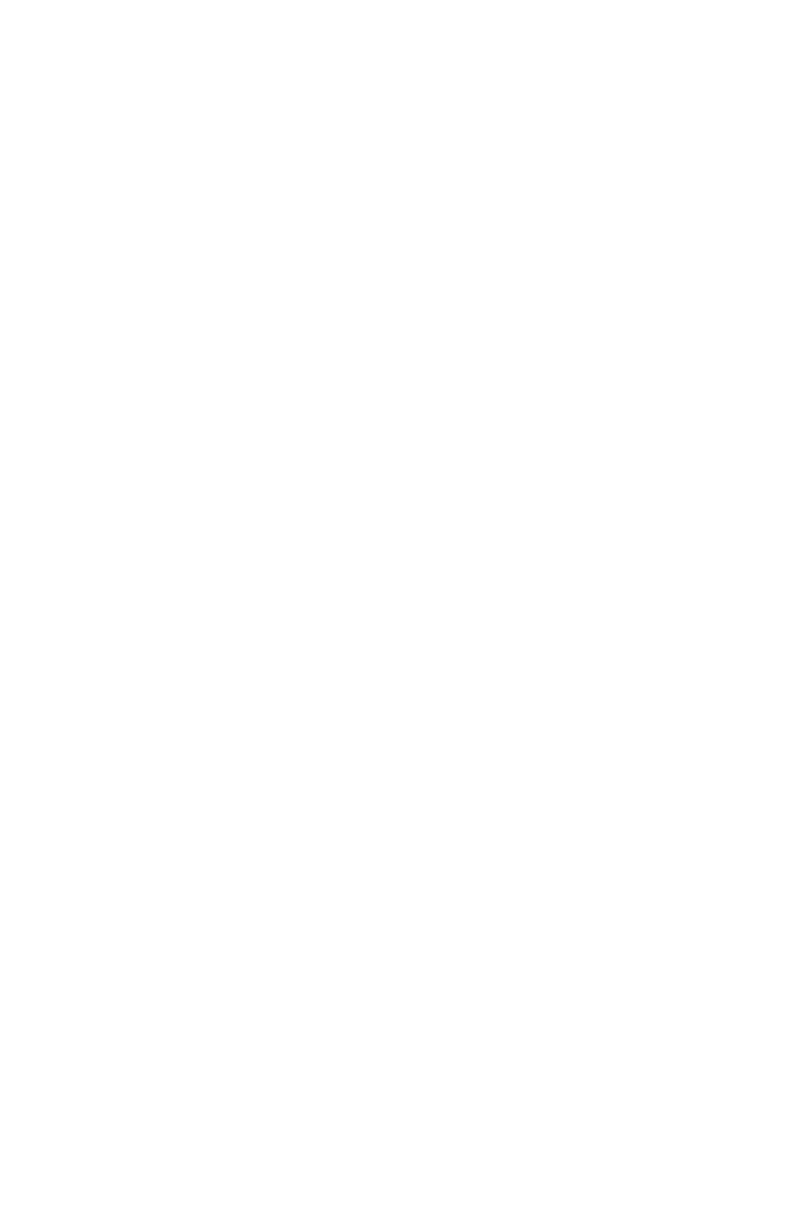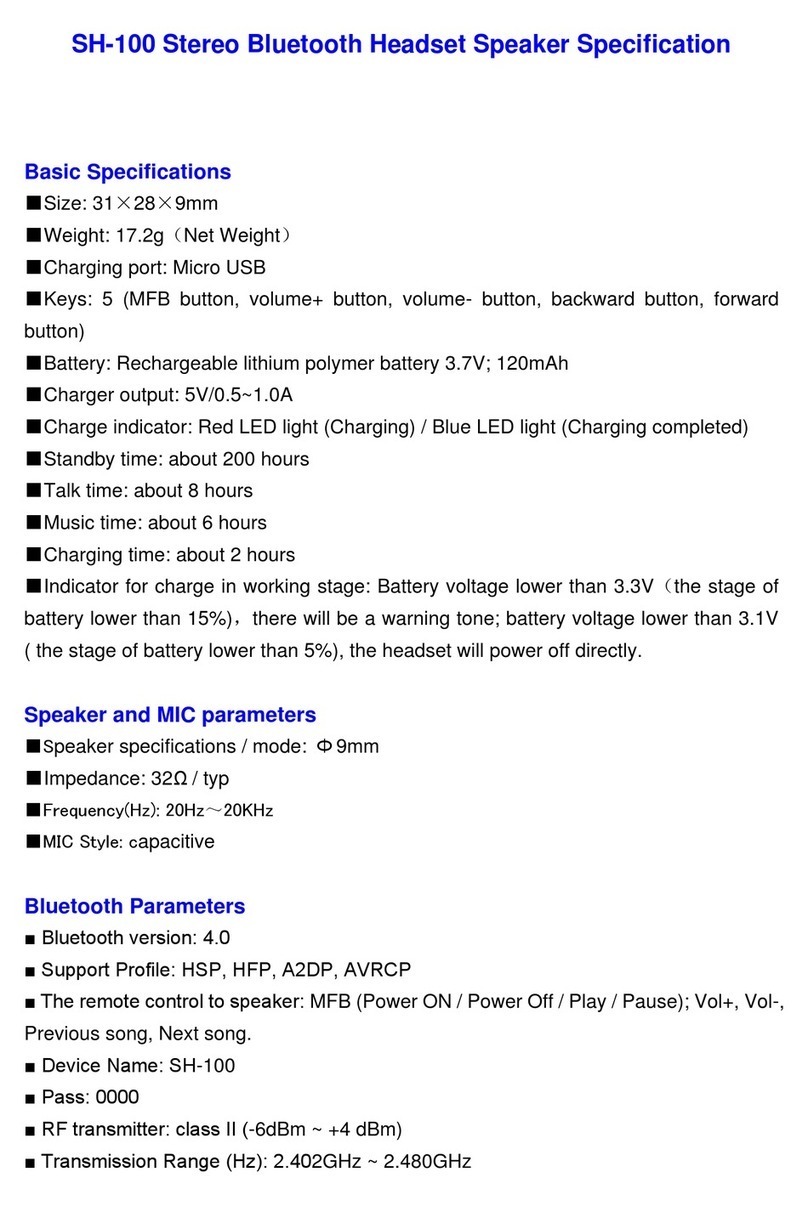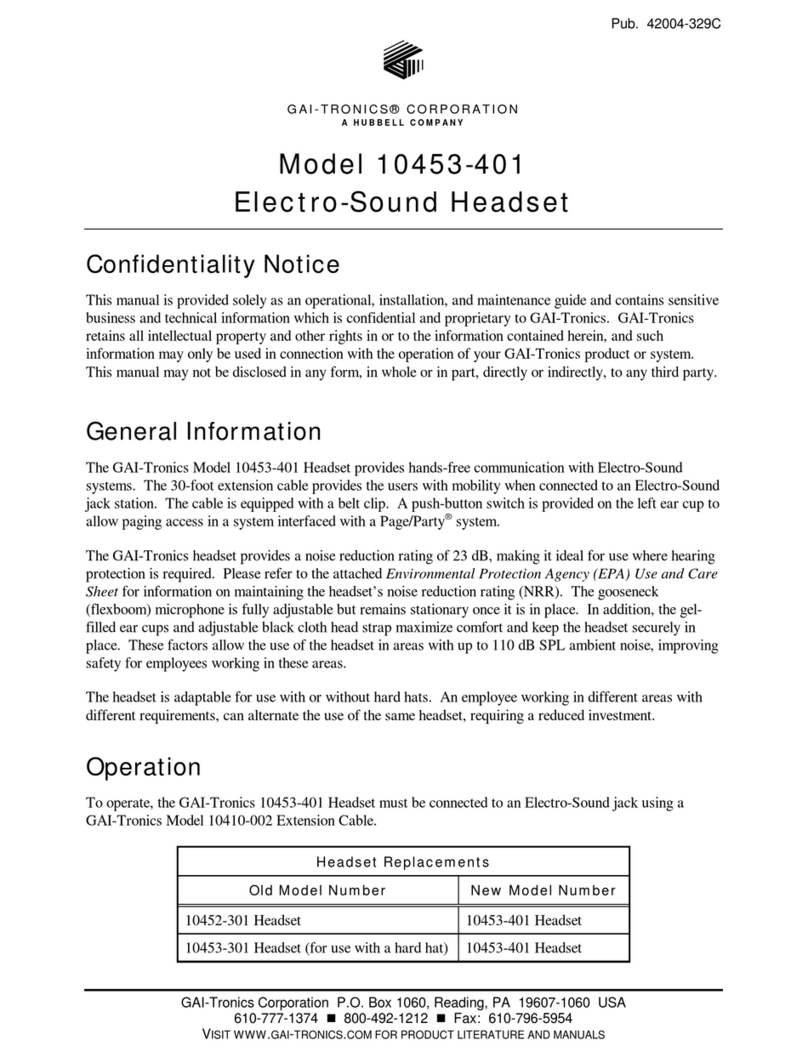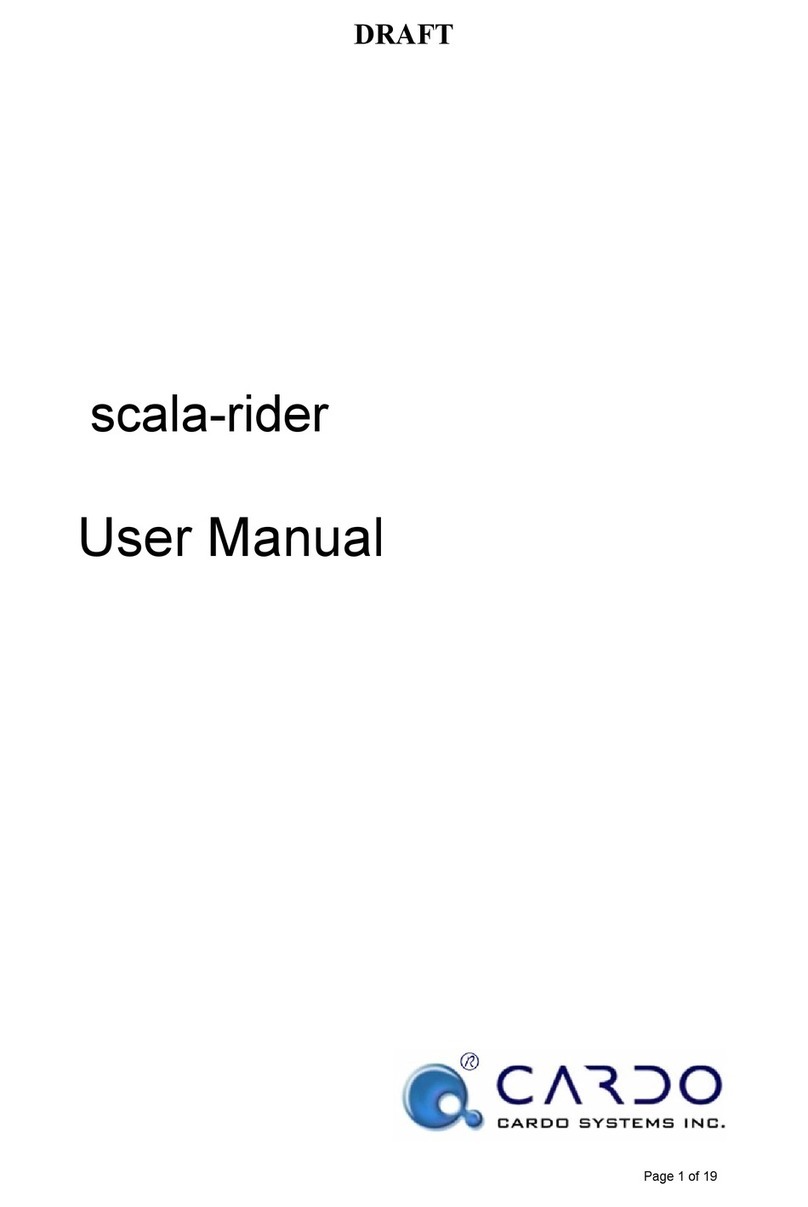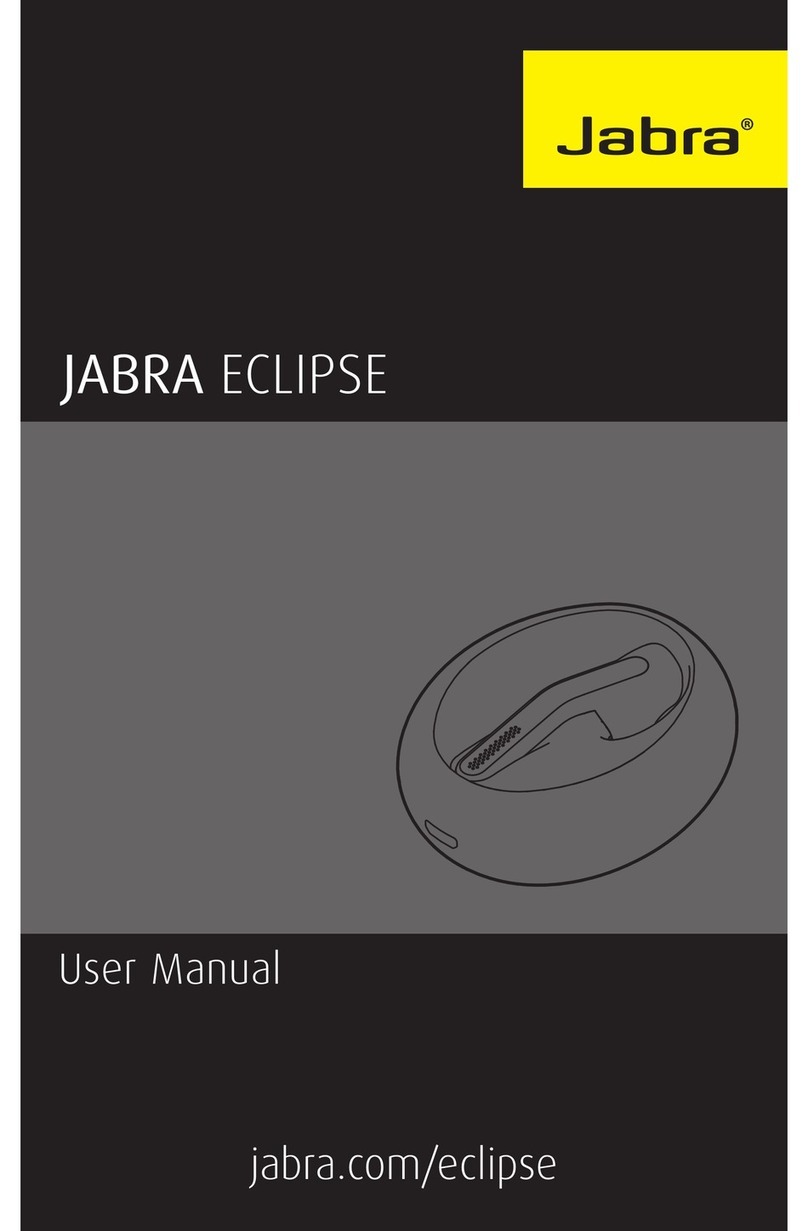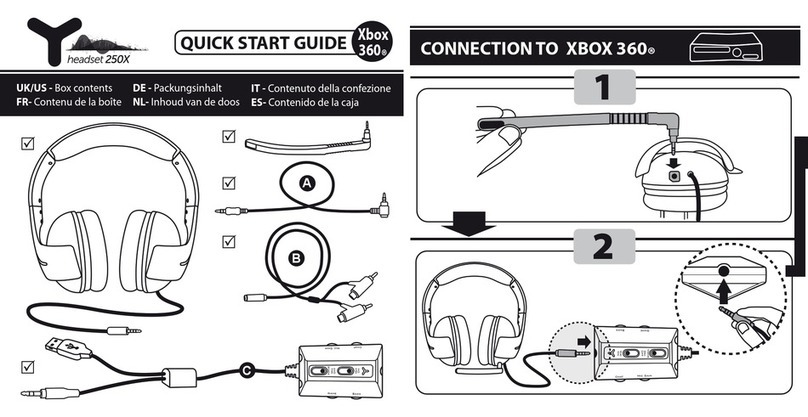Avaya IX L100 Series User manual

Copyright 2020 Avaya Inc. All rights reserved.
Use pursuant to the terms of your signed agreement or Avaya policy.
1
Avaya IX L100 Series Headsets, Release 1.0 Service
pack 4 (1.0.0.4) –Release Notes
30 June 2020
Contents
Contents ................................................................................................................................................................................... 1
Document changes................................................................................................................................................................... 1
Introduction............................................................................................................................................................................... 2
Installation................................................................................................................................................................................. 2
Product compatibility............................................................................................................................................................. 2
File list................................................................................................................................................................................... 2
Installing the release ............................................................................................................................................................. 2
Upgrading.............................................................................................................................................................................. 2
Troubleshooting the installation............................................................................................................................................. 3
Restoring software to previous version ................................................................................................................................. 4
What’s new ............................................................................................................................................................................... 4
Audio quality improvements across all USB models...........................................................Error! Bookmark not defined.
Fixed issues.............................................................................................................................................................................. 4
Known issues and workarounds............................................................................................................................................... 5
Smart Release connector .................................................................................................................................................. 7
Skype for Business for Mac OS......................................................................................................................................... 7
Languages supported............................................................................................................................................................... 7
Contacting support.................................................................................................................................................................... 7
Contact Support Checklist..................................................................................................................................................... 7
Contact Support Tasks.......................................................................................................................................................... 8
Document changes
Date
Description
15-June-2020
Initial Version

Copyright 2020 Avaya Inc. All rights reserved.
Use pursuant to the terms of your signed agreement or Avaya policy.
2
Introduction
This document provides late-breaking information to supplement Avaya IX L100 Series Headsets software and
documentation. For updated documentation, product support notices, and service pack information, go to the
Avaya Support site at http://support.avaya.com.
Installation
Product compatibility
For the latest and most accurate compatibility information go to https://support.avaya.com/CompatibilityMatrix/Index.aspx.
File list
Filename
Modification time
stamp
File size (KB)
Version number
Avaya L100 BT Controller_107.3.fwu
5/20/2020 07:10AM
921
107.3
Avaya L100 BT Controller_107.3.fwu.signature
5/20/2020 07:10AM
1
107.3
Avaya L100 Controller_107.3.fwu
5/20/2020 07:10AM
147
107.3
Avaya L100 Controller_107.3.fwu.signature
5/20/2020 07:10AM
1
107.3
Avaya L100 Touch Controller_107.3.fwu
5/20/2020 07:10AM
152
107.3
Avaya L100 Touch Controller_107.3.fwu.signature
5/20/2020 07:10AM
1
107.3
Avaya L159_107.3.fwu
5/20/2020 07:10AM
919
107.3
Avaya L159_107.3.fwu.signature
5/20/2020 07:10AM
1
107.3
AvayaInstaller_2.13.0.0.exe
6/3/2020 07:50AM
68,320
2.13.0.0
Avaya Setup Tool_1.6.0.dmg
6/3/2020 07:50AM
22,877
1.6.0
Installing the release
Avaya IX L100 USB Controllers and L159 Headset have firmware pre-installed and running. It is always recommended to
update it to latest available version. Refer to “Upgrading” section in this document.
Avaya Setup Tool application is available for download from https://support.avaya.com for MS Windows and Mac OS
platforms. This application provides call control capabilities for soft clients like Avaya Equinox, Avaya one-X Agent and
Avaya Agent for Desktop. Avaya Setup tool is used to customize headsets configuration and perform firmware upgrades.
For information about patches and product updates, see the Avaya Technical Support Web site https://support.avaya.com.
Upgrading
Avaya Setup Tool version 2.9.4.0 or later for Windows and 1.1.1.0 or later for Mac OS support automatic firmware and
software update.
1. If you are running earlier versions of Avaya Setup tool please download one of versions mentioned above from
support.avaya.com site and install/update on a PC.
2. Run Avaya Setup tool and navigate to Firmware Update tab to update headset firmware; and go to Application
Settings to update Avaya Setup tool software.
3. Click on CHECK FOR UPDATE
4. When a newer version is available on the server the notification and option to INSTALL will be appeared (see
Figure 1).

Copyright 2020 Avaya Inc. All rights reserved.
Use pursuant to the terms of your signed agreement or Avaya policy.
3
Figure 1.
By default, the Avaya Setup tool checks the availability of new version of software and firmware every hour and displays a
pop-up message if new version is available. The checking interval can be modified in Avaya Setup tool –Application Settings
tab –Updates checking interval.
Avaya Setup tool version lower than 2.9.4.0 does not support Automatic firmware update.
Required to manually download and install newer version from https://support.avaya.com.
For manual headset firmware update:
1. Go to Avaya Setup tool and navigate to Firmware update section, then choose “Browse” in section “Manual
firmware installation” and select required binary file to install the firmware update;
2. Wait for Firmware Installation Completed message pop up and close it. Device details section should display
installed version number.
In both cases the current version will be removed automatically when the new version is installed. It is not possible to have
more than one version of the program installed at any time.
The user settings will be migrated to the new version when the firmware is updated.
Upon successful firmware update the headset is automatically restarted. It may impact active calls if any and
result in LEDs off and lack of call control for active call established before update.
It is recommended to do the firmware update in idle state.
Troubleshooting the installation
The exact steps to recover from a failed installation depends on the cause of the failure. Before attempting a recovery please
copy the installation log files that were generated during the failed upgrade. The location and name of the files depend on
the operating system (see Table 1 for details).

Copyright 2020 Avaya Inc. All rights reserved.
Use pursuant to the terms of your signed agreement or Avaya policy.
4
Windows 7 & 10
Installation log folder
C:\Users\<Username>\AppData\Local\Temp\
Installation log file names
Avaya_Setup_Tool_<Date & Time>.log
Avaya_Setup_Tool_<Date & Time>_000_Installer.msi.log
Table 1
Follow these steps if an upgrade fails:
1. The first step is to determine if the upgrade failed early in the process before the existing version was uninstalled.
This is determined by attempting to open the Setup Tool and verify the version number. If that is the case, no
further steps are required.
2. Secondly, go to the list of installed programs on the PC and uninstall the program if it’s in the list. The exact
procedure to uninstall a program depends on the operating system.
3. Reinstall the old version. Verify that the version number and user settings are correct.
Restoring software to previous version
The only way to downgrade the Setup tool program is to uninstall the current version and then install a previous version. The
user settings will not be migrated when a previous version is installed.
What’s new
Avaya IX L100 Series Headsets 1.0 SP4 is a subsequent Service Pack release of wired headsets providing fixes for issues
revealed in previous releases.
Document “Avaya IX L100 Headsets API Documentation”(https://downloads.avaya.com/css/P8/documents/101063060)
contains the flow of call-control messages for the standard HID API.
The Avaya IX L100 headsets work out-of-the-box with Skype For Business softphone, Avaya IX Workplace, Avaya Agent for
Desktop. For softphones like Avaya one-X Agent, the headsets require Avaya Setup Tool to do the softphone integration.
Fixed issues
The following table includes issues which are resolved with this release of software compared to Avaya IX L100
Headsets 1.0 SP3 (1.0.0.3).
Internal ID
Issue Description
HEADSETS-418
Bluetooth | IOS devices | After answering the 2nd call, the mute LED on Headset is on although the
2nd isn’t muted
HEADSETS-417
Change color of toggles to enable softphone in PC tool
HEADSETS-405
Change the default value of existing Mute setting to ‘Beep’
When microphone muted/unmuted button is pressed, the audio event is always played as beeps no
matter the audio feedback configuration.
HEADSETS-403
Bluetooth | IOS | Mute LED turns on after answering the call if the previous call is dropped in mute
state
HEADSETS-393
Correct loudness of tone for incoming call during active call

Copyright 2020 Avaya Inc. All rights reserved.
Use pursuant to the terms of your signed agreement or Avaya policy.
5
Internal ID
Issue Description
HEADSETS-391
The voice loss of the first 22-30s when connecting BT Headset to Mobile phone (IOS, Android) during
active call
HEADSETS-389
After mute from headset and unmute from App, the call is auto muted after hold/resume call
HEADSETS-378
L159: Fine-tuned the default (installation) volume level.
HEADSETS-373
Mechanical QD: Fine-tuned the default (installation) volume level.
HEADSETS-365
Touch QD: Fine-tuned the default (installation) volume level.
HEADSETS-357
Avaya Setup tool should be returned idle screen and "install" button should disappear after upgrade
successfully
HEADSETS-144
BT controller | J179 phone | Headset doesn't auto-reconnect to J179 phone after Headset is reset
factory
Known issues and workarounds
Internal ID
Issue Description
HEADSETS-392
Bluetooth –Android –The call is unmuted expectedly when pressing BT call on Headset
HEADSETS-342
Avaya icon doesn’t turn off although no the call on Android phone
Workaround: disconnect and connect again or plug out and plug in again
HEADSETS-337
Vantage - 1way voice path after connecting BT during active call
Workaround: pair the headset prior making/receiving calls
HEADSETS-325
Sometimes unable to enable Avaya Equinox softphone on Avaya Setup tool and call control doesn't
work with Equinox Windows.
Workaround: restart Avaya Equinox.
HEADSETS-311
Bluetooth | L100 headset can’t hold the second call and answer the third incoming call
Workaround: Answer a third call from the endpoint.
HEDASETS-306
HEDASETS-302
Bluetooth | J179/Vantage | One-way speech path after plugging out/in “Smart Release Connector” of
Avaya L149 headset.
Workaround: Switch audio path to speaker/ handset and switch back to headset
HEADSETS-258
Intermittent - Bluetooth - No voice/ 1-way voice path on Vantage phone when playing music on mobile
phone (IOS/Android)
Workaround: Reconnect the headset
HEADSETS-257
No audio with Bluetooth connected to Windows using L100 Bluetooth Controller and powered from
external USB.
HEADSETS-256
After connecting the same Bluetooth headset to two Avaya Vantage phones there are issues with
simultaneous calls handling between two devices resulting in no voice path or one-way voice path.
It is not recommended to pair the same headset to two Vantage devices at the same time.

Copyright 2020 Avaya Inc. All rights reserved.
Use pursuant to the terms of your signed agreement or Avaya policy.
6
Internal ID
Issue Description
HEADSETS-255
Intermittent - Headset switches to Bluetooth mode when pairing to Bluetooth device while being on
active call over USB.
Workaround: press and hold off hook button on USB controller 2 sec to switch to USB mode back
HEADSETS-248
IOS device | The headset doesn’t automatically switch to Bluetooth mode after answering a call by BT
button on controller when logging in USB (Win/Mac) and Bluetooth (IOS phone) the same extension
(MDA)
Workaround: Switch from USB mode to Bluetooth mode
HEADSETS-247
Intermittent | J179 Phone | Cannot answer Bluetooth call from headset controller after headset FW
upgrade
Workaround: Reconnect the headset to J100 phone
HEADSETS-241
Intermittent | No voice path after factory reset headset during active call.
It is recommended to do firmware upgrade and headset settings change including reset to factory
while headset is idle and no active calls.
Workaround: Re-establish a call
HEADSETS-240
Mac OS | USB | Cannot answer second call from headset controller during active first call with Skype
for Business.
Workaround: Answer the second call from Skype for Business.
HEADSETS-229
Avaya Vantage | Bluetooth | 1-Way voice path after switch from Bluetooth to USB mode and back to
Bluetooth mode
HEADSETS-203
Mac OS | LED, call control and voice path don’t work consistently when connecting two Headsets to
same PC.
HEADSETS-182
Intermittent: 1-way voice path when plugging in 2 USB headsets
HEADSETS-165
9641GS - Headset does not play alert tone for second incoming call.
Working as designed. 9641GS phones support Bluetooth Headset Profile only which doesn’t provide
capability to perform call waiting notification.
HEADSETS-159
In setup when same Bluetooth headset is connected to two Bluetooth supported devices and handling
several simultaneous calls Bluetooth LED continues to blink after calls are dropped.
Workaround: Plug out/in the headset.
HEADSETS-54
For calls on Android devices connected over Bluetooth to L100 Headsets - the call doesn’t hold when
pug out Smart Release connector.
Workaround: Plug back the Smart Release connector to continue a call or hold the call from the
application.
HEADSETS-53
The call doesn’t auto-resume if unplug USB cable during active call and then plug back. The call is
put on hold.
Workaround: Resume a call from the application
HEADSETS-52
L100 BT controller: Cannot reconnect to Android 8 device after USB plug out during active call.
Intermittent issue happens more often using Samsung Galaxy S8.
Workaround: Plug out/plug in the headset again

Copyright 2020 Avaya Inc. All rights reserved.
Use pursuant to the terms of your signed agreement or Avaya policy.
7
Smart Release connector
Problem: The Smart Release detection for multi-call scenarios is not supported which leads to an issue that for 3 and more
simultaneous calls the call will not be automatically resumed after plugging in Smart Release connector.
Impacts: L129/L139/L149 connected via Smart Release
Workaround: Resume the call on the phone.
Skype for Business for Mac OS
Due to specifics of Skype for Business on Mac OS taking exclusive control over USB headset there is a compatibility issues
running Skype for Business and Avaya Equinox on same Mac OS desktop. It is recommended to have one soft client
running at the same time to avoid interoperability issues. The list of issues discovered:
Internal ID
Issue Description
HEADSETS-
328
Skype for Business - The 1st call and 2nd calls are dropped when single press to call button on hook
switch during 2nd call ringing.
Workaround: answer calls from Skype
HEADSETS-
271
Equinox Mac OS | Call LED turns off and call control doesn’t work after plugging in headsets to MAC
during active call.
Workaround: shut down Skype for Business
HEADSETS-
238
Intermittent | Cannot answer call from headset while the call is ringing with SFB
Workaround: short press the hook key of headset for 2 times.
HEADSETS-
192
Call LED and call control doesn’t work with Avaya Equinox when connecting Skype for Business and
Avaya Equinox at same time.
Workaround: shut down Skype for Business
HEADSETS-
188
Call LED doesn’t turn on when making outgoing call from Skype for Business
HEADSETS-
187
Intermittent: "Error during reading of settings" message when plugging in L159 to Mac
Workaround: shut down Skype for Business
HEADSETS-
186
The call LED and mute LED still turn on although the call is dropped after switch from L159 to local
speaker on Skype for business
Workaround: Press call LED to turn off
Languages supported
English
Contacting support
Contact Support Checklist
If you are having trouble with Avaya IX L100 Series Headsets, you should:
1. Retry the action. Carefully follow the instructions in written or online documentation.
2. Check the documentation that came with your hardware for maintenance or hardware-related problems.

Copyright 2020 Avaya Inc. All rights reserved.
Use pursuant to the terms of your signed agreement or Avaya policy.
8
3. Note the sequence of events that led to the problem and the exact messages displayed. Have the Avaya
documentation available.
If you continue to have a problem, contact Avaya Technical Support:
1. Log in to the Avaya Technical Support Web site https://support.avaya.com.
2. Contact Avaya Technical Support at one of the telephone numbers in the Support Directory listings on the Avaya
support Web site.
If the setup includes Avaya Setup tool installed on PC and USB connectivity to this PC, the log files can be obtained for
better troubleshooting at C:\Users\<username>\AppData\Local\Avaya\Avaya Setup Tool\logs.
Avaya Global Services Escalation Management provides the means to escalate urgent service issues. For more information,
see the Escalation Contacts listings on the Avaya Web site.
Contact Support Tasks
You may be asked to email one or more files to Technical Support for analysis of your application and its environment.
Table of contents
Other Avaya Headset manuals

Avaya
Avaya ABT-34 User manual
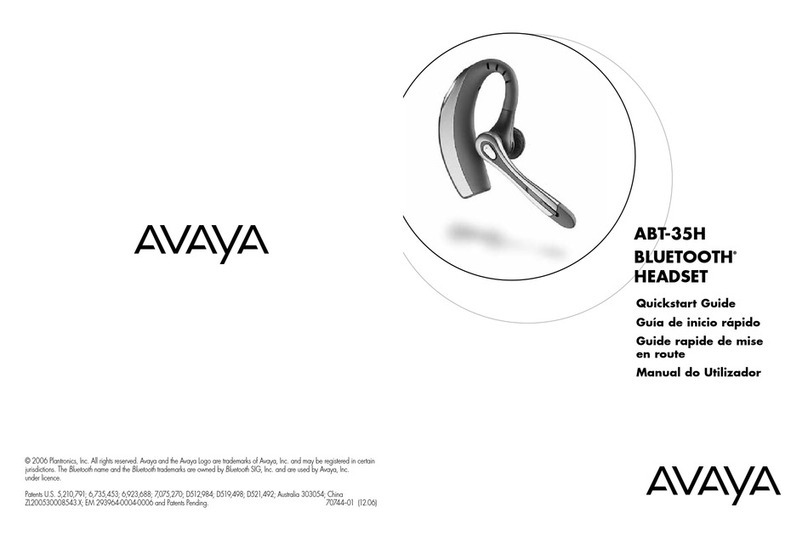
Avaya
Avaya ABT-35H User manual

Avaya
Avaya AWH65+ User manual
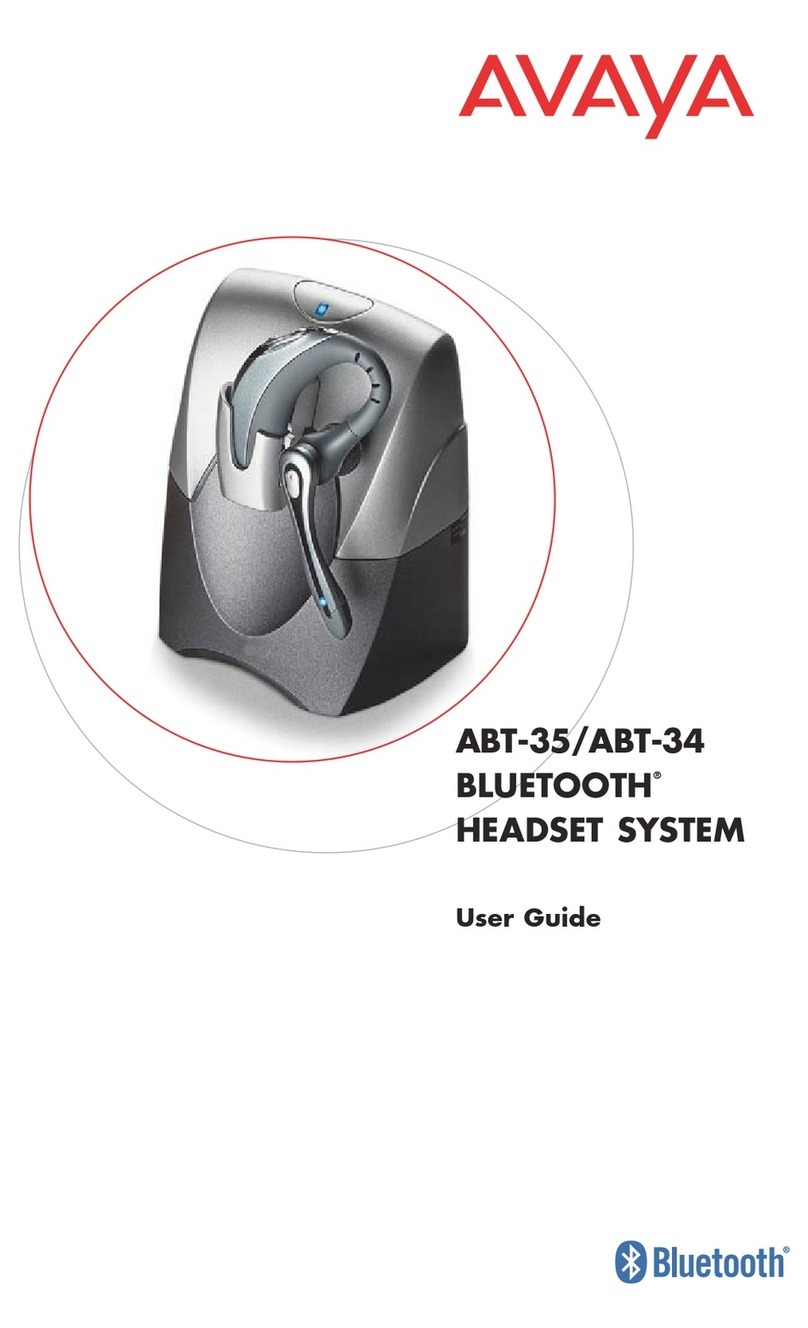
Avaya
Avaya ABT-35S User manual

Avaya
Avaya ABT-35 User manual

Avaya
Avaya AWH-55USB User manual

Avaya
Avaya SupraElite AH460N User manual

Avaya
Avaya L139 User manual

Avaya
Avaya AWH75 User manual

Avaya
Avaya Supra User manual
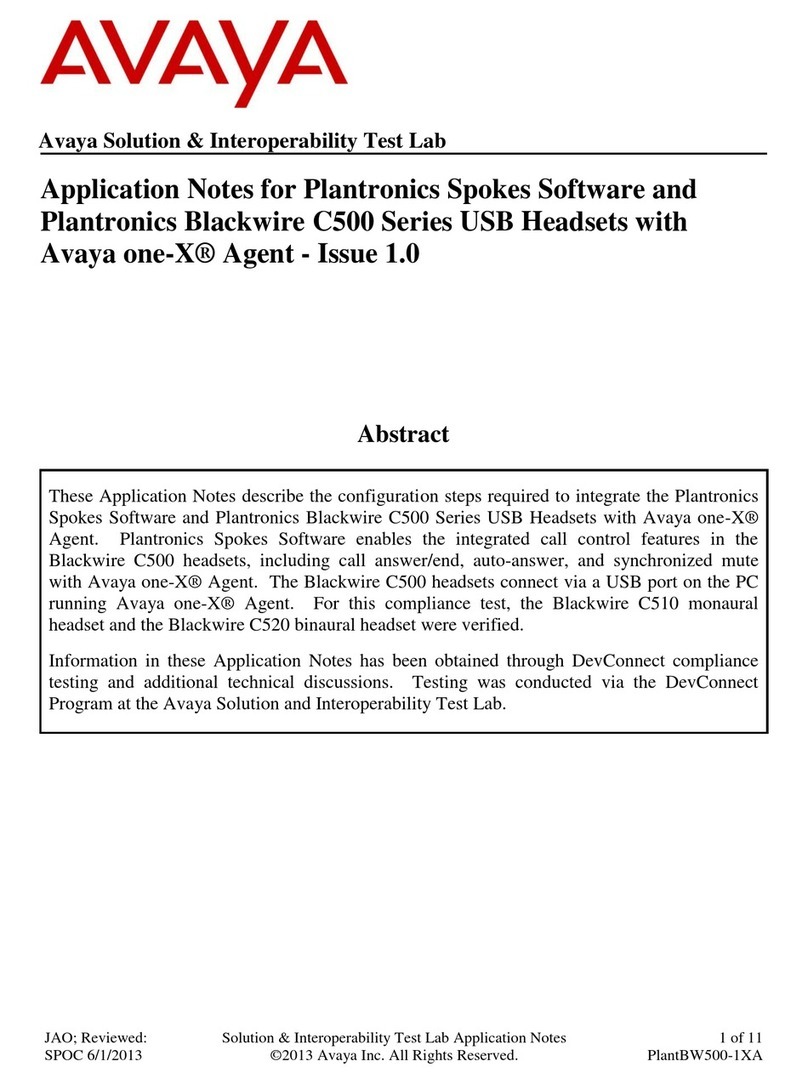
Avaya
Avaya C500 Series Supplement
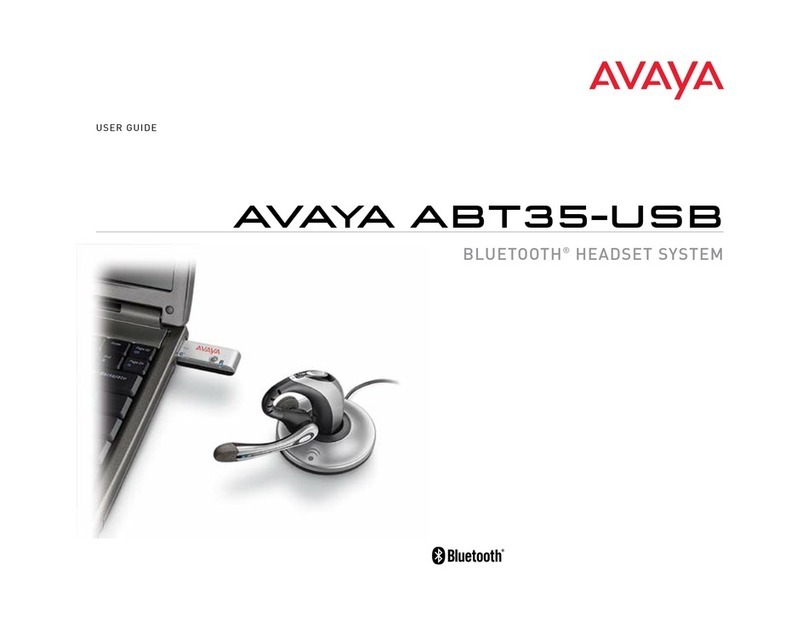
Avaya
Avaya ABT-35 User manual

Avaya
Avaya AWH65+ User manual

Avaya
Avaya Ultra Ultra User manual

Avaya
Avaya L129 User manual
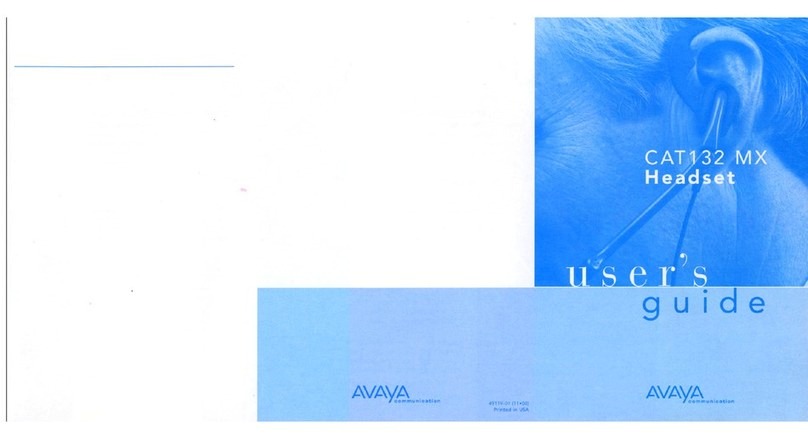
Avaya
Avaya Headset CAT132 MX User manual
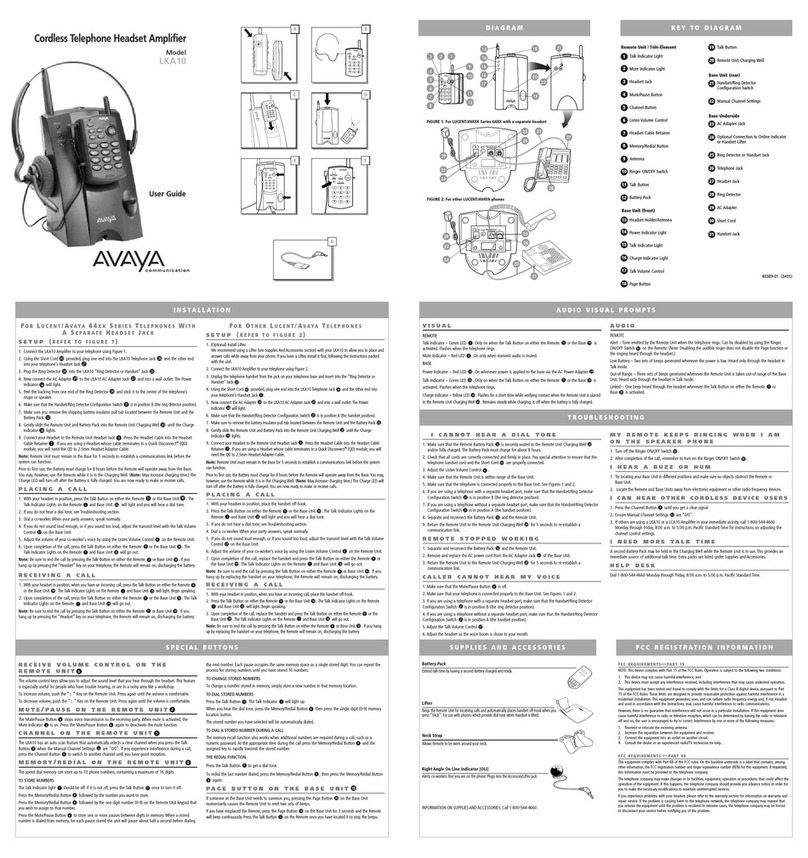
Avaya
Avaya LKA10 User manual
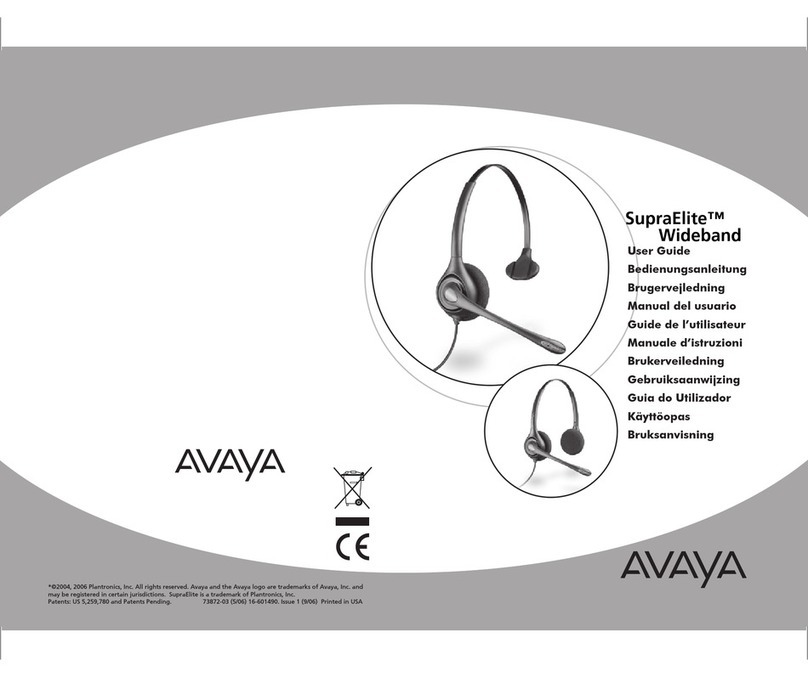
Avaya
Avaya SupraElite W450N User manual

Avaya
Avaya AWH54 User manual
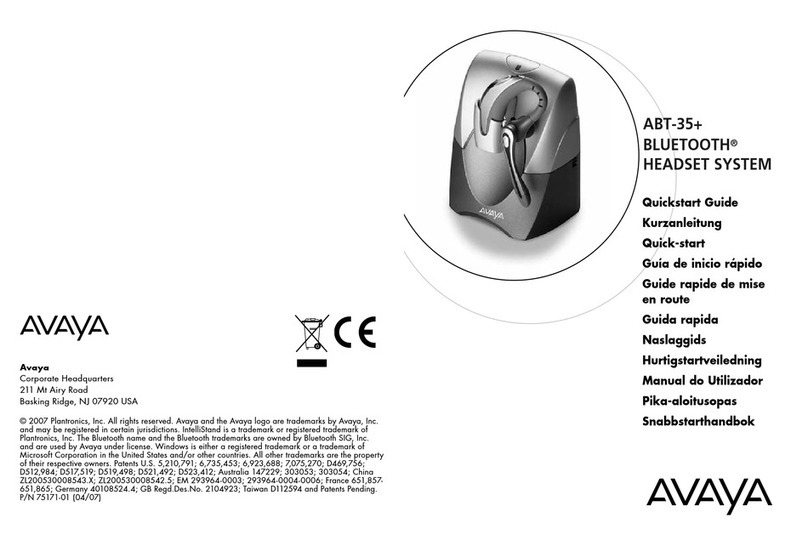
Avaya
Avaya ABT-35+ User manual