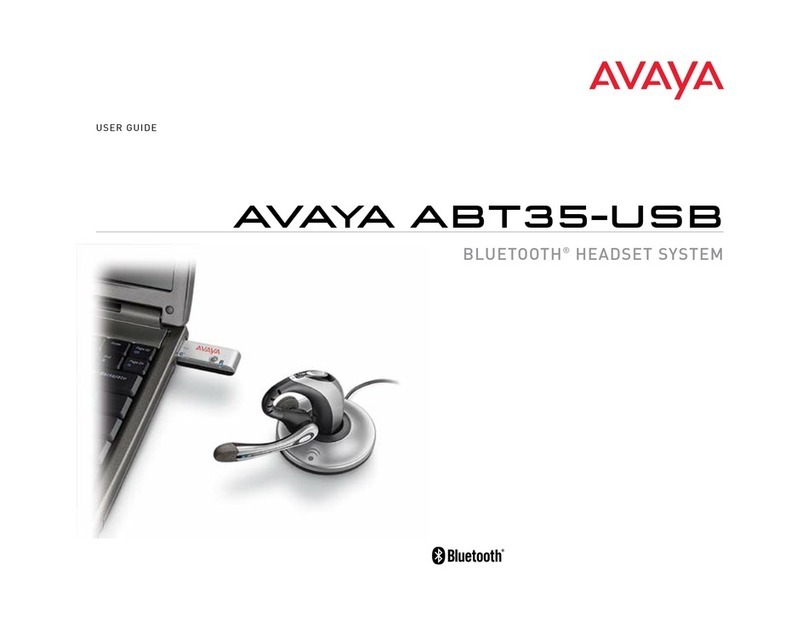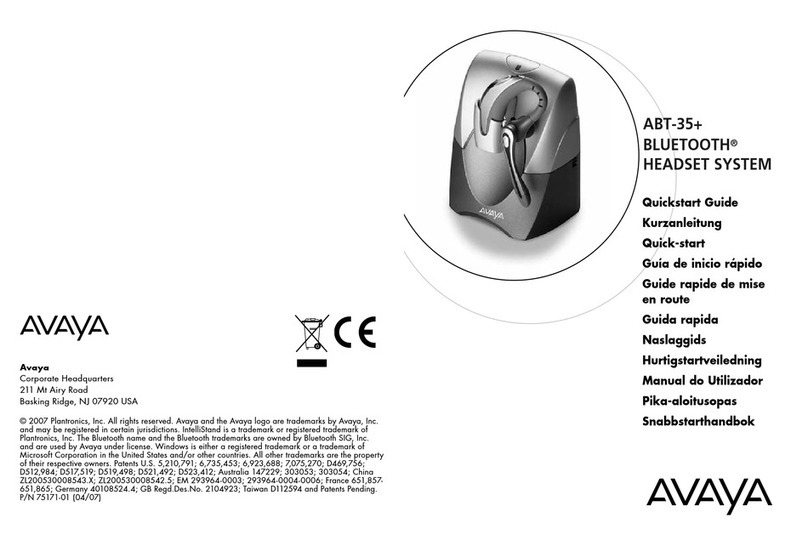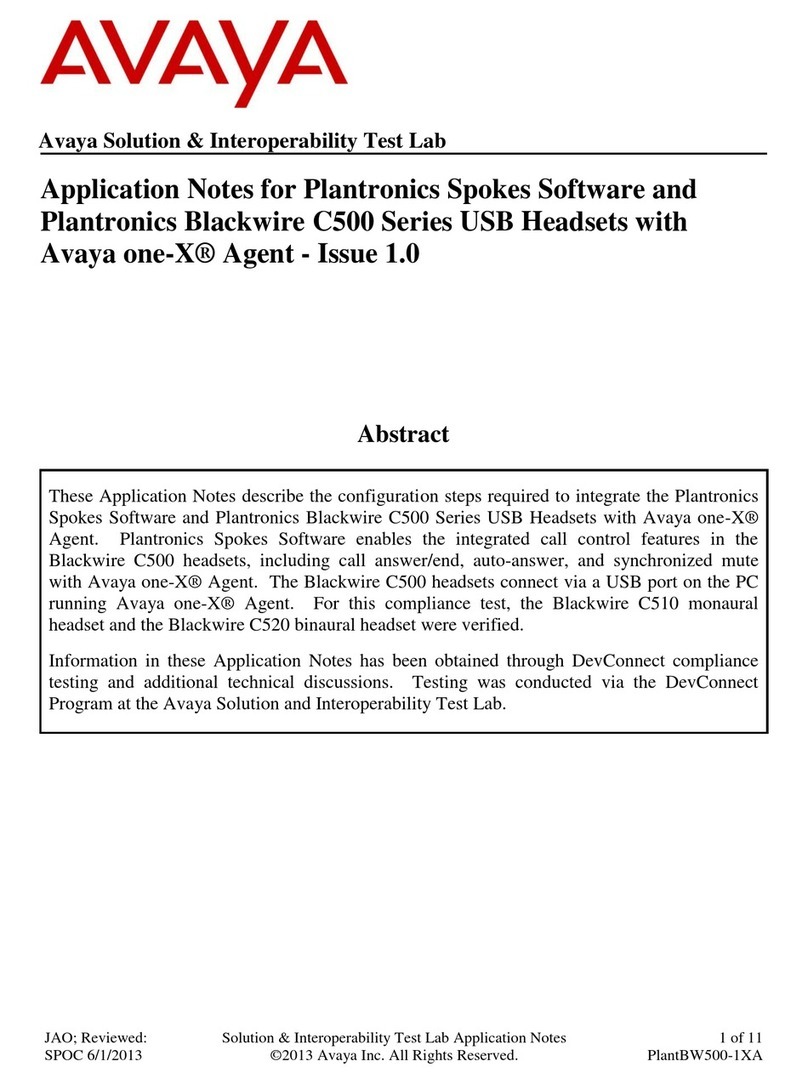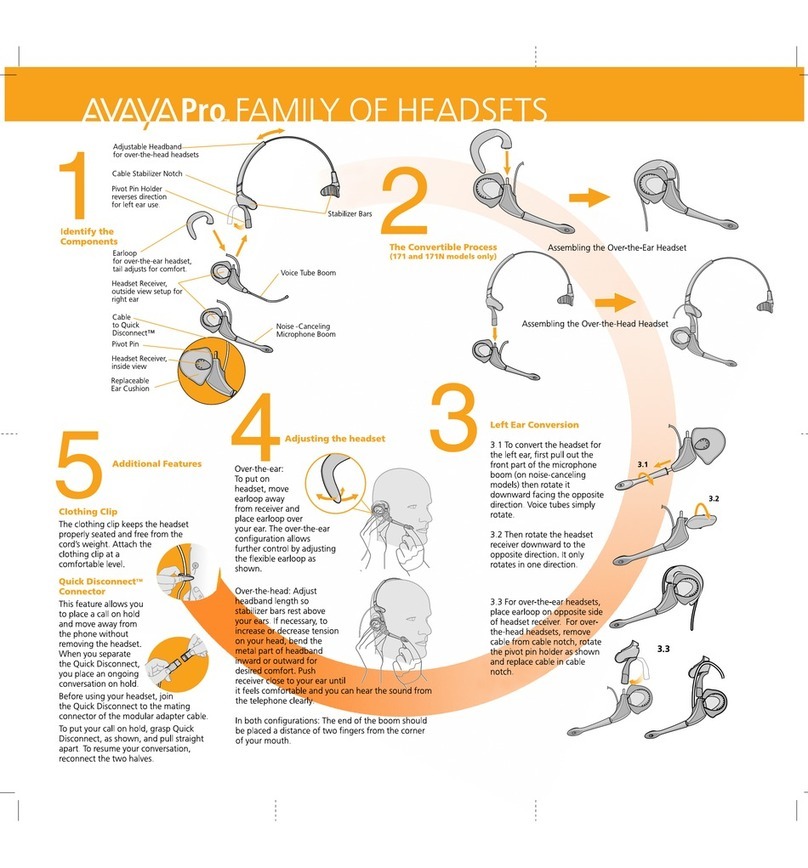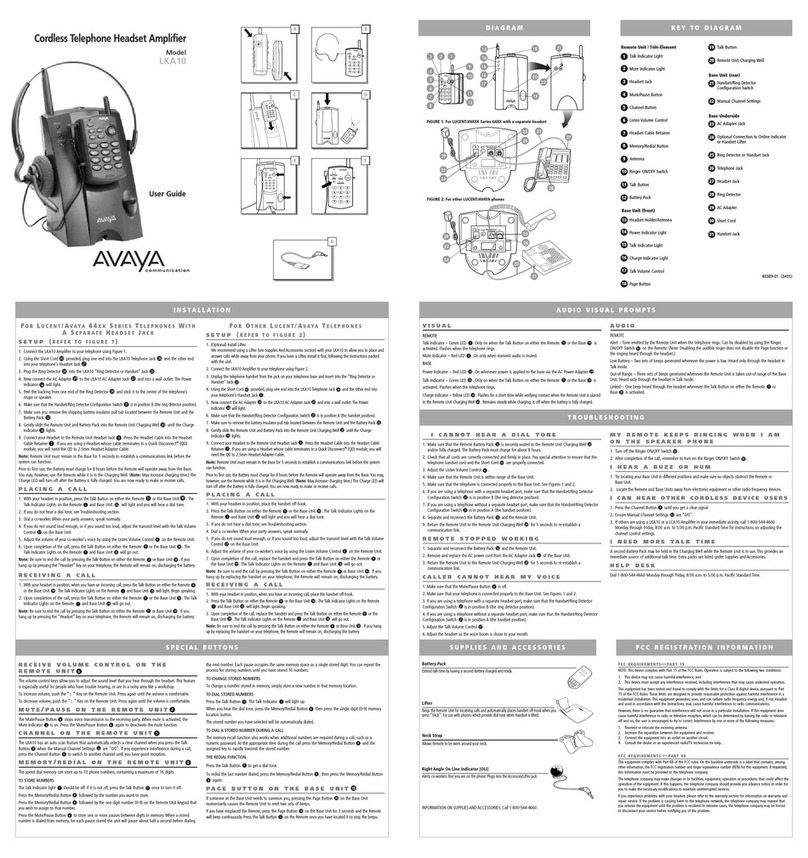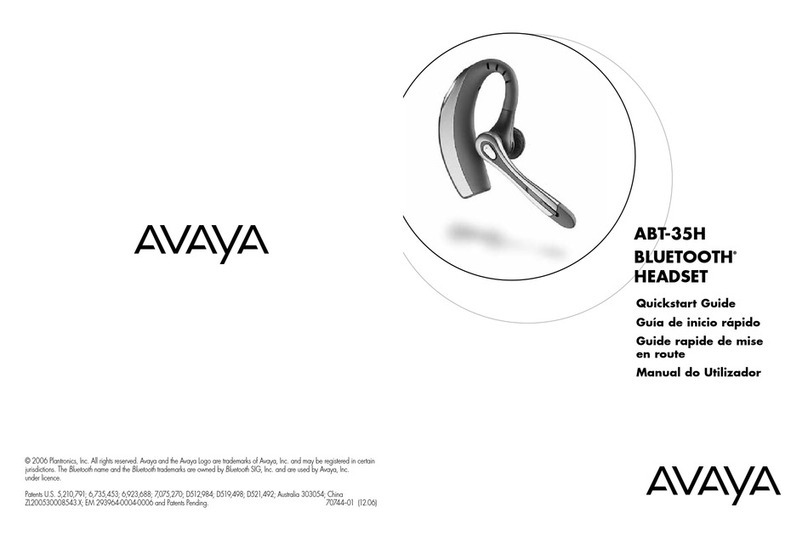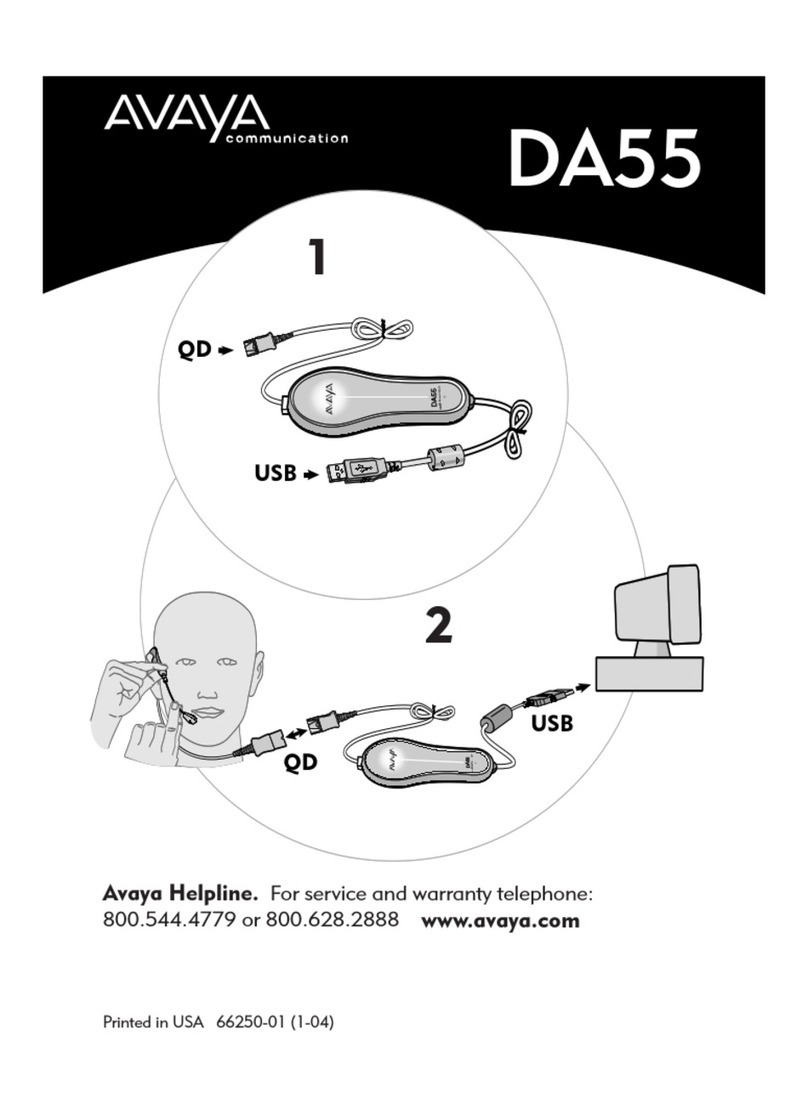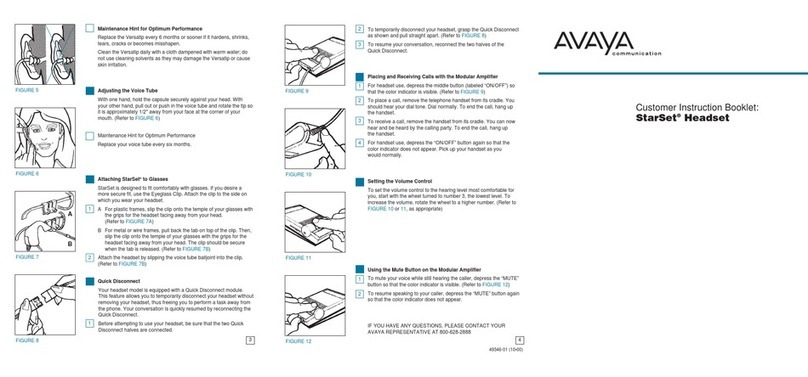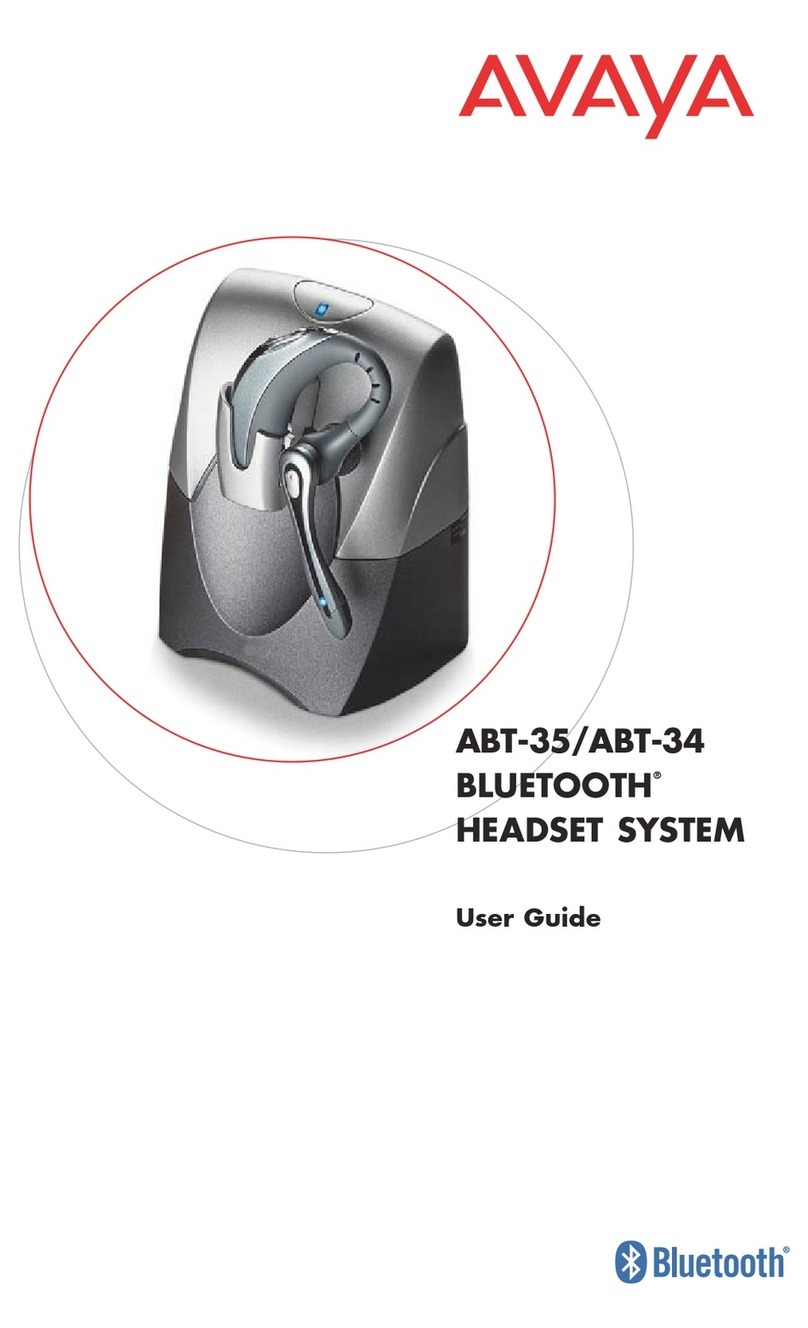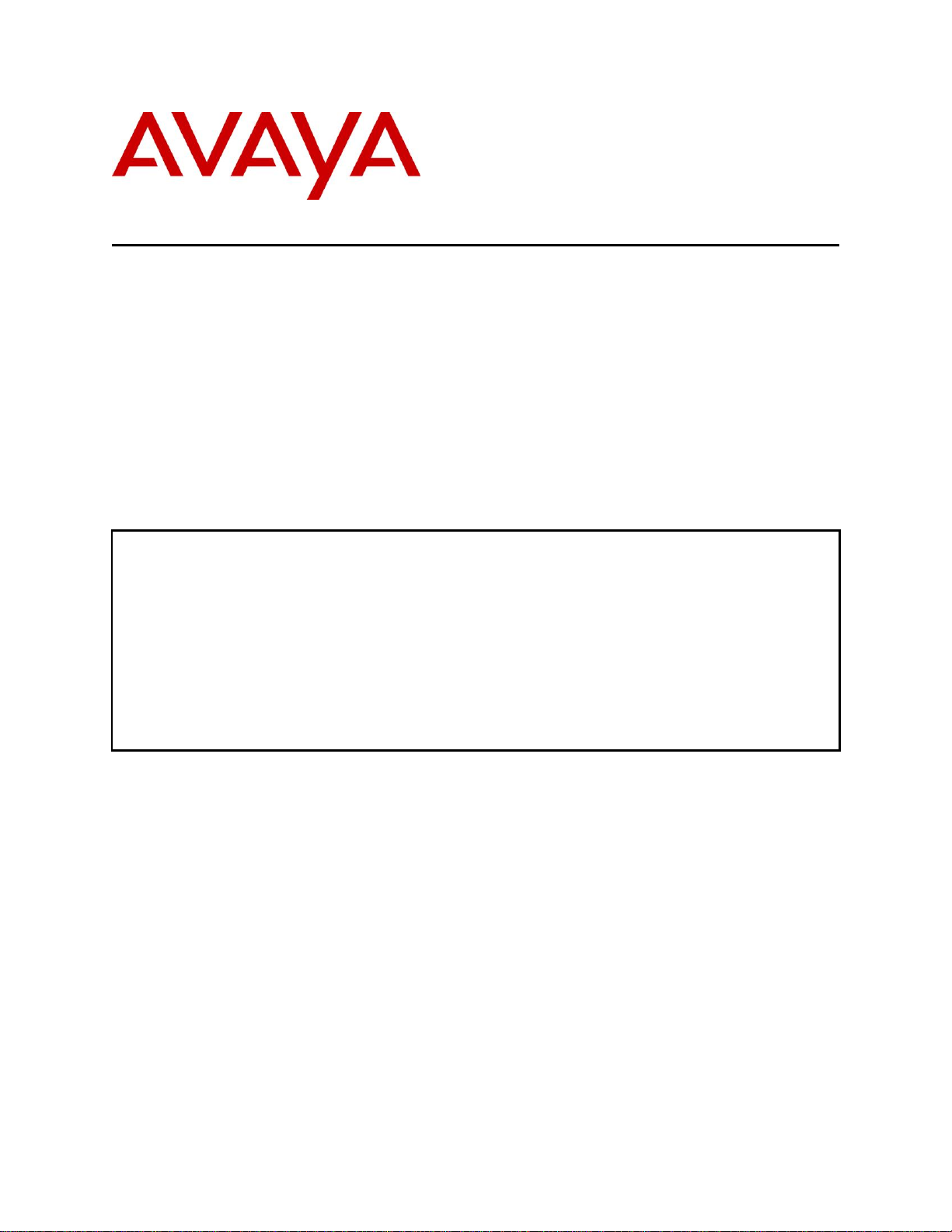JAO; Reviewed:
SPOC 6/24/2014
Solution & Interoperability Test Lab Application Notes
©2014 Avaya Inc. All Rights Reserved.
1. Introduction
These Application Notes describe the configuration steps required to integrate the PhoneTech
P20USBM Headset with Avaya one-X® Agent. The P20USBM headset provides two-way
audio, allows the audio volume to be adjusted and the audio to be muted/unmuted directly from
the headset. This solution does not provide call control features directly from the headset, such
as answering or terminating a call from the headset.
Refer to the appropriate PhoneTech documentation listed in Section 10 for additional product
information.
Note: This solution does not provide call control integration with one-X® Agent. That is, a call
cannot be answered or terminated directly from the headset, nor is the mute status on the headset
synchronized with one-X® Agent.
2. General Test Approach
Avaya’s formal testing and Declaration of Conformity is provided only on the headsets/handsets
that carry the Avaya brand or logo. Avaya may conduct testing of non-Avaya headset/handset to
determine interoperability with Avaya phones. However, Avaya does not conduct the testing of
non-Avaya headsets/handsets for: Acoustic Pressure, Safety, Hearing Aid Compliance, EMC
regulations, or any other tests to ensure conformity with safety, audio quality, long-term
reliability or any regulation requirements. As a result, Avaya makes no representations whether a
particular non-Avaya headset will work with Avaya’s telephones or with a different generation
of the same Avaya telephone.
Since there is no industry standard for handset interfaces, different manufacturers utilize
different handset/headset interfaces with their telephones. Therefore, any claim made by a
headset vendor that its product is compatible with Avaya telephones does not equate to a
guarantee that the headset will provide adequate safety protection or audio quality.
The interoperability compliance test included feature and serviceability testing. The feature
testing focused on placing calls to and from one-X® Agent with the P20USBM headset and
verifying two-way audio path. The type of calls made included calls to voicemail, to local
stations, and to the PSTN.
The serviceability testing focused on verifying the usability of the P20USBM headset after
restarting one-X® Agent, disconnecting and reconnecting the headset, and rebooting the PC.