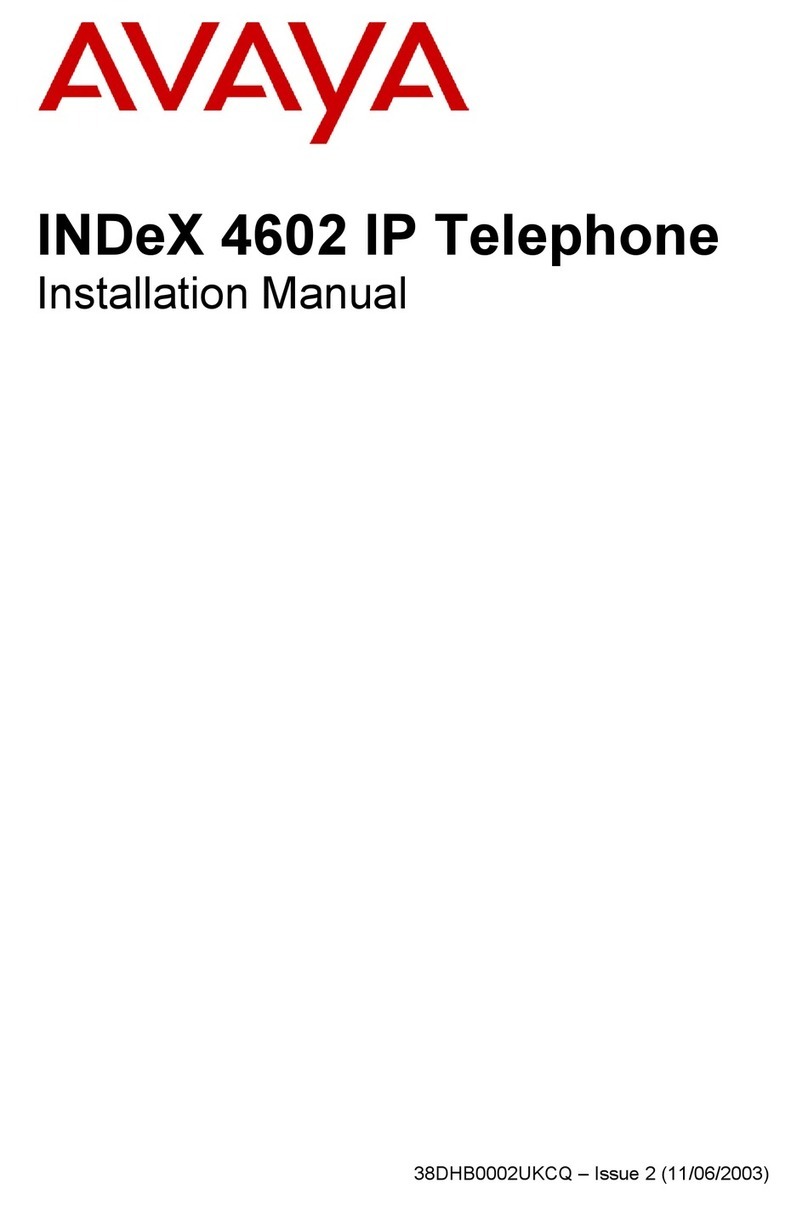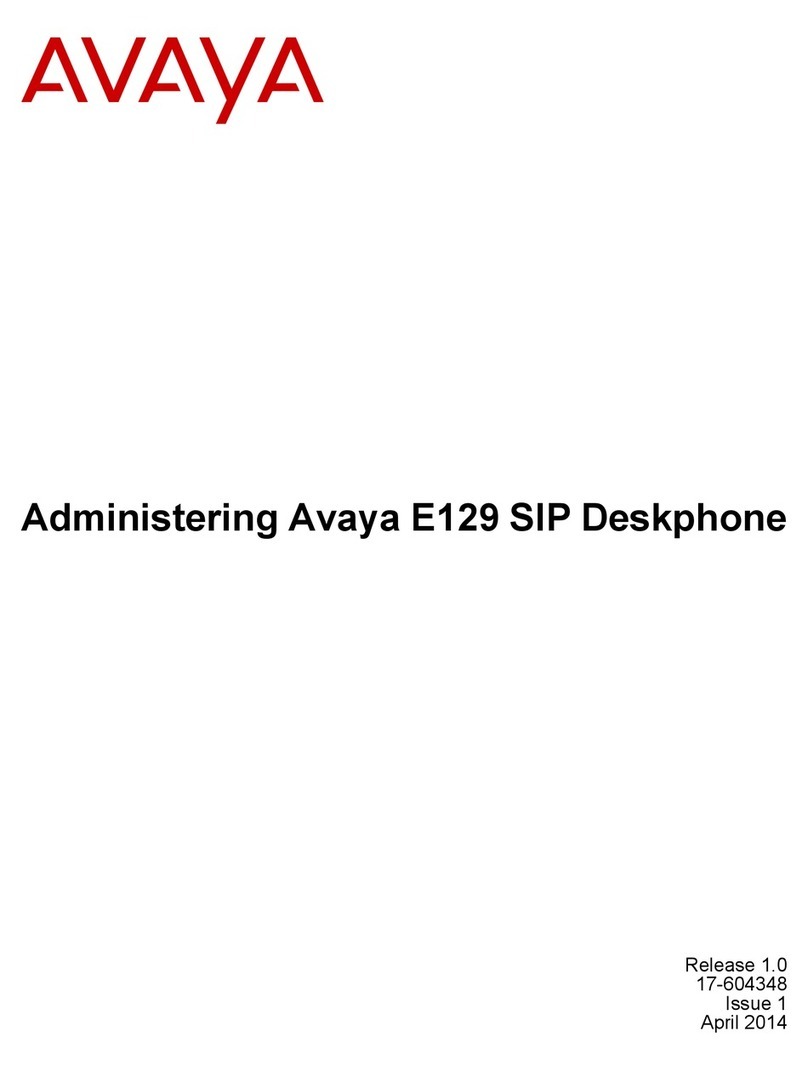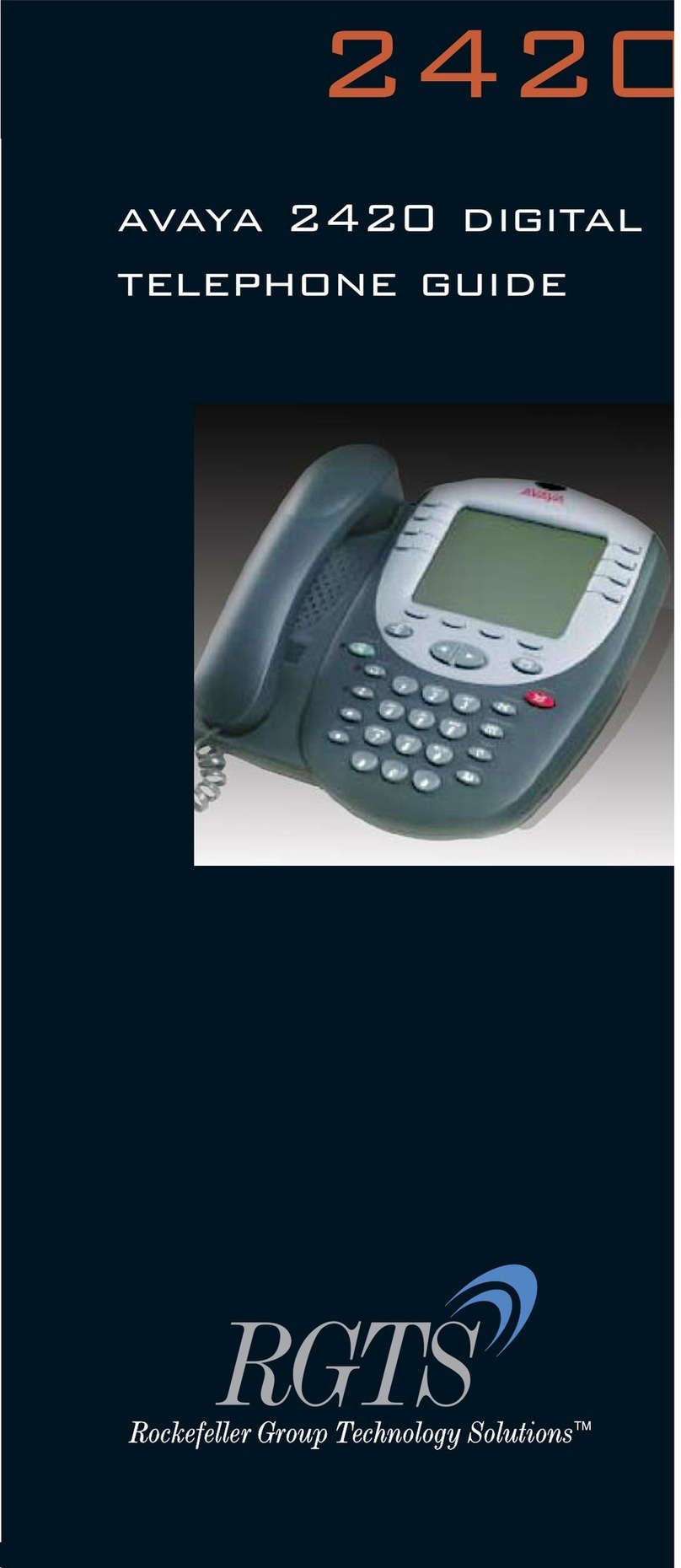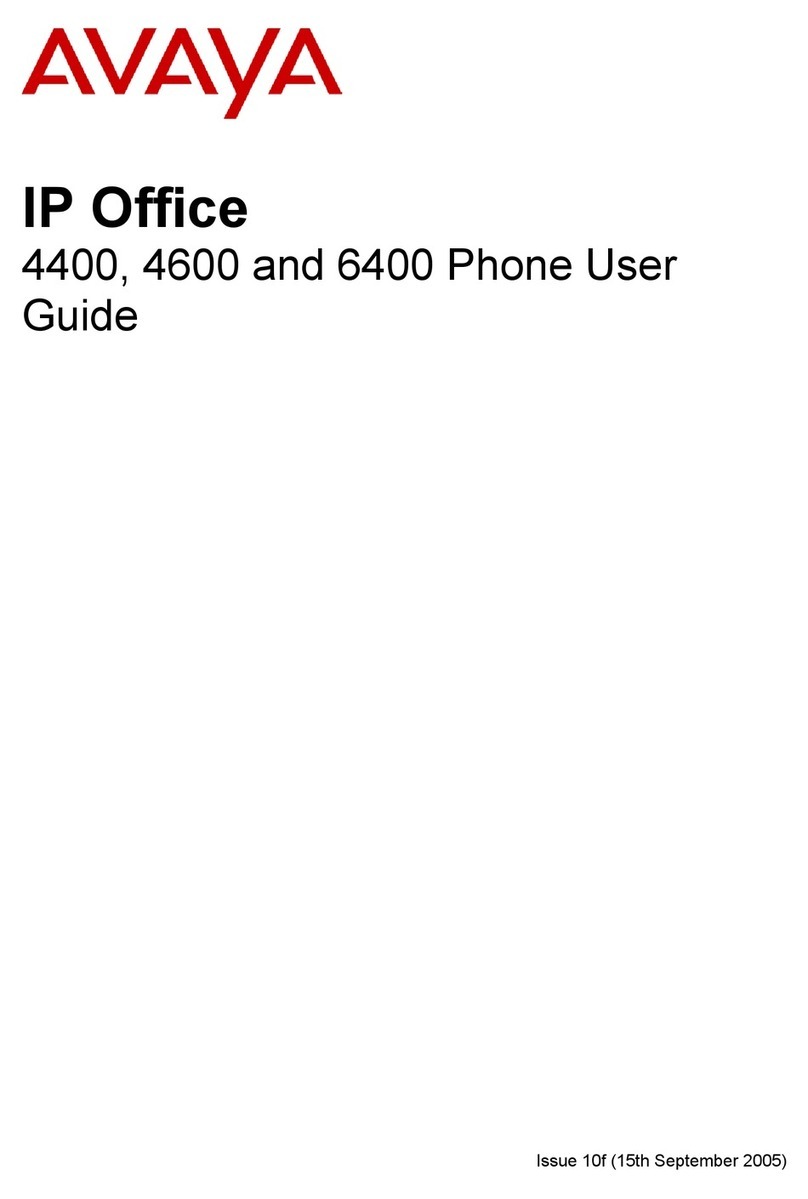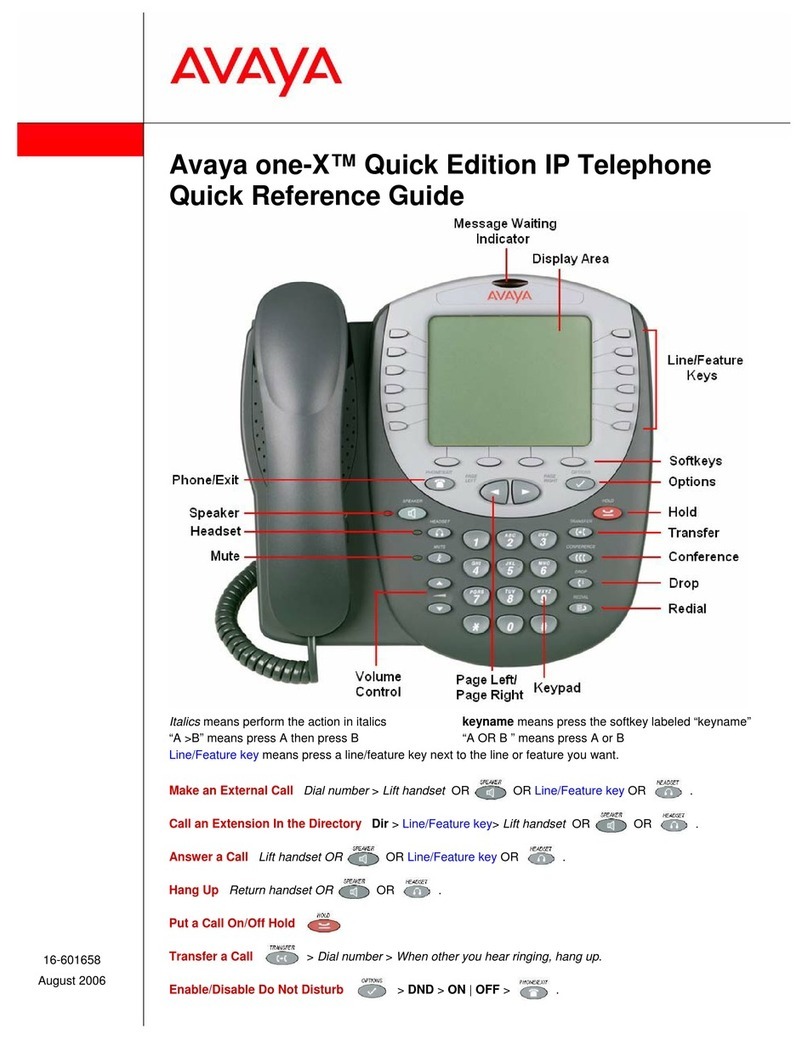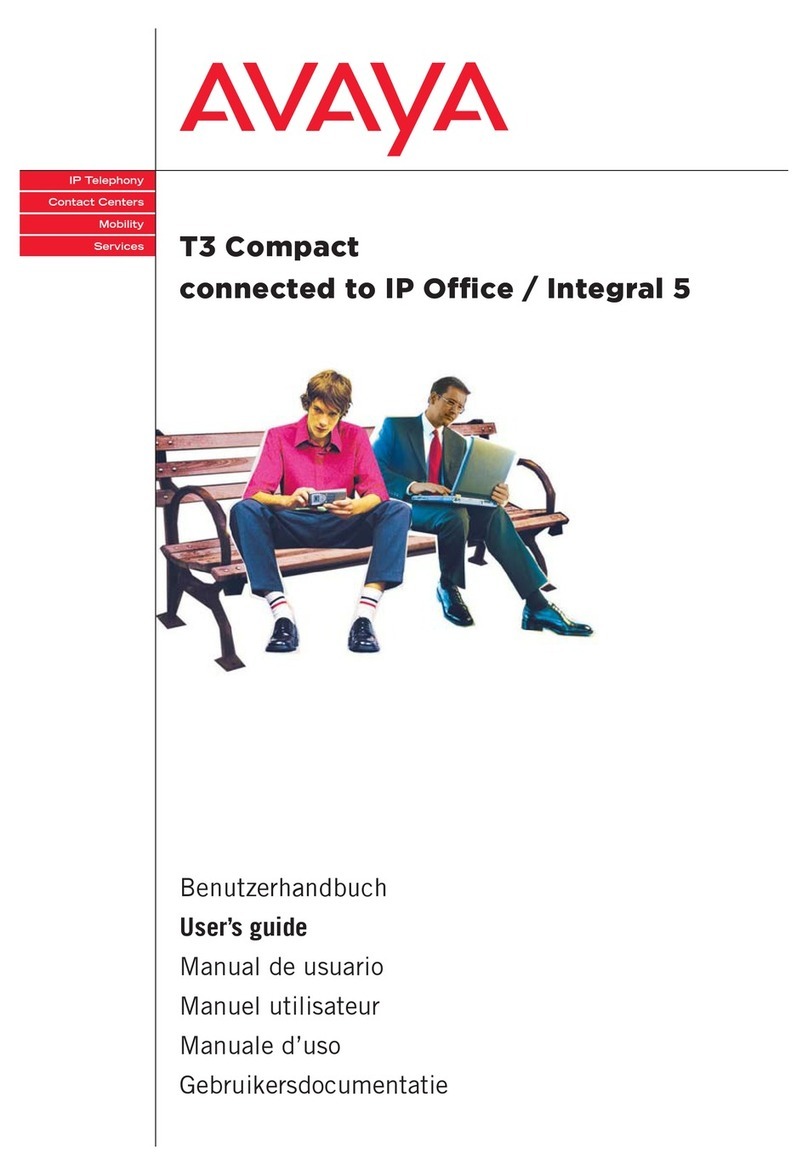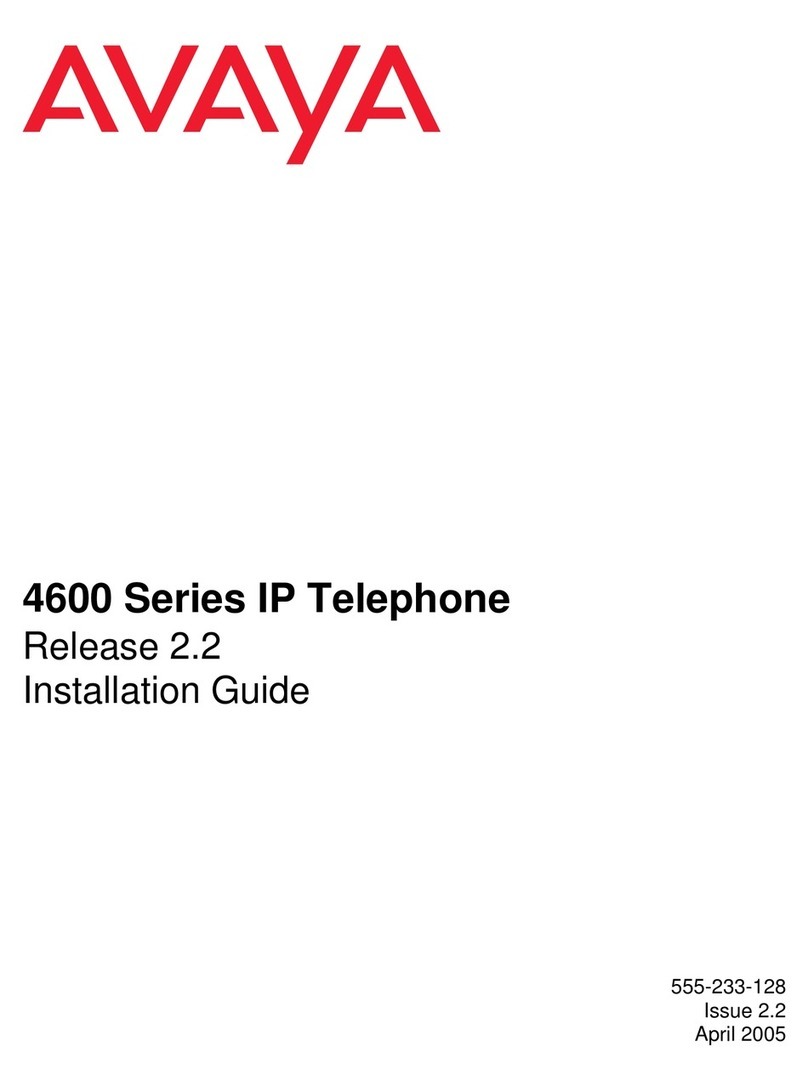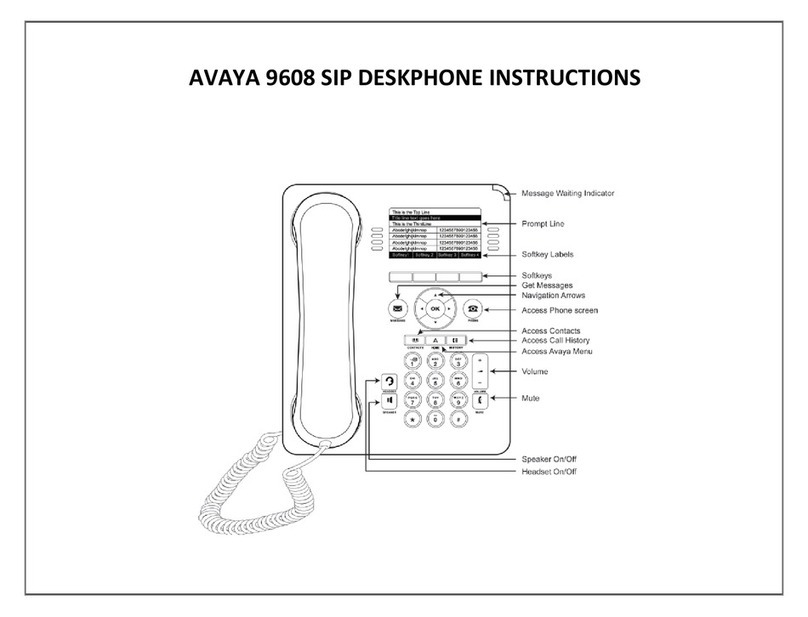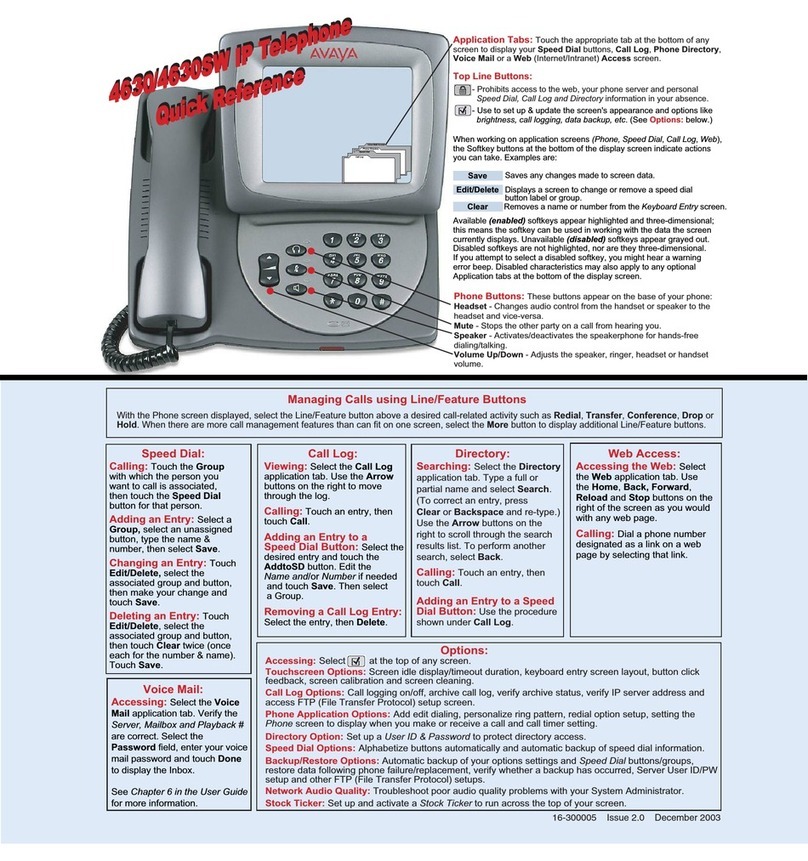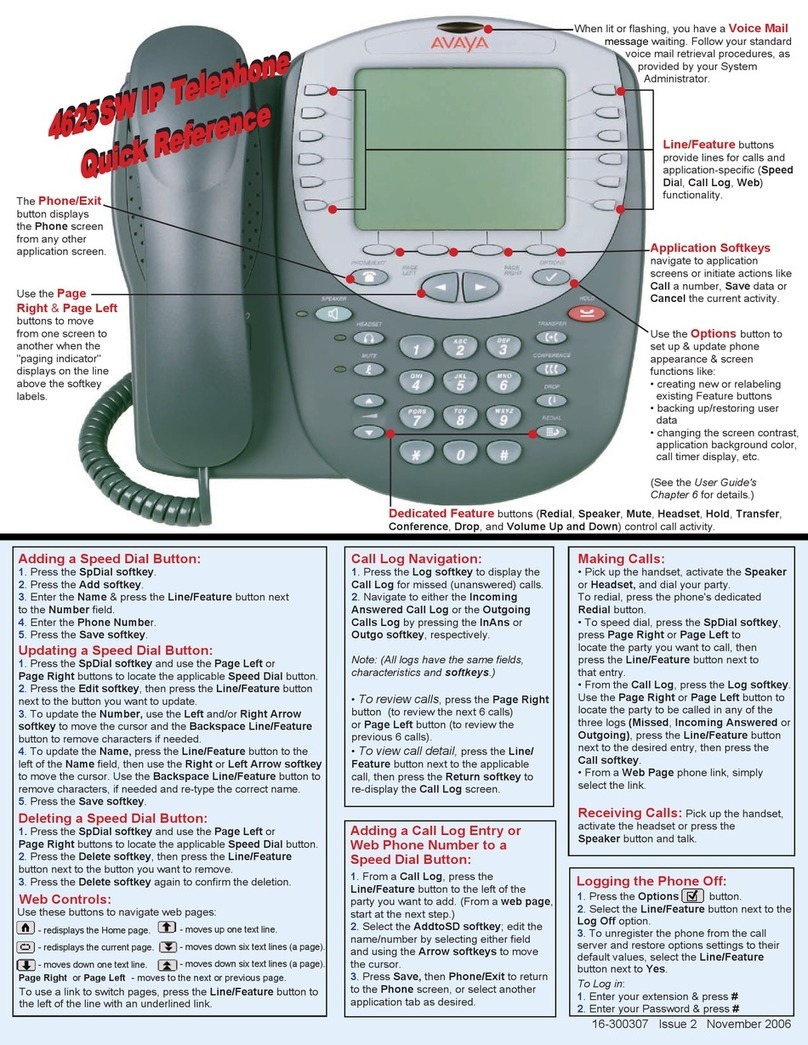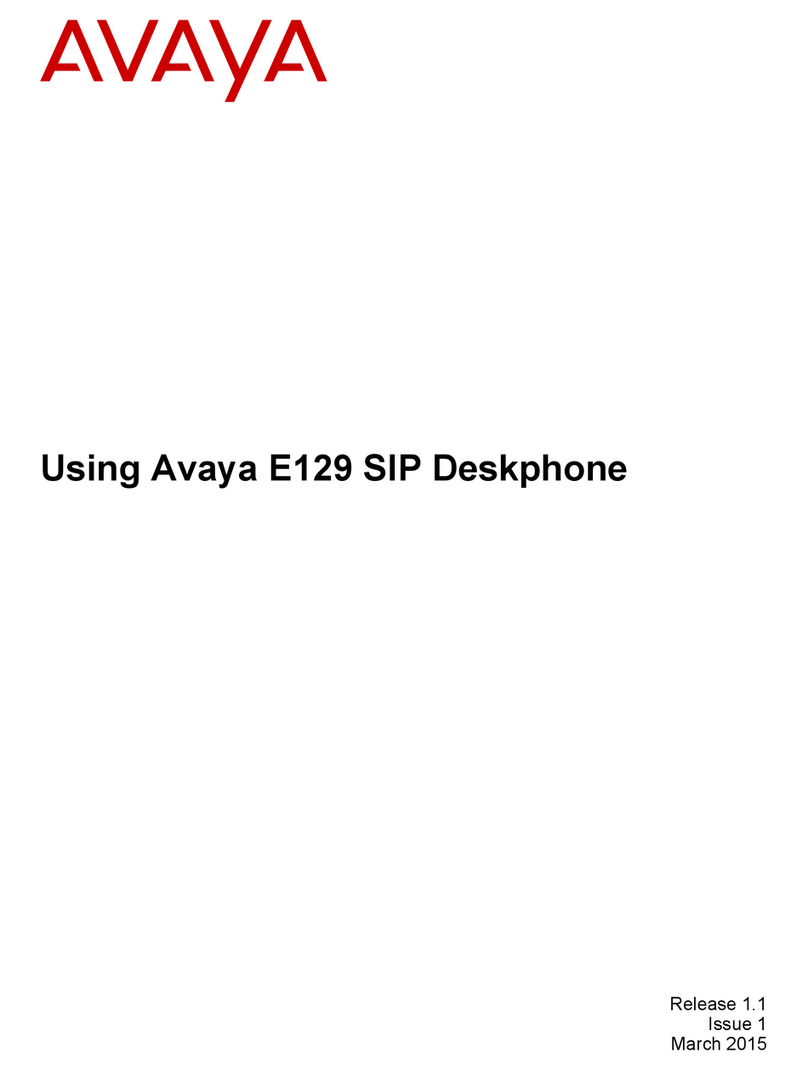Avaya 1150E IP Deskphone installation Avaya 1150E IP Deskphone installation Avaya 1150E IP Deskphone controls
Caution: Your Avaya 1150E IP Deskphone is shipped with the stand locked in
position. To avoid damaging your phone, press the wall-mount lever, located under
the base, to release the stand and pull it away from the phone.
Step 1: Remove the stand cover. Pull upward on the center catch as indicated in Figure 2,
and remove the stand cover. The cable routing tracks are now accessible.
Step 2: Connect the AC power adapter (optional). Connect the adapter to the AC adapter
jack in the bottom of the phone. Form a small bend in the cable, and then thread the adapter
cord through the channels in the stand.
Warning: Use your Avaya 1150E IP Deskphone with the approved Avaya AC adapter (model
#N0089601) for this model of phone only.
Note 1: Your Avaya 1150E IP Deskphone supports both AC power and Power over Ethernet
options, including IEEE 802.3af Power Classification 3. To use local AC power, the optional
AC adapter can be ordered separately. To use Power over Ethernet, where power is delivered
over the CAT5e cable, the LAN must support Power over Ethernet, an AC adapter is not
required.
Note 2: You must use CAT5e (or later) cables if you want to use Gigabit Ethernet.
Step 3: Install the headset. Plug the connector into the RJ-9 headset jack marked with the
symbol )on the back of the phone, and thread the headset cord through the channels in the
stand, so that the headset cord exits the channel marked with the symbol ).
Step 4: Install the Ethernet cable. Connect one end of the supplied Ethernet cable to the
back of your phone using the RJ-45 connector marked with the symbol %, and thread the
network cable through the channel marked with the symbol %.
Step 5: Install the Ethernet cable connecting the PC to the phone (optional). If you are
connecting your PC Ethernet through the phone, connect one end of the PC Ethernet cable to
your phone using the RJ-45 connector marked with the symbol (, and thread it through the
channel marked with the symbol (. Connect the other end to the LAN connector on the back of
your PC.
Step 6: Install additional cables. If applicable, plug in optional USB devices. Connect the
Ethernet cable to the LAN Ethernet connection. If you are using an AC power adapter, plug the
adapter into an ACM outlet.
Step 7: Wall-mount your phone (optional). Your Avaya IP Deskphone can be mounted
either by: using the mounting holes on the bottom of the phone stand (Method A), or using a
traditional-style wall-mount box with RJ-45 connector and 15-cm (6-inch) RJ-45 cord (not
provided) (Method B).
Complete steps 1-7, as needed, before you wall-mount your phone:
Method A: Press the wall-mount lever, and pull the phone away from the stand. Using the
stand cover (the part you removed in step 1), mark the wall-mount holes by pressing the
bottom of the stand cover firmly against the wall in the location where you want to install the
phone. Four small pins on the bottom of the stand cover make marks on the wall. Use the
marks as a guideline for installing the wall-mount screws (not provided). Install the screws so
that they protrude 3 mm (1/8 inch) from the wall, and then install the phone stand mounting
holes over the screw heads as indicated in Figure 3 (Method A). You may need to remove the
phone from the wall to adjust the lower screws. When the lower screws are snug, install the
phone on the mounting screws, and then tighten the top screws.
Method B: Attach the 15-cm (6-inch) CAT5e cable, position the stand over the mounting
rivets, and slide the phone down the wall so that the rivets fit into the slots on the stand,
indicated in Figure 3 (Method B).
Step 8: Replace the stand cover. Ensure that all cables are neatly routed and press the
stand cover into place until you hear a click.
Step 9: Put the phone in the wall-mount position (optional). If you wall-mounted your
phone, put it in the wall-mount position by holding the Tilt lever and pressing the phone
towards the base until the phone is parallel with the base. Release the Tilt lever and continue
to push the phone towards the base until you hear a click. Ensure the phone is securely locked
in position.
1150E IP Deskphone controls:
Controlling volume
Press the up or down volume control key while using your headset to adjust the volume of the
associated device.
Answering a call
Press a DN key or the In-Calls key.
Using Hold and Mute
While on a call, press the Hold key to place your caller on hold. Press the line key to retrieve
your call. The icons next to the line keys indicate held lines, while the Mute LED lights when
Mute is active. Press the Mute key to mute your headset, allowing you to speak privately.
Press the Mute key again to speak with your caller.
Setting the contrast
To adjust the display contrast, press the Services key, select Telephone Options, and select
Contrast Adjustment. Use the up/down arrow keys or up/down context sensitive soft keys to
change the setting.
Setting the language
To select the language used by the local menus, press the Services key twice quickly to open
the local menu. Select 1. Preferences, select 2. Language, and use the up/down arrow keys
to choose the language.
Note: Use the Telephone Options menu to select the language used by call-server features.
Consult the Avaya 1150E IP Deskphone User Guide for more information.
Avaya 1150E IP Deskphone Supervisor configuration
By default, the Avaya 1150E IP Deskphone ships with agent configuration keys. Supervisor
keys are ordered separately.
For more information about the Avaya 1150E IP Deskphone Supervisor configuration, refer to
the Avaya 1150E IP Deskphone User Guide.
Figure 2:
Removing the stand
Figure 3:
Cable routing tracks