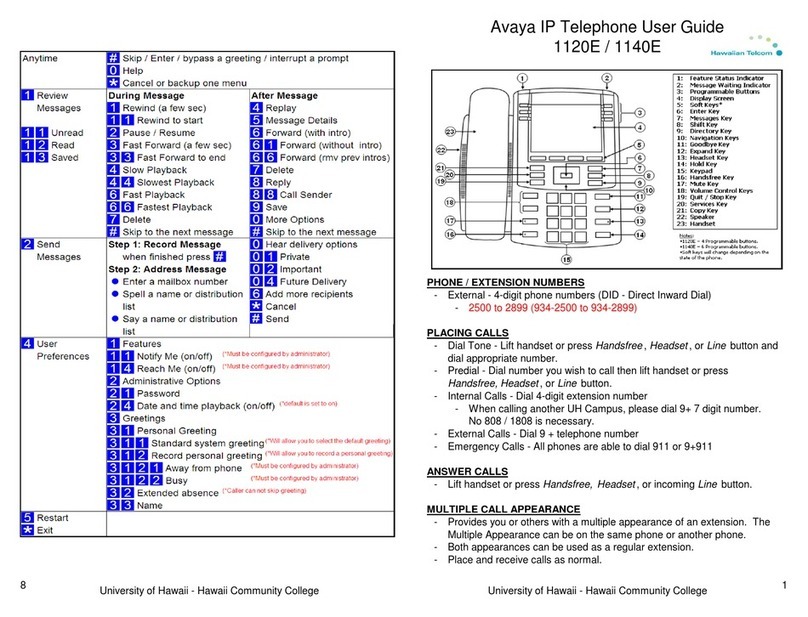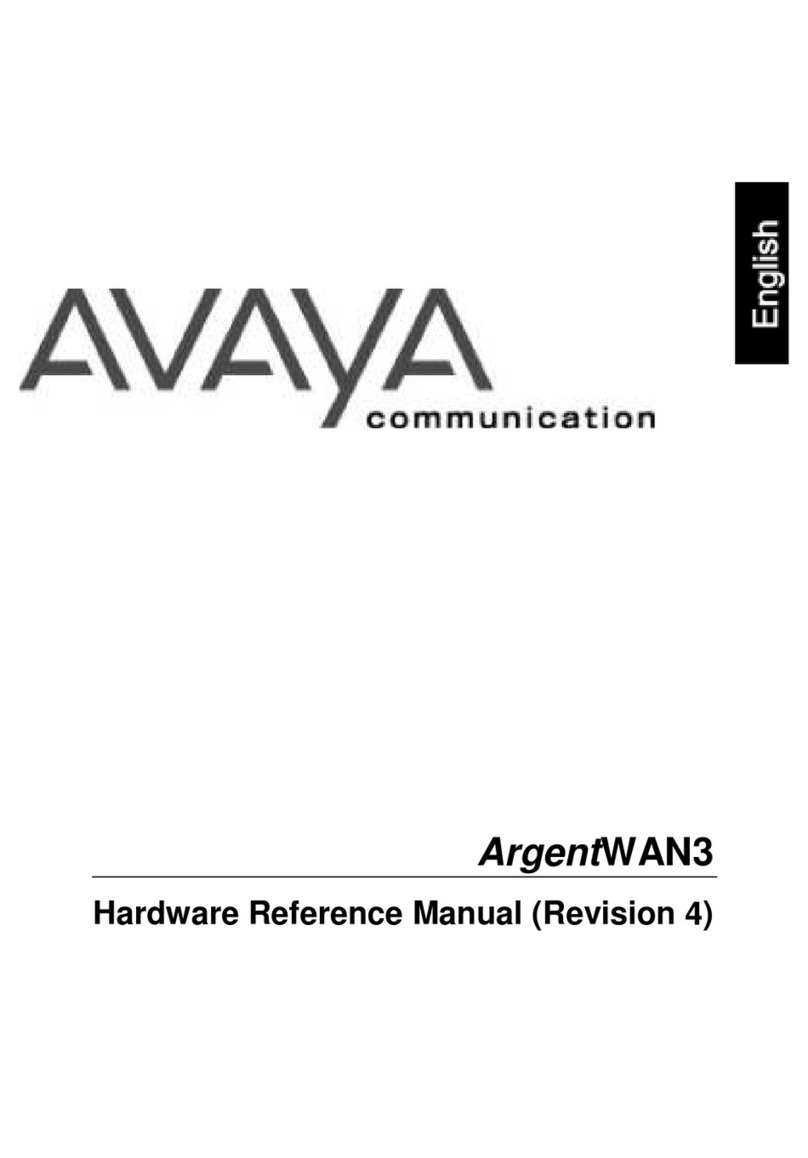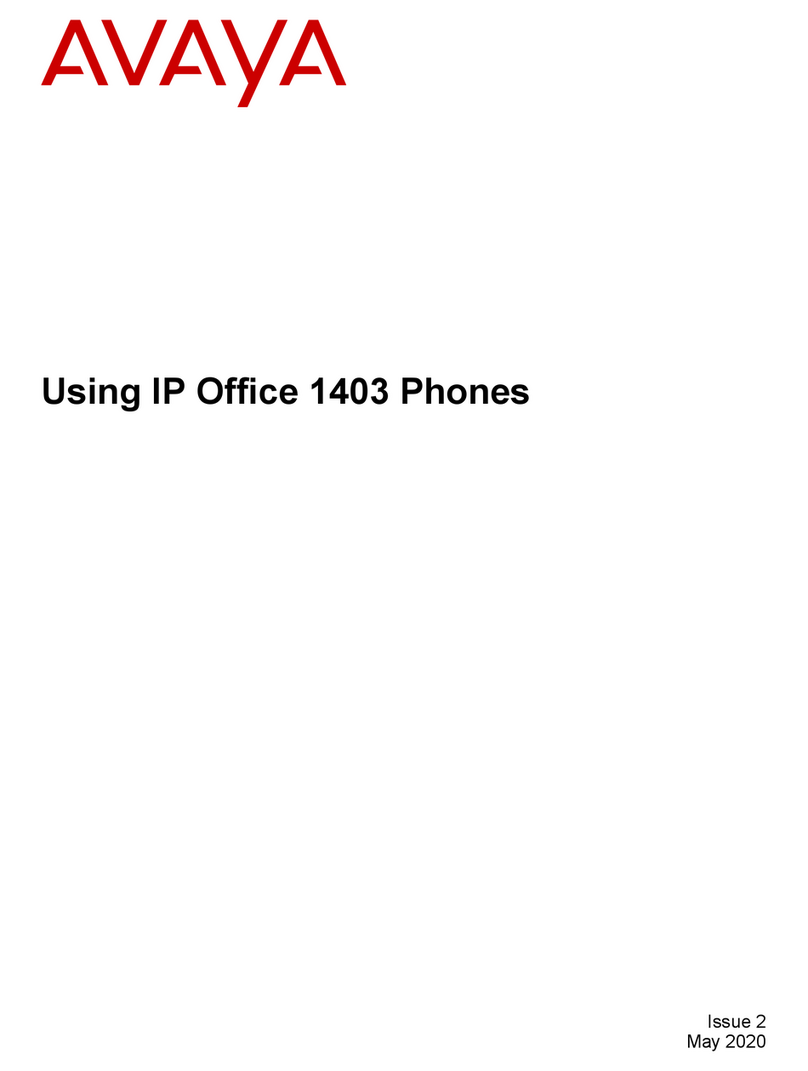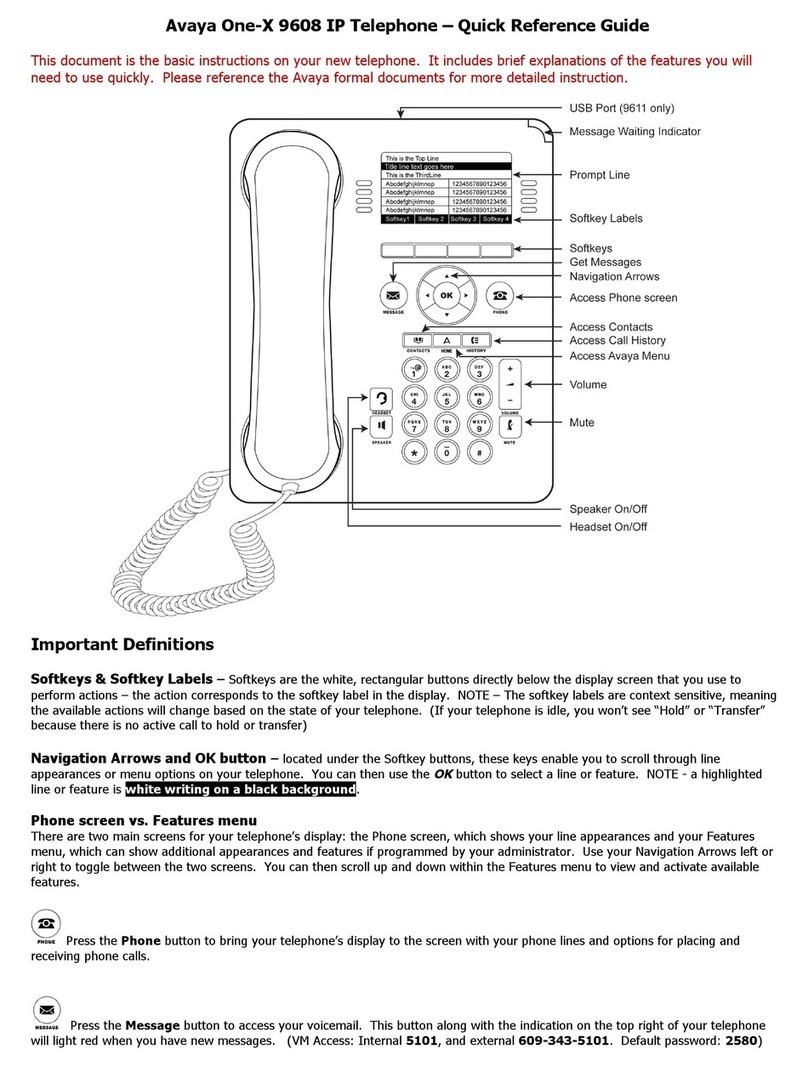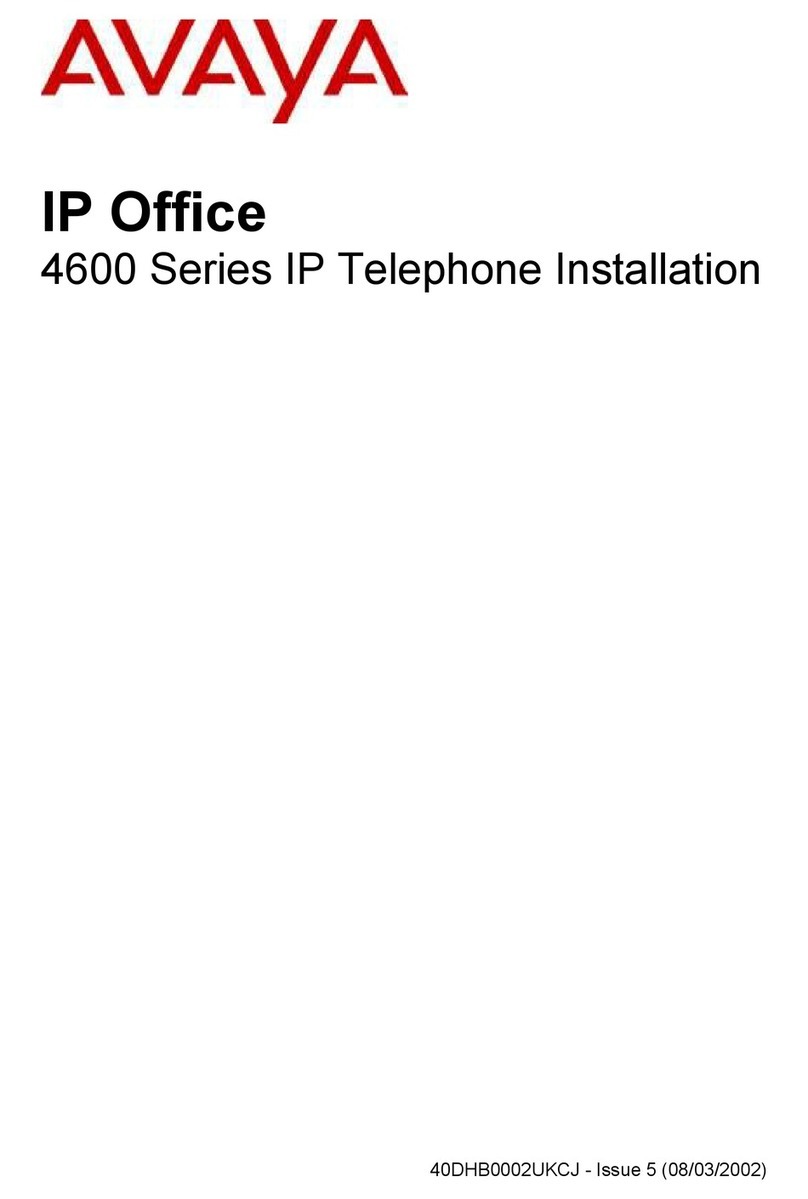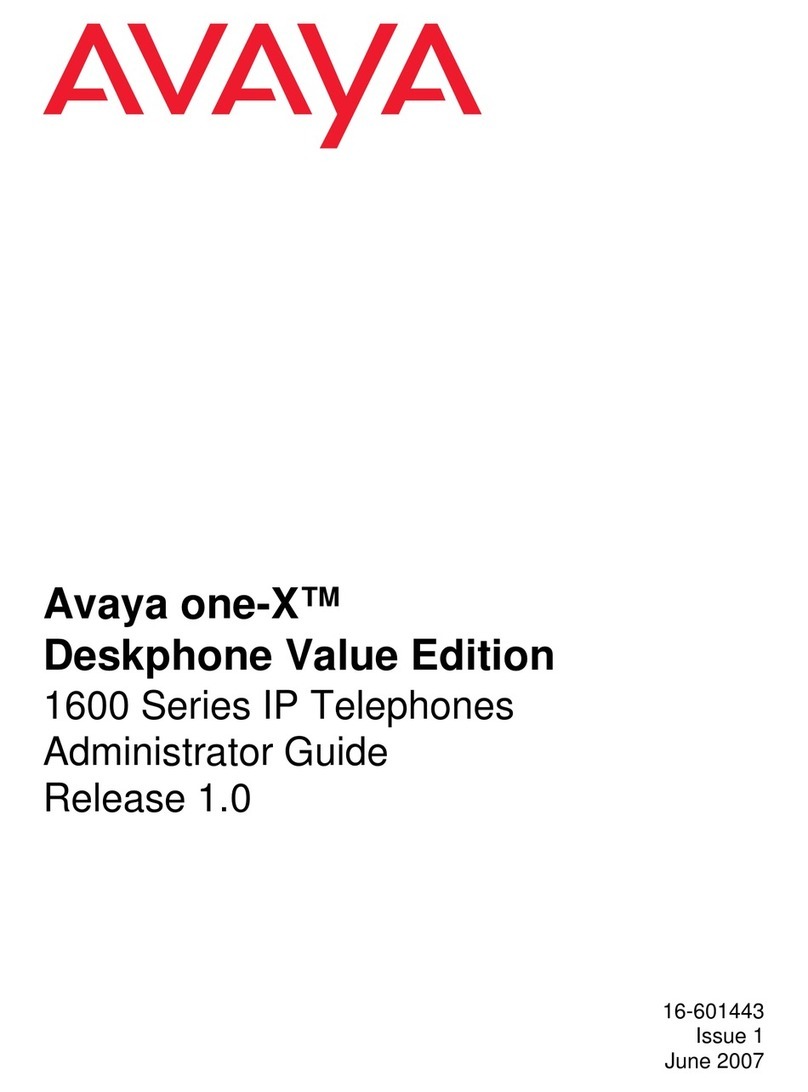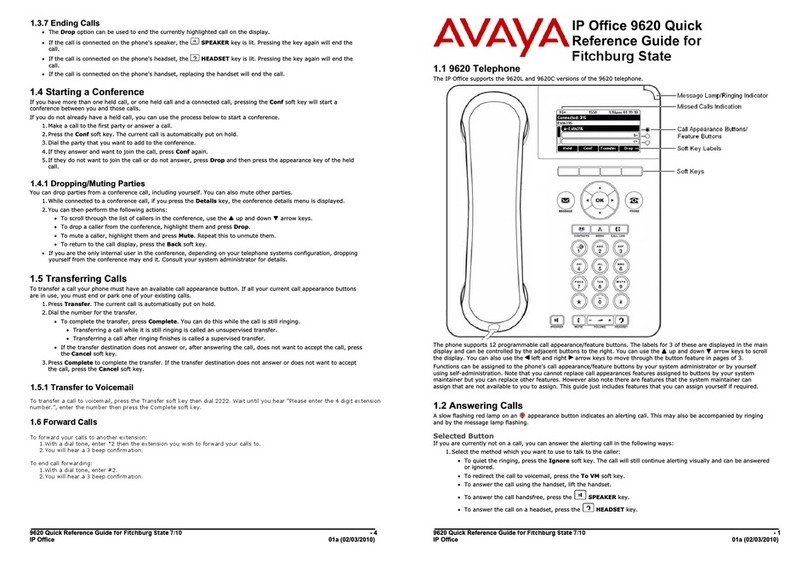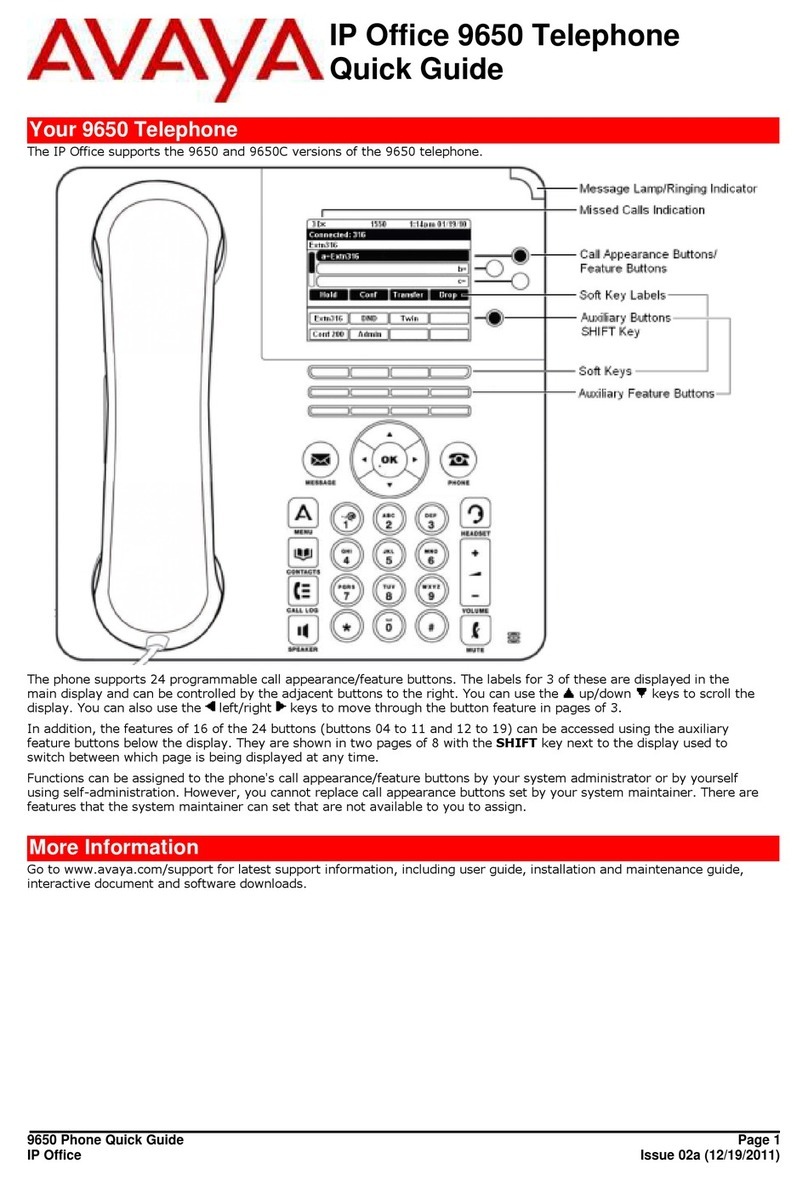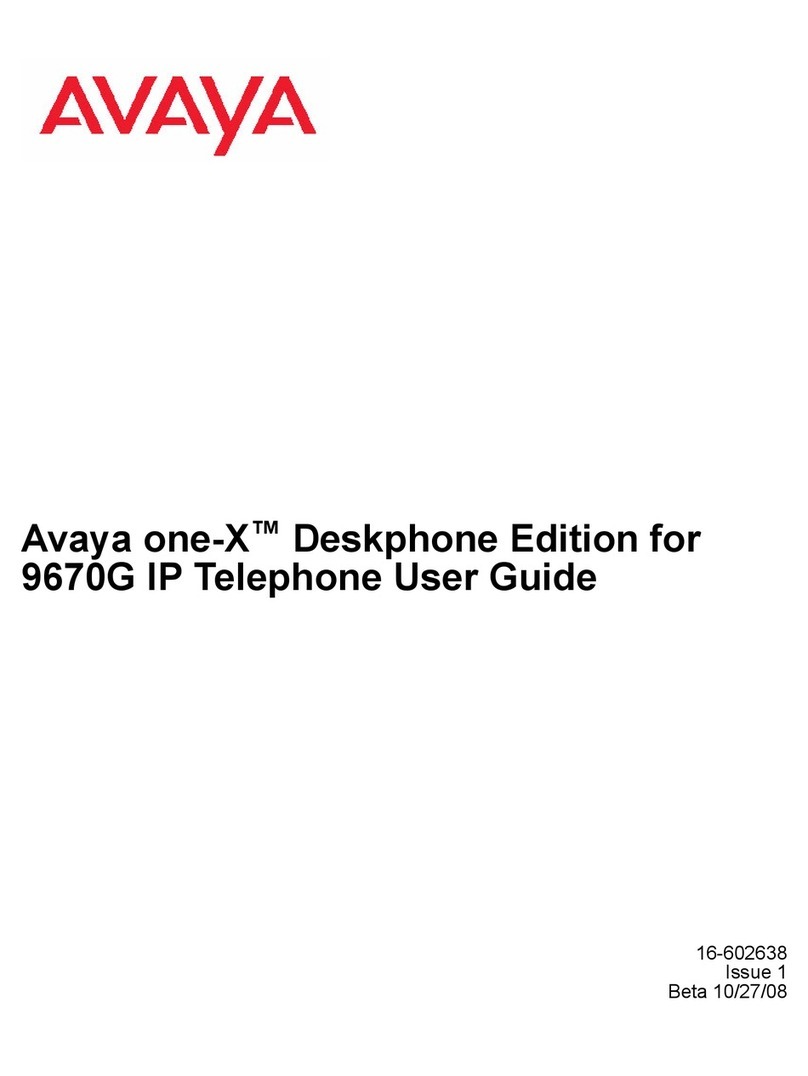Table Of Contents
iii
Placing a call on Hold............................................................................................................................... 15
Message waiting indication for Voicemail ............................................................................. 16
The Menus: Operating Procedures......................................................................................... 17
Menu Control ............................................................................................................................................ 17
Example.................................................................................................................................................... 17
Menu Timer .............................................................................................................................................. 17
Menu: Telephone Book Settings ............................................................................................ 18
Entering Characters / Names ................................................................................................................... 18
Adding a New Entry.................................................................................................................................. 19
Editing an Entry ........................................................................................................................................ 19
Deleting an Entry ...................................................................................................................................... 19
Deleting all Entries.................................................................................................................................... 19
Quick Call ................................................................................................................................................. 19
Transferring Phone Numbers to the Telephone Book .............................................................................. 19
Menu: Redial List ..................................................................................................................... 20
Menu: Key Lock ....................................................................................................................... 21
Key Lock On / Off ..................................................................................................................................... 21
Menu: Caller List ...................................................................................................................... 22
Accepted and Missed Calls ...................................................................................................................... 22
Calling....................................................................................................................................................... 22
Menu: Ringer Settings ............................................................................................................. 23
Melody: Internal ........................................................................................................................................ 23
Melody: External....................................................................................................................................... 23
Volume ..................................................................................................................................................... 23
Menu: Volume Settings ...........................................................................................................24
Earpiece ................................................................................................................................................... 24
Hands-free................................................................................................................................................ 24
Menu: System........................................................................................................................... 25
Registration Code..................................................................................................................................... 25
Registering the Telephone to the DECT System...................................................................................... 25
Selecting the DECT System ..................................................................................................................... 25
Automatic Search System ........................................................................................................................ 25
Deleting a System .................................................................................................................................... 26
Changing a System´s Name and Phone Number .................................................................................... 26
Equipment ID............................................................................................................................................ 26
Menu: Telephone Options ....................................................................................................... 27
User Name ............................................................................................................................................... 27
Changing the Language ........................................................................................................................... 27
Emergency Call SOS Number.................................................................................................................. 27
Voice Box ................................................................................................................................................. 27
Attention tones.......................................................................................................................................... 27
Charger Answer........................................................................................................................................ 27
Silent Charging ......................................................................................................................................... 27
Display Contrast ....................................................................................................................................... 28
Menu: Security Functions ....................................................................................................... 29
Resetting the Telephone .......................................................................................................................... 29
Clear Phonebook...................................................................................................................................... 29
Changing the PIN ..................................................................................................................................... 29
Read Only................................................................................................................................................. 29
Menu: Shortcuts....................................................................................................................... 30
Ringer on / off ........................................................................................................................................... 30
Silent charging on / off.............................................................................................................................. 30