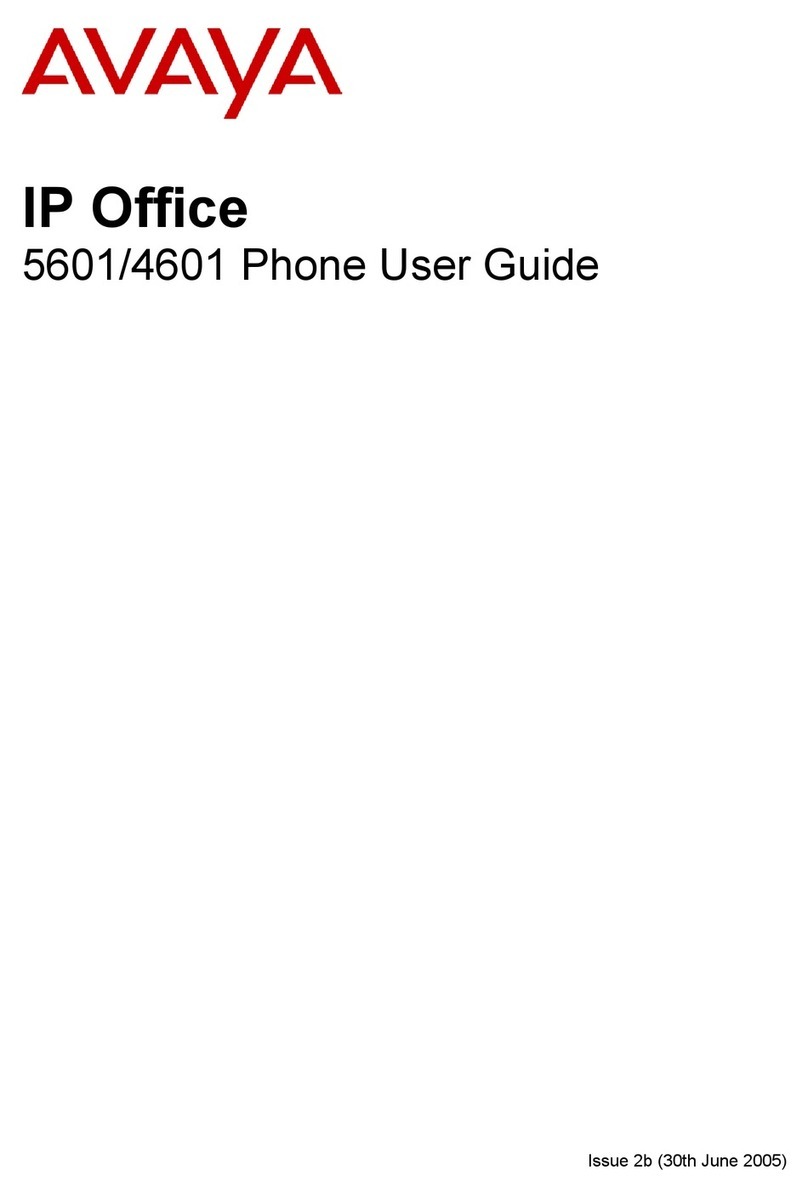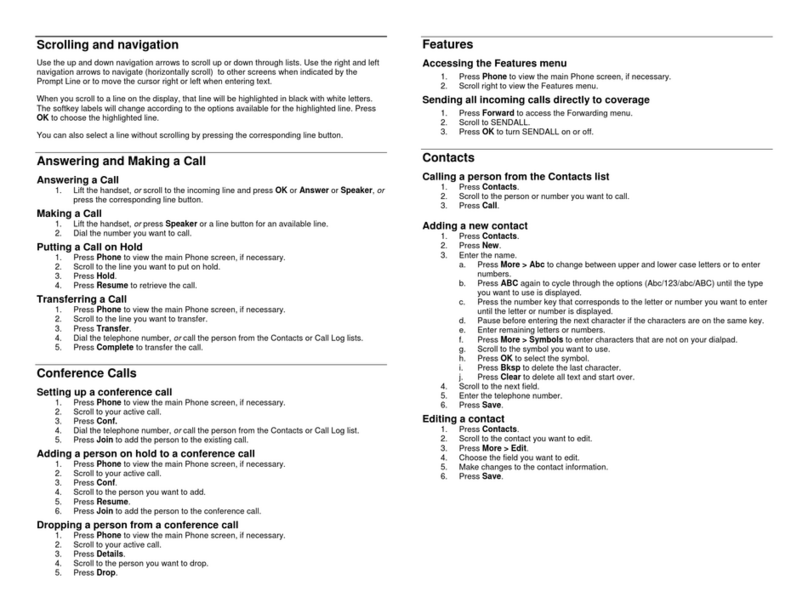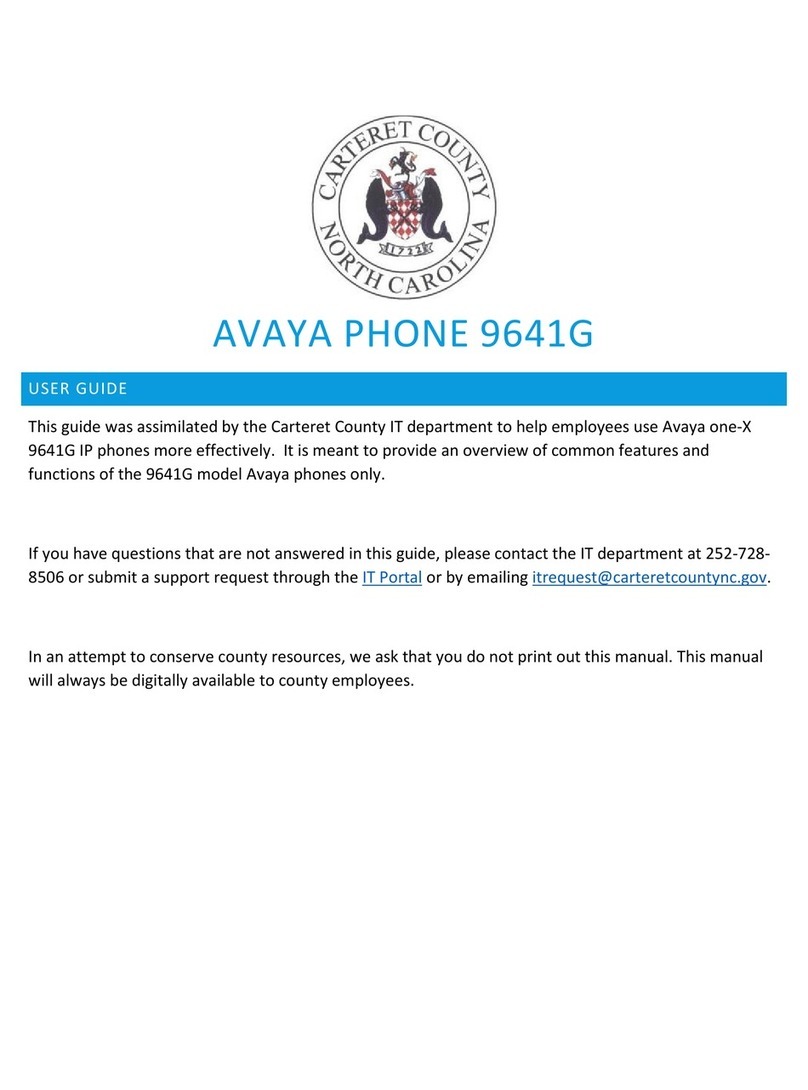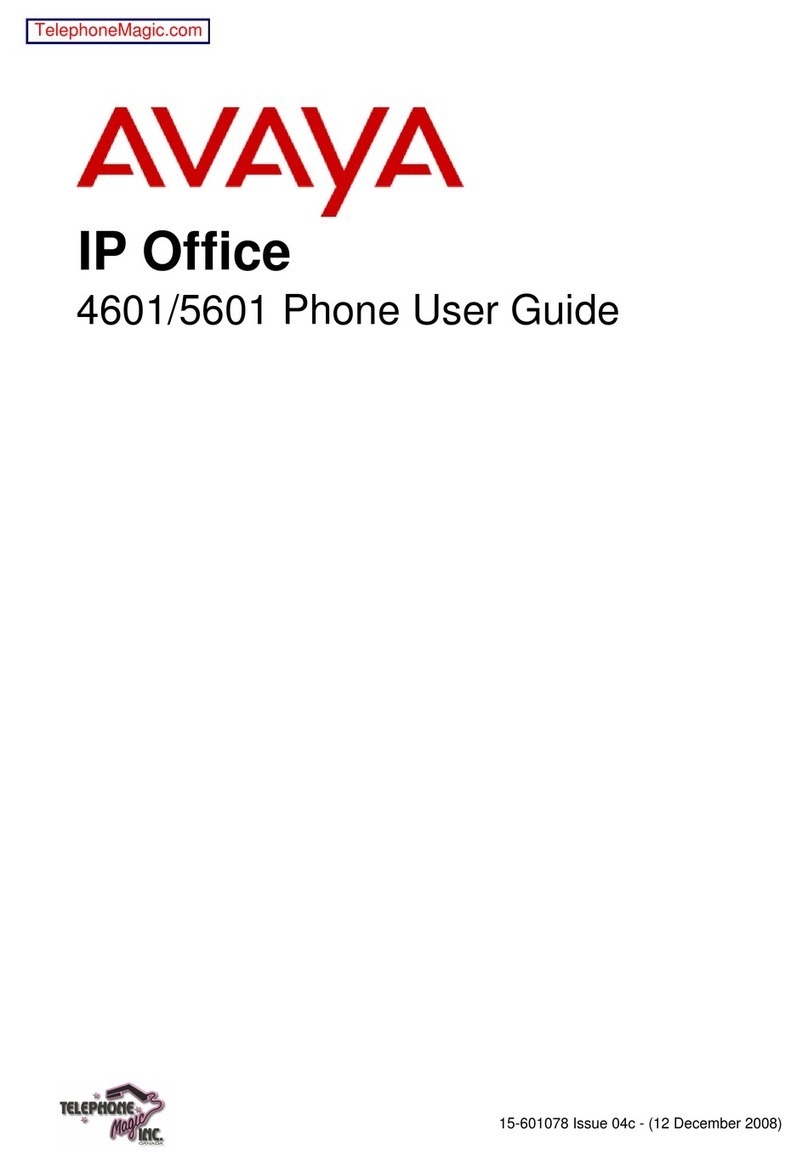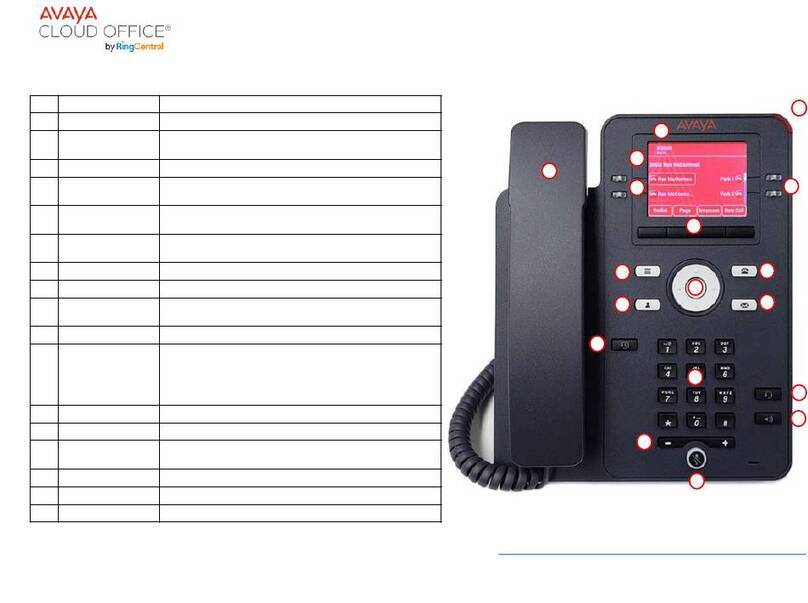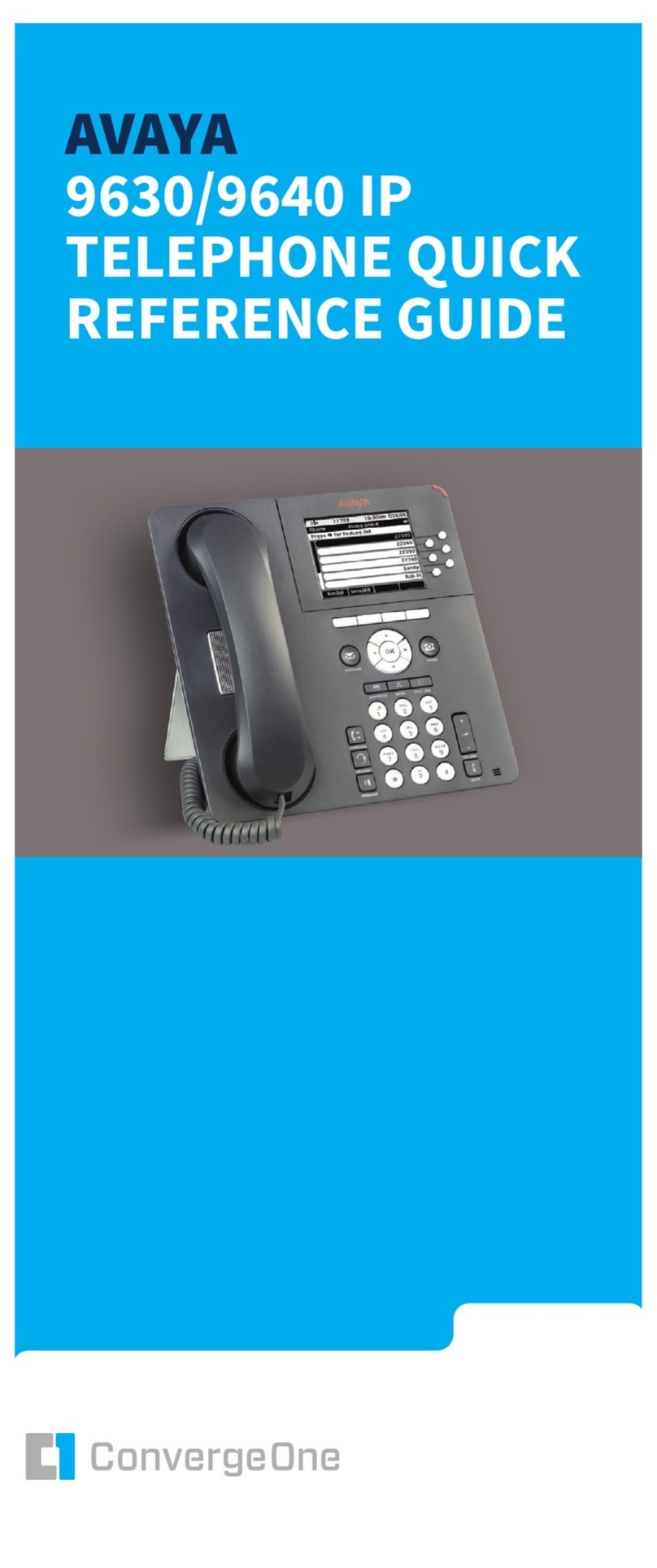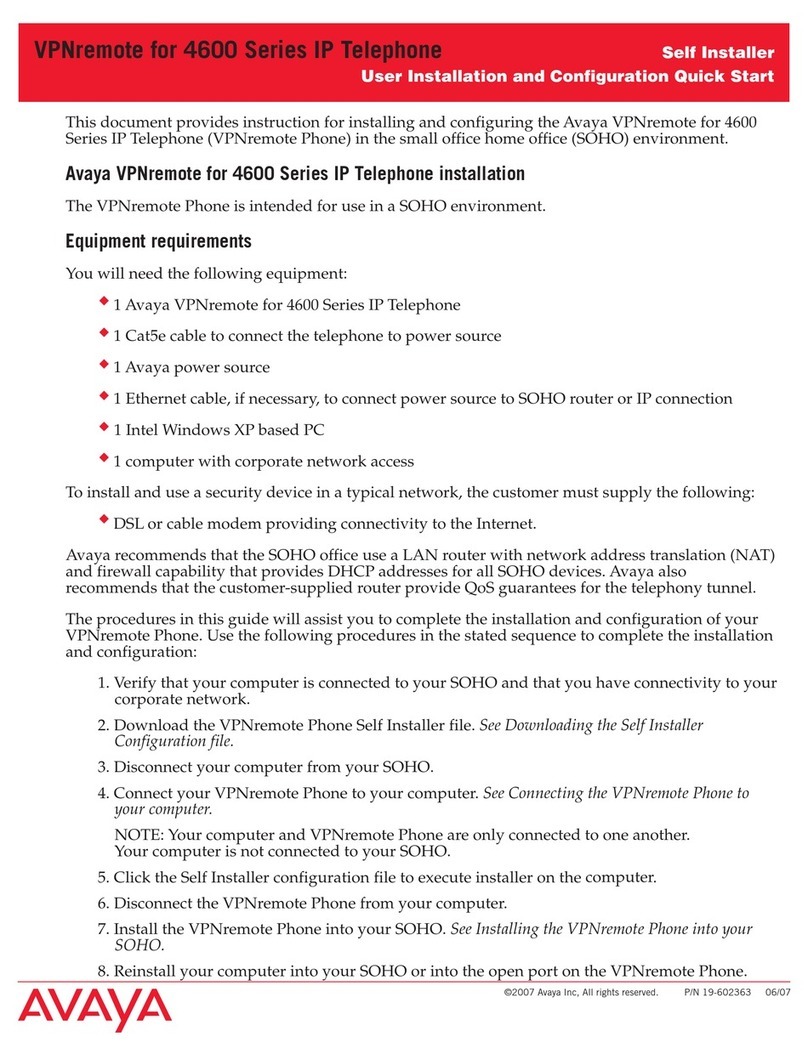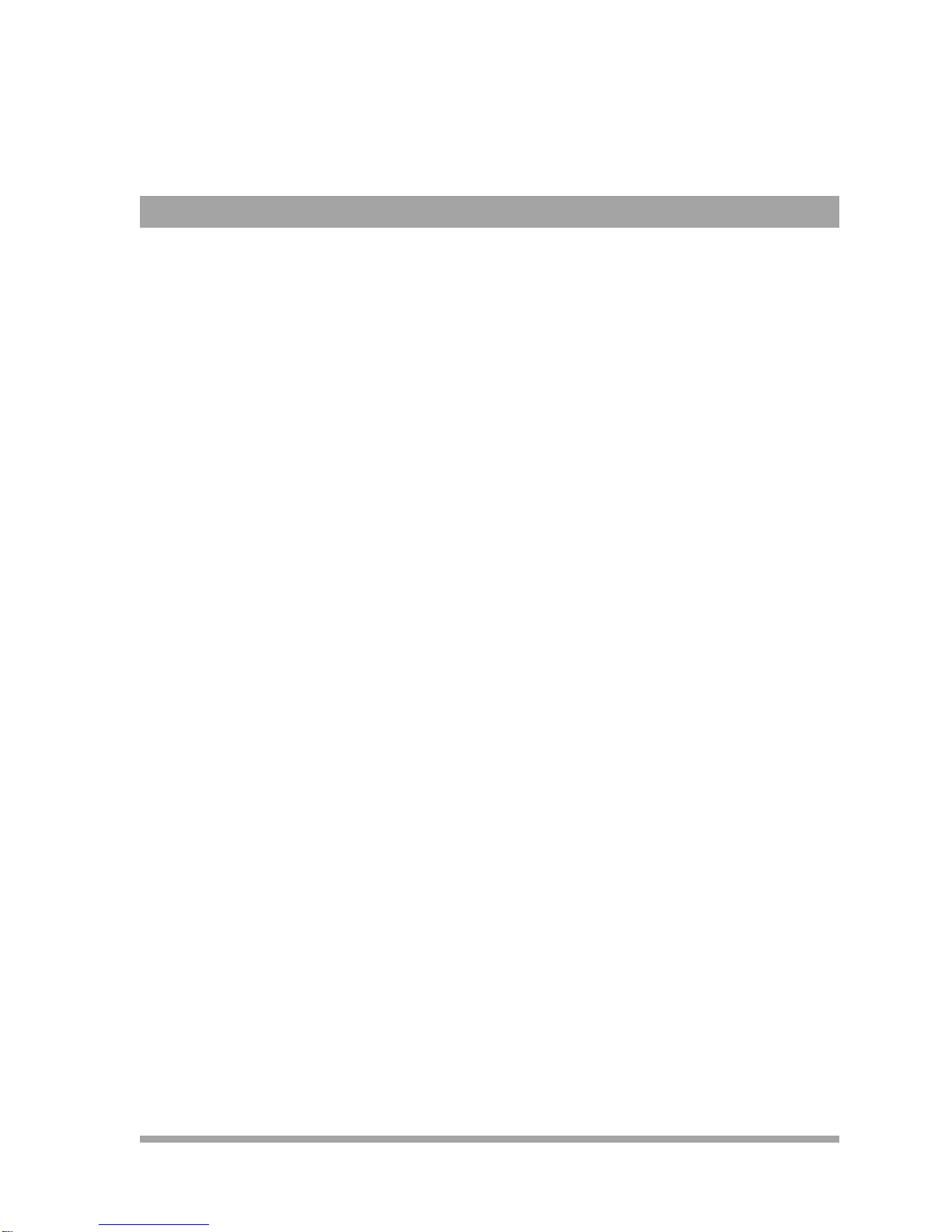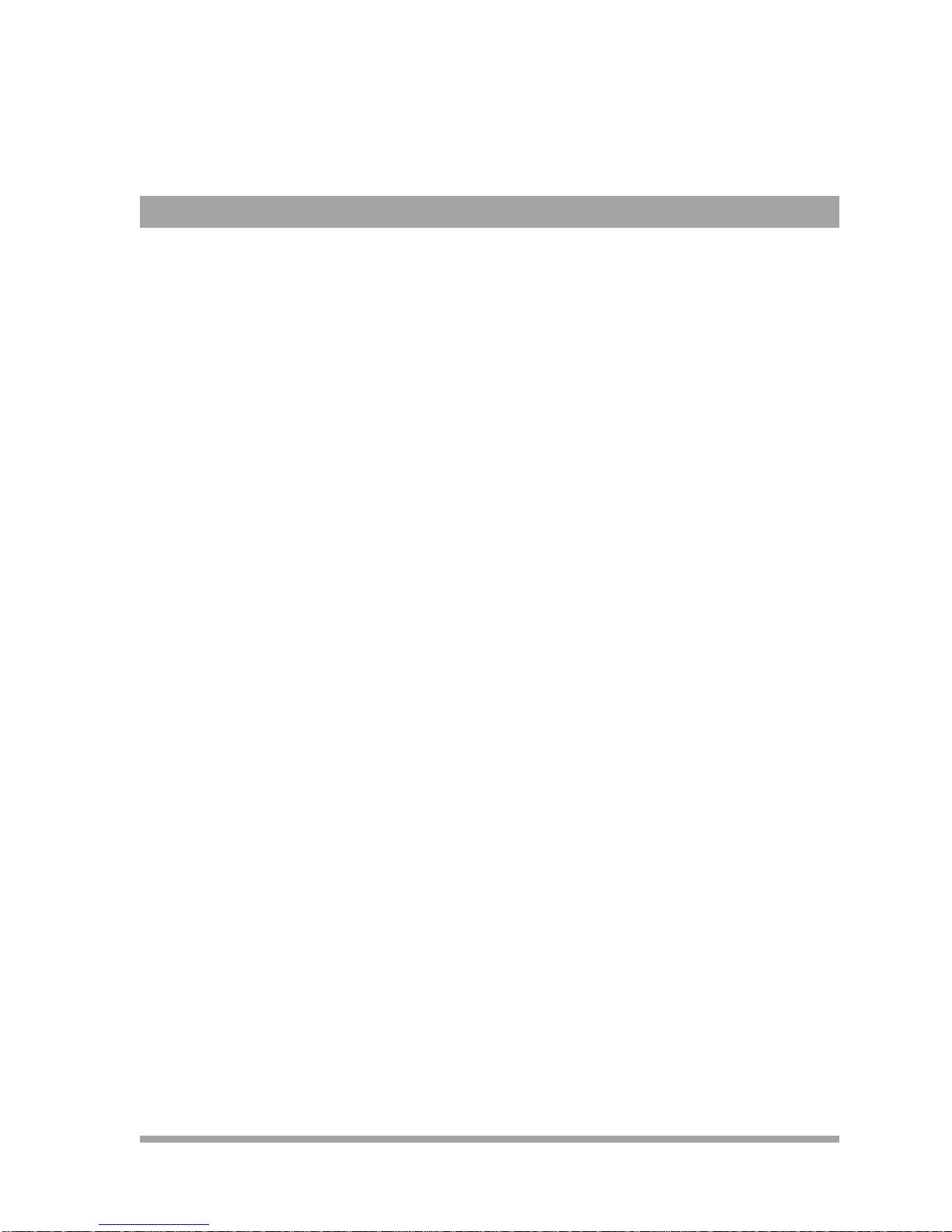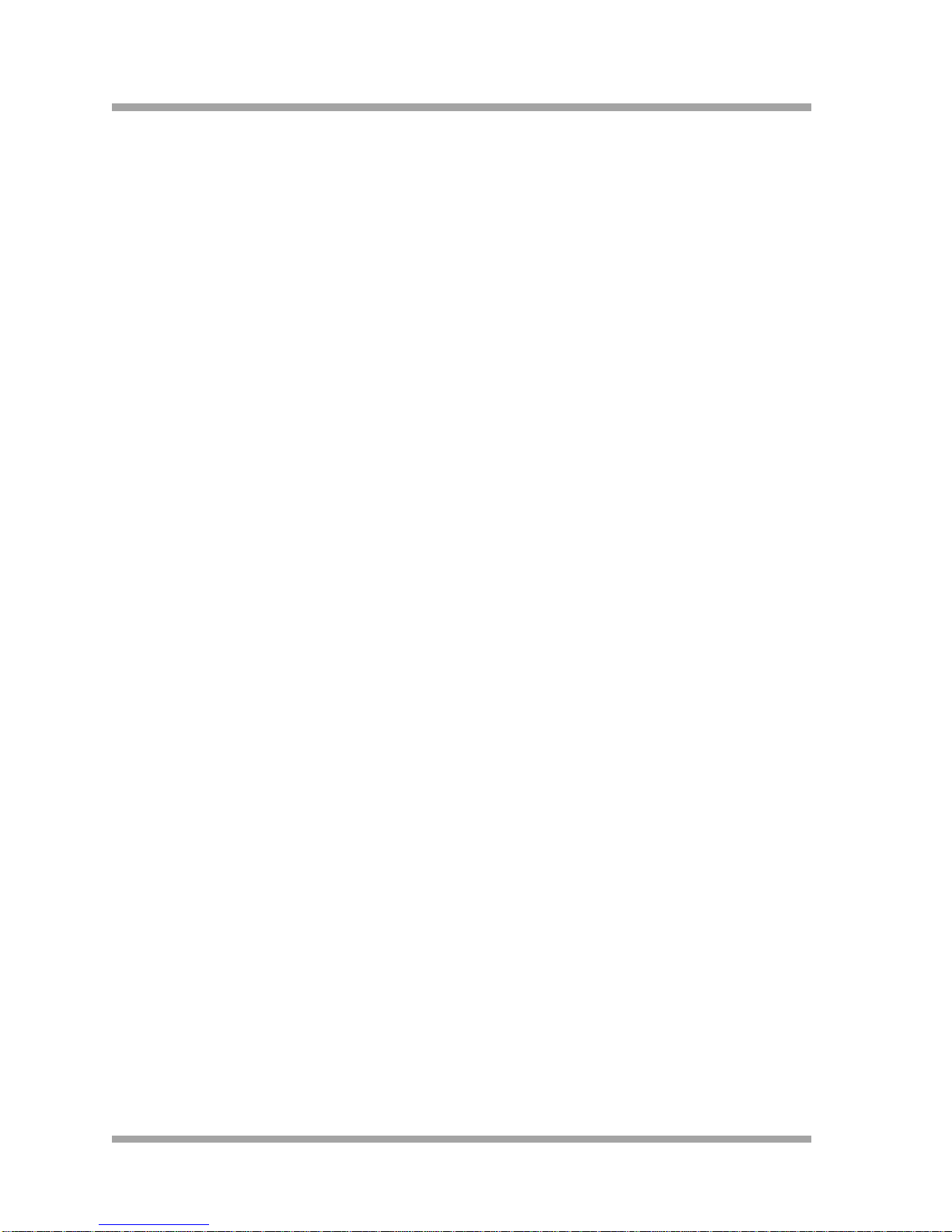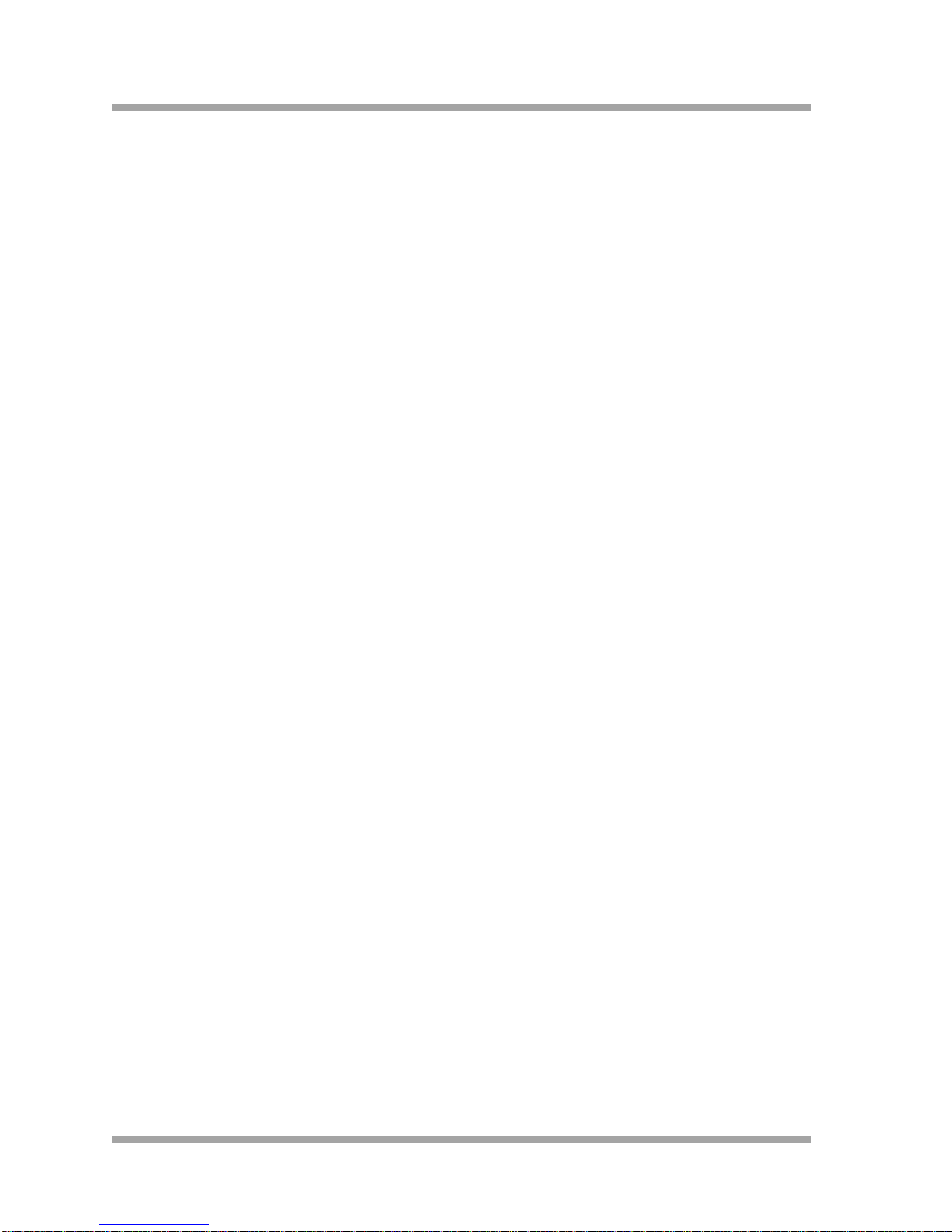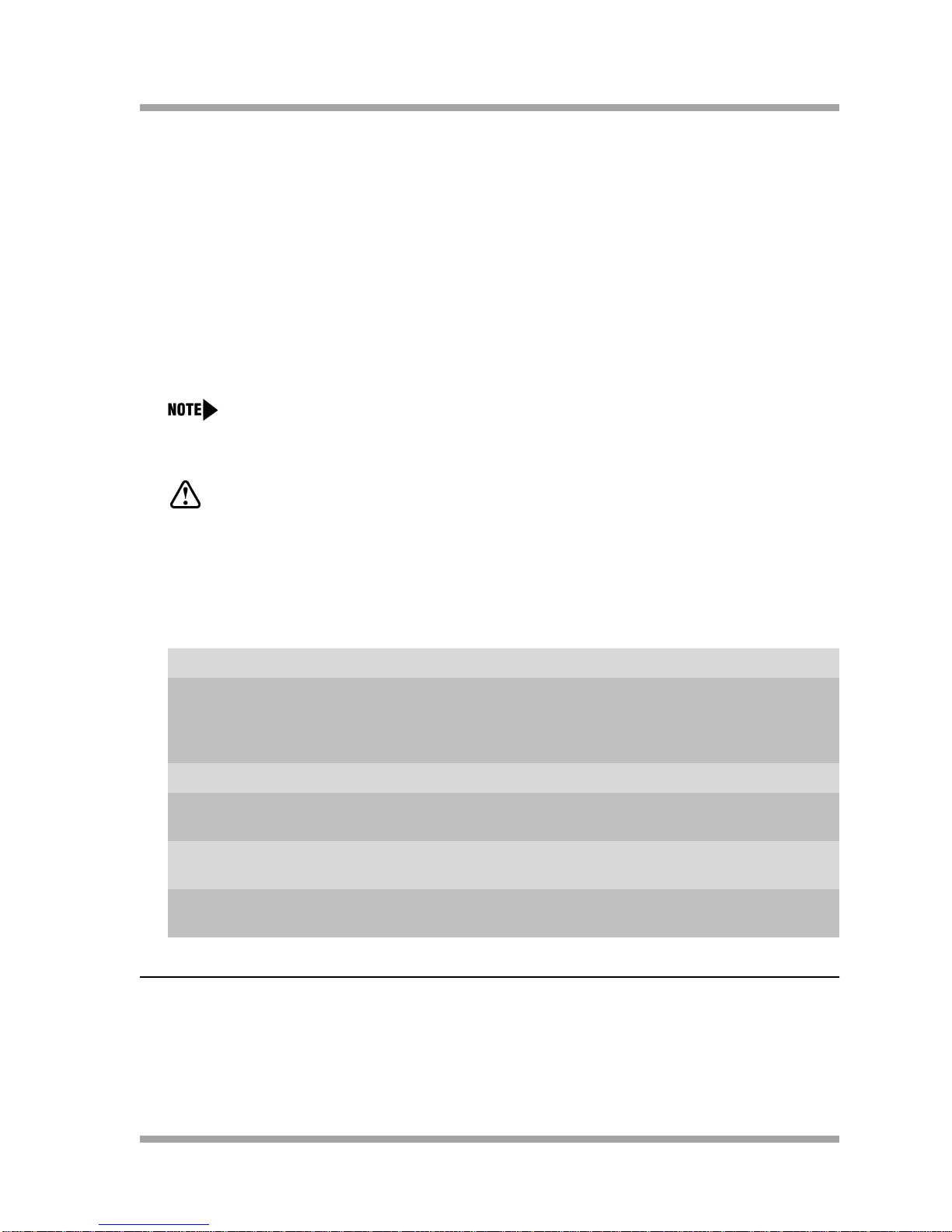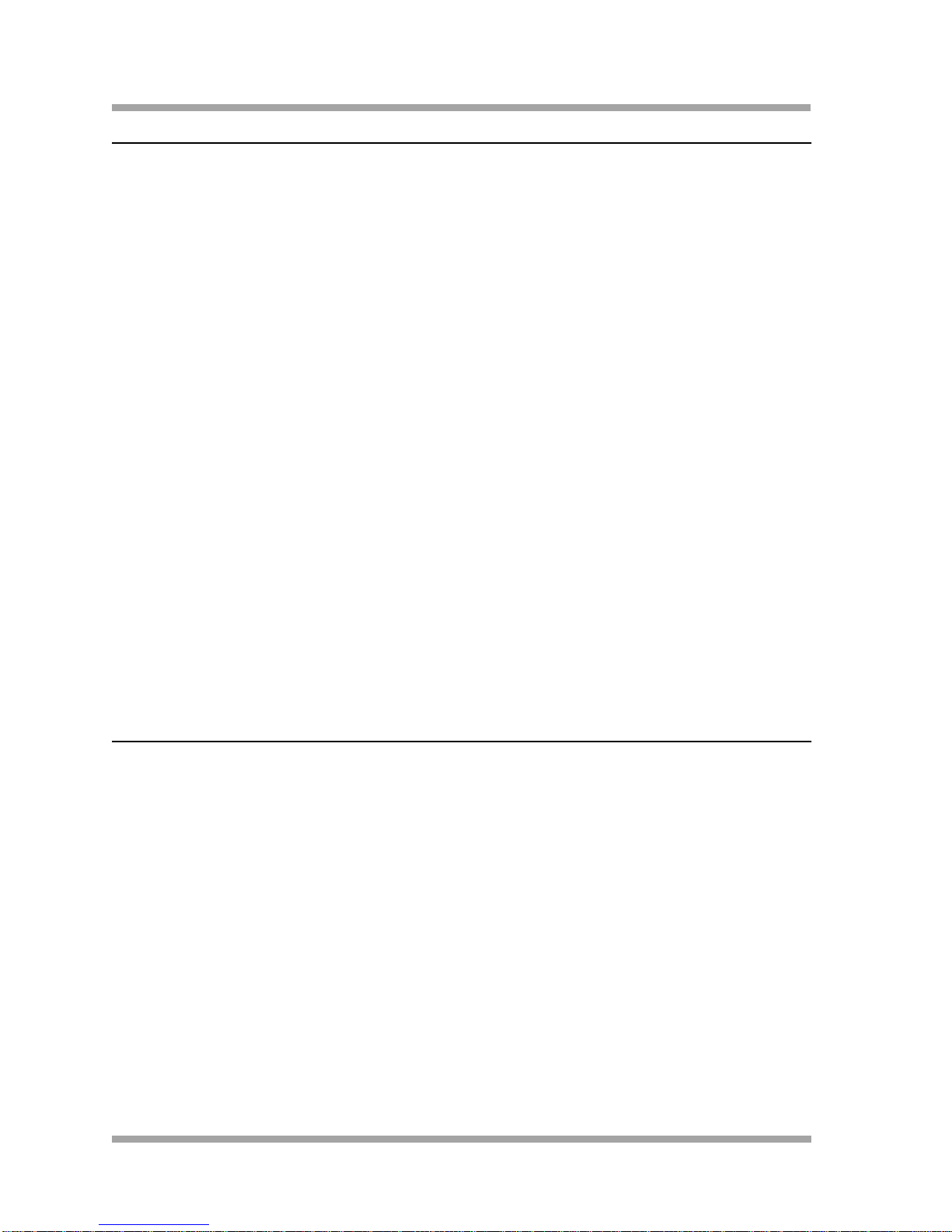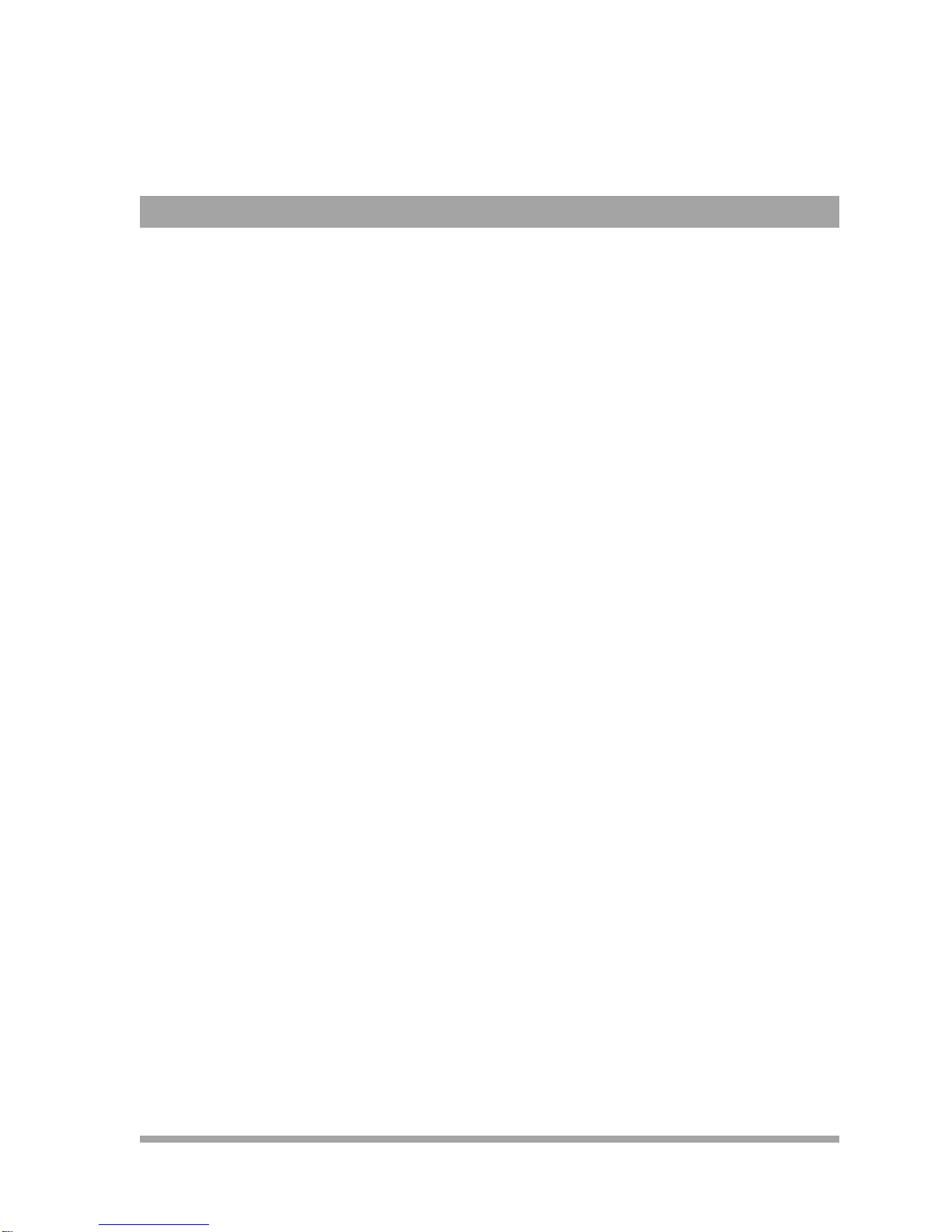
Copyright and Legal Notices
Notice Every effort was made to ensure that the information in this document was complete and accurate at the time of
printing. However, information is subject to change.
Intellectual Property Intellectual property related to this product (including trademarks) and registered to Lucent Technologies Inc.
has been transferred or licensed to Avaya Inc.
Any reference within the text to Lucent Technologies Inc. or Lucent should be interpreted as reference to Avaya
Inc. The exception is cross references to books published prior to April 1, 2001, which may retain their original
Lucent titles.
Avaya, formed as a result of Lucent's planned restructuring, designs, builds, and delivers voice, converged
voice and data, customer-relationship management, messaging, multiservice networking, and structured
cabling products and services. Avaya Labs is the research and development arm for the company.
Your Responsibility for
Your System's Security Toll fraud is the unauthorized use of your telecommunications system by an unauthorized party, for example,
persons other than your company’s employees, agents, subcontractors, or persons working on your company’s
behalf. Note that there may be a risk of toll fraud associated with your telecommunications system and, if toll
fraud occurs, it can result in substantial additional charges for your telecommunications services.
You and your system manager are responsible for the security of your system, such as programming and
configuring your equipment to prevent unauthorized use. The system manager is also responsible for reading
all installation, instruction, and system administration documents provided with this product in order to fully
understand the features that can introduce risk of toll fraud and the steps that can be taken to reduce that risk.
Avaya does not warrant that this product is immune from or will prevent unauthorized use of common-carrier
telecommunication services or facilities accessed through or connected to it. Avaya will not be responsible for
any charges that result from such unauthorized use.
Trademarks Adobe, Acrobat, and the Acrobat logo are registered trademarks of Adobe Systems Incorporated.
DIVA ISDN is a trademark and the Eicon Technology logotype is a registered trademark of Eicon Technology
Corporation.
DOS, Microsoft, Windows, Windows NT, and the Microsoft logotype are registered trademarks and Windows for
Workgroups and Windows 95 are trademarks of the Microsoft Corp.
DEFINITY and the Avaya logotype are registered trademarks of Avaya.
NetWare, and the NetWare logotype are registered trademarks of Novell, Inc.
Pentium is a registered trademark of Intel Corporation.
Symantec, and pcANYWHERE, and pcANYWHERE32 are trademarks of the Symantec Corporation.
SYSTIMAX is a trademark of AT&T.
UnixWare is a registered trademark of The Santa Cruz Operation.
All products and company names are trademarks or registered trademarks of their respective holders.
Comments If you have comments, complete and return the comment card at the end of this document.
Copyright 2001,
Avaya Inc.
All Rights Reserved
Printed in U.S.A.
555-233-128
Comcode 700197858
Issue 1.5
June 2001